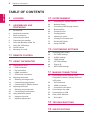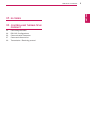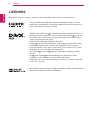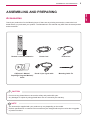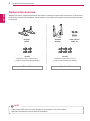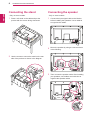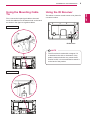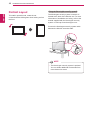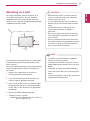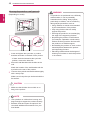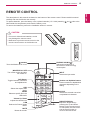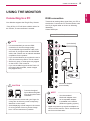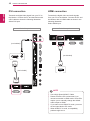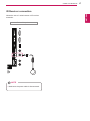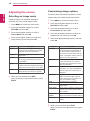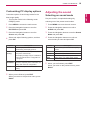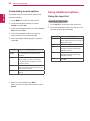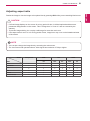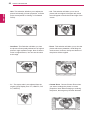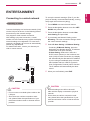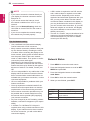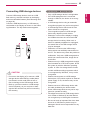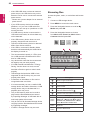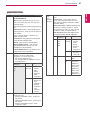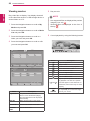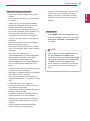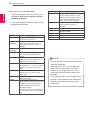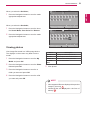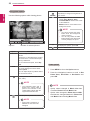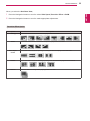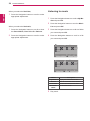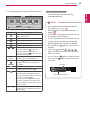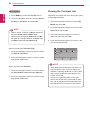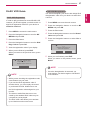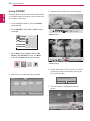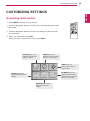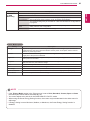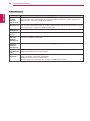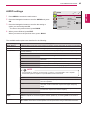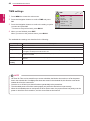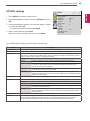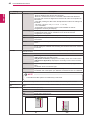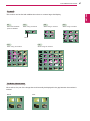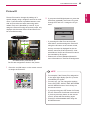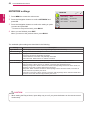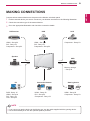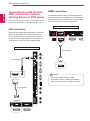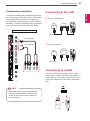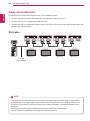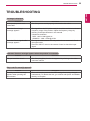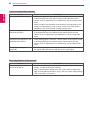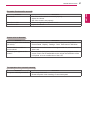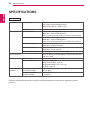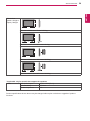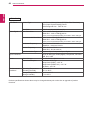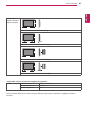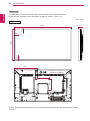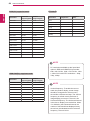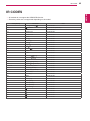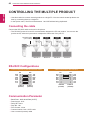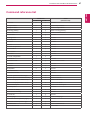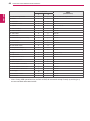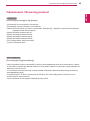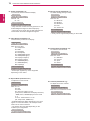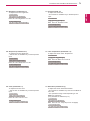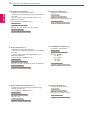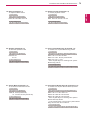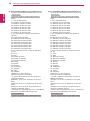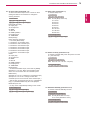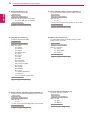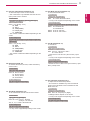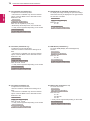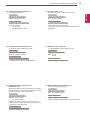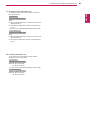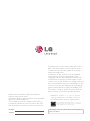LG 47WL10MS-B User manual
- Category
- Public displays
- Type
- User manual
This manual is also suitable for

2
ENG
ENGLISH
TABLE OF CONTENTS
TABLE OF CONTENTS
4 LICENSES
5 ASSEMBLING AND
PREPARING
5 Accessories
6 OptionalAccessories
7 Partsandbuttons
8 Connectingthestand
8 Connectingthespeaker
9 UsingtheMountingCableTie
9 UsingtheIRReceiver
10 PortraitLayout
11 Mountingonawall
13 REMOTE CONTROL
15 USING THE MONITOR
15 ConnectingtoaPC
15 - RGBconnection
16 - DVIconnection
16 - HDMIconnection
17 - IRReceiverconnection
18 Adjustingthescreen
18 - Selectinganimagemode
18 - Customizingimageoptions
19 - CustomizingPCdisplayoptions
19 Adjustingthesound
19 - Selectingansoundmode
20 - Customizingsoundoptions
20 Usingadditionaloptions
20 - Usingtheinputlist
21 - Adjustingaspectratio
23 ENTERTAINMENT
23 - Connectingtoawirednetwork
24 - NetworkStatus
25 - ConnectingUSBstoragedevices
26 - Browsingfiles
28 - Viewingmovies
31 - Viewingphotos
34 - Listeningtomusic
36 - ViewingtheContentsList
37 - DivX®VODGuide
38 - UsingPIP/PBP
39 CUSTOMIZING SETTINGS
39 Accessingmainmenus
40 - PICTUREsettings
43 - AUDIOsettings
44 - TIMEsettings
45 - OPTIONsettings
49 - PictureID
50 - NETWORKsettings
51 MAKING CONNECTIONS
52 ConnectingtoaHDreceiver,DVD,
Camcorder,Camera,GamingDeviceor
VCRplayer
52 - DVIconnection
52 - HDMIconnection
53 - Componentconnection
53 ConnectingtotheLAN
53 ConnectingtoaUSB
54 DaisyChainMonitors
54 - DVICable
55 TROUBLESHOOTING
58 SPECIFICATIONS

ENGLISH
4
LICENSES
LICENSES
Supportedlicensesmaydifferbymodel.Formoreinformationofthelicenses,visitwww.lg.com.
ThetermsHDMIandHDMIHigh-DefinitionMultimediaInterface,andthe
HDMIlogoaretrademarksorregisteredtrademarksofHDMILicensingLLC
intheUnitedStatesandothercountries.
ABOUTDIVXVIDEO:DivX isadigitalvideoformatcreatedbyDivX,LLC,a
subsidiaryofRoviCorporation.ThisisanofficialDivXCertified devicethat
playsDivXvideo.Visitdivx.comformoreinformationandsoftwaretoolsto
convertyourfilesintoDivXvideos.
ABOUTDIVXVIDEO-ON-DEMAND:ThisDivX
Certified devicemustberegisteredinordertoplaypurchasedDivXVideo-
on-Demand(VOD)movies.Toobtainyourregistrationcode,locatethe
DivXVODsectioninyourdevicesetupmenu.Gotovod.divx.comformore
informationonhowtocompleteyourregistration.
DivXCertified toplayDivX videouptoHD1080p,includingpremium
content.
DivX ,DivXCertified andassociatedlogosaretrademarksofRovi
Corporationoritssubsidiariesandareusedunderlicense.
CoveredbyoneormoreofthefollowingU.S.patents:7,295,673;7,460,668;
7,515,710;7,519,274
ManufacturedunderlicensefromDolbyLaboratories.Dolbyandthedouble-D
symbolaretrademarksofDolbyLaboratories.

5
ENG
ENGLISH
ASSEMBLING AND PREPARING
ASSEMBLING AND PREPARING
Accessories
Checkyourproductboxforthefollowingitems.Ifthereareanymissingaccessories,contactthelocal
dealerwhereyoupurchasedyourproduct.Theillustrationsinthismanualmaydifferfromtheactualproduct
andaccessories.
Donotuseanypirateditemstoensurethesafetyandproductlifespan.
Anydamagesorinjuriesbyusingpirateditemsarenotcoveredbythewarranty.
Theaccessoriessuppliedwithyourproductmayvarydependingonthemodel.
Productspecificationsorcontentsinthismanualmaybechangedwithoutpriornoticeduetoupgrade
ofproductfunctions.
CAUTION
NOTE
Remote control and Batteries Power Cord
CD(Owner's Manual,
SuperSign Program/ Manual)/
Cards
D-sub 15 pin signal cable Mounting Cable Tie
P
A
G
E
INPUT
ENERGY
SAVING
MARK
ARC
ON
OFF
. , !
ABC
DEF
GHI
JKL
MNO
PQRS
TUV
1/a/A
- * #
WXYZ
CLEAR
MONITOR
PSM
AUTO
MUTE
BRIGHT
NESS
MENU
POWER
OK
S.MENU
ID
BACK
TILE
ON
OFF
EXIT
IR Receiver

6
ENG
ENGLISH
ASSEMBLING AND PREPARING
Optional Accessories
Withoutpriornotice,optionalaccessoriesaresubjecttochangetoimprovetheperformanceoftheproduct,
andnewaccessoriesmaybeadded.Theillustrationsinthismanualmaydifferfromtheactualproductand
accessories.
Cableholder/Cabletiemaynotbeavailableinsomeareasorforsomemodels.
Optionalaccessoriesarenotincludedforallmodels.
NOTE
ST-200T
Stand
Cable holder/
Cable Tie
Screws
Diameter4.0mmxPitch0.7mmx
Length10mm(IncludedSpringWasher)
Screws
Diameter4.0mmxPitch0.7mmx
Length8mm(IncludedSpringWasher)
SP-2000
Speaker
Stand kit Speaker kit

7
ENG
ENGLISH
ASSEMBLING AND PREPARING
Parts and buttons
Screen Marks Description
INPUT Changes the input source.
MENU Accesses the main menus, or saves your input and exits the menus.
Moves the selection up and down.
Adjusts the volume level.
AUTO/SET Displays the current signal and mode.
Press this button to adjust the screen automatically (available only in RGB mode)
/ I
Turns the power on or off.
Connection panel
Screen Buttons/ Screen Marks

8
ENG
ENGLISH
ASSEMBLING AND PREPARING
2
Usethescrewstosecurethestandontherear
sideoftheproductasshowninthediagram.
Connecting the stand Connecting the speaker
-Onlyonsomemodels.
1
Placeasoftclothonthetableandputthe
productwiththescreenfacingdownward.
-Onlyonsomemodels.
1
ConnecttheinputsignalcabletotheMonitor
beforeinstallingthespeakers.Useacabletie
toorganizethecables.
3
Thenconnectthespeakercable.Afterinstalling
yourspeakers,useholdersandcabletiesto
organizethespeakercables.
2
Mountthespeakerbyusingascrewasshown
inthefollowing.

9
ENG
ENGLISH
ASSEMBLING AND PREPARING
Using the Mounting Cable
Tie
First,connecttheinputsignalcabletobeused.
Insertthecabletieintothebottomholeontheback
asshowninthefiguretoorganizecables.
Using the IR Receiver
Thisallowsaremotecontrolsensortobeplacedin
acustomlocation.
42WL10MS
47WL10MS
TheIRreceiverismadewithamagnet.Ifit
isattachedtothesideorthebottomofthe
product,externalshocksmaycausetheIR
receivertofall.Itisrecommendedtoattachit
tothebackoftheproduct.
NOTE
IR Receiver

10
ENG
ENGLISH
ASSEMBLING AND PREPARING
Portrait Layout
Toinstallinportraitmode,rotatetheset
counterclockwise90degreeswhenlookingatfrom
thefront.
Using the Kensington security system
TheKensingtonsecuritysystemconnectoris
locatedatthebackoftheMonitorset.Formore
informationofinstallationandusing,refertothe
manualsuppliedwiththeKensingtonsecurity
systemorvisit
http://www.kensington.com
.
ConnecttheKensingtonsecuritysystemcable
betweentheMonitorsetandatable.
TheKensingtonsecuritysystemisoptional.
Youcanobtainadditionalaccessoriesfrom
mostelectronicsstores.
NOTE

11
ENG
ENGLISH
ASSEMBLING AND PREPARING
Mounting on a wall
Forproperventilation,allowaclearanceof10
cmoneachsideandfromthewall.Detailed
installationinstructionsareavailablefromyour
dealer,seetheoptionalTiltWallMountingBracket
InstallationandSetupGuide.
10cm
10cm
10cm
10cm
10cm
IfyouintendtomounttheMonitortoawall,attach
aWallmountinginterface(optionalparts)tothe
backoftheset.
WhenyouinstalltheMonitorusingawallmounting
interface(optionalparts),attachitcarefullysoit
willnotfall.
1
Please,useawallmountandscrewsin
accordancewithVESAStandards.
2
Ifyouusescrewslongerthanstandard,the
monitormightbedamagedinternally.
3
Ifyouuseimproperscrews,theproductmight
bedamagedanddropfrommountedposition.
Inthiscase,LGElectronicsisnotresponsible
fordamage.
4
PleaseuseVESAstandardasbelow.
785mm(31inch)orgreater
*Fasteningscrew:Diameter6.0mmxPitch1.0
mmxLength10mm
Disconnectthepowercordfirst,andthen
moveorinstalltheMonitorset.Otherwise
electricshockmayoccur.
IfyouinstalltheMonitorsetonaceilingor
slantedwall,itmayfallandresultinsevere
injury.
UseanauthorizedLGwallmountand
contactthelocaldealerorqualified
personnel.
Donotovertightenthescrewsasthismay
causedamagetotheMonitorsetandvoid
yourwarranty.
Usethescrewsandwallmountsthatmeet
theVESAstandard.Anydamagesorinjuries
bymisuseorusinganimproperaccessory
arenotcoveredbythewarranty.
Thewallmountkitincludesaninstallation
manualandnecessaryparts.
Thewallmountbracketisoptional.Youcan
obtainadditionalaccessoriesfromyourlocal
dealer.
Thelengthofscrewsmaydifferdepending
onthewallmount.Besuretousetheproper
length.
Formoreinformation,refertotheinstructions
suppliedwiththewallmount.
CAUTION
NOTE

12
ENG
ENGLISH
ASSEMBLING AND PREPARING
Securing the product to a wall (optional)
(Dependingonmodel)
1
Insertandtightentheeye-bolts,or
p
roduct
bracketsandboltsonthebackofthe
p
roduct.
-Ifthereareboltsinsertedattheeye-bolts
position,removetheboltsfirst.
2
Mountthewallbracketswiththeboltstothe
wall.
Matchthelocationofthewallbracketandthe
eye-boltsontherearofthe
p
roduct.
3
Connecttheeye-boltsandwallbracketstightly
withasturdyrope.
Makesuretokeeptheropehorizontalwiththe
flatsurface.
NOTE
Makesurethatchildrendonotclimbonor
hangonthe
p
roduct.
Useaplatformorcabinetthatisstrongand
largeenoughtosupportthe
p
roductsecurely.
Brackets,boltsandropesareoptional.You
canobtainadditionalaccessoriesfromyour
localdealer.
CAUTION
Ifaproductisnotpositionedinasufficiently
stablelocation,itcanbepotentially
hazardousduetofalling.Manyinjuries,
particularlytochildren,canbeavoidedby
takingsimpleprecautionssuchas:
»
Usingcabinetsorstandsrecommended
bythemanufactureroftheproduct.
»
Onlyusingfurniturethatcansafely
supporttheproduct.
»
Ensuringtheproductisnotoverhanging
theedgeofthesupportingfurniture.
»
Notplacingtheproductontallfurniture
(forexample,cupboardsorbookcases)
withoutanchoringboththefurnitureand
theproducttoasuitablesupport.
»
Notstandingtheproductonclothorother
materialsplacedbetweentheproduct
andsupportingfurniture.
»
Educatingchildrenaboutthedangersof
climbingonfurnituretoreachtheproduct
oritscontrols.
WARNING

13
ENG
ENGLISH
REMOTE CONTROL
REMOTE CONTROL
P
A
G
E
INPUT
ENERGY
SAVING
MARK
ARC
ON
OFF
. , !
ABC
DEF
GHI
JKL
MNO
PQRS
TUV
1/a/A
- * #
WXYZ
CLEAR
OK
S.MENU
MONITOR
PSM
AUTO
MUTE
BRIGHT
NESS
MENU
ID
BACK
TILE
ON
OFF
EXIT
POWER
(POWER)
TurnstheMonitorsetonoroff.
MONITOR ON / OFF
Turnoffthemonitorandthen
turnitbackon.
1/a/A Button
Togglesbetweennumerical
andalphabetical.
ENERGY SAVING( )
Adjuststhebrightnessof
thescreentoreduceenergy
consumption.
INPUT
Selectstheinputmode.
Number and Alphabet buttons
Entersnumericaloralphabetical
charactersdependingonthe
setting.
CLEAR
Deletestheenterednumerical
oralphabeticalcharacter.
PSM
SelectsthePictureStatus
Mode.
MUTE
Mutesallsounds.
ARC
SelectstheAspectRatio
Mode.
MARK
Selectsaspecificfileinthe
USBmode.
Volume Up / Down
Adjuststhevolumelevel.
BRIGHTNESS Key
Adjustthebrightnessby
pressingtheUpandDown
buttonsontheremotecontrol.
InUSBmode,theOSDmenu
hasthePagefunctionto
movetothenextfilelist.
P
A
G
E
INPUT
ENERGY
SAVING
MARK
ARC
ON
OFF
1
. , !
2
ABC
3
DEF
4
GHI
5
JKL
6
MNO
7
PQRS
8
TUV
9
1/a/A
0
- * #
WXYZ
CLEAR
OK
S.MENU
MONITOR
PSM
AUTO
MUTE
BRIGHT
NESS
MENU
ID
BACK
TILE
ON
OFF
EXIT
POWER
P
A
G
E
INPUT
ENER
GY
S
AVIN
G
MARK
ARC
1
.
,
!
2
ABC
3
D
E
F
4
G
HI
5
J
K
L
6
M
N
O
7
PQ
R
S
7
7
8
T
U
V
9
1/a/A
0
- * #
WXYZ
C
LEA
R
ON
OF
F
MONITOR
MONITOR
PSM
MU
T
E
BRI
G
H
T
NESS
PO
WE
R
Thedescriptionsinthismanualarebasedonthebuttonsoftheremotecontrol.Pleasereadthismanual
carefullyandusetheMonitorsetcorrectly.
Toreplacebatteries,openthebatterycover,replacebatteries(1.5VAAA)matching and endstothe
labelinsidethecompartment,andclosethebatterycover.
Toremovethebatteries,performtheinstallationactionsinreverse.
Donotmixoldandnewbatteries,asthis
maydamagetheremotecontrol.
Makesuretopointtheremotecontroltothe
remotecontrolsensorontheMonitorset.
CAUTION

14
ENG
ENGLISH
REMOTE CONTROL
P
A
G
E
INPUT
ENERGY
SAVING
MARK
ARC
ON
OFF
. , !
ABC
DEF
GHI
JKL
MNO
PQRS
TUV
1/a/A
- * #
WXYZ
CLEAR
OK
S.MENU
MONITOR
PSM
AUTO
MUTE
BRIGHT
NESS
MENU
ID
BACK
TILE
ON
OFF
EXIT
POWER
S.MENU
(SuperSignMenuKey)
Thisbuttonselectionisnot
applicable.
EXIT
Clearsallon-screendisplays
andreturnstoMonitorset
viewingfromanymenu.
TILE
SelectstheTILEMode.
MENU (Seep.39)
Accessesthemainmenus
orsavesyourinputandexit
menus.
Navigation buttons
Scrollsthroughmenusor
options.
OK
Selectsmenusoroptionsand
confirmsyourinput.
BACK
Allowstheusertomoveback
onestepinuserinteraction
function.
USB Menu control buttons
Controlsmediaplayback.
ID ON/OFF
WhenthenumberofPicture
IDisequaltoSetIDyoucan
controlthemonitorwhich
youwantinthemultidisplay
condition.
AUTO
Automaticallyadjustspicture
positionandminimizesimage
instability.(RGBinputonly)
P
A
G
E
INPUT
ENERGY
SAVING
MARK
ARC
ON
OFF
1
. , !
2
ABC
3
DEF
4
GHI
5
JKL
6
MNO
7
PQRS
8
TUV
9
1/a/A
0
- * #
WXYZ
CLEAR
OK
S.MENU
MONITOR
PSM
AUTO
MUTE
BRIGHT
NESS
MENU
ID
BACK
TILE
ON
OFF
EXIT
POWER
OK
S
.MEN
U
A
U
T
O
MEN
U
ID
BA
C
K
T
IL
E
ON
O
FF
E
XIT

15
ENG
ENGLISH
USING THE MONITOR
USING THE MONITOR
Connecting to a PC
YourMonitorsupportsthePlug&Play*feature.
*Plug&Play:APCwillhaveabuilt-indriverfor
themonitor,noextrasoftwareisneeded.
NOTE
Connectthesignal
inputcableandtighten
itbyturningthescrews
clockwise.
Usethestandard
Macintoshadaptersince
anincompatibleadapter
isavailableinthemarket.
(Differentsignalingsystem)
Donotpressthescreenwithyourfingerfor
alongtimeasthismayresultintemporary
distortiononthescreen.
Avoiddisplayingafixedimageonthescreen
foralongperiodoftimetopreventimage
burn.Useascreensaverifpossible.
RGB connection
TransmitsananalogvideosignalfromyourPCto
theMonitor.ConnectthePCandtheMonitorwith
the15pinsignalcableasshownanfollowing
illustration.
SelectRGBinput.
Applecomputersmayrequireanadapterto
connecttothismonitor.Callorvisittheirweb
siteformoreinformation.
ItisrecommendedyouuseanHDMI
connectionforthebestimagequality.
Useashieldedsignalinterfacecable,such
asD-sub15pinsignalcableandDVI/HDMI
cable,withaferritecoretomaintainstandard
compliancefortheproduct.
IfyouturntheMonitorsetonwhenthesetis
cold,thescreenmayflicker.Thisisnormal.
Somered,green,orbluespotsmayappear
onthescreen.Thisisnormal.
IfyouuseacablelongerthantheD-sub15
pinsignalcableprovided,certainimages
mayappearblurry.
CAUTION
NOTE
Backoftheproduct.
MacintoshAdapter
(notincluded)
(notincluded)
PC/MAC

16
ENG
ENGLISH
USING THE MONITOR
DVI connection
TransmitsandigitalvideosignalfromyourPCto
theMonitor.ConnectthePCandtheMonitorwith
aDVIcableasshownthefollowingillustration.
SelectDVIinput.
HDMI connection
Transmitsthedigitalvideoandaudiosignals
fromyourPCtotheMonitor.ConnectthePCand
theMonitorwithanHDMIcableasshowninthe
followingillustration.
SelectHDMIinput.
UseaHighSpeedHDMI™Cable.
PleasecheckthePCenvironmentifyou
cannothearaudioinHDMImode.SomePCs
requireyoutomanuallychangethedefault
audiooutputtoHDMI.
IfyouwanttouseHDMI-PCmode,youmust
settheinputlabeltoPCmode.
WhenHDMIPCisused,acompatiblity
problemmightoccur.
NOTE
(notincluded)
(notincluded)
Backoftheproduct. Backoftheproduct.
PC
(notincluded)
PC

17
ENG
ENGLISH
USING THE MONITOR
IR Receiver connection
AllowstheuseofawiredremoteorIRreceiver
extension.
Backoftheproduct.
Makesurethepowercableisdisconnected.
NOTE

18
ENG
ENGLISH
USING THE MONITOR
Adjusting the screen
Selecting an image mode
Displayimagesinitsoptimizedsettingsby
selectingoneofthepresetimagemodes.
1
PressMENUtoaccessthemainmenus.
2
PresstheNavigationbuttonstoscrollto
PICTUREandpressOK.
3
PresstheNavigationbuttonstoscrollto
Picture ModeandpressOK.
4
PresstheNavigationbuttonstoscrolltoan
imagemodeyouwantandpressOK.
Customizing image options
Customizebasicandadvancedoptionsofeach
imagemodeforthebestscreenperformance.
1
PressMENUtoaccessthemainmenus.
2
PresstheNavigationbuttonstoscrollto
PICTUREandpressOK.
3
PresstheNavigationbuttonstoscrollto
Picture ModeandpressOK.
4
PresstheNavigationbuttonstoscrolltoan
imagemodeyouwantandpressOK.
5
Selectandadjustfollowingoptions,andthen
pressOK.
Mode Description
Vivid Adjuststhevideoimagefortheretail
environmentbyenhancingthecontrast,
brightness,Color,andsharpness.
Standard Adjuststheimageforthenormal
environment.
Cinema Optimizesthevideoimageforacinematic
looktoenjoymoviesasifyouareina
movietheater.
Sport Optimizesthevideoimageforhighand
dynamicactionsbyemphasizingprimary
Colorssuchaswhite,grass,orskyblue.
Game Optimizesthevideoimageforafast
gamingscreensuchasPCsorgames.
5
Whenyouarefinished,pressEXIT.
Whenyoureturntothepreviousmenu,press
BACK.
Option Description
Backlight Adjuststhebrightnessofthescreen
bycontrollingtheLCDbacklight.If
youdecreasethebrightnesslevel,
thescreenbecomesdarkerandthe
powerconsumptionwillbereduced
withoutanyvideosignalloss.
Contrast Increasesordecreasesthegradient
ofthevideosignal.Youmayuse
Contrastwhenthebrightpartofthe
pictureissaturated.
Brightness Adjuststhebaselevelofthesignalin
thepicture.YoumayuseBrightness
whenthedarkpartofthepictureis
saturated.
Sharpness Adjuststhelevelofcrispnessinthe
edgesbetweenthelightanddark
areasofthepicture.Thelowerthe
level,thesoftertheimage.
Color Adjustsintensityofallcolors.
Tint Adjuststhebalancebetweenredand
greenlevels.
Color Temp. SettowarmtoenhancehotterColors
suchasred,orsettocooltomake
picturebluish.
Advanced
Control
Customizestheadvancedoptions.
RefertotheAdvancedimageoptions.
Picture Reset Restorestheoptionstothedefault
setting.
6
Whenyouarefinished,pressEXIT.
Whenyoureturntothepreviousmenu,press
BACK.

19
ENG
ENGLISH
USING THE MONITOR
Customizing PC display options
Customizeoptionsofeachimagemodeforthe
bestimagequality.
Thisfunctionworksinthefollowingmode:
RGB[PC]mode.
1
PressMENUtoaccessthemainmenus.
2
PresstheNavigationbuttonstoscrollto
PICTUREandpressOK.
3
PresstheNavigationbuttonstoscrollto
ScreenandpressOK.
4
Selectandadjustfollowingoptions,andthen
pressOK.
Option Description
Resolution Selectsaproperresolution.See
“CustomizingPCdisplayoptions”.
Auto
Config.
Setstoadjustthescreenposition,clock,
andphaseautomatically.
Thedisplayedimagemaybeunstablefor
afewsecondswhiletheconfigurationis
inprogress.
Position/
Size/Phase
Adjuststheoptionswhenthepictureis
notclear,especiallywhencharactersare
shaky,aftertheautoconfiguration.
Reset Restorestheoptionstothedefault
setting.
5
Whenyouarefinished,pressEXIT.
Whenyoureturntothepreviousmenu,press
BACK.
Adjusting the sound
Selecting an sound mode
Playthesoundinitsoptimizedsettingsby
selectingoneofthepresetsoundmodes.
1
PressMENUtoaccessthemainmenus.
2
PresstheNavigationbuttonstoscrollto
AUDIOandpressOK.
3
PresstheNavigationbuttonstoscrolltoSound
ModeandpressOK.
4
PresstheNavigationbuttonstoscrolltoa
soundmodeyouwantandpressOK.
Mode Description
Standard Selectwhenyouwantstandard-quality
sound.
Music Selectwhenyoulistentomusic.
Cinema Selectwhenyouwatchmovies.
Sports Selectwhenyouwatchsportsevents.
Game Selectwhenyouwatchsportsevents.
5
Whenyouarefinished,pressEXIT.
Whenyoureturntothepreviousmenu,press
BACK.

20
ENG
ENGLISH
USING THE MONITOR
Customizing sound options
Customizeoptionsofeachsoundmodeforthe
bestsoundquality.
1
PressMENUtoaccessthemainmenus.
2
PresstheNavigationbuttonstoscrollto
AUDIOandpressOK.
3
PresstheNavigationbuttonstoscrolltoSound
ModeandpressOK.
4
PresstheNavigationbuttonstoscrolltoa
soundmodeyouwantandpressOK.
5
Selectandadjustfollowingoptions,andthen
pressOK.
Option Description
Infinite
Sound
LG'sInfinitySoundoptionprovides
5.1channelstereosoundfromtwo
speakers.
Treble Controlsthedominantsoundsinthe
output.Whenyouturnupthetreble,
itwillincreasetheoutputtothelower
frequencyrange.
Bass Makestheoutputsoundsofter.Ifthe
bassisincreased,thefrequencyofthe
outputalsoincreases.
Reset Resetsthesoundmodetothedefault
setting.
6
Whenyouarefinished,pressEXIT.
Whenyoureturntothepreviousmenu,press
BACK.
Using additional options
Using the input list
Selecting an input source
1
PressINPUTtoaccesstheinputsourcelist.
2
PresstheNavigationbuttonstoscrolltooneof
theinputsourcesandpressOK.
Input source Description
Component WatchthecontentsinaDVDor
otherextemaldevices,orthrougha
digitalset-topbox
RGB ViewaPCdisplayonthescreen
HDMI WatchcontentsinaPC,DVD
ofDigitalset-topboxotherhigh
definitiondevices
DVI WatchcontentsinaPC,DVD
ofDigitalset-topboxotherhigh
definitiondevices
USB Playsthemultimediafilesavedin
theUSB.
Page is loading ...
Page is loading ...
Page is loading ...
Page is loading ...
Page is loading ...
Page is loading ...
Page is loading ...
Page is loading ...
Page is loading ...
Page is loading ...
Page is loading ...
Page is loading ...
Page is loading ...
Page is loading ...
Page is loading ...
Page is loading ...
Page is loading ...
Page is loading ...
Page is loading ...
Page is loading ...
Page is loading ...
Page is loading ...
Page is loading ...
Page is loading ...
Page is loading ...
Page is loading ...
Page is loading ...
Page is loading ...
Page is loading ...
Page is loading ...
Page is loading ...
Page is loading ...
Page is loading ...
Page is loading ...
Page is loading ...
Page is loading ...
Page is loading ...
Page is loading ...
Page is loading ...
Page is loading ...
Page is loading ...
Page is loading ...
Page is loading ...
Page is loading ...
Page is loading ...
Page is loading ...
Page is loading ...
Page is loading ...
Page is loading ...
Page is loading ...
Page is loading ...
Page is loading ...
Page is loading ...
Page is loading ...
Page is loading ...
Page is loading ...
Page is loading ...
Page is loading ...
Page is loading ...
Page is loading ...
Page is loading ...
Page is loading ...
-
 1
1
-
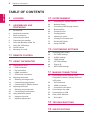 2
2
-
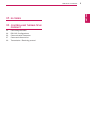 3
3
-
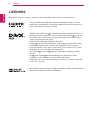 4
4
-
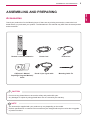 5
5
-
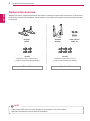 6
6
-
 7
7
-
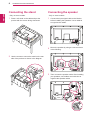 8
8
-
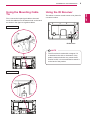 9
9
-
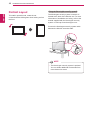 10
10
-
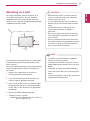 11
11
-
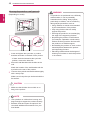 12
12
-
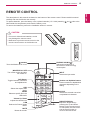 13
13
-
 14
14
-
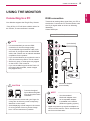 15
15
-
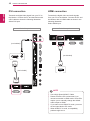 16
16
-
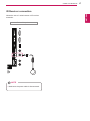 17
17
-
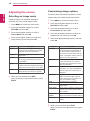 18
18
-
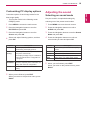 19
19
-
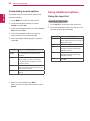 20
20
-
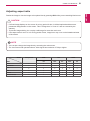 21
21
-
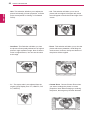 22
22
-
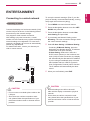 23
23
-
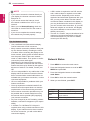 24
24
-
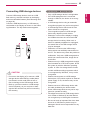 25
25
-
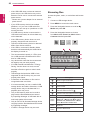 26
26
-
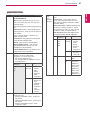 27
27
-
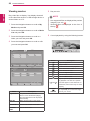 28
28
-
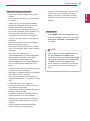 29
29
-
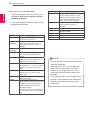 30
30
-
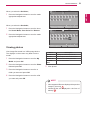 31
31
-
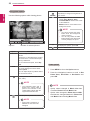 32
32
-
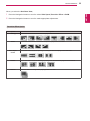 33
33
-
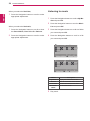 34
34
-
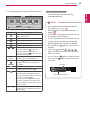 35
35
-
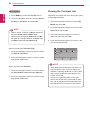 36
36
-
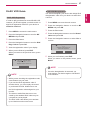 37
37
-
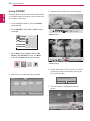 38
38
-
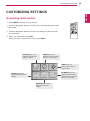 39
39
-
 40
40
-
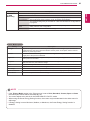 41
41
-
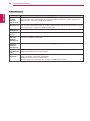 42
42
-
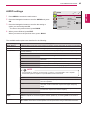 43
43
-
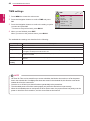 44
44
-
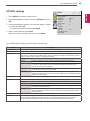 45
45
-
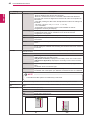 46
46
-
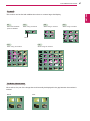 47
47
-
 48
48
-
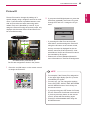 49
49
-
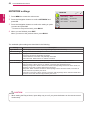 50
50
-
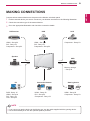 51
51
-
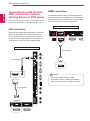 52
52
-
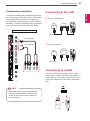 53
53
-
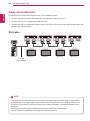 54
54
-
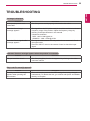 55
55
-
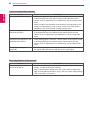 56
56
-
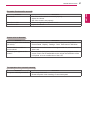 57
57
-
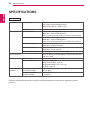 58
58
-
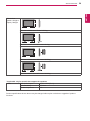 59
59
-
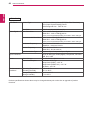 60
60
-
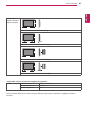 61
61
-
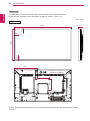 62
62
-
 63
63
-
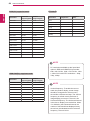 64
64
-
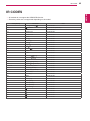 65
65
-
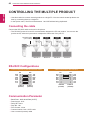 66
66
-
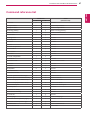 67
67
-
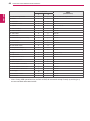 68
68
-
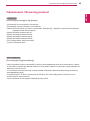 69
69
-
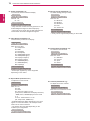 70
70
-
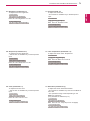 71
71
-
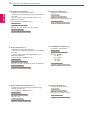 72
72
-
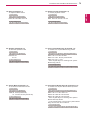 73
73
-
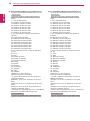 74
74
-
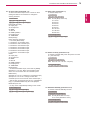 75
75
-
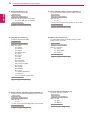 76
76
-
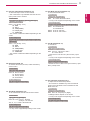 77
77
-
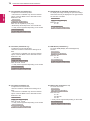 78
78
-
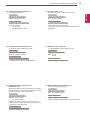 79
79
-
 80
80
-
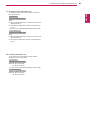 81
81
-
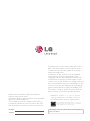 82
82
LG 47WL10MS-B User manual
- Category
- Public displays
- Type
- User manual
- This manual is also suitable for
Ask a question and I''ll find the answer in the document
Finding information in a document is now easier with AI