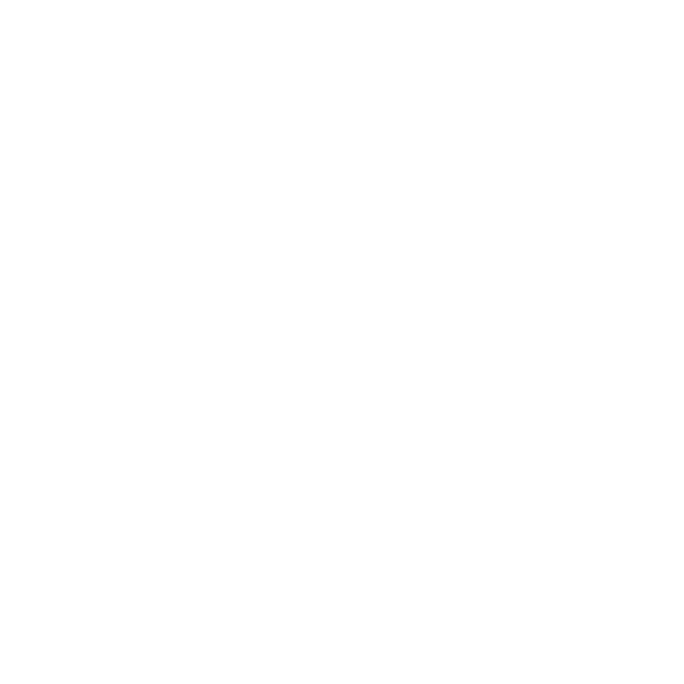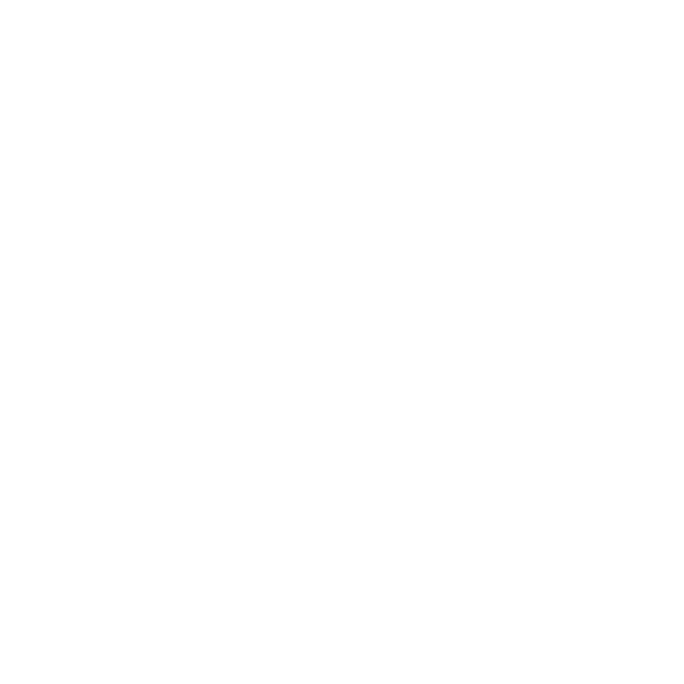
16 nüvifone A10 Quick Start Manual
Limited Warranty
This Garmin‑Asus product is warranted
to be free from defects in materials and
workmanship under normal use per the
terms outlined herein for the term of
1 year starting from the date of retail
purchase by the original end‑user purchaser
(collectively the “Warranty Period”).
THIS WARRANTY DOES NOT AFFECT
YOUR STATUTORY RIGHTS.
Within the relevant Warranty Period,
Garmin and/or ASUSTeK Computer, Inc.
(“Asus”) will, at its sole option, either
repair or replace any components that fail
in normal use. Such repairs or replacement
will be made at no charge to the customer
for parts or labour, provided that the
customer shall be responsible for any
transportation cost. A replacement product
or part assumes the remaining Warranty
Period of the original product or ninety (90)
days from the date of replacement or repair,
whichever provides longer coverage for
you. When a product or part is exchanged,
any replacement item becomes your
property and the replaced item becomes
Garmin’s or Asus’ property as the case
may be.
Exclusions and Limitations
This Limited Warranty applies only to
the hardware product manufactured by or
forGarminorAsusthatcanbeidentied
bytheGarmin-Asuslogoafxedtoit.
Software distributed by Garmin or Asus
with or as part of the product (including
system software) is not covered under this
Limited Warranty and is instead covered
by the accompanying End User Licence
Agreement.
Neither Garmin nor Asus warrants that
the operation of the product will be
uninterrupted or error‑free, nor is Garmin
or Asus responsible for damage arising
from failure to follow product instructions.
In addition, this warranty does not apply
to:(i)cosmeticdamage,suchasscratches,
nicks and dents; (ii) consumable parts,
such as batteries, unless product damage
has occurred due to a defect in materials
or workmanship; (iii) damage caused by
use of the product with non Garmin‑Asus
products; (iv) damage caused by accident,
abuse,misuse,water,ood,reorother
acts of nature or external causes; (v)
damage caused by service performed by
anyone who is not an authorised service