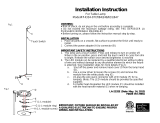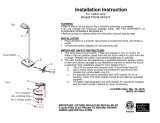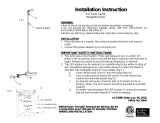Page is loading ...

2
st
edition, july 2004
provisional
instruction
manual

Index
1. International Warnings Pg. 4
2. Compliance / Safety Information ,,. 5
2.1. Manufacturer ,,. 5
2.2. Model Information ,,. 5
2.3. Fuse Specification ,,. 5
2.4. Lamp Specification ,,. 5
3. Product Specifications ,,. 6
3.1. Mechanical Specifications ,,. 6
3.2. Electrical Specifications ,,. 7
3.4. Certifications ,,. 7
4. Navigating the Display Panel ,,. 8
4.1. Display Overview ,,. 8
4.2. Menu Constructs Map ,,. 8
4.3. Menu Functionality ,,. 8
4.4. Error messages ,,. 10
4.5. Special Features ,,. 11
5. DMX Chart ,,. 12
6. Installation ,,. 12
6.1. Power ,,. 12
6.2. Mounting ,,. 12
6.2.1. Orientation ,,. 12
6.2.2. Fitting Clamps ,,. 13
6.2.3. Fitting Safety Cables ,,. 13
6.2.4.Secure power and data cabling ,,. 13
6.2.5.Flammable materials ,,. 13
6.2.6.Mounting Location ,,. 13
6.3. Data Connection ,,. 14
7. Service & Maintenance ,,. 16
7.1. Lamp Replacement ,,. 16
7.2. Fuses ,,. 16
7.3. Accessing the internal components ,,. 17
7.4. Altering beam angles by inserting diffusion filters ,,. 19
7.5. Changing Colors ,,. 20
7.6. Cleaning ,,. 22
7.6. Service Information ,,. 22
3

Risk of Electrical Shock
Disconnect AC mains power before servicing and when not in use.
Insure that a proper earth ground is provided to the fixture.
Connect to an AC power source provided with overload protection with sufficient current capacity and
in compliance with local electrical codes.
Do not expose this fixture to rain or moisture.
Risque de choc électrique
Débrancher l'appareil de sa source de courant avant d'effectuer l'entretien, et lorsque l'appareil n'est
pas utilisé.
S'assurer qu'une bonne mise à la terre est fournie à l'appareil.
Brancher à une source d'alimentation munie d'un mécanisme de protection contre les surcharges, de
capacité de courant suffisante, raccordée selon les normes électriques locales en vigueur.
Ne pas exposer cet appareil à la pluie ou humidité.
Risk of UV Exposure
The lamp utilised in these fixtures produces high levels of ultra-violet (UV) radiation which can cause
eye and skin burns.
Never operate the fixture without lenses installed and intact and all covers in place.
Protect your eyes with UV inhibiting safety glasses whenever servicing the fixture.
Do not look directly into the light.
Never look directly at an illuminated lamp.
To avoid possible lamp explosion, replace the lamp at the end of its service life.
Risque d'exposition aux rayons ultra-violets
La lampe utilisée dans cet appareils produits de hauts niveaux de rayons ultra-violets (UV) qui peuvent
causer des brûlures aux yeux et à la peau.
Ne jamais utiliser cet appareil sans les lentilles intactes en place, et sans tous les couvercles en place.
Protégez vos yeux avec des lunettes de protections avec filtage des UV quand vous réparez cet
appareil.
Ne pas regarder le rayon de lumière directement.
Ne pas regarder directement la lampe allumée.
Pour éviter les risques d'explosion de la lampe, remplacer la lampe à la fin de sa durée de vie.
Risk of Fire and Burns
Fixture surfaces are hot and can cause burns.
Always disconnect mains power and allow the fixture to cool to room temperature before attempting
service.
Keep any flammable materials at least 2 m (6 ft) from the fixture.
Keep air intakes and exhaust open and free of debris.
Replace fuses only with specified type and rating.
Do not cover the fixture or lens with any material.
Do not operate the fixture at ambient temperatures above 35C (91F)
Risque de feu et de brûlures
Les surfaces externes de l'appareil sont chaudes et peuvent causer des brûlures.
Toujours débrancher l'appareil et le laisser refroidir jusqu'à température ambiante avant d'entreprendre
toute réparation.
Tenir tout matériau combustible à au moins 2 mètres (6 pieds) de l'appareil.
S'assurer que les entrées et sorties d'air sont ouvertes et libres de tout débris.
Ne remplacer les fusibles qu'avec des fusibles de même type et de même capacité.
Ne pas recouvrir l'appareils ou les lentilles avec tout produit.
Ne pas utiliser l'appareil à des températures ambiantes dépassant 35C (91F).
Risk of Injury from Overhead Mounting
Never mount the fixtures directly overhead.
If suspended above ground insure that the mounting means are capable of supporting > 10 times the
fixture weight and are rigidly fixed.
Use only hardware approved for rigging this type of fixture.
Always use safety cables as a secondary attachment means.
Insure all covers are securely fastened and any retaining cables in place before installing the fixture.
Block access below the work area when installing, servicing or removing a fixture.
Risque de blessure lorsque monté au dessus des gens
Ne jamais installer directement au dessus des gens.
Si cet appareil est installé au dessus du niveau du sol, s'assurer que le support peut tenir au moins
10 fois le poids de l'appareil et que celui-ci est fixé solidement.
N'utiliser que de la quincaillerie approuvée pour suspension pour ce type d'appareil.
Toujours utiliser des câbles de sécurité lors de suspension de ce type d'appareil.
S'assurer que tous les couvercles sont solidement en place et que les câbles de sécurité sont bien
fixés avant de suspendre cet appareil.
Bloquer l'accès sous l'espace de travail lors de l'installation, le service ou l'enlèvement d'un appareil.
WARNING! / AVERTISSEMENT!
Please read these warnings before proceeding /
Prière de lire ces avertissements avant de continuer
UV
Section 1: Warnings
4

2.1. Manufacturer
coemar, SpA, Via Inghilterra 2/a, 46042 Castel Goffredo (MN) Italy
2.2. Model Information
Product Model
iWASH Flex™, part number 9120
2.3. Fuse Specification
Power supply: 5x20 mm, T 6,3 A/250V
Main (2 fuses): 6,3x32 mm, T 16 A/250V
2.4. Lamp Specification
Philips MSR-2000/SA, coemar part number 105258
Rated Lamp Life: 750 hours at 2000W
Luminous flux: variable, 100.000 lumens @ 1200W to 170.000 lumens @ 2000W
Color Temperature: 6000°K
Section 2: Compliance & Safety Information
5

3.1. Mechanical Specifications
Mechanical drawings
Figure W1 Dimensioned line dwgs. as shown + angular rotation values
595mm
23,43”
265mm
10,43”
315mm
12,40”
290mm
11,42”
370mm
14,57”
145mm
5,70”
530mm
20,87”
35mm
1,37”
545mm
21,46”
560mm
22,05”
i
W
A
S
H
F
l
e
x
m
a
d
e
i
n
i
t
a
l
y
c
o
e
m
a
r
580mm
22,83”
820mm
32,25”
Section 3: Product Specifications
6

Materials
Housing: Carbon Fiber / epoxy composite/ rubber overmold on aluminum
Internal: Passivated steel and aluminum
Flammability rating:Housing – V0
Installation
Orientation: Any orientation
Mounting: Supplied with two mounting brackets fitted with quarter turn fasteners to attach to track on fixture base suitable
for use with clamps fitted with 1.3cm (0.5”) bolts.
Weight
43.5kg (95.9 lb)
3.2. Electrical Specifications
Power Requirements
Voltage: mains supply: 190/245V 50/60 Hz
Current: 5,5A @240V for 1200W output to 11,3 A @240V for 2000W output
Fuse ratings: power supply: 5x20 mm, T 6,3 A/250V
mains fuses (2): 6,3x32 mm, T 16 A/250V
Data
Data Protocol: Conforms to USITT DMX-512 digital data standard.
Data Wiring: XLR, 3 pin or 5 pin: pin 1 data gnd, pin 2 data -, pin 3 data +
Number of channels required: 22
3.3. Certifications
ISO-9001,
CE
Satisfies the essential requirements of Directive 73/23/EEC as modified by Directive 93/68/EEC, and essential requirements of
Directive EMC 89/336, 92/31e 93/68.
CS
Q
UNI EN
ISO
9001
7

4.1. Display Overview
Fig. T below shows the display panel. The 4 character alpha-numeric display
provides information on the addressing and status of the fixture. The five push but-
tons are utilized to address the fixture and gain access to the menu functions. The
<menu> button is used to access the menu features. The <enter> button is
used to accept a menu selection and proceed. To escape from any function
press <menu> button twice. The <+> and <–> buttons are used to increment
through the numbers for addressing or menu selections. . Depressing the <enter>
button accepts a menu selection and proceeds. The <more> button is used only
for advanced technical functions.
The addressing feature is the default menu feature. When the display is indicat-
ing
A001 (A followed by three numeric characters), this indicates the current fix-
ture DMX address. See Sec. 4.3 for addressing functions.
Figure W2 Detail of display
4.2 Menu Constructs Map
Refer to the Additional Technical Information Section 2 for the Menu Constructs Map
4.3. Menu Functionality
Address
The default display A001 is the fixture address. Starting from this display you may increment the address up or down using
the <+> and <–> buttons. Holding either button down causes the number to increment rapidly. Holding down the <+> button then
the <–> button will cause the number to jump to its highest value. Holding down the <–> button then simultaneously the <+> but-
ton will cause the display to jump to its lowest value. Once you have entered a new address the display will flash prompting you
to accept or reject the new address. Press <enter> within 6 seconds to select the new address. If you do not wish to accept the
new address you can change it or it will revert back to the original address at the end of the six second period.
Mode
The MODE function allows you to select either the normal DMX mode of operation or the DEMO mode The DMX mode is the
default operating mode under DMX control. The
DEMO mode will allow you to run the default demo program or record and run
your own demo program.Enter
MODE from the default address menu A001 by pressing <menu> button.
Measure Menu MEAS
Measure allows you to measure and display operating parameters of the fixture. Enter the MEAS feature from the default
address menu
A001 by pressing <menu> then <+>. To enter the individual menus from MEAS press <enter> followed by <+> or
<-> to the desired feature.
1.
ALRM displays any alarms that have been encountered by the operating system. This would include buss addressing, com-
munications, data and homing errors. A description of errors can be found in Sec. 4, Error Messages.
2.
TEMP displays the internal temperatures of the fixture in °C. Three different temperatures may be displayed. See the fan &
sensor map Figure W13/A for locations of the sensors.
3.
DMIN displays the DMX input value on each of the fixture channels 1 - 22. From the DMIN display press <enter> to access CH01
then use the <+> or <-> buttons to access the desired channel then press <enter> to view the DMX value for that channel.
4.
RATE displays the input DMX data rate. From RATE press <enter> to display the DMX data rate.
5
. HOUR displays the working time on lamps and fixture. To access the sub-menus from the HOUR menu press <enter> followed
by <+> or <-> to access the desired menu option, then <enter> to display the value.
LIFE, displays current lamp hours
LIFS displays total lamp hours for all lamps
UNIT displays total fixture hours.
6.
TEST provides access to a full array of function tests allowing individual control of all motors in the Flex over their operating
range of 0-255. To access the sub-menus from the
TEST menu press <enter> followed by <+> or <-> to access the
desired menu option, then <enter> to accept the selection then <+> or <-> to alter the motor position over the range 0
- 255. The features that can be tested are:
PAN pan movement
TILT tilt movement
DIMM dim shutter movement
KF-U framing blade upper
KF-D framing blade lower
KF-L framing blade left
KF-R framing blade right
KF.RO framing blade rotation
ZOOM zoom
COL1 color wheel 1 (closest to the lamp)
COL2 color wheel 2
CYAN cyan color mix
MAGN magenta color mix
YELL yellow color mix
CTO CTO color correction
function display /
function display
To change DMX address use (+) and (--);
to record press (enter).
To select a function press (menu).
To escape a function press (menu) twice.
To change DMX address use (+) and (--);
to record press (enter).
To select a function press (menu).
To escape a function press (menu) twice.
m
e
n
u
e
n
t
e
r
m
e
n
u
e
n
t
e
r
+
+
–
–
A001
m
o
r
e
m
o
r
e
Section 4: Navigating the Display Panel
8

7. SFAN displays the velocity for each of the 13 different fans in your Flex from 0 to maximum RPM. See the fan and sensor map
in the Additional Technical Information Section 3 to identify the location of fans. To access the sub-menus from the
SFAN menu press <enter> followed by <+> or <-> to access the desired fan number, then <enter> to accept the selection
and display the fan velocity.
8
. S.VER displays both the fixture version F.VER and operating system software versions OP.SY of your Flex. To access the sub-
menus from the
S.VER menu press <enter> followed by <+> or <-> to access either F.VER or OP.SY display then <enter>
to accept the selection and display the version number.
9
. PFC displays the status of power factor correction section of the lamp ballast. The display will vary according to the operat-
ing status of the PFC. To access the sub-menu from the
PFC menu press <enter> to view either ON or OFF.
10
.LAMP displays the lamp power and mode. The display will vary according to the operating status of the lamp. A numerical read-
ing from
800 to 2000 indicates the lamp power while ZAP indicates that the ZAP mode is operating. OFF indicates that
the lamp is currently turned off. To access the display from the
LAMP menu press <enter> to display lamp power mode.
11
. ID allows you to display the unique ID number assigned to your Flex. This allows the dr2 to uniquely identify each Flex fix-
ture. To access the display from the
ID menu press <enter> to display the fixture ID number.
The following menu pops up only if you power the fixture on with the <more> button pressed:
12
. SENS performs a test of each of the position sensors in the fixture. To access the sub-menus from the SENS menu press
<enter> followed by <+> or <-> to access the desired menu option, then <enter> to accept the selection. The following
features are fitted with sensors and can be tested:
PAN test the pan sensor
TILT test the tilt sensor
Rotate the fixture manually and the display will indicate either
OK if functioning properly or BAD if the sensor is defective.
FRES test Fresnel lens sensor
COL1 test color wheel 1 sensor
COL2 test color wheel 2 sensor
PC.LE test the PC lens sensor
Move the selected device manually such that the magnet passes over the sensor. The display will indicate
ON, when
the sensor is triggered, otherwise
OFF.
Function Menu FUNC
The function menu FUNC provides access to most commonly used fixture functions. To access FUNC from the default address
display press <menu> then <+> or <-> to access the
FUNC feature then <enter>. To access the sub-menus from the FUNC menu
press <enter> followed by <+> or <-> to access the desired menu option, then <enter> to accept the selection. The following
function features are provided:
1.
PDIR allows pan inversion for mirror-imaging of fixtures. From the PDIR menu press <enter> then <+> or <-> to select CW
(clockwise) or CCW (counter-clockwise) then <enter> to accept.
2.
TDIR allows tilt inversion for mirror-imaging of fixtures. From the TDIR menu press <enter> then <+> or <-> to select CW
(clockwise) or CCW (counter-clockwise) then <enter> to accept.
3.
LAMP allows selection of lamp operation under DMX control STRD or always ON. ON is only recommended for test-
ing purposes.
LAMP should be reset to STRD when testing is completed. To enter the sub-menu from LAMP
press <enter> then <+> or <-> to select the desired mode then <enter> to accept.
4.
DISP allows inversion of the display to accommodate floor or ceiling mounting of the fixture. The display orientations are UP
for fixture base down, DOWN for truss or ceiling mounting or AUTO for automatic display orientation. To enter the display
sub-menus press <enter> then <+> or <-> to the desired mode then <enter> to accept.
5.
LED disables the display for situations where the light from the display is not desirable, such as theatrical applications. The
display modes are
DARK, ON or AUTO. AUTO leaves the display on in high light environments and turns the display off
in low-light environments.
DARK leaves the display on for one minute at the end of the reset and than it turn it off.To illu-
minate the display when off push any button. To enter the display sub-menus press <enter> then <+> or <-> to the
desired mode then <enter> to accept.
6.
RESE function allows for reset of the fixture. From RESE press <enter> to initiate reset. Display will show CHEK on reset com-
mand, than a count down sequence will start, the fixture begins to initialize and finally
A001 or other message upon
completion of reset.
7.
MAX.P sets the upper power limit for the fixture from 1250W to 2000W. This allows the light output to be closely matched to
other lighting in use or as a high powered special. To set the maximum power from
MAX.P press <enter> then <+> or
<-> to alter the lamp power over this range followed by <enter> to accept.
8.
REC.D allows you to record your own fixture demo program.
9.
FAN allows to impose higher fan speed to individual fans instead of the value imposed by the system. To set a fan speed press
<enter> then <+> or <-> to the desired
FAN number <enter> to accept, then <+> or <-> to the desired speed value. Press
<enter> to accept. The forced minimum speed will be maintained if not forced to 0 or
FAN DFSE is pressed.
10.
DFSE allows you to save the settings you have altered using the FUNC features, such as display orientation, LED display and
MAX.P lamp power as the fixture defaults. To store custom defaults from the DFSE display press <enter>. The display
will as you to confirm by displaying
SURE. Press <enter> to accept the new default settings.
Special Functions ALIG,AMS and RE.LA
The special functions menus ALIG, AMS and RE.LA allows for recalibration of the internal components including pan, tilt, shut-
ter, iris, lens, color, gobo and effects positioning along with buss addressing and lamp reset. It is NOT
recommended to alter
these settings unless rebuild of a module requires it to be recalibrated or readdressed. To enter the Special Functions menu
from the default address display press and hold <more> then the <menu> button. Use the <+> or <-> keys to select either
ALIG, AMS or RE.LA then <enter> to accept.
9

Alignment Menu ALIG
The ALIG menu allows for precise alignment of the motorized functions. Each subset allows for adjustment from the default
000 position over a range of -999 to 999. This feature allows precise positioning of the various components in the optical path.
From the
ALIG menu press <enter> then <+> or <-> to access the desired subset function then <enter> to accept. Use <+> and
<-> to alter the offset then <enter> to accept the new offset value. Offset is available on the following features:
When you have completed adjustment of the offset(s) select
END to accept changes and exit.
If you want to escape from the function without changing any value, press <menu> to exit without save.
AMS Menu
The AMS menu provides access to the buss management features within Flex. The subsets provided within AMS include
BUS2 for assigning the two motor busses, BUS4 for assigning the 4 motor busses, BU.CK for buss check and B.ALR for viewing
buss conflict alarms. From the
AMS menu press <enter> then <+> or <-> to access the individual submenus. To enable the BUS2
and BUS4 programming features the fixture must be powered up while depressing the <more> button.
BUS2
This feature allows the two motor driver board to be assigned a buss address. From BUS2 press <enter> then <+> or <-> to
select
01B2 for position 1 or 02B2 for position 2. Then press <enter> to accept the address change.
BUS4
This feature allows the four motor driver board to be assigned a buss address. From BUS4 press <enter> then <+> or <-> to
select
01B4 for position 1 or 02B4 for position 2 or 04B4 for position 4. Press <enter> to accept the address change and exit.
BU.CK
Performs a buss check of the installed motor driver boards and displays an alarm if there is an error encountered. From BU.CK
press <enter> to perform the test. The display will indicate B.ALR to verify the test has run. The details of any error can be viewed
in the following menu
B.ALR.
B.ALR
Displays any buss alarms. From B.ALR display press <enter>. The display will indicate any alarm codes or NO.AL if no buss
errors are detected.
RE.LA
This function resets the lamp hour meter to 0. From RE.LA display press <enter>. The display will show SURE to ask you to con-
firm reset. If you wish to reset press
<enter> and the display will show 0000 confirming reset of the lamp hours to zero.
4.4. Error messages
ESYS
Operating system error, often caused by an incomplete data transfer from DR-2. Retry the data transfer to correct the problem.
EFIX
Memory error, often caused by an incomplete data transfer from DR-2. Retry the data transfer to correct the problem.
EDMX
Communication error between the fixture processor and DMX. If caused by a recent incomplete data transfer from DR2 retry
the transfer, upgrade the DMX software or replace the CE107 Main PCB.
DMX ERR
DMX communication error. Verify that DMX data is present. Possible causes include the wiring between the DMX input and
CE107 Main PCB or defective CE107 PCB.
(MOTOR NUMBER) NO LINK
Communication error between the CE107 Main PCB and the indicated motor. Possible causes include the wiring between
CE107 PCB and the Motor PCB or the Motor PCB may have failed.
FAN2 NO LINK
Communication error between the CE107 Main PCB and the fan driver board on bus 2. Possible causes include the wiring
between CE107 PCB and the Fan PCB or the Fan PCB may be defective.
FAN4 NO LINK
Communication error between the CE107 Main PCB and the fan driver board on bus 4. Possible causes include the wiring
between CE107 PCB and the Fan PCB or the Fan PCB may be defective.
BUS2 FAIL
The number of motor cards found on bus 2 does not match the software version installed.
BUS4 FAIL
The number of motor cards found on bus 4 does not match the software version installed.
(MOTOR NUMBER) RST ERR
The indicated motor has failed to reset in the allotted time. Check that the motor is free to move and that the wiring from the
motor board to the motor is intact. Use the sensor test mode to verify that the sensor is detecting the motor when the sensor
passes the magnet or the flag interrupts the opto sensor.
PAN pan offset
TILT tilt offset
SH-R dimmer right
SH-L dimmer left
KN-U framing shutter upper
KN-D framing shutter lower
KN-L framing shutter left
KN-R framing shutter right
KN-RO framing shutter rotation
COL-1 color wheel 1 rotation
COL-2 color wheel 2 rotation
FR.LE Fresnel lens
PC.LE PC lens
CYAN cyan color mix filter
MAG magenta color mix filter
YELL yellow color mix filter
CTO CTO mix filter
END Accept and exit
10

(MOTOR NUMBER) INI ERR
The indicated motor has not completed its initialization routine in the allotted time.
Check that the motor is free to move and that the wiring from the motor board to the motor is intact. Use the sensor test mode
to verify that the sensor is detecting the motor when the sensor passes the magnet or the flag interrupts the opto sensor.
(MOTOR NUMBER) OPTO ERR
The opto sensor associated with this motor did not detect the flag. Check that the motor is free to move and that the wiring
from the motor board to the motor is intact. Use the sensor test mode to verify that the sensor is detecting the motor when the
flag passes through the opto sensor. Check that the sensor is clean.
(MOTOR NUMBER) ENC ERR
The position encoder associated with the motor has detected an error. This may be due to the opto sensor or encoder wheel
failing to properly encode the motor motion. Check the sensor, encoder and wiring.
(FAN NUMBER) ERR
The indicated fan has produced an error. Fan velocity is returned to the microprocessor through a third wire on the fan motor.
Check that the fan is free to move, that the wiring from the fan to the fan board is intact. Check that the air filters are clean and
airflow is unrestricted.
DR2L
Flex is connected to DR2, The +/-/menu/enter/more buttons are disabled
UPGR indicates upgrade in process.
Flex is connected to DR2, The +/-/menu/enter/more buttons are disabled, software upgrade is active.
4.5. Special Features
Turning on the iWash FLEX without movement
This function may be useful should you need to power up the fixture inside its roadcase or for any other reason where you
may wish to power up the unit without it moving pan and tilt motors. All motors will be energized and reset as normal except for
pan and tilt motors.
1) Power up the projector while pressing the <more> button.
The projector will switch on without the usual reset functions.
You may at this point alter a DMX address, or any other menu-based parameter without pan and tilt movement.
This function is particullarlty useful to test the sensors, load the new software to PCBs and to re-address the PCBs network.
4) To resume normal fixture functioning, you must turn the projector off and on again via the power button or reset the light using
the display
RST command.
11

1. DMX Chart
See Additional Technical Information Section DMX for DMX functions
6.1. Power
Always remove power from the fixture prior to installation. Verify that the power to be supplied is compliant with the
power settings on the fixture. Confirm that the electrical mains is of the correct voltage and capable of delivering the
maximum current required by the fixture and is fitted with a circuit breaker protection means. ALWAYS verify that the
electrical ground is a true ground. “Floating” or noisy grounds may affect fixture performance, cause erratic behavior or
damage and present a shock hazard. DO NOT power the fixture through a dimmer system.
6.2. Mounting
6.2.1. Orientation
Your Flex fixture may be operated in any orientation, vertical, angular 30°, floor, ceiling or truss mounted. Vertical and
overhead mounting require special attention to the mounting means and safety.
Figure W4 showing floor, ceiling and wall mounting
FLOOR
30° 30°
CEILING
30° 30°
INSTALLATION
READ ALL WARNINGS AND SAFETY INFORMATION BEFORE ATTEMPTING INSTALLATION,
SERVICE OR MAINTENANCE OF THE LIGHTING FIXTURE.
Section 6: Installation
Section 5: DMX Functions
12

6.2.2. Fitting Clamps
When installing the fixture always use clamps or fasteners that are
designed for this purpose and rated for at least 10X the weight of the
fixture. This fixture is a dynamic load and must be RIGIDLY mount-
ed. All fasteners used to secure the fixture should be fitted with lock
washers and nuts or flat washers with locking nuts to insure that the
fasteners cannot work loose. Insure that the fixture has freedom to
move without encountering any obstruction.
Figure W5 showing clamps fitted
6.2.3. Fitting Safety Cables
Safety cables should always be used in conjunction with proper rig-
ging means to insure safety. The safety cable(s) should be fitted to
the safety cable points provided on the base of the Flex and then to
a secure structural member. The safety cable(s) and securing points
should be capable of supporting 10 times the weight of the fixture.
Figure W6 showing safety cables fitted
6.2.4. Secure power and data cabling
Data, power and safety cables should be dressed such that no wires are adjacent to the fixtures moving parts or might
become entangled in the fixture when moving. Avoid running wiring adjacent to hot areas of the fixture.
6.2.5. Flammable materials
The fixture produces intense heat both within the fixture and through the light beam produced by the fixture. Keep the
fixture away from any flammable materials and surfaces and never aim the light beam at a flammable surface less than
2 meters from the fixture. Never block the lens of the fixture. Never block the air intakes or exhaust in the fixture base
or head. Flex includes thermal safety means that will shut the fixture down in the event of overheating. Proper cooling
will result in better performance and longer lamp life. The fixture environment should be kept clean and ambient tem-
peratures should not exceed 35°C (91°F).
6.2.6. Mounting Location:
The fixture should only be mounted where it cannot be touched or bumped and where it is protected from rain and
moisture.
13

6.3. Data Connection
Digital DMX data requires proper data distribution practices be employed to insure proper operation of your lighting fixtures. This
is particularly true of the new Flex fixture range which utilizes bi-directional communication with the fixture. Fixtures must be con-
nected in series, i.e., “daisy chained” with the console located at the front end of the line. Data should not be “split off” from the
line. Paralleling data can result in collisions and erratic performance of the lighting fixtures. If more than 24 fixtures are going to
be used or the data cable runs will exceed 100m a splitter/repeater should be utilized. The section below describes the proper
installation and use of the coemar dr2 display replicator and coemar bidos dmx splitter/repeater. If there is any question regard-
ing proper wiring and the use of the dr2 and bidos splitter/repeater please contact your coemar dealer. Following proper data
distribution practice will insure optimum performance of your new Flex fixtures for years to come.
Cable specification: Cable used for data
should comply with RS-485 standard,
22AWG stranded twisted pair with braided
shield, low capacitance with 85Ω to 150Ω
impedance. The fixture is fitted with both 3
pin and 5 pin XLR connectors wired as fol-
lows:
pin 1 – shield
pin 2 – data (-)
pin 3 – data (+)
pin 4,5 – not used
To insure optimum performance of your
new Flex fixture we recommend using
coemar digital DMX cable. Contact your
coemar dealer to obtain coemar digital
DMX cable.
Grounding
Proper grounding practice for digital data
is also critical to proper performance of
your new Flex products. Insure that XLR
pin 1 is NOT connected to electrical
ground or line voltage. Also, insure that the
XLR connector body is NOT connected to
pin 1 within the connector or to the shield
of the data wire at any point. Use an ohm
meter to verify isolation between the XLR
body and pin 1 shield.
Figure W7 showing XLR wiring
3
2
1
Controller
Standard
DMX 512
OUT
out
Connect to other IWASH Flex
in
out
in
14

DMX accessories
Fig. W8 below shows a system including Flex fixtures, console, coemar dr2 and coemar bidos bi-directional DMX opto-split-
ter. Flex fixtures utilize the newest standards for bi-directional communication between the fixture, the console (when RDM
enabled) and dr2. Using the dr2 the operator can view and set all the parameters of the lighting fixture previously discussed from
the convenience of the console location without having to access the fixture. This includes addressing, changing menu features,
monitoring temperatures, etc., all from the convenience of the console. The dr2 should be installed in the DMX line at the front
end, preferably adjacent to the console to allow for easy access. In the event that more than 100m of data cable or 24 fixtures
are utilized on the DMX data line, a bi-directional splitter/repeater such as the coemar bidos should be inserted in the line imme-
diately after the 24
th
fixture or 100m of data cable. Following proper wiring practices will insure you trouble free performance of
your new Flex products.
Figure W8 Fixture – console- bidos Bidirectional Opto Splitter – dr2 interconnect
DMX data present
Your Flex fixture allows you to confirm the presence of DMX data as well as the DMX level of each channel and the data rate.
The DATA LED on the display will light when DMX is present. Data analysis can be performed through the
MEAS / DMIN and the
MEAS / RATE menus. See the Functions section for details on using the DMX analysis features of your Flex.
Figure W9 Detail of display with DMX LED identified
function display /
function display
m
e
n
u
e
n
t
e
r
m
e
n
u
e
n
t
e
r
+
+
–
–
A001
m
o
r
e
m
o
r
e
in
Controller
DMX 512
OUT
3
2
1
4
5
Connect to other
DMX 512 devices
in
out
in
out
in/
out 1
in (A)
DR2
Connect to other DMX 512 devices
5 pin XLR 5/M
5 pin XLR 5/F
power
in (A) thru out 1 out 2 out 3/in (B) out 4 out 5
data
conflict
data data
thru
data data data datadip sw.
error
data
F 500 mA
A Zone
B Zone
transm.power ON
dip sw. ON
A zone
B zone
1
2 Unidirectional Unidirectional
3 Unidirectional Bidirectional
4Bidirectional Bidirectional
8
all off
Off
Unidirectional
Bidirectional
5 120 Ω disconnected on THRU
DMX 512 HUB rack
in/
out 2
in/
out 3
in/
out 4
in/
out 5
out
15

7.1. Lamp Replacement
The lamp should be replaced at the end of its service life to avoid possible lamp explosion and damage to the Flex fixture. The
service life for the MSR-2000/SA is 750 hours. It is suggested that you use the
HOUR / LIFE feature in the MEAS menu to keep
track of lamp hours and replace the lamp when the display shows
OLD.L. Always wear safety glasses when servicing the lamp.
The lamp gets extremely
hot. Allow the fixture to cool down before servicing the lamp. Follow the procedure for lamp installation
and optimization in the Quick Start manual. Always optimize the lamp positioning when installing a new lamp.
7.2. Fuses
Replace fuses only with the same type and rating. Flex uses three fuses, two accessible externally as shown in Fig. W10
Figure W10 Main Fuses
and another internal fuse as shown in Fig W11.
Figure W11A Removing Switching Supply
Main:
190-250V( )
50/60Hz
Autosensing
Power
T16A
T16A
Section 7: Service and Maintenance
16

Figure W11B Fuse Replacement on Switching Power Supply
When replacing a blown fuse check for any damage or debris that might have contributed to the failure before powering the fixture.
7.3. Accessing the internal components
Removing covers
To access the internal components in the head of the Flex remove the top cover. The top cover is the one with the lamp exhaust
fins over the lamp housing. Remove the cover by unscrewing the four retaining screws.
Figure W12/A Removing covers Figure W12/B Removing covers
17

To access the PCB’s located in the yoke remove the four screws retaining the covers and pull the covers upward and out. You
now have access to all 4 motor PCBs.
Figure W12/C Removing covers W12/D Removing covers
To access the base remove the four screws retaining the covers and pull the covers upward and out. You now have access to all
major components.
Figure W12/E Removing covers
Location of major components
Refer to Aditional Technical Information Section 8 for details
18

7.4. Altering beam angles by inserting diffusion filters
Several optional and interchangeable diffusion filters may be utilized on the unit to vary the beam characteristics in particular
applications.
All filters are rotatable through 360°
Figure W14 /A
- Beam shape: circular
Clear glass
cod. VT 194
1/2 peak angle: 8-21°
1/10 peak angle: 16-52°
maximum visible angle 68°
Figure W14 /B
- Beam shape: circular
Prismatic, semi-diffusion lense
cod. LE 06
1/2 peak angle: 8-21°
1/10 peak angle: 16-52°
maximum visible angle 68°
Figure W14 /C- Beam shape: square
Prismatic, maximum diffusion lense
cod. LE 05
1/2 peak angle: 40-56°
1/10 peak angle: 42-64°
maximum visible angle 68°
Prior to changing lenses, make sure the fixture is powered off and cool. Locking the pan and tilt locks in a convenient position
will make lens replacement easier.
19

WARNING!
Do not operate the fixture without the lenses in place. Do not use cracked or chiped lenses. Do not look directly into
the beam. Verify lenses are secure before operating the fixture. Use only Coemar approved lenses.
1) Loosen the 4 screws (A) one full turn using a flat blade screw-
driver.
2) Rotate the retaining ring counter-clock-wise and remove the
retaining ring.
Figure W15 /A Lens Replacement
3) Remove the currently installed lense.
4) Insert the new lens with the desired orientation. Lenses can be
rotated through 360°
5) After inserting the new lense, replace the retaining ring and
tighten the four (4) retaining screws.
Verify that the lens is correctly seated and flush with the mount-
ing surface and the retaining screws are securely tightened .
Figure W15 /B
7.5. Changing Colors
Refer to the Additional Technical Information Section 6 for a
chart of standard fitted colors.
The
iWASH Flex is fitted with a removable color/dim module which
includes the two fixed color wheels, a CYM color mix module with CTO
and dimming shutters. Remove the top cover of the fixture and locate
the color mix module as in Figure WXX. Turn the two quarter turn fas-
teners one quarter turn counter-clockwise, then grasp the module by
the metal frame and pull it straight out from the fixture. Lay the module
on a work surface with the color wheels up. DO NOT lay the module
on the color wheels. Each of the color wheels is fitted with 4 removable
color filters. To remove a color on the top color wheel loosen the three
#1 Phillips screws by one full turn and pull the selected color outward
to remove it. To replace the color simply align the color with the slot and
press inward until the color seats and the outer edge aligns with the
other colors. Orientation of the color filter to the lamp is important. Refer
to Figure W18 to determine the coated side of the color filter and always
orient the filter with the coated side to the lamp.
Retighten the three screws.
Figure W16A Color Mix Module Removal
20

To change a color filter on the second color wheel a small access
hole is provided on the side opposite the color wheels. Using a #1
Phillips screw driver loosen the three screws by one turn. DO NOT
loosen the screws completely. Pull the selected color outward to
remove it. To replace the color simply align the color with the slot
and press inward until the color seats and the outer edge aligns
with the other colors. Orientation of the color filter to the lamp is
important. Refer to Figure W18 to determine the coated side of the
color filter and always orient the filter with the coated side to the
lamp. Retighten the three screws. Reinstall the color mix module.
Figure W16B Color Mix Module Removal
Figure W17 Loosen Screws 1 Turn to Release Colors
Orientation of colors / gobos / effects:
Use the diagrams below to aid in identifying the coated side of the dichroic filters. The coated side should always be oriented
toward the lamp to minimize heating of the dichroic filter.
Figure W18 Determining coated side of dichroic color and orientation to lamp
UNCOATED SIDE
UNCOATED SIDE
21
/