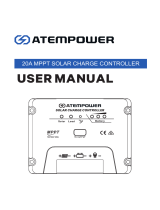Page is loading ...

VictronConnect - MPPT Solar
Charge Controllers
ENGLISH

Table of Contents
1. Introduction ............................................................................................................................. 3
2. STATUS - Live Data Information ..................................................................................................... 4
3. HISTORY - Thirty-day Graphic ....................................................................................................... 6
4. Settings ................................................................................................................................. 9
4.1. Battery settings .............................................................................................................. 9
4.2. Load output ................................................................................................................ 12
4.3. Streetlight settings ......................................................................................................... 14
4.4. Tx port function ............................................................................................................ 16
4.5. Rx port function ............................................................................................................ 17
5. Programmable relay ................................................................................................................. 18
6. VE.Smart Networking ............................................................................................................... 20
VictronConnect - MPPT Solar Charge Controllers
2

1. Introduction
Thank you for using VictronConnect. This guide will help you get the most out of your MPPT Solar Charge Controller. The infor-
mation available here applies to all BlueSolar and SmartSolar MPPT Charge Controllers which are compatible with VictronCon-
nect. A list of all VictronConnect compatible devices can be viewed here.
More general information about the VictonConnect App - how to install it; how to pair it with your device; and how to update firm-
ware, for example - can be found by referring to the overall VictronConnect manual.
Note: Where battery voltage is referred to in these instructions, a 12V battery is assumed. Please multiply the given values by 2, 3
or 4 to arrive at settings for an installation configured for 24V, 36V or 48V respectively.
VictronConnect - MPPT Solar Charge Controllers
3

2. STATUS - Live Data Information
• MPPT [Model Number] confirms the connected device. A custom name can also be set if desired.
• Solar 'Gauge' icon shows the dynamic real-time power output from the solar array. With regard to the Solar Panel voltage,
note that the Solar charger will only operate once the Panel voltage has risen more than 5V above battery voltage.
• Battery - Voltage The voltage measurement is taken at the battery terminals of the Solar charger.
• Battery - Current This reading shows the current flowing-to, or drawn-from the battery terminals of the Solar charger. Note that
in the case of the 100/20 Solar chargers and smaller - which have a dedicated load output - a Positive notation alongside the
current reading means that current is flowing to the battery; whereas a Negative notation means that current is being drawn
from the battery.
• Battery - State:
• Bulk: During this stage the Controller delivers as much charge current as possible to rapidly charge the batteries. When the
battery voltage reaches the Absorption voltage setting, the Controller activates the Absorption stage.
• Absorption: During this stage the Controller switches to the constant voltage mode, where a pre-set absorption voltage, suita-
ble to the battery type (See section 4.1 Battery Settings below), is applied. When the charge current decreases below the Tail
current and/or the pre-set Absorption time has elapsed, the battery is fully charged. The Controller switches to the Float
stage. The Tail current is 1A for models 100/20 and smaller; and 2A for larger models. (When an automatic equalisation is
being performed this will also be reported as 'Absorption'.)
• Float: During this stage the float voltage is applied to the battery to maintain a fully-charged state. When the battery voltage
drops below float voltage during at least 1 minute, a new charge cycle will be triggered.
• Equalization: This is shown when 'Start equalization now' is pressed in the battery settings. The charger applies the equaliza-
tion voltage to the battery as long as the current level stays below 8% (Gel or AGM) or 25% (tubular plate) of the bulk current.
* Menu items only available on MPPT models with load output (100/20 and smaller.)
• Load output on/off The function of the load output switch is to disconnect the load when the battery is low on power in order to
avoid damaging it. See the configuration section (4.2 below) for available load switching algorithms.
• Load current This shows the current being drawn by electronic devices, lights, fridge, etc.
Note that for the load output reading to be reliable, all loads must be wired directly to the load output …including their negative
terminals. See manual or consult your installer for details.
Note that some loads (especially inverters) are best connected directly to the battery. In such cases the load output does not
show a reliable reading - the current drawn by the inverter, for example, will not be included. Consider adding a BMV battery mon-
itor which will measure all current going to - or being drawn from the battery, including loads connected directly to the battery …
not just the load output terminals of the charge controller.
Is my battery being charged?
The battery will be charged whenever the power available from the PV panels exceeds the power being drawn by the loads
(lights, fridge, inverter, etc.).
VictronConnect - MPPT Solar Charge Controllers
4

You can only tell if that is the case with Charge Controllers which have all loads connected to the load output terminals. Remem-
ber: any loads connected directly to the battery can't be monitored by the Solar Charger.
VictronConnect - MPPT Solar Charge Controllers
5

3. HISTORY - Thirty-day Graphic
(The fragmented square icon (top left) allows you to toggle between 'portrait' and 'landscape' screen presentations.)
A summary of activity for the last 30 days is presented graphically. Swipe the bar left or right to show any of the previous 30 days.
The daily log shows:
• Yield: The energy converted for that day.
• P max: The maximum power recorded during the day.
• V max: The highest voltage from the PV array during the day.
Clicking on any day/bar in the graph will expand the information to show charge-status times - both as hrs/m; and also as a per-
centage of the 'charge' day. This graphic provides an at-a-glance representation of how much time your charger is spending in
each of three modes: Bulk / Absorption / Float.
Tip! You can use the charge times to see if the PV array is properly sized for your requirements. A system which never reaches
'Float' may need more panels; or perhaps the load could be reduced?
VictronConnect - MPPT Solar Charge Controllers
6

Figure 1. MPPT Tracker view
It is also possible to see a specific yield, maximum power, and maximum voltage for the individual trackers by selecting the track-
er tab in the history view (number of trackers vary by model -see product datasheet).
It is possible to export the history as a comma separated file (.csv) by clicking the three connected dots at the top right of the
history screen:
VictronConnect - MPPT Solar Charge Controllers
7

This is an example of the exported data for 3 of 30 days:
Days
ago
Yield
(Wh)
Max.
PV
power
(W)
Max. PV
voltage
(V)
Min.
battery
volt-
age (V)
Max.
battery
volt-
age (V)
Time in
bulk(m)
Time
in ab-
sorp.
(m)
Time
in
float
(m)
Last
error
2nd
last
error
3rd
last
error
4th
last
error
0 14500 2167 118.80 51.34 52.99 748 0 0 0 0 0 0
1 15450 2326 118.81 51.68 53.97 869 0 0 0 0 0 0
2 12350 2925 126.67 51.73 55.42 872 0 0 0 0 0 0
Battery Voltage
The first figure shows the maximum battery voltage for the day …the figure below is the minimum battery voltage.
Errors
Shows the number of errors (if any) for the day, to see the error codes click on the orange point. See MPPT Solar Charger Error
Codes. (You may need to slide the display on your device up to see the errors.)
Total
This shows the total energy converted by the installation and is not re-settable.
Since Cleared
This shows how much energy has been converted by the installation since the last reset.
VictronConnect - MPPT Solar Charge Controllers
8

4. Settings
The settings page is accessed by clicking on the Cog icon at the top right of the Home page. The settings page provides access
to view or change the settings of the Battery; Load; Streetlight; and Port functions. From this page you can also view Product
information such as the Firmware versions installed on the MPPT Solar Charger.
4.1. Battery settings
For small MPPT Solar Charger models there is only one preset. Larger models feature a rotary switch, the battery page shows
the setting of the rotary switch.
We recommend using the rotary switch to select one of the pre-programmed charge algorithms.
Battery voltage
VictronConnect - MPPT Solar Charge Controllers
9

Set the battery voltage to a fixed voltage (12, 24, 36, 48).
The battery voltage is automatically selected at the very first power-up of the charger. The detected figure is stored, and further
automatic detection is disabled. If, however, the battery voltage is absent (or below 7 volts) the unit operates as a 12 V model and
automatic detection is rescheduled for the next power-up.
Note that 36 and 48 volt operation is only available on models which support these voltages - such as the MPPT 150/35. Note
also that 36 volts cannot be detected automatically. Systems operating at this voltage must always be set manually.
Hint: if you just want to update the firmware of a device while still keeping the automatic voltage detection active (e.g. before ship-
ping a unit to the end customer), update the firmware as you normally would do. When the firmware update is complete, at the
“Live Data Information” page select to cog wheel in the upper right corner, next the three vertical dots in the upper right corner
and make sure to choose “Reset to defaults” from the drop-down menu. Now power down the unit, when the unit is powered up
the next time it will perform an automatic voltage detection.
Max charge current
Allows the user to set a lower maximum charge current.
Charger enabled
Toggling this setting turns the Solar Charger off. The batteries will not be charged. This setting is intended only for use when car-
rying-out work on the installation.
Charger settings - Battery preset
Battery preset allows you to select the battery type; accept factory defaults; or enter your own preset values to be used for the
battery charge algorithm. The Absorption voltage, Absorption time, Float voltage, Equalisation voltage and Temperature compen-
sation settings are all configured to a preset value - but can be user-defined.
User-defined presets will be stored in the preset library - in this way installers will not have to define all the values each time they
are configuring a new installation.
By selecting Edit Presets, or on the Settings screen (with expert mode on or not), custom parameters can be set as follows:
Absorption voltage
Set the absorption voltage.
Adaptive absorption time
Select with adaptive absorption time or fixed absorption time will be used. Both are better explained below:
Fixed absorption time: The same length of absorption is applied every day (when there is enough solar power) by using the maxi-
mum absorption time setting. Be aware that this option can result in overcharging your batteries, especially for lead batteries and
system with shallow daily discharges. See your battery manufacturer for recommended settings. Note: make sure to disable the
tail current setting to make the same absorption time every day. The tail current could end absorption time sooner if the battery
current is below the threshold. See more information on the tail current setting section below.
Adaptive absorption time: The charge algorithm can use an adaptive absorption time: it automatically adapts to the state of
charge in the morning. The maximum duration of the absorption period for the day is determined by the battery voltage as meas-
ured just before the solar charger begins operation each morning (12 V battery assumed):
Battery voltage Vb (@start-up) Multiplier Maximum absorption times
Vb < 11.9 V x 1 06:00 hours
> 11.9 V Vb < 12.2 V x 2/3 04:00 hours
> 12.2 V Vb < 12.6 V x 1/3 02:00 hours
Vb > 12.6 V x 2/6 01:00 hours
The multiplier is applied to the maximum absorption time setting and this results in the maximum duration of the absorption period
used by the charger. The maximum absorption times shown in the last column of the table are based on the default maximum
absorption time setting of 6 hours.
Maximum absorption time (hh:mm)
Set the absorption time limit. Only available when using a custom charge profile.
Enter the time value in the notation hh:mm, where hours are between 0 and 12; and minutes are between 0 and 59.
Float voltage
Set the float voltage.
Re-bulk voltage offset
VictronConnect - MPPT Solar Charge Controllers
10

Set the voltage offset that will be used over the float voltage setting that will determine the threshold that the charge cycle will
restart.
E.g.: For a Re-bulk voltage offset off 0.1V and a float voltage setting of 13.8 V, the voltage threshold that will be use to restart the
charge cycle will be 13.7 V. In other words, if the battery voltage drops below 13.7 V for one minute, the charge cycle will restart.
Equalization voltage
Set the equalization voltage.
Equalization current percentage
Set the percentage of the Max charge current setting that will be used when equalisation is performed.
Automatic Equalization
Set-up the frequency of the auto equalize function. Available options are between 1 and 250 days:
• 1 = daily
• 2 = every other day
• ...
• 250 = every 250 days
Equalization is typically used to balance the cells in a lead battery, and also to prevent stratification of the electrolyte in flooded
batteries. Whether (automatic) equalization is necessary, or not, depends on the type of batteries, and their usage. Consult your
battery supplier for guidelines.
When the Automatic equalization cycle has initiated, the charger applies an equalization voltage to the battery as long as the cur-
rent level stays below the equalization current percentage setting of the bulk current.
Duration of the Automatic equalization cycle
In the case of all VRLA batteries and some flooded batteries (algorithm number 0, 1, 2 and 3) automatic equalization ends when
the voltage limit (maxV) has been reached, or after a period equal to (absorption time/8) - whichever comes first.
For all tubular plate batteries (algorithm numbers 4, 5 & 6); and also for the user-defined battery type, automatic equalization will
end after a period equal to (absorption time/2).
For the Lithium battery type (algorithm number 7), equalization is not available.
When an automatic equalization cycle is not completed in one day, it will not resume the next day. The next equalization session
will take place according to the interval set in the 'Auto Equalization' option.
For units without a rotary switch (75/10; 75/15; 100/15 & 100/20) the default battery type is a VRLA battery and any user-defined
battery will behave as a tubular plate battery with regard to equalization.
Equalisation stop mode
Set how the equalisation will end. There are two possibilities, first is if the battery voltage reaches the equalisation voltage and the
second is on fixed time, where the maximum equalisation duration is used.
Maximum equalisation duration
Set the maximum time that the equalisation phase will last.
Tail current
Set the current threshold that will be used to finish absorption phase before the maximum absorption time expires. When the bat-
tery current gets below the tail current for one minute, the absorption phase will end. This setting can be disabled by setting it to
zero.
Temperature compensation
Many types of battery require a lower charge voltage in warm operating conditions, and a higher charge voltage in cold operating
conditions.
The configured coefficient is in mV per degree Celsius for the whole battery bank, not per cell. The base temperature for the com-
pensation is 25°C (77°F), as shown in the chart below.
VictronConnect - MPPT Solar Charge Controllers
11

With a Smart Battery Sense is installed; the actual battery temperature will be used for compensation; throughout the day.
In case there is no external source for battery temperature; charger uses its internal temperature for battery temperature compen-
sation. The temperature reading is taken in the morning; when the charger has been idle for at least one hour, i.e. when the
charger is not actively charging a battery or supplying a load.
Low temperature cut-off
This setting is available when a VE.Smart network is set-up and the battery temperature is available (e.g. by for example using a
Smart Battery Sense or a Smart BMV with the optional temperature sensor). It can be used to disable charging at low tempera-
tures as required by Lithium batteries.
For Lithium Iron Phosphate batteries this setting is preset at 5 degrees Celsius, for the other battery types it is disabled. When
creating a user defined battery the cut-off temperature level can be adjusted manually.
See the VE.Smart Network manual for details on what devices are capable of transmitting temperature.
Manual Equalization - Start now
Selecting 'Start now' on 'Manual equalisation' allows manual initiation of an Equalization cycle. To allow the charger to equalize
the battery properly use the manual equalize option only during absorption and float periods, and when there is sufficient sunlight.
Current and voltage limits are identical to the automatic equalize function. The duration of the equalisation cycle is limited to a
maximum of 1 hour when triggered manually. Manual equalization can be stopped at any time by selecting 'Stop Equalize'.
4.2. Load output
This section applies to all products. These settings are typically used on the smaller models which have a dedicated load output
(75/10, 75/15, 100/15 and 100/20).
For larger models without a load output, the load settings can be used to drive the TX pin in the VE.Direct port, which can then be
used to drive a BatteryProtect relay or other load-shedding device. See chapter 4.4 Tx port function, option 5: Virtual Load output,
for more information.
VictronConnect - MPPT Solar Charge Controllers
12

The available programs are:
1. Always off
2. BatteryLife algorithm: Self adapting algorithm to maximize life of the battery. See manual for details.
3. Conventional algorithm 1: Off when Vbatt < 11.10V. And On when Vbatt > 13.10V. (12V battery assumed)
4. Conventional algorithm 2: Off when Vbatt < 11.80V. And On when Vbatt > 14.00V.
5. Always on
6. User defined algorithm 1: Off when Vbatt < Vlow. And On when Vbatt > Vhigh.
7. User defined algorithm 2: Off when Vbatt < Vlow or Vbatt > Vhigh. And On when Vbatt between Vlow and Vhigh.
8. Automatic Energy Selector: Off when Vbatt < Vlow. And On when Vbatt > Vhigh. When conditions are met Load will be on
for a pre-selected time. Note; This mode is only available on SmartSolar Models.
Note that, by default, the models with a load output have their algorithm selected with a jumper in the VE.Direct port:
• no jumper → user selected algorithm in VictronConnect (defaults to BatteryLife algorithm)
• jumper between pin 1 and 2 → conventional algorithm 1
• jumper between pin 2 and 3 → conventional algorithm 2
Therefore, to configure an algorithm using VictronConnect, either remove the jumper, or change the VE.Direct RX pin configura-
tion to Remote on/off, see 4.5 below. When a VE.Direct cable is connected, for example to a GX Device, or a Bluetooth dongle,
then the “no jumper” configuration will be active. Both when the GX Device is powered, as well as when its off. The drawing below
shows where the jumper is located.
VictronConnect - MPPT Solar Charge Controllers
13

Keep in mind that modes 1 (always off) and 5 (always on) will respond immediately. The other modes, sensing the battery volt-
age, have a delay of 2 minutes before the load output changes. This is so that the charger does not respond too quickly when, for
example, an inrush current briefly lowers the battery voltage below the threshold.
Larger models offer a 'Streetlighting Algorithm' (see 4.3 below); this too will be 'controlled' by the Load Output settings in order to
protect the battery from being too deeply drained: Streetlight settings will be overridden if the battery voltage falls below a chosen
value. When the battery voltage is restored to chosen parameters, the Streetlighting function will resume. In this way the two func-
tions work together.
The load output (on the smaller MPPT models) always acts as a switch - off when load output is off or streetlight dimming is at
0%; and on when load output is on and streetlight dimming is between 1 and 100% (see 4.3 below: Gradual Dimming speed).
Use the optional VE.Direct TX digital output cable, ASS030550500, accessory.
4.3. Streetlight settings
Introduction
The Streetlight function allows you to automatically control night lighting - it's duration, and brilliance. When the Streetlight func-
tion is enabled a timer program can be created whereby Sunset, Sunrise as well as Midnight can be used as the anchor points for
the timer program. These anchor points will automatically adjust itself to the duration of night-time as it changes with the seasons.
Streetlight, TX Pin, Relay as well as the Load output configuration
For our smaller chargers, that have a set of dedicated load output terminals, the light can be powered from those terminals. For
larger chargers, the TX can be used, as a 'virtual load output'. Or, for models having a relay, also the relay can be used. See TX
Pin and Relay chapters for details.
Note that, both for the real load output, and TX pin or Relay as 'virtual load output' the streetlight algorithm is applied in conjuction
with the settings as configured in the Load output menu:
If streetlight is disabled, then the (virtual) load output is controlled only by the configuration as made in the load output menu.
If streetlight is enabled, then its an AND function: the load output will be on when both the condition made in the Load output
menu are satisfied as well as the streetlight settings. Otherwise, its off.
Therefore, in a streetlight application, the load output setting is typically set to either Always on, or to Battery life. Its is never
configured to Always off as that will result in the light to be always off. For more configurable voltage levels to force the light off,
the other load output options (conv alg., user alg.) can be used.
Setting the Sunset action
VictronConnect - MPPT Solar Charge Controllers
14

At sunset you can choose from the following actions:
• Keep the lights off
• Switch on for a fixed time. This option will turn the light on at sunset, and then off after a configurable interval. When the dim-
ming feature is enabled (1), two dim-levels can be entered: one for the “on” period; and a second for the “off” period. A typical
use case for these options is to get a strong light during high traffic hours (right after sunset), and lower intensity during the low
hours, to save the battery. Set the second dim level to 0% to switch the light completely off during that second section.
• Switch on till midnight. This option turns the light on at sunset, and then off at midnight. When the dimming feature is ena-
bled
(1)
, two dim-levels can be entered: one for the “on” period (up to midnight) and a second dim-level for the “off” period after
midnight. Set the second dim level to 0% to switch the light completely off during that second section.
• Switch on till sunrise. This options turns the light on at sunset, and then off at sunrise. When this option is selected; there is no
need to also select an action at sunrise, and therefore the sunrise control option will be hidden. When the dimming feature is
enabled
(1)
, one dim level be configured,
Dim level at sunset.
1)
the dimming feature requires the TX Port function to be configured to PWM. The dim level inputs are only available when the
TX Port is configured accordingly. See chapter 4.4 below for details.
Setting the Sunrise action
At sunrise you can choose to:
•
Switch off: Turns the light off at sunrise
• Switch on before sunrise: This option switches the light on at a configurable time interval before sunrise; and then switches the
light off at sunrise. In case the dimming feature is enabled
(1)
, this feature allows to configure a more intense light interval during
early morning rush hours. Together with the Sunset action, you can now configure three dim levels: one at sunset rush hour,
one during the low traffic hours, and the third on during the early morning rush hours.
Midnight is Solar midnight, and not 12 o' clock
The charger has no real time clock, and does not know when it is 12 o' clock at night. All references to midnight refer to what we
call solar midnight: the mid-point between sunset and sunrise.
Midnight and Sunrise synchronisation
The (solar-) midnight and sunrise anchor points in the timer program need the charger to have its internal clock synchronised with
the cycle of the sun.
After making your settings and powering up the charger, the charger will start unsynchronised: it assumes that midnight is 6 hours
after sunset, and assumes that the full night is 12 hours.
During synchronisation, the charger checks the time between each detected sunrise. After three full day/night cycles, where the
detected time is approximately 24 hours (one hour of deviation is allowed), it will start using its internal clock; instead of the fixed
6 and 12 hour timing.
Note that a loss of power will make the charger loose its synchronisation; it will take 5 days again to properly synchronise. Config-
uration settings are (ofcourse) stored and not lost, just like any other settings are always maintained during a loss of power.
Sunset and sunrise detection
The Sunset and Sunrise detection voltage settings can be used to adjust the detection to match the panel configuration. The Sun-
rise detection voltage must be 0.5V higher than the Sunset detection level. The lowest detectable voltage is 11.4V. Set this option
to 0 to use the built-in defaults, which are:
• Sunset = Vpanel < 11.4 V
• Sunrise = Vpanel > 11.9 V
The default setting is 0, which uses built-in default voltages.
Use the 'Delay' periods to avoid the system making an accidental switch when clouds passes over the panels. The valid range is
between 0…60 minutes. These delays are disabled by default (0).
Gradual dimming speed
The gradual dimming option can be used to slow down the response of the timer program. This is useful when multiple street-
lights are used in a row, and helps to mask the fact that each timer uses its own detection and the transition moment which will
vary from unit to unit.
The dimming settings can be adjusted. You can input the number of seconds required to achieve each percentage-point of
change (x seconds/per 1% of dimming). The available setting parameters are 0 …99
* 0 = immediate response (gradual dimming disabled)
• A setting of '0' will achieve an immediate response - so the gradual dimming option is disabled.
VictronConnect - MPPT Solar Charge Controllers
15

* 9 = dim from 0 to 100% in 15 minutes.
• Setting the dimming speed to 9, for example, slows down the dimming speed to 15 minutes (9 seconds for each percentage
point of dimming x 100 percentage points = 900 seconds or 15 minutes.
Note: Make sure the TX port function is set to Light dimming mode (as described in the next chapter) and connect a VE.Direct TX
digital output cable to the PWM dim input of your LED driver.
Mid-point shift
The time of midnight is estimated based on solar activity, and depends on your geographical location. Remember, too, that day-
light saving times cause a further deviation between 'solar' and 'clock' midnight. By using the Mid-point shift function this can be
compensated for. (Note that this setting is only relevant when your timer program uses 'Midnight' as a switching moment …as in
option 3 above). Use 0 to disable the shift (default).
Calculation Example:
For calculation we use a 1440-minute day.
Where Sunset is at 19:00 (1140 minutes); and Sunrise is at 6:25 (385 minutes)
• Night duration in minutes is: 1440m
(min/day)
-1140m
(time to sunset)
+ 385m
(time to sunrise)
= 685m
• Degree of shift = time of sunset (in minutes) +half the duration of night (in minutes) - length of day (in minutes) = 1140m
+342m-1440m = 42 minutes
Example configuration
The selections which have been made on below screen image (click to enlarge) result in this program:
• At sunset - the light will be switched on for a fixed time
• Dim level at sunset - at Full brilliance (100%)
• Keep lights on during - the duration has been set to 1h 0m
• Dim level at end - at the end of one hour the brilliance will be reduced to half (50%)
Also;
• At sunrise - the lighting will be adjusted before sunrise
• Time before sunrise - at 1h 0m before sunrise, the following adjustment will be made:
• Dim level - full brilliance will be restored (100%)
4.4. Tx port function
This setting defines the function of the Tx pin located inside the VE.Direct connector. Use the VE.Direct TX digital output cable,
ASS030550500 to access - and therefore receive signals from - the pin.
Available options:
VictronConnect - MPPT Solar Charge Controllers
16

1. Normal communication (default). Use this when connecting to a Color Control GX, a VE.Direct Bluetooth Smart dongle, or
any other device that needs to communicate with the MPPT.
2. Pulse every 0.01 kWh. Selecting this option causes a pulse to be emitted for every 0.01kWh of energy harvested, the TX
port is normally high and will be driven low for approximately 250ms for every 0.01kWh harvested. This function is useful in
combination with an energy meter.
3. Light dimming (pwm normal). Use this function in combination with the Streetlight algorithm. PWM will be at 100% duty
cycle when full light intensity is required.
4. Light dimming (pwm inverted). Use this function in combination with the Streetlight algorithm. PWM signal will be 0% duty
cycle when full light intensity is required.
5. Virtual load output. The TX pin will switch in harmony with the load output port. The purpose of this is to use the BatteryLife
algorithm, or Streetlight algorithm, on the larger models which do not have a dedicated load output. Connect the VE.Direct TX
digital output cable to a BatteryProtect module or a solid state relay.
Notes:
• The PWM signal output (when using options 3 and 4) operates at a fixed frequency of 160Hz and has a fixed voltage level of
5V.
• Using options 2 through to 5 does not disable the ability of the unit to communicate - what happens is that the unit will automati-
cally detect incoming data, and whilst that data is being received it will resume normal communication (as in option 1) for the
duration of that data-reception. When the unit detects that the data-reception has been completed, it will automatically resume
whichever option (2 -5) has been manually selected.
4.5. Rx port function
The Rx pin on the VE.Direct connector can be used for other functions. This functionality was introduced in firmware version 1.17.
Available options:
1. Remote on/off (This is the default setting on all larger models). This setting allows remote on/off control: (Pin to GND =
switch charger off, Pin floating or to battery+ (or a signal sent via VE.Direct communication) = switch charger on). An example
of this operation is when the unit is connected to a VE.BUS BMS (using a VE.Direct non inverting remote on-off cable,
ASS030550300).
2. Load output configuration (This is the default setting on the following models: 75/10, 75/15, 100/15 and 100/20). The
Tx pin can be used to place a jumper to select load output operation. See Load output chapter (4.2 above) for details. This
only applies to the 10A, 15A and 20A chargers with a load output.
3. Load output on/off inverted This setting reverses the load output on/off control: (0V = switch load output on, +5V = switch
load output off)
4. Load output on/off normal This setting allows load output on/off control: (0V = switch load output off, +5V = switch load
output on)
Load output on/off normal This setting allows load output on/off control: (0V = switch load output off, +5V = switch load output on)
VictronConnect - MPPT Solar Charge Controllers
17

5. Programmable relay
A programmable relay switch is available on some SmartSolar models. The datasheet for your model will tell you whether or not it
is available.
The relay offers three connections:
1. NO (Normally Open)
2. C (Common)
3. NC (Normally Closed)
Relay state Connection between
Switched ON C and NO
Switched OFF C and NC
The conditions for switching the relay depend on the relay mode setting, note that the conditions for switching over must be
present for at least 10 seconds before the relay will change position.
Relay mode
1. Relay always off. This option switches the relay OFF. It will disable the other relay options. Use this option if you do not plan
to use the relay function.
2. Panel voltage high. This option switches the relay ON when the panel voltage becomes too high. See Panel voltage high
mode settings below.
3. High temperature (Dimming). This option switches the relay ON when the charger output current is reduced due to high
temperatures. Use this option to for example switch an external fan.
4. Battery voltage Low. This option switches the relay in ON when the battery voltage falls too low, see Battery voltage Low
settings below. This is the default setting when the relay function is active.
5. Equalization active. This option switches the relay ON when the manual equalization mode is active.
6. Error state. This option switches the relay ON when there is an error.
7. Defrost option (Temp < -20 °C). This option switches the relay ON when the Charger temperature falls below -20 degrees
Centigrade.
8. Battery voltage high. This option switches the relay ON when the battery voltage is too high, see Battery voltage High set-
tings below.
9. Float or Storage state. This option switches the relay ON when the charger is in the float state.
10. Day detection (Panels irradiated). This option switches the relay ON whilst the solar panels are providing energy (Day/Night
detection).
Panel voltage High settings
VictronConnect - MPPT Solar Charge Controllers
18

1. Panel high voltage. (User-defined Voltage)
2. Clear panel high voltage. (User-defined Voltage)
This option switches the relay ON when the panel voltage rises above the chosen “Panel high voltage” setting, and switches the
relay OFF when the panel voltage falls below the chosen “Clear panel high voltage” setting. Ensure, of course, that the “Panel
high voltage” setting is greater than the “Clear panel high voltage” setting. These settings must never exceed the maximum volt-
age-rating allowed by your MPPT charger.
Battery voltage Low settings
1. Battery low-voltage relay. (The default setting for this is 10.00V) (12V battery assumed)
2. Clear battery low-voltage relay. (The default setting for this is 10.50V)
These settings, which can be user-defined, will cause the relay to switch ON when the battery voltage falls below the chosen
“Battery low-voltage” setting; and will cause the relay to switch OFF when the battery voltage once again rises above the “Clear
battery low-voltage” setting. Ensure, of course, that the “Battery low-voltage relay” setting is lower than the “Clear battery low-
voltage relay” setting.
An application for this feature, for example, is to automatically disconnect a load in order to prevent a battery from becoming too
deeply discharged.
Battery voltage High settings
1. Battery high-voltage relay. (The default setting for this is 16.50V) (12V battery assumed)
2. Clear battery high-voltage relay. (The default setting for this is 16.00V)
These settings, which can be user-defined, will cause the relay to switch ON when the battery voltage rises above the “Battery
high-voltage relay” setting; and will cause the relay to switch OFF when the battery voltage drops below the “Clear battery high-
voltage relay” setting. Ensure, of course, that the “Battery high-voltage relay” setting is greater than the “Clear battery high-volt-
age relay” setting.
An application for this feature, for example, is to disconnect a load in order to protect it from an over-voltage.
General settings
1. Minimum closed time. (The default setting for this is 0 minutes)
This option sets a minimum-time for the ON condition to prevail once the relay has been switched ON.
An application for this feature, for example, is to set a minimum generator run-time.
VictronConnect - MPPT Solar Charge Controllers
19

6. VE.Smart Networking
This option is only available when the connection between the charger and VictronConnect is done over Bluetooth. This menu
offers the possibility for the user to create or join an existing VE.Smart Network. By doing that, the user allow data to be ex-
changed between chargers and sensors. Please, refer to the VE.Smart Networking manual for more information about the possi-
bilities over that feature.
VictronConnect - MPPT Solar Charge Controllers
20
/