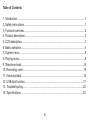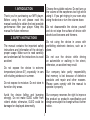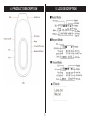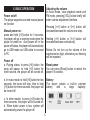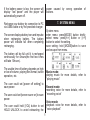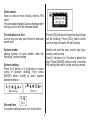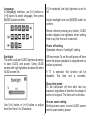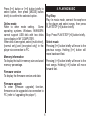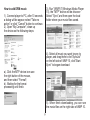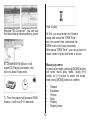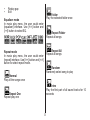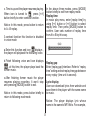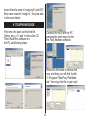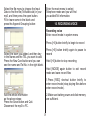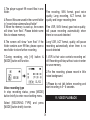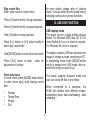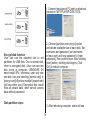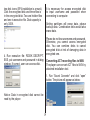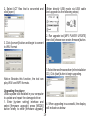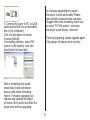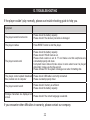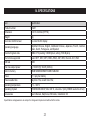Nextar MA201 2GB User manual
- Category
- MP3/MP4 players
- Type
- User manual
This manual is also suitable for

MA201 | Digital MP3 Player
Instruction Manual

B
Table of Contents
1. Introduction...........................................................................................................1
2. Safety instructions.................................................................................................1
3. Function overview.................................................................................................2
4. Product description...............................................................................................3
5. LCD description....................................................................................................3
6. Basic operation.....................................................................................................4
7. System menu........................................................................................................5
8. Playing music........................................................................................................8
9. Telephone book...................................................................................................14
10. Recording voice................................................................................................15
11. Voice playback..................................................................................................16
12. USB disk function.............................................................................................17
13. Troubleshooting................................................................................................22
14. Specications...................................................................................................23

1
1. INTRODUCTION
Thank you for purchasing our MP3 player.
Before using the unit please read this
manual carefully to obtain the best possible
performance from your player. Keep this
manual for future reference
2. SAFETY INSTRUCTIONS
The manual contains the important safety
instructions and information of the device’s
proper usage. Make sure to read carefully
and understand all the instructions to avoid
accident.
Do not expose the device to extreme
temperature (above 40°), especially in cars
with shutting windows in summer.
Do not expose to moisture. Do not store in
humid or dirty areas.
Avoid the device falling and bumping
strongly. Do not make OLED suffer from
violent shake; otherwise, OLED could be
damaged or displayed abnormally.
Choose the suitable volume. Do not turn up
the volume of the earphones too high while
using it. If you get ringing in your ears stop
using the device or turn the volume down.
Do not disassemble the device yourself
and do not wipe the surface of device with
alcohol and benzene and thinners.
Do not using the device in areas with
prohibiting electronic devices, such as in
plane.
Do not use the device while driving
an automobile or walking in the street,
otherwise, an accident may result.
Our company take partly responsibility
that memory is lost because of defective
products and repair and other reasons.
Please users comply with the manual to
operate it properly.
Our company reserves the right to improve
the product so product’s specication and
design are subject to change without further
notice.

2
3. FUNCTION OVERVIEW
Portable USB storage device with huge
memory
You can upload/download les in shortcut
way in WINDOWS EXPLORER without
other programs (WINDOUWS 98 above).
OLED display, multi-screen saver
pictures
Supports various audio formats
Supports MP1.2.3, WMA, ASF, WAV musical
les
Digital recording/repeating
Records and saves the audio les as the
WAV or ACT format; contrast and following
reading function make users experience the
real digital repeating function.
Support multi-languages
Display three languages and track
information with lyric in simplied Chinese,
English, traditional Chinese, Japanese,
Korean, French, German, Italian, Dutch,
Portuguese and Spanish
Multiple EQ modes
Switch EQ in seven types: normal, rock,
pop, classic, soft, jazz, bass
Multiple play modes
Switch play modes in seven types: normal
play, repeat one, single folder play, repeat
folder play, repeat all, random, intro
Managing disk function
Sets two partitions for USB disk by
accessorial tool. One is normal disk, the
other is security disk in which les could not
be accessed freely

3
4. PRODUCT DESCRIPTION 5. LCD DESCRIPTION

4
6. BASIC OPERATION
Power on/off
The player supports auto and manual power
on function
Manual power on:
press and hold [>II] button for 3 seconds,
the player will go to working mode when the
player is turned on. Auto power off: in the
power off status, the player will automatically
go to USB mode via USB cable to connect
to PC.
Power off
a. Playing status: to press [>II] button, the
song will pause; to hold [>II] button for
three second, the player will be turned off.
b. In music mode: to hold [>II] button for two
seconds, the music will stop, then to hold
[>II] button for three seconds, the player will
be turned off.
c. In other modes: to press [>II] button for
three seconds, the player will be turned off.
d. When batter power is low, system will
automatically power the player off.
Adjusting the volume
In music mode, voice playback mode and
FM mode, pressing [VOL] button briey will
enter volume adjustment interface.
Pressing [>>I] button or [I<<] button will
increase/decrease the volume one step.
Holding [>>I] button or [I<<] button will
increase/decrease continuously.
Notice: Do not turn up the volume of the
earphones too high, otherwise your hearing
will be impaired.
Reset power
You can press [Reset] button to reboot the
player if it crashes.
Battery
The player adopts a built-in polymer
battery with a large capacity.

5
If the battery power is low, the screen will
display “low power” and the player will
automatically power off.
Recharge your battery by connection to PC
via USBA cable or by the provided charger.
The screen displays battery icon and impulse
when recharging battery. The battery
power will indicate full when completing
recharging.
The battery will be full until it is recharged
continuously for 4hours(the rst two times
will take 10hours).
The usable time of battery depends on high
or low of volume, playing les format, button
operation, etc.
The user could set [power off setting] to
save power.
The user could set [screen saver on] to save
power.
The user could hold [VOL] button to set
HOLD UNLOCK to avoid exhausting the
power caused by wrong operation of
buttons.
7. SYSTEM MENU
System menu
enter menu: press[MODE] button briey.
select menu: press[I<<] button or [>>I]
button to select the setting.
save setting: hold [MODE]button to save
and escape from menu.
Music mode:
playing music for more details, refer to
“playing music”
Record mode:
recording voice for more details, refer to
“recording voice”
Voice mode:
playback voice for more details, refer to
“voice playback”

6
Radio mode:
listen to radio for more details, refer to “FM
radio”
The text reads originally:Can see the document
that you love to see (for example:Novel)
The telephone is thin:
Can at any time see your friend of personal
name card
System mode:
setting system or more details, refer the
following “system setting”
System setting
Press [I<<] button or [>>I] button to select
menu in [system setting], then press
[MODE] button briey to enter system
setting interface.
Record time
In [system setting] menu, set record time.
Press [VOL] button briey and the digit of year
will be blinking; Press [VOL] button briey
and the digit of month will be blinking.
Select and start the year, month, day, hour,
minute, and second.
Use [I<<] button or [>>I] button to adjust the
digit. Press [MODE] button briey to conrm
the setting and return to the previous menu.

7
Language
In [language] interface, use [I<<] button or
[>>I] button to select language, then press
[MODE] button conrm.
Backlight
The user could set OLED lightness duration
to save OLED and power. Using OLED
screen with high lightness duration will short
OLED screen life.
Use [I<<] button or [>>I] button to adjust
time time from 0 to 30seconds.
If 0 is selected, the high lightness is set to
off.
Adjust backlight and use [MODE] button to
conrm.
Notice: without pressing any button, OLED
screen displays low lightness when setting
time is up (the time unit is second).
Power off setting
Operation refers to “backlight” setting.
Off time mode: To set the self-power off time
when the player playback is stopped and no
button is pressed.
If “0” is selected, this function will be
disabled. The time unit is seconds.
Sleep time mode
To set self-power off time after last key
pressed, regardless of whether the player is
active or stopped. The time unit is minutes.
Screen saver setting
Setting screen saver to save OLED screen
and to spare battery power.

8
Press [I<<] button or [>>I] button briey to
select option, then press [MODE] button
briey to conrm the selected option.
Online mode
Refer to other mode setting. Some
operating systems Windows 98/98SEP4
cannot support USB disk with two disks
icons display in MY COMPUTER.
When disk is encrypted, select [multi driver],
[normal only] and [encrypted only] in the
player via connection to PC.
Memory information
To display the built-in memory size and used
memory percentage.
Firmware version
To display the rmware version and date.
Firmware upgrade
To enter [rmware upgrade] function,
rmware can be upgraded via connection to
PC (refer to “upgrading the player”).
8. PLAYING MUSIC
Play/Stop
Play: In music mode, connect the earphone
to the player and select songs, then press
PLAY/STOP [>II] button briey.
Stop: Press PLAY/STOP [>II] button briey.
Select music
Pressing [I<<] button briey will move to the
previous songs. Holding [I<<] button will
move backward fast.
Pressing [>>I] button briey will move to the
next songs. Holding [>>I] button will move
forward fast.

9
How to add DRM music
1). Connect player to PC, after 10 seconds
a dialog will be appear, select "Take no
action" or click "Cancel" button to continue.
2). Open "My Computer", clean up
the device as the following steps:
a). Click the MTP device icon use
the right button of the mouse,
and then select "Format";
b). Waiting for the format
processing until nish.
3). Run "WMP10"(Windows Media Player
10), the "MTP" device will be discover
Select "Sync",and then open the local
folder where your music les saved.
4). Select all music you want tosync to
player, and drag them to the"SyncList"
on the left side of WMP 10, click"Start
Sync" to began download:
5). When nish downloading, you can see
the music les on the right side of WMP 10.

10
Browser "My Computer", you can see
the les already downloaded to player.
6). Disconnect the player, it will
make ID3 Playlist automatic, this
will cost about 8 seconds.
7). Then the player will process DRM
licence, it will cost 5~10 seconds.
How to play
At rst, you must enter into System
setup and setup the "DRM Time",
set it to current time, otherwise the
DRM music can't play accurately.
After setup "DRM Time", you can go back to
music mode to play and listen to music.
Music play menu
In music play mode, pressing [MODE] button
will enter music play menu. Using [I<<]
button or [>>] button to select the mode,
then press [MODE] button to conrm.
• Repeat
• Equalizer
• Tempo
• Rate
• Replay
• Replay times

11
• Replay gap
• Exit
Equalizer mode
In music play menu, the user could enter
[equalizer] interface. Use [I<<] button and
[>>I] button to select EQ.
Repeat mode
In music play menu, the user could enter
[repeat] interface. Use [I<<] button and [>>I]
button to select repeat mode.
Normal
Play all the songs once
Repeat One
Repeat play one
Folder
Play the selected folder once
Repeat Folder
Repeat all songs
Repeat All
Repeat all songs
Random
Randomly select song to play
Intro
Play the rst part of all saved tracks for 10
seconds

12
Tempo rate
In music play menu, the user could enter
[tempo rate] interface. Use [I<<] button and
[>>I] button to select tempo rate.
Moving to positive direction will fast tempo
rate and moving to negative direction will
slow tempo rate. The digit “0” means normal
tempo rate.
Replay mode
1 A—B replay
In music play menu, pressing [MODE] button
briey will enter repeat mode. The icon
of song number in the screen will change
into the icon of repeat mode. The picture
appears as below:
When “A” in the icon blinks, press [>>I]
button briey to conrm beginning.
Then “B” in the icon blinks, press [>>I]
button briey to conrm ending. Replay icon
will not blink at this time. The player will
replay from A to B. exist from replay mode
after nishing the set replay time.
In replay mode, re-set “A” in the icon by
pressing [I<<] button briey.
2.following read function this function is
disabled in voice mode
a.In A—B replay, enter following read mode
by pressing [>>I] button briey.
b.When replay icon is turned to following
icon , voice record begins and time gap
is from A to B.

13
c. Time is up and the player resumes playing.
When icon is turned to , press [>>I]
button briey to enter contrast function.
Notice: In this mode, press button to return
to A—B replay.
3.contrast function this function is disabled
in voice mode
a.Enter this function and icon displays ,
the player will playback the following voice.
b.Finish following voice and icon displays
, at this time, the player plays back the
former music.
c.After nishing former music the player
resumes playing recording. It won’t stop
until pressing [MODE] button to exit.
Notice: in this mode, press button briey to
return to following read mode.
In the above three modes, press [MODE]
button briey to exit from replay mode.
Replay time
In music play menu, enter [replay time] by
using [I<<] button or [>>I] button to select
replay time. Then press [MODE] button to
conrm. User sets number of replay time
from A to B by this way.
Replay gap
Enter [replay gap] interface. Refer to “replay
time” setting and set replay time gap between
every replay (time unit is second).
Lyric display
User can download lyrics from website and
save them in the player with the same name
to music.
Notice: The player displays lyric whose
name is the same to MP3 le’s. For example,

14
music format’s name is “song.mp3” and LRC
le’s name must be “song.lrc”, they are also
in the same folder.
9. TELEPHONE BOOK
First time, the user can nd the le
‘Setup_enu_v1.1.exe’ in drive disc CD.
Then install this software on
the PC as following steps
Connect the mp3 with the PC,
pressing the start menu to nd
the Flary Address software:
Select the le menu to choose the
new, and then you will nd the le
‘C:\Program Files\Flary\TelAddbk.
dat’, then copy the le in your mp3

15
Select the le menu to choose the Input
Data to nd the le (TelAddbk.dat) in your
mp3, and then press the open button.
Fill in team name in the blank and
press the Append Grouping button:
Select the team you added, and then key
in the Name and the TEL you want to add.
Press the New Card button and you can
see the name and Tel No. in the right blank.
Add the whole information
as the above steps:
Press the Save button and Quit.
Disconnect the mp3 to PC.
Enter the main menu to select
Telephone mode and you will nd
you added Tel information.
10. RECORDING VOICE
Recording voice
Enter record mode in system menu
Press [>II] button briey to begin to record
Press [>II] button briey again to pause to
record
Hold [>II] button to stop recording
Hold [MODE] again button to exit record
mode and save record les
1.Press [REC] shortcut button briey to
enter record mode( stop playing les before
enter record mode).
2.Make sure battery power and disk memory
are sufcient.

16
3.The player support 99 record les in one
folder.
4.Record les are saved in the current folder
in “record stop submenu/local folder”
5.When the memory is used up, the screen
will show “over ow”. Please delete some
les to release memory.
6.The screen will show “over ow” if the
folder contains over 99 les; please open a
new folder to store further recording.
7.During recording, only [>II] button &
[MODE] button will function.
Voice recording type
In stop recording status, press [MODE]
button briey to enter record setting menu.
Select [RECORING TYPE] and press
[MODE] button briey to enter.
Fine recoding, WAV format, good voice
quality, Long recording, ACT format, fair
quality and longer recording time
Fine VOR, WAV format, good voice quality,
will pause recording automatically when
there is no sound detected
Long VOR, ACT format, quality, will pause
recording automatically when there is no
sound detected
1.VOR is that voice controls recording on/
off. Recording will stop without voice in order
to save memory.
2.For ne recording, please record in little
noise background.
3.Please do not talk before recording and
start recording in 5~ 6 seconds.
11. VOICE PLAYBACK

17
Play record les
Enter voice mode in system menu
Press [>II] button briey to begin playback
Press [>II] button briey to pause playback
Hold [>II] button to stop playback
Press [I<<] button or [>>I] button briey to
select play record les
Hold [MODE] button to exist from voice mode
Press [VOL] button to enter mode for
adjustment of volume
Voice play menu
In voice mode, press [MODE] button briey
to enter [voice play] while playing record
les.
• Repeat
• Tempo Rate
• Replay
• Exit
for more details, please refer to “playing
music” in music mode. But this mode has no
following reading and contrast functions.
12. USB DISK FUNCTION
USB display mode
The player can be a large mobile storage
device. For Windows 2000, Mac OS 10.3 or
Linux Redhat 8.0 pro, no driver is required.
For Windows 98, driver is required.
The player supports USB bus-powered and
began to charge up when connecting to PC.
In suspending mode, press [MODE] button
briey to escape from USB mode, then re-
select the mode you want to go.
The player supports Suspend mode and
user can create 99 les in one folder.
When connected to a computer, the
OLED will indicate three different modes:
suspending mode, data downloading , data
uploading

18
Encrypt disk function
User can use the attached tool to set
partitions for USB disk. One is normal disk,
other is encrypted disk. (User can see two
disk icons in computer. WINDOWS 2K
need install SP4, otherwise, user only see
one disk icon and selecting [normal only] or
[encrypt only]of[online mode]of [system set]
[will see other icon]. Encrypted disk would
hide all private data, other cannot access
data without password.
Disk partition steps:
1. Connect the player to PC and run attached
procedure: MP3 PLAYER DISK TOOL.
2. Choose [partition and encrypt] option
and decide available size of each disk. Set
username and password, put username
in [new user] and new password in [new
password], then conrm them. After clicking
[start] button, dividing disk begins. Click
[OK] to reboot computer.
3. After rebooting computer, users will see
Page is loading ...
Page is loading ...
Page is loading ...
Page is loading ...
Page is loading ...
Page is loading ...
-
 1
1
-
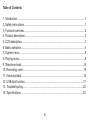 2
2
-
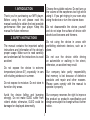 3
3
-
 4
4
-
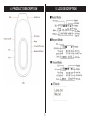 5
5
-
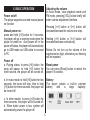 6
6
-
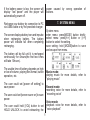 7
7
-
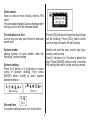 8
8
-
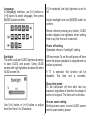 9
9
-
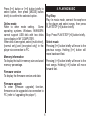 10
10
-
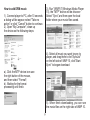 11
11
-
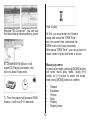 12
12
-
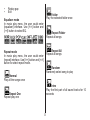 13
13
-
 14
14
-
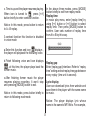 15
15
-
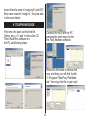 16
16
-
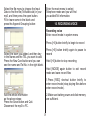 17
17
-
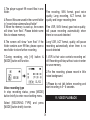 18
18
-
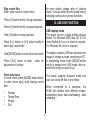 19
19
-
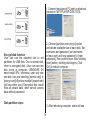 20
20
-
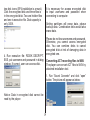 21
21
-
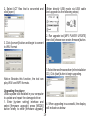 22
22
-
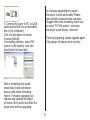 23
23
-
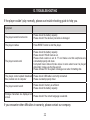 24
24
-
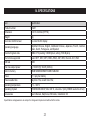 25
25
-
 26
26
Nextar MA201 2GB User manual
- Category
- MP3/MP4 players
- Type
- User manual
- This manual is also suitable for
Ask a question and I''ll find the answer in the document
Finding information in a document is now easier with AI
Related papers
-
Nextar MA201 User manual
-
Nextar MA206-5BL - MA206 512 MB Digital Player User manual
-
Nextar MA206-5BL - MA206 512 MB Digital Player User manual
-
Nextar MA566 User manual
-
Nextar MA230-5S - 512 MB Digital Player User manual
-
Nextar MA177 User manual
-
Nextar MA 593 User manual
-
Nextar Ma828 User manual
-
Nextar MA588 User manual
-
Nextar Ma828 User manual