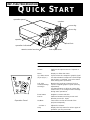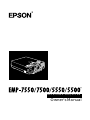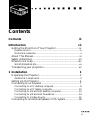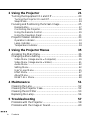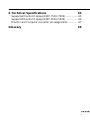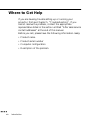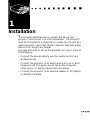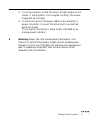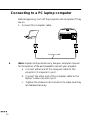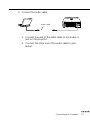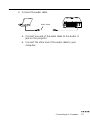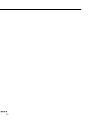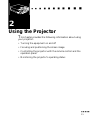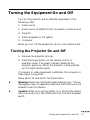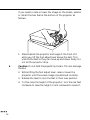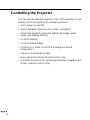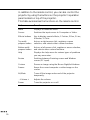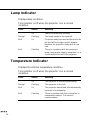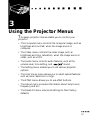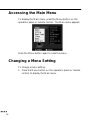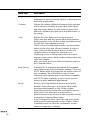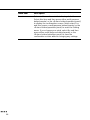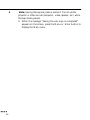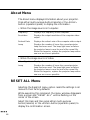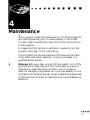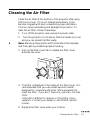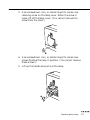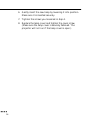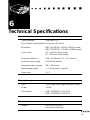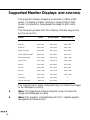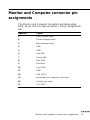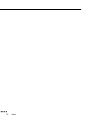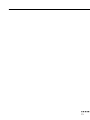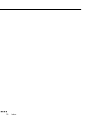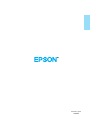Important Information About Your
projector
Important Safety Information
Warning:
Never look into the projector lens when the lamp is
switched on as the bright light can damage your eyes. Never let
children look into the lens when it is on.
Warning:
Never open any covers on the projector except the
lamp and filter covers. Dangerous electrical voltages inside
the projector can cause severe injury. Except as specifically
directed in this Owner’s Manual, do not attempt to service
this product yourself. Refer all servicing to qualified service
personnel.
Warning:
Keep the plastic bags for the projector, accessories
and optional parts out of the reach of children. Children
covering their heads with bags may result in death by
suffocation. Be particularly careful around small children.
Caution:
When you replace the lamp, never touch the new
bulb with your bare hands. The invisible residue left by the oil
on your hands may be shorten the bulb life. Use a cloth or
gloves to handle the new bulb.

Button Function
Power Turns the projector on or off.
Source Switches the input source to Computer or
Video.
Menu Displays or hides the menu.
Up, down arrows
(Sync+/Sync-)
Synchronizes the computer’s graphic signal.
Use these buttons to adjust an overall image
that is fuzzy or streaked, or to select menu
items during menu operations.
Left, right
arrows(tracking-/
tracking+)
Matches the projector’s internal clock to
various computer graphic signals (tracking
adjustment).
Use these buttons to adjust an image with
vertical lines, or to change numeric settings
during menu operations.
Enter button Registers a menu selection.
Resize Switches between Resizing screen and
Window screen (PC input).
AV/Mute Turns off the screen and sound of the
projector temporarily.
– Volume + Adjusts the volume.
Help Displays the help menu for various types of
problems you may encounter.
operation panel
zoom ring
focus ring
front foot
foot adjust lever
speaker
speaker
operation indicator
remote control receiver
Operation Panel
EMP-7550/7500/5550/5500
Q
UICK
S
TART

Button Function
Menu Displays or hides the menu.
Source Switches the input source to Computer or
Video.
Effects buttons Use to display special effects; 1 Pointer, 2
Box, 3 Line, 4 Marker, 5 Clear.
Top multi-purpose
button
Acts as a right mouse click, registers a menu
selection, and selects other custom
functions.
Bottom multi-
purpose button
Acts as a left mouse click, registers a menu
selection, and selects other custom
functions.
Help Displays the help menu for various types of
problems you may encounter.
Resize Switches between Resizing screen and
Window screen (PC input).
Custom Zooms an image using the Mouse Right/Left
buttons.
Freeze Keeps the current computer or video image
on the screen.
AV/Mute Turns off the screen and sound of the
projector temporarily.
– Volume + Adjusts the volume.
Power Turns the projector on or off.
Connecting to
a PC laptop computer
Connecting to
a Macintosh PowerBook
Menu
1
2
4
5
3
- Volume +
Power
Source
Effects
Resize
Help
Custom
Freeze
AV/Mute
Remote control
Computer cable
Computer cable
Mac
desktop
adapter
Video
cable
adapter
Q
UICK
S
TART
EMP-7550/7500/5550/5500

After sales service contact addresses
EPSON (UK) LIMITED
(01442) 261144
Campus 100
Maylands Avenue
Hemel Hempstead
Herts. HP2 7TJ
United Kingdom
EPSON HONG KONG LIMITED
(852) 2585 4300
Rooms 4706-10 47 th Floor
China Resources Building
26 Harbour Road Wanchai
Hong Kong
EPSON FRANCE S.A.
33-1-40873737
68 Bis Rue Marjolin
92305 Levallois Perret
France
EPSON ELECTRONICS TRADING
LTD. (TAIWAN BRANCH)
(02) 27177360
10F, No. 287 Nanking E.Road, Sec.3,
Taipei, Taiwan R.O.C.
EPSON DEUTSCHLAND GMBH
0211/56030
Zülpicher Straße 6,
40549 Düsseldorf
F.R. Germany
EPSON SINGAPORE PTE LTD
337-7911
No.1, Temasek Avenue
#36-00, Millenia Tower
Singapore 039192
Singapore
EPSON ITALIA S.P.A
0039-2-26233-1
V.le Casiraghi 427
20099 Sesto S. Giovanni (MI)
Italy
EPSON AUSTRALIA PTY
LIMITED
(02) 9903 9000
70 Gibbes Street
Chatswood NSW 2067
Australia
EPSON IBÉRICA, S.A.
(93) 5821500
Av. Roma, 18-26
08290 Cerdanyola del Vallès
(Barcelona)
Spain


®
DATA/VIDEO PROJECTOR
Owner’s Manual

All rights reserved. No part of this publication may be reproduced, stored in a
retrieval system, or transmitted in any form or by any means, electronic,
mechanical, photocopying, recording, or otherwise, without the prior written
permission of SEIKO EPSON CORPORATION. No patent liability is
assumed with respect to the use of the information contained herein. Neither
is any liability assumed for damages resulting from the use of the information
contained herein.
Neither SEIKO EPSON CORPORATION nor its affiliates shall be liable to
the purchaser of this product or third parties for damages, losses, costs, or
expenses incurred by purchaser or third parties as a result of: accident, misuse,
or abuse of this product or unauthorized modifications, repairs, or alterations
to this product, or (excluding the U.S.) failure to strictly comply with SEIKO
EPSON CORPORATION’s operating and maintenance instructions.
SEIKO EPSON CORPORATION shall not be liable against any damages or
problems arising from the use of any options or any consumable products
other than those designated as Original EPSON Products or EPSON
Approved Products by SEIKO EPSON CORPORATION.
EPSON is a registered trademark and PowerLite is a trademark of SEIKO
EPSON CORPORATION.
General Notice:
The following trademarks and registered trademarks are the
property of their respective owners and are used in this publication for
identification purposes only.
• EPSON/Seiko Epson Corp.
• Macintosh, Macintosh OS System 7, PowerBook, Quadra, Centris, Power
Mac/Apple Computer Corp.
• IBM/International Business Machines, Inc.
• Windows 3.x, Windows 95/Microsoft Corp.
• SRS and the SRS symbol are registered trademarks of SRS
Labs, Inc. in the United States and selected foreign countries.
SRS technology is incorporated under license from SRS Labs, Inc. and is
protected under United States Patent Nos. 4,748,669 and 4,841, 572
with numerous additional issued and pending foreign patents.
Purchase of this product does not convey the right to sell recordings made
with SRS technology.
• SRS is an abbreviation for SOUND RETRIEVAL SYSTEM.
Other product names used herein are also for identification purposes only and
may be trademarks of their respective owners. EPSON disclaims any and all
rights in those marks.

■ ■ ■ ■ ■
■
iii
■
■
■
■
■
■
■
■
■
■
■
■
■
■
■
Contents
Contents iii
Introduction vii
Getting the Most Out of Your Projector................................ix
Remote control ..........................................................................ix
Optional Accessories....................................................................x
About This Manual................................................................xi
Safety Instructions................................................................xii
Where to Get Help.............................................................. xiv
World Wide Web site.................................................................xv
Transporting your projecotor................................................ xv
1 Installation 1
Unpacking the Projector.........................................................2
Additional Components..............................................................3
Setting Up the Projector.........................................................4
Connecting to a Computer.....................................................7
Connecting to a PC desktop computer .......................................8
Connecting to a PC laptop computer........................................10
Connecting to a Macintosh desktop computer.......................... 12
Connecting to a Macintosh PowerBook....................................14
Connecting to a Video Source..................................................16
Connecting to an External Speaker or PA System..................18

Contents
■
■ ■ ■ ■
iv
2 Using the Projector 21
Turning the Equipment On and Off.....................................23
Turning the Projector On and Off............................................ 23
Sleep Mode.............................................................................. 24
Focusing and Positioning the Screen Image ..........................25
Resize Button........................................................................... 27
Controlling the Projector.......................................................... 28
Using the Remote Control....................................................... 29
Using the Operation Panel .......................................................31
Projector Status Indicators....................................................33
Operation Indicator..................................................................33
Lamp Indicator......................................................................... 34
Temperature Indicator.............................................................. 34
3 Using the Projector Menus 35
Accessing the Main Menu.....................................................36
Changing a Menu Setting.....................................................36
Video Menu (Image source = Computer) ................................. 39
Video Menu (Image source = Video)........................................41
Audio Menu............................................................................. 42
Setting Menu ...........................................................................42
User’s Logo Menu ...................................................................45
Effect Menu ............................................................................. 47
About Menu.............................................................................48
RESET ALL Menu...................................................................48
4 Maintenance 51
Cleaning the Lens.................................................................52
Cleaning the Projector Case..................................................52
Cleaning the Air Filter..........................................................53
Replacing the Lamp..............................................................54
5 Troubleshooting 57
Problems with the Projector..................................................58
Problems with the Image or Sound.......................................60

Contents
■
■ ■ ■ ■
vi

■
■
■
■
■
■
■
■
■
■
■
■
■
■
■
■ ■ ■ ■ ■
■
vii
Introduction
Y
our EPSON EMP series projector is a compact, lightweight
projector that lets you project XGA(EMP-7550/7500) or
SVGA(EMP-5550/5500) full-color images and video onto a
large screen for presentations. The projector can connect
simultaneously to two image sources: one PC or Apple®
Macintosh® computer image sources plus one video source
such as a video tape deck, camcorder, or digital camera. Audio
can also be connected for each image source.
Images are displayed in true XGA and SVGA full color
(16,670,000 colors) at a resolution of 1024
×
768(EMP-
7550/7500) and 800
×
600(EMP-5550/5500) pixels. Your
projector produces bright images that can be easily seen in
rooms light enough to take notes. Audio can be produced
from the projector’s 1W+1W stereo, which employ a built-in
SRS 3D sound® for output that is rich and powerful. You can
also connect an external speaker when further amplification is
required.
A totally new AVTSS™ (Automatic Video Tracking and
Synchronization Sensing, patent pending) provides automatic
set-up of image from a computer for quick and easy
projection of beautiful images every time.
You can control your projector through a hand-held remote
control unit, with menus being provided for image source
switching and image adjustment. The remote control can also
act as a wireless mouse to control mouse operations on your

Introduction
■
■ ■ ■ ■
viii
computer screen during presentations. The optional ELP
LINK III™ provides a number of add-on features that are
designed to make presentations more effective.
Your projector also features a new patented BIS CUIT
(Balanced Image Size Conversion UnIT) chip which supports
XGA(EMP-7550/7500), VGA~XGA(EMP-5550/5500)
computer output, as well as VGA and SXGA output. No
matter what type of computer output is used, the result is a
full-size video image of outstanding clarity.
Your projector supports IBM-compatible PCs and laptops, as
well as Apple® Macintosh®, Power Macintosh and
PowerBook computers. The video source can be NTSC, PAL
or SECAM in composite video, S-Video format.

Getting the Most Out of Your Projector
■ ■ ■ ■ ■
■
ix
Getting the Most Out of Your Projector
Your projector comes with a full set of features that enable
you to control the settings for the image display, video and
audio. To get the most out of your projector, read this section
for a quick summary of the important features.
Remote control
The buttons on the remote control let you turn the projector
on or off, and provide direct access to auto set-up, blank,
freeze, volume, mute and image source switching. Use the
remote control buttons to access custom functions and the
projector's menu system. You can even use the remote control
in place of your computer's mouse.

Introduction
■
■ ■ ■ ■
x
Optional Accessories
To enhance your use of the projector, EPSON provides the
following optional accessories:
• Spare lamp (EMP-7500/5500) ELPLP06
• Spare lamp (EMP-7550/5550) ELPLP07
• Computer cable ELPKC02
• Link set for PC ELPSW03
• Link set for Mac ELPSW04
• Link ser for 98 ELPSW05
• Image Presentation Camera ELPDC01
• Mac Adapter Set ELPAP01
• Ceiling Mount ELPMB03
• Ceiling Plate ELPFC01
• Pipe 370 ELPFP01
• Pipe 570 ELPFP02
• Pipe 770 ELPEP03
• Hard Travel Case ELPKS11
• Portable Screen ELPSC06
• PC Selector ELPST01

About This Manual
■ ■ ■ ■ ■
■
xi
About This Manual
Chapter 1, “Installation”, gives step-by-step instructions on
how to set up the projector and connect it to your computer,
video source, or other external speaker or PA system. Read
the installation procedures that apply to your configuration.
Chapter 2, “Using the Projector”, describes how to switch
the projector on/off and control simple projector settings
using the remote control or operation panel.
Chapter 3, “Using the Projector Menus”, describes how to
use the menus to adjust the color and image settings, change
the display of the projected image and modify audio settings
such as bass and treble.
Chapter 4, “Maintenance”, describes how to clean your
projector and perform limited maintenance.
Chapter 5, “Troubleshooting”, describes you how to
interpret the projector’s indicator lights and gives helpful
information for avoiding errors, optimizing image quality and
solving problems.
Chapter 6, “Technical Specifications,” lists the technical
specifications for your projector.
A Glossary and Index are provided at the end of the manual.

Introduction
■
■ ■ ■ ■
xii
Safety Instructions
Follow these safety instructions when setting up and using the
projector:
1. Do not place the projector on an unstable cart, stand, or
table.
2. Do not use the projector near water or sources of heat.
3. Use attachments only as recommended.
4. Use the type of power source indicated on the projector.
If you are not sure of the power available, consult your
dealer or local electricity company.
5. Place the projector near a wall outlet where the plug can
be easily unplugged.
6. Insert the projector’s three-pin grounding-type plug into
a properly grounded outlet. If you have a two-prong
outlet, contact an electrician to replace it. Do not handle
the plug with wet hands.
7. Take the following precautions when handling the plug.
Failure to comply with these precautions may result in
sparks or fire.
• Do not insert the plug into an outlet with dust present.
• Insert the plug firmly into the outlet.
8. Do not overload wall outlets, extension cords or integral
convenience receptacles. This may cause fire or electric
shock.
9. Do not place the projector where the cord can be stepped
on. It may result in fraying or damage to the plug.
10.Unplug the projector from the wall outlet before cleaning.
Use a damp cloth for cleaning. Do not use liquid or
aerosol cleaners.

Safety Instructions
■ ■ ■ ■ ■
■
xiii
11.Do not block the slots and openings in the projector case.
They provide ventilation and prevent the projector from
overheating. Do not place the projector on a sofa, rug or
other soft surface, or in a closed-in cabinet unless proper
ventilation is provided.
12.Never push objects of any kind through cabinet slots.
Never spill liquid of any kind into the projector.
13.Except as specifically explained in this User’s Guide, do
not attempt to service this product yourself. Refer all
servicing to qualified service personnel. Opening or
removing covers may expose you to dangerous voltages
and other hazards.
14.Unplug the projector during thunder storms or when it
will not be used for extended periods.
15.Do not place the projector and remote control on top of
heat-producing equipment or in a heated place, such as a
car.
16.Unplug the projector from the wall outlet and refer
servicing to qualified service personnel under the
following conditions;
• When the power cord or plug is damaged or frayed
• If liquid has been spilled into the projector or it has
been exposed to rain or water
• If it does not operate normally when you follow the
operating instructions, or if it exhibits a distinct change
in performance, indicating a need for servicing.
• If it has been dropped or the housing has been
damaged.

Introduction
■
■ ■ ■ ■
xiv
Where to Get Help
If you are haveing trouble setting up or running your
projector, first see Chapter 5, "Troubleshooting". If you
cannot resolve the problem, contact the appropriate
representative listed in the section entitled "After sales service
contact addresses" at the end of this manual.
Before you call, please have the following information ready:
• Product name
• Product serial number
• Computer configuration
• Description of the problem
Page is loading ...
Page is loading ...
Page is loading ...
Page is loading ...
Page is loading ...
Page is loading ...
Page is loading ...
Page is loading ...
Page is loading ...
Page is loading ...
Page is loading ...
Page is loading ...
Page is loading ...
Page is loading ...
Page is loading ...
Page is loading ...
Page is loading ...
Page is loading ...
Page is loading ...
Page is loading ...
Page is loading ...
Page is loading ...
Page is loading ...
Page is loading ...
Page is loading ...
Page is loading ...
Page is loading ...
Page is loading ...
Page is loading ...
Page is loading ...
Page is loading ...
Page is loading ...
Page is loading ...
Page is loading ...
Page is loading ...
Page is loading ...
Page is loading ...
Page is loading ...
Page is loading ...
Page is loading ...
Page is loading ...
Page is loading ...
Page is loading ...
Page is loading ...
Page is loading ...
Page is loading ...
Page is loading ...
Page is loading ...
Page is loading ...
Page is loading ...
Page is loading ...
Page is loading ...
Page is loading ...
Page is loading ...
Page is loading ...
Page is loading ...
Page is loading ...
Page is loading ...
Page is loading ...
Page is loading ...
Page is loading ...
Page is loading ...
Page is loading ...
Page is loading ...
Page is loading ...
Page is loading ...
Page is loading ...
Page is loading ...
Page is loading ...
Page is loading ...
Page is loading ...
Page is loading ...
Page is loading ...
Page is loading ...
Page is loading ...
Page is loading ...
Page is loading ...
Page is loading ...
Page is loading ...
-
 1
1
-
 2
2
-
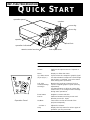 3
3
-
 4
4
-
 5
5
-
 6
6
-
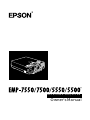 7
7
-
 8
8
-
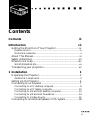 9
9
-
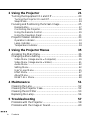 10
10
-
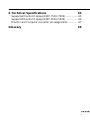 11
11
-
 12
12
-
 13
13
-
 14
14
-
 15
15
-
 16
16
-
 17
17
-
 18
18
-
 19
19
-
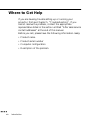 20
20
-
 21
21
-
 22
22
-
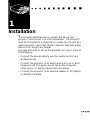 23
23
-
 24
24
-
 25
25
-
 26
26
-
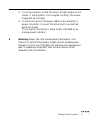 27
27
-
 28
28
-
 29
29
-
 30
30
-
 31
31
-
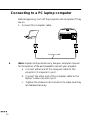 32
32
-
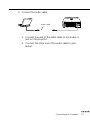 33
33
-
 34
34
-
 35
35
-
 36
36
-
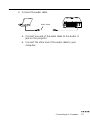 37
37
-
 38
38
-
 39
39
-
 40
40
-
 41
41
-
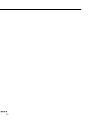 42
42
-
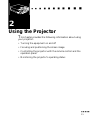 43
43
-
 44
44
-
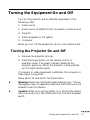 45
45
-
 46
46
-
 47
47
-
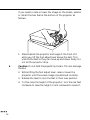 48
48
-
 49
49
-
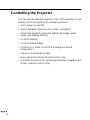 50
50
-
 51
51
-
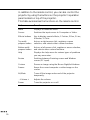 52
52
-
 53
53
-
 54
54
-
 55
55
-
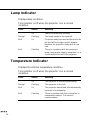 56
56
-
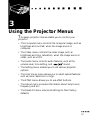 57
57
-
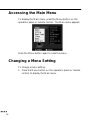 58
58
-
 59
59
-
 60
60
-
 61
61
-
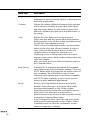 62
62
-
 63
63
-
 64
64
-
 65
65
-
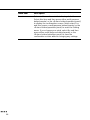 66
66
-
 67
67
-
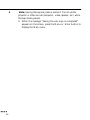 68
68
-
 69
69
-
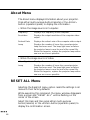 70
70
-
 71
71
-
 72
72
-
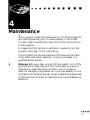 73
73
-
 74
74
-
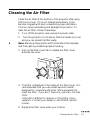 75
75
-
 76
76
-
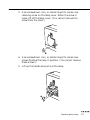 77
77
-
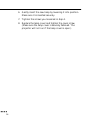 78
78
-
 79
79
-
 80
80
-
 81
81
-
 82
82
-
 83
83
-
 84
84
-
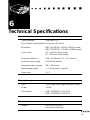 85
85
-
 86
86
-
 87
87
-
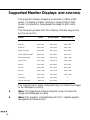 88
88
-
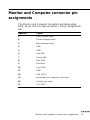 89
89
-
 90
90
-
 91
91
-
 92
92
-
 93
93
-
 94
94
-
 95
95
-
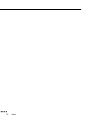 96
96
-
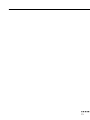 97
97
-
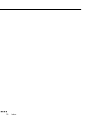 98
98
-
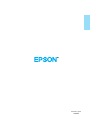 99
99