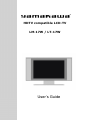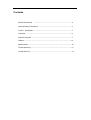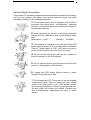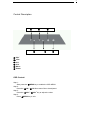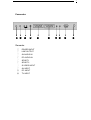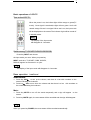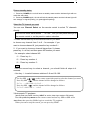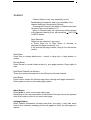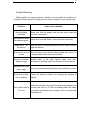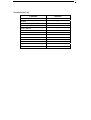Yamakawa LM-17W / LT-17W User manual
- Category
- LCD TVs
- Type
- User manual
This manual is also suitable for
Yamakawa LM-17W / LT-17W is a stunning HDTV compatible LCD-TV. With the variable Gain Control Technology, the device maintains the best possible contrast level at any brightness level. Its 3D Digital Chroma Trap Filter will provide clear color differentiation around edges between different colors. This model is also improved with a new Improved-Response Circuit that delivers more clear images. The Noise Reduction Technique that is implemented will effectively minimize the background noise of the TV signal.
Yamakawa LM-17W / LT-17W is a stunning HDTV compatible LCD-TV. With the variable Gain Control Technology, the device maintains the best possible contrast level at any brightness level. Its 3D Digital Chroma Trap Filter will provide clear color differentiation around edges between different colors. This model is also improved with a new Improved-Response Circuit that delivers more clear images. The Noise Reduction Technique that is implemented will effectively minimize the background noise of the TV signal.














-
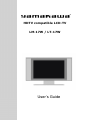 1
1
-
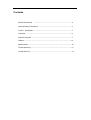 2
2
-
 3
3
-
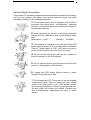 4
4
-
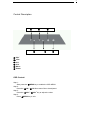 5
5
-
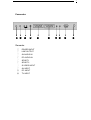 6
6
-
 7
7
-
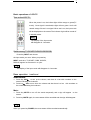 8
8
-
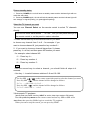 9
9
-
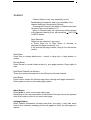 10
10
-
 11
11
-
 12
12
-
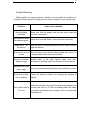 13
13
-
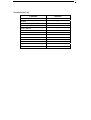 14
14
Yamakawa LM-17W / LT-17W User manual
- Category
- LCD TVs
- Type
- User manual
- This manual is also suitable for
Yamakawa LM-17W / LT-17W is a stunning HDTV compatible LCD-TV. With the variable Gain Control Technology, the device maintains the best possible contrast level at any brightness level. Its 3D Digital Chroma Trap Filter will provide clear color differentiation around edges between different colors. This model is also improved with a new Improved-Response Circuit that delivers more clear images. The Noise Reduction Technique that is implemented will effectively minimize the background noise of the TV signal.
Ask a question and I''ll find the answer in the document
Finding information in a document is now easier with AI
Other documents
-
LG M1921A-BZ User manual
-
LG M1921A-BZ User manual
-
LG L2323T User manual
-
LG L2323T User manual
-
 Swisstec SKY-ES15/W1MS Operating Instructions Manual
Swisstec SKY-ES15/W1MS Operating Instructions Manual
-
LG M1721TA-BZ User manual
-
Technicolor - Thomson 30L03B User manual
-
Technicolor - Thomson Flat Panel Television 30LB120S4 User manual
-
LG M1717A-BZ User manual
-
LG M1917A-BZ User manual