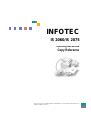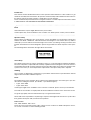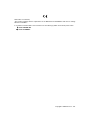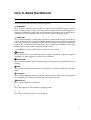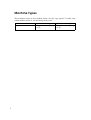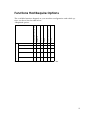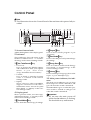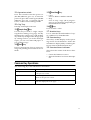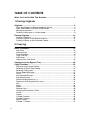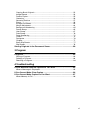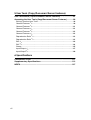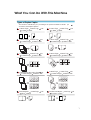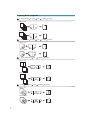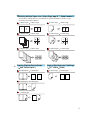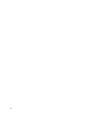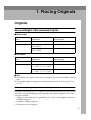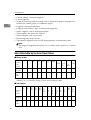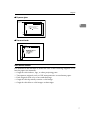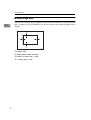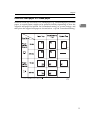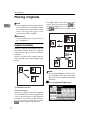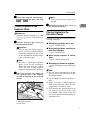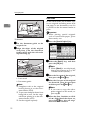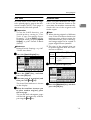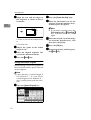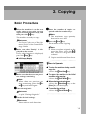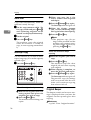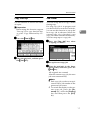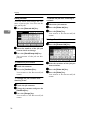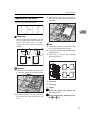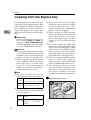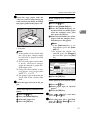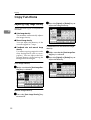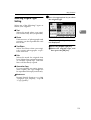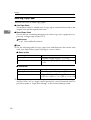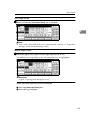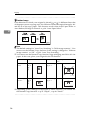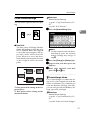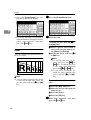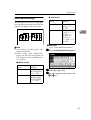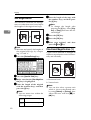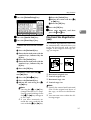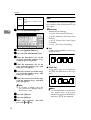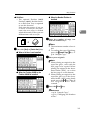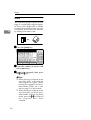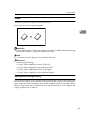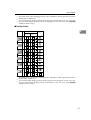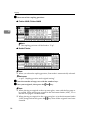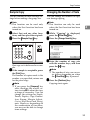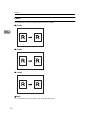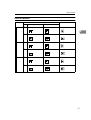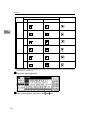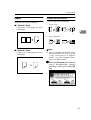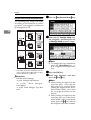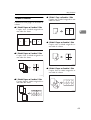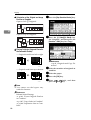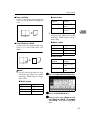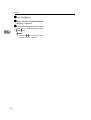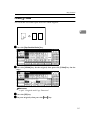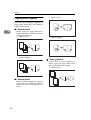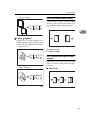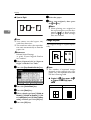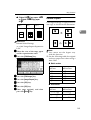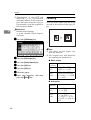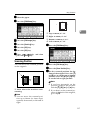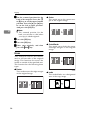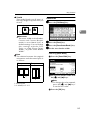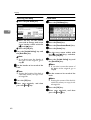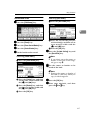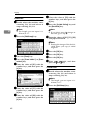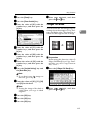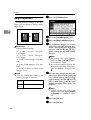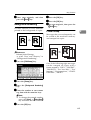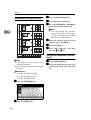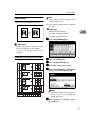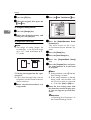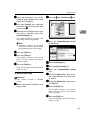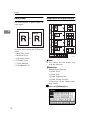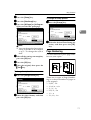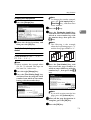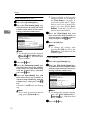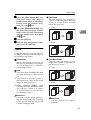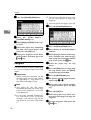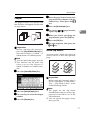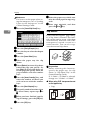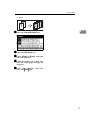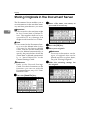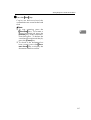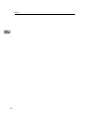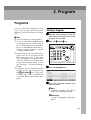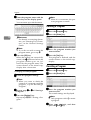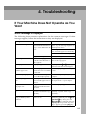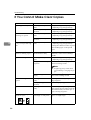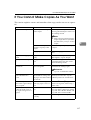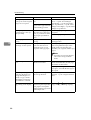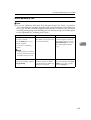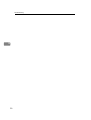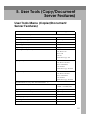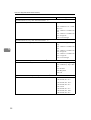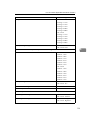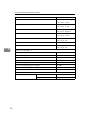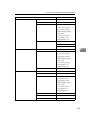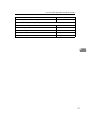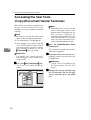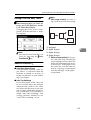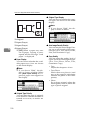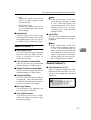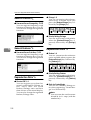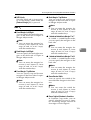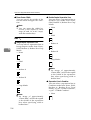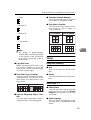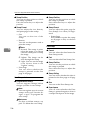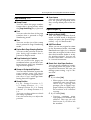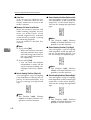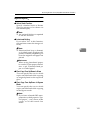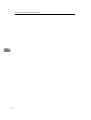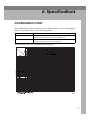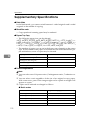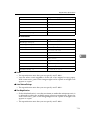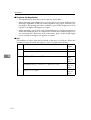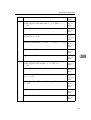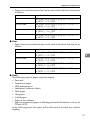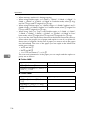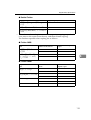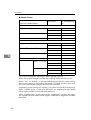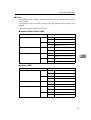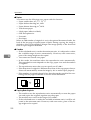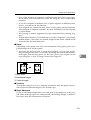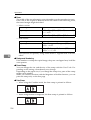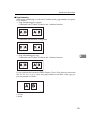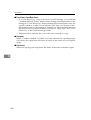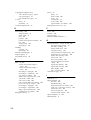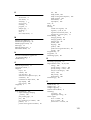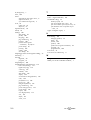Ricoh IS 2075 User manual
- Category
- Multifunctionals
- Type
- User manual
This manual is also suitable for

1060/1075
Operating Instructions
Copy Reference
For safety, please read this manual carefully before you use this product and keep it
handy for future reference.
INFOTEC
IS 2060/IS 2075

1060/1075 Operating Instructions Copy Reference
RICOH COMPANY, LTD.
15-5, Minami Aoyama 1-chome,
Minato-ku, Tokyo 107-8544, Japan
Phone: +81-(0)3-3479-3111
Overseas Affiliates
U.S.A.
RICOH CORPORATION
5 Dedrick Place
West Caldwell, New Jersey 07006
Phone: +1-973-882-2000
The Netherlands
RICOH EUROPE B.V.
Groenelaan 3, 1186 AA, Amstelveen
Phone: +31-(0)20-5474111
United Kingdom
RICOH UK LTD.
Ricoh House,
1 Plane Tree Crescent, Feltham,
Middlesex, TW13 7HG
Phone: +44-(0)20-8261-4000
Germany
RICOH DEUTSCHLAND GmbH
Mergenthalerallee 38-40,
65760 Eschborn
Phone: +49-(0)6196-9060
France
RICOH FRANCE S.A.
383, Avenue du Général de Gaulle
BP 307-92143 Clamart Cedex
Phone: +33-(0)-821-01-74-26
Spain
RICOH ESPAÑA S.A.
Avda. Litoral Mar, 12-14,
08005 Barcelona
Phone: +34-(0)93-295-7600
Italy
RICOH ITALIA SpA
Via della Metallurgia 12,
37139 Verona
Phone: +39-045-8181500
Hong Kong
RICOH HONG KONG LTD.
21/F., Tai Yau Building,
181, Johnston Road,
Wan Chai, Hong Kong
Phone: +852-2862-2888
Singapore
RICOH ASIA PACIFIC PTE.LTD.
260 Orchard Road,
#15-01/02 The Heeren,
Singapore 238855
Phone: +65-830-5888
Printed in The Netherlands
EE GB B064-6600

Introduction
This manual contains detailed instructions on the operation and maintenance of this machine. To get
maximum versatility from this machine all operators should carefully read and follow the instructions in
this manual. Please keep this manual in a handy place near the machine.
Please read the Safety Information before using this machine. It contains important information related
to USER SAFETY and PREVENTING EQUIPMENT PROBLEMS.
Notes
Some illustrations may be slightly different from your machine.
Certain options may not be available in some countries. For details, please contact your local dealer.
Operator Safety
This machine is considered a class 1 laser device, safe for office/EDP use. The machine contains four
GaAIAs laser diode, 10-milliwatt, 770-810 nanometer wavelength for each emitter. Direct (or indirect
reflected) eye contact with the laser beam might cause serious eye damage. Safety precautions and
interlock mechanisms have been designed to prevent any possible laser beam exposure to the opera-
tor.
The following label is attached on the right side of the machine.
Laser Safety:
The optical housing unit can only be repaired in a factory or at a location with the requisite equipment.
The laser subsystem is replaceable in the field by a qualified Customer Engineer. The laser chassis is
not repairable in the field. Customer engineers are therefore directed to return all chassis and laser sub-
systems to the factory or service depot when replacement of the optical subsystem is required.
Warning:
Use of controls or adjustment or performance of procedures other than those specified in this manual
might result in hazardous radiation exposure.
Notes:
The model names of the machines do not appear in the following pages. Check the type of your ma-
chine before reading this manual. (For details, ⇒ p.ii “Machine Types”.)
• Type1: Aficio 1060
• Type2: Aficio 1075
Certain types might not be available in some countries. For details, please contact your local dealer.
Two kinds of size notation are employed in this manual. With this machine refer to the metric version.
For good copy quality, Ricoh recommends that you use genuine Ricoh toner.
Ricoh shall not be responsible for any damage or expense that might result from the use of parts other
than genuine Ricoh parts with your Ricoh office products.
Power Source
220 - 240V, 50/60Hz, 10A or more
Please be sure to connect the power cord to a power source as above. For details about power source,
see “Power Connection” in General Settings Guide.

Declaration of Conformity
“The Product complies with the requirements of the EMC Directive 89/336/EEC and the Low Voltage
Directive 73/23/EEC.”
In accordance with IEC 60417, this machine uses the following symbols for the main power switch:
a
aa
a means POWER ON.
c
cc
c means STAND BY.
Copyright © 2002 Ricoh Co., Ltd.

i
How to Read this Manual
Symbols
In this manual, the following symbols are used:
R
WARNING:
This symbol indicates a potentially hazardous situation that might result in
death or serious injury when you misuse the machine without following the in-
structions under this symbol. Be sure to read the instructions, all of which are in-
cluded in the Safety Information section in the General Settings Guide.
R
CAUTION:
This symbol indicates a potentially hazardous situation that might result in mi-
nor or moderate injury or property damage that does not involve personal injury
when you misuse the machine without following the instructions under this
symbol. Be sure to read the instructions, all of which are included in the Safety
Information section in the General Settings Guide.
• WARNINGS and CAUTIONS are notes for your safety.
Important
If this instruction is not followed, paper might be misfeed, originals might be
damaged, or data might be lost. Be sure to read this.
Preparation
This symbol indicates the prior knowledge or preparations required before op-
erating.
Note
This symbol indicates precautions for operation or actions to take after misoper-
ation.
Limitation
This symbol indicates numerical limits, functions that cannot be used together,
or conditions in which a particular function cannot be used.
Reference
This symbol indicates a reference.
[]
Keys that appear on the machine's display panel.
{}
Keys built into the machine's control panel.

ii
Machine Types
This machine comes in two models which vary by copy speed. To make sure
which model you have, see the inside front cover.
Type 1 Type 2
Copy speed
60 copies/minute (A4
K
, 8
1
/
2
"
× 11"
K
)
75 copies/minute (A4
K
, 8
1
/
2
"
× 11"
K
)

iii
Functions that Require Options
The available functions depend on your machine configuration and which op-
tions you have. See the table below.
❍Required options
*1
To use the Punch function, you need an optional Punch Kit.
Functions
Copying onto the Tab Stock
Shift Sort
Stack
Staple
Staple (Saddle Stitch)
Punch
Options
Tab Sheet Fence ❍
Shift Tray ❍❍
Finisher 3000M ❍❍❍ ❍
*1
Booklet Finisher ❍❍❍❍❍
*1
Finisher 3000B ❍❍❍ ❍
*1

iv
Control Panel
Note
❒ This illustration shows the Control Panel of the machine with options fully in-
stalled.
1. Screen Contrast knob
Adjusts the brightness of the display panel.
2. Indicators
These indicators show the status of the
machine or indicate errors. ⇒ “Trouble-
shooting” in the General Settings Guide.
3.
{
{{
{
User Tools/Counter
}
}}
}
key
• User Tools
Press to change the default settings
and conditions to meet your require-
ments. ⇒ p.91 “User Tools
(Copy/Document Server Features)”
•Counter
Press to check or print the Counter
value. ⇒ “Counter” in the General
Settings Guide.
•Inquiry
Shows where to order expendable
supplies and where to call when a
malfunction occurs. You can also print
these details. ⇒ “Inquity” in the Gen-
eral Settings Guide.
4.
Display panel
Shows operation status, error messages,
and function menus. ⇒ “Display Panel”
in the General Settings Guide.
5.
{
{{
{
Check Modes
}
}}
}
key
Press to check the entered copy job settings.
6.
{
{{
{
Program
}
}}
}
key
Press to store or recall a program. ⇒ p.83
“Programs”
7.
{
{{
{
Clear Modes
}
}}
}
key
Press to clear the previously entered copy
job settings.
8.
{
{{
{
Energy Saver
}
}}
}
key
Press to switch to and from the Energy
Saver mode. ⇒ “Saving Energy” in the
General Settings Guide.
9.
{
{{
{
Interrupt
}
}}
}
key
Press to interrupt a long copy job to make
copies. ⇒ p.16 “Interrupt Copy”
10. Main power indicator, On indi-
cator
The main power indicator goes on when
the main power switch is turned on and
goes off when the switch is turned off.
The On indicator goes on when the oper-
ation switch is turned on and goes off
when the switch is turned off.
Important
❒ Do not turn the main power off
while the On indicator is flashing.
The hard disk may malfunction.
ZGVH010E

v
11.
Operation switch
Press this switch to turn the power on
(the On indicator goes on). To turn the
power off, press this switch again (the On
indicator goes off). ⇒”Turning On the
Power” in the General Settings Guide.
12. Clip Tray
Put clips and staples removed.
13.
{
{{
{
Sample Copy
}
}}
}
key
Use this key to make a single sample
copy before starting a long copy run. By
checking the sample copy and making
any necessary changes to the image qual-
ity settings before you make multiple
copies, you can save time and paper. ⇒
p.39 “Sample Copy”
14.
{
{{
{
Start
}
}}
}
key
Press to start copying. Press to start scan-
ning and printing in Document Server
mode.
15.
{
{{
{
Clear/Stop
}
}}
}
key
•Clear
Press to delete a number entered.
•Stop
Press to stop a copy job in progress.
Press to stop Scanning and printing in
Document Server mode.
16.
{
{{
{
#
}
}}
}
key
Press to enter a value.
17. Number keys
Use to enter the desired number of cop-
ies, and data for selected modes.
18. Function keys
These keys switch display to the operat-
ing screen of each functions. Follow the
instructions displayed by switching be-
tween screen with the function keys.
19. Function Status indicator
These show the status of the above func-
tions:
• Green: the function is active.
• Red: the function has been interrupt-
ed.
Common Key Operations
The following keys are common to all screens.
[
Exit
] Returns to the previous screen.
[
Cancel
] Deletes a selected function or entered values, and then returns
to the previous screen.
[
OK
] Acknowledges a selected function or entered values, and then
returns to the previous screen.
[▲
Prev.
] [▼
Next
] Moves to the previous or the next page when all the functions
cannot be displayed on one page.

vi
TABLE OF CONTENTS
What You Can Do With This Machine....................................................... 1
1.Placing Originals
Originals...................................................................................................... 5
Sizes and Weights of Recommended Originals............................................. 5
Sizes Detectable by the Auto Paper Select ................................................... 6
Missing Image Area ....................................................................................... 8
Direction-fixed paper or 2-sided paper........................................................... 9
Placing Originals ...................................................................................... 10
Original Orientation ...................................................................................... 10
Placing Originals on the Exposure Glass..................................................... 11
Placing Originals in the Document Feeder................................................... 11
2.Copying
Basic Procedure ....................................................................................... 15
Auto Start ..................................................................................................... 16
Interrupt Copy .............................................................................................. 16
Original Beeper ............................................................................................ 16
Copy Face Up .............................................................................................. 17
Job Preset.................................................................................................... 17
Copying onto Tab Stock............................................................................... 19
Copying from the Bypass Tray ............................................................... 20
Copy Functions ........................................................................................ 22
Adjusting Copy Image Density ..................................................................... 22
Selecting Original Type Setting.................................................................... 23
Selecting Copy Paper .................................................................................. 24
Preset Reduce/Enlarge ................................................................................ 27
Zoom ............................................................................................................ 28
Auto Reduce/Enlarge................................................................................... 29
Size Magnification ........................................................................................ 30
Directional Magnification (%) ....................................................................... 30
Directional Size Magnification (mm)............................................................. 31
Sort............................................................................................................... 32
Stack ............................................................................................................ 34
Staple........................................................................................................... 35
Sample Copy................................................................................................ 39
Changing the Number of Sets...................................................................... 39
Punch ........................................................................................................... 40
Duplex .......................................................................................................... 43
1 Sided Combine.......................................................................................... 45
2 Sided Combine.......................................................................................... 47
Series Copies............................................................................................... 48
2 Sided
→
1 Sided ......................................................................................... 51

vii
Copying Book Originals................................................................................ 52
Image Repeat............................................................................................... 54
Double Copies.............................................................................................. 55
Centering...................................................................................................... 56
Scanning Position ........................................................................................ 57
Erase............................................................................................................ 58
3 Edges Full Bleed ....................................................................................... 63
Margin Adjustment ....................................................................................... 64
Background Numbering ............................................................................... 65
Preset Stamp ............................................................................................... 65
User Stamp .................................................................................................. 67
Date Stamp .................................................................................................. 70
Page Numbering .......................................................................................... 71
Covers.......................................................................................................... 75
Designate ..................................................................................................... 76
Chapter ........................................................................................................ 77
Blank Slip Sheets ......................................................................................... 77
Slip Sheets ................................................................................................... 78
Storing Originals in the Document Server............................................. 80
3.Program
Programs................................................................................................... 83
Storing a Program ........................................................................................ 83
Deleting a Program ...................................................................................... 84
Recalling a Program..................................................................................... 84
4.Troubleshooting
If Your Machine Does Not Operate as You Want................................... 85
When a Message is Displayed..................................................................... 85
If You Cannot Make Clear Copies ........................................................... 86
If You Cannot Make Copies As You Want.............................................. 87
When Memory Is Full ................................................................................... 89

viii
5.User Tools (Copy/Document Server Features)
User Tools Menu (Copier/Document Server Features)......................... 91
Accessing the User Tools (Copy/Document Server Features) ............ 98
Exiting From the User Tools......................................................................... 99
General Features
1
/
5
.................................................................................... 99
General Features
2
/
5
.................................................................................. 101
General Features
3
/
5
.................................................................................. 101
General Features
4
/
5
.................................................................................. 102
General Features
5
/
5
.................................................................................. 102
Reproduction Ratio
1
/
2
............................................................................... 102
Reproduction Ratio
2
/
2
............................................................................... 102
Edit
1
/
2
........................................................................................................ 103
Edit
2
/
2
........................................................................................................ 104
Stamp......................................................................................................... 105
Input/Output
1
/
2
.......................................................................................... 107
Input/Output
2
/
2
........................................................................................... 109
6.Specifications
Combination Chart ................................................................................. 111
Supplementary Specifications .............................................................. 112
INDEX....................................................................................................... 127

1
What You Can Do With This Machine
2-sided 2 Pages 2-sided 1 Page p.47
" 2 Sided 4 Pages Combine 2 Side"
Front
Front
Back
Back
Front
Back
Front
Back
Types of Duplex Copies
1-sided 4 Pages 2-sided 1 Page p.47
" 1 Sided 4 Pages Combine 2 Side"
2-sided 4 Pages 2-sided 1 Page p.47
" 2 Sided 8 Pages Combine 2 Side"
1-sided 8 Pages 2-sided 1 Page p.47
" 1 Sided 8 Pages Combine 2 Side"
1-sided 16 Pages
2-sided 1 Page
p.47
" 1 Sided 16 Pages Combine 2 Side"
The functions available may vary according to the options installed. For details p.3
"Functions that Require Options"
1-sided 2 Pages 2-sided 1 Page p.43
" 1 Sided 2 Sided"
2-sided 1 Page 2-sided 1 Page p.43
" 2 Sided 2 Sided"
2-sided 8 Pages
2-sided 1 Page
p.48
" 2 Sided 16 Pages Combine 2 Side"
Front/Back Bound Originals 2-sided Pages p.49
" Front & Back 2 Sided"
Bound Originals 2-sided Pages p.49
" Book 2 Sided"

2
Copying Book Originals
1-sided 4 Pages Booklet ( P.52 " 1 Sided Booklet)
4
3
2
1
4
32
1
Open to Left
3
1
Open to Right
3
1
4
3
2
1
1
23
4
2-sided 2 Pages Booklet ( P.52 " 2 Sided Booklet)
Open to Left
Open to Right
Open to Left
Open to Right
1-sided Magazine ( P.52 " 1 Sided Magazine)
2
1
8
7
8
72
16
54
3
2
1
8
7
1
27
83
45
6
1
3
5
3
1
5
Open to Left
Open to Right
2-sided Magazine ( P.53 " 2 Sided Magazine)
1
3
5
3
1
5
3
1
3
1

3
Combining Multiple Pages onto a Single Page ( p.45 "1 Sided Combine")
The functions available may vary according to the options installed. For details, see p.3
"Functions that Require Options".
1-sided 2 Pages 1-sided 1 Page 2-sided 1 Page 1-sided 1 Page
1-sided 4 Pages 1-sided 1 Page 2-sided 2 Pages 1-sided 1 Page
1-sided 8 Pages 1-sided 1 Page
Bound Originals 1-sided Pages
Bound Originals 2-sided Pages
Front/Back Bound Originals
2-sided Pages
2-sided 4 Pages 1-sided 1 Page
Copying Originals Such as Books
( p.48 "Series Copies")
2-sided 1 page 1-sided 2 pages
Copying 2-Sided Pages onto 1-Sided Pages
( P.51 "2 Sided 1 Sided")

4

5
1. Placing Originals
Originals
Sizes and Weights of Recommended Originals
❖
❖❖
❖ Metric version
❖
❖❖
❖ Inch version
Note
❒ The number of originals that can be placed in the document feeder is about
100.
❒ The weight range for originals in the Mixed Size mode is 52–81.4g/m
2
, 13.8–
21.7 lb.
Non-recommended originals for the document feeder
Placing the following types of originals in the document feeder can cause paper
misfeeds or result in damage to the originals. Place these originals on the expo-
sure glass instead.
• Originals other than those specified in p.5 “Sizes and Weights of Recom-
mended Originals”
• Stapled or clipped originals
• Perforated or torn originals
Where Original Is
Placed Original Size Original Weight
Exposure glass Up to A3 --
Document feeder 1-sided originals:
A3
L
– B6
KL
40 – 128g/m
2
2-sided originals:
A3
L
– A5
KL
52 – 128g/m
2
Where Original Is
Placed Original Size Original Weight
Exposure glass Up to 11" × 17" --
Document feeder 1-sided originals:
11" × 17"
L
– 5
1
/
2
" × 8
1
/
2
"
KL
11 – 34 lb.
2-sided originals:
11" × 17"
L
– 5
1
/
2
" × 8
1
/
2
"
KL
14 – 34 lb.

Placing Originals
6
1
• Curled, folded, or creased originals
• Pasted originals
• Originals with any kind of coating, such as thermal fax paper, art paper, alu-
minum foil, carbon paper, or conductive paper
• Originals with perforated lines
• Originals with indexes, tags, or other projecting parts
• Sticky originals such as translucent paper
• Thin originals that have low stiffness
• Thick originals such as postcards
• Bound originals such as books
• Transparent originals such as OHP transparencies or translucent paper
Note
❒ The original might become dirty if it is written with a pencil or a similar
tool.
Sizes Detectable by the Auto Paper Select
❖
❖❖
❖ Metric version
*1
You can select from 8
1
/
2
" × 13", 8
1
/
4
" × 13" or 8" × 13" with the User Tools (System
Settings). See "<F/F4>Size Setting" in the General Settings Guide.
❖
❖❖
❖ Inch version
Size A3
L
B4
L
A4
K
L
B5
K
L
A5
K
L
B6
K
L
11" ×
17"
L
8
1
/
2
"
×
14"
L
8
1
/
2
"
×
11"
K
L
5
1
/
2
"
×
8
1
/
2
"
KL
8
1
/
2
"
×
13"
L
*1
Location
of the
original
Expo-
sure glass
❍❍❍❍ ××××××❍
Docu-
ment
feeder
❍❍❍❍❍❍❍
×
❍
×
❍
Size A3
L
B4
L
A4
K
L
B5
K
L
A5
K
L
11"
×
17"
L
8
1
/
2
" ×
14"
L
8
1
/
2
" ×
11"
K
L
5
1
/
2
" ×
8
1
/
2
"
K
L
8
1
/
2
" ×
13"
L
11"
×
15"
L
8" ×
10"
L
10"
×
14"
L
Location
of the
original
Expo-
sure glass
×××××
❍❍❍
×××××
Docu-
ment
feeder
❍
×
❍
××
❍❍❍❍❍❍❍❍

Originals
7
1
❖
❖❖
❖ Exposure glass
❖
❖❖
❖ Document feeder
Sizes difficult to detect
It is difficult for the machine to detect the sizes of the following originals, so se-
lect the paper size manually.
• Originals with indexes, tags, or other projecting parts
• Transparent originals such as OHP transparencies or translucent paper
• Dark originals with a lot of text and drawings
• Originals which partially contain a solid image
• Originals which have solid images at their edges
A3
A3A4
Horizontal size
Vertical size
Reference
position
Maximum Scanning area
A3 (297x420mm)
11"x17" (279x432mm)
CP01AEE

Placing Originals
8
1
Missing Image Area
Even if you correctly place originals in the document feeder or on the exposure
glass, margins of a few millimeters on all four sides of the original might not be
copied.
1. 0.5mm, 0.02”
2. 1mm or more, 0.04” or more
3.
0.5mm - 3.5mm, 0.02” - 0.14”
4. 2 - 6mm, 0.08”- 0.24”
Page is loading ...
Page is loading ...
Page is loading ...
Page is loading ...
Page is loading ...
Page is loading ...
Page is loading ...
Page is loading ...
Page is loading ...
Page is loading ...
Page is loading ...
Page is loading ...
Page is loading ...
Page is loading ...
Page is loading ...
Page is loading ...
Page is loading ...
Page is loading ...
Page is loading ...
Page is loading ...
Page is loading ...
Page is loading ...
Page is loading ...
Page is loading ...
Page is loading ...
Page is loading ...
Page is loading ...
Page is loading ...
Page is loading ...
Page is loading ...
Page is loading ...
Page is loading ...
Page is loading ...
Page is loading ...
Page is loading ...
Page is loading ...
Page is loading ...
Page is loading ...
Page is loading ...
Page is loading ...
Page is loading ...
Page is loading ...
Page is loading ...
Page is loading ...
Page is loading ...
Page is loading ...
Page is loading ...
Page is loading ...
Page is loading ...
Page is loading ...
Page is loading ...
Page is loading ...
Page is loading ...
Page is loading ...
Page is loading ...
Page is loading ...
Page is loading ...
Page is loading ...
Page is loading ...
Page is loading ...
Page is loading ...
Page is loading ...
Page is loading ...
Page is loading ...
Page is loading ...
Page is loading ...
Page is loading ...
Page is loading ...
Page is loading ...
Page is loading ...
Page is loading ...
Page is loading ...
Page is loading ...
Page is loading ...
Page is loading ...
Page is loading ...
Page is loading ...
Page is loading ...
Page is loading ...
Page is loading ...
Page is loading ...
Page is loading ...
Page is loading ...
Page is loading ...
Page is loading ...
Page is loading ...
Page is loading ...
Page is loading ...
Page is loading ...
Page is loading ...
Page is loading ...
Page is loading ...
Page is loading ...
Page is loading ...
Page is loading ...
Page is loading ...
Page is loading ...
Page is loading ...
Page is loading ...
Page is loading ...
Page is loading ...
Page is loading ...
Page is loading ...
Page is loading ...
Page is loading ...
Page is loading ...
Page is loading ...
Page is loading ...
Page is loading ...
Page is loading ...
Page is loading ...
Page is loading ...
Page is loading ...
Page is loading ...
Page is loading ...
Page is loading ...
Page is loading ...
Page is loading ...
Page is loading ...
Page is loading ...
Page is loading ...
Page is loading ...
-
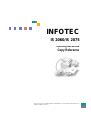 1
1
-
 2
2
-
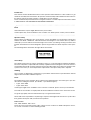 3
3
-
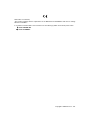 4
4
-
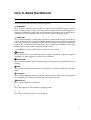 5
5
-
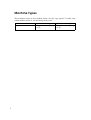 6
6
-
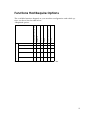 7
7
-
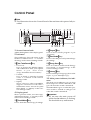 8
8
-
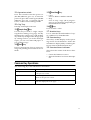 9
9
-
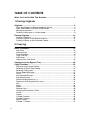 10
10
-
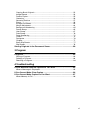 11
11
-
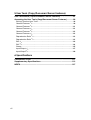 12
12
-
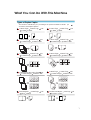 13
13
-
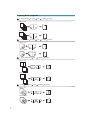 14
14
-
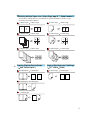 15
15
-
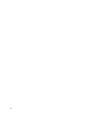 16
16
-
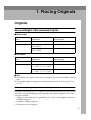 17
17
-
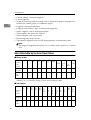 18
18
-
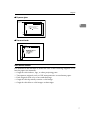 19
19
-
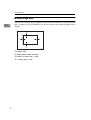 20
20
-
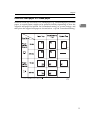 21
21
-
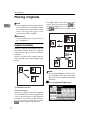 22
22
-
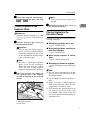 23
23
-
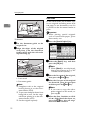 24
24
-
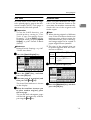 25
25
-
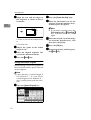 26
26
-
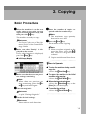 27
27
-
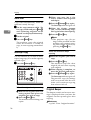 28
28
-
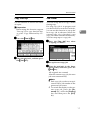 29
29
-
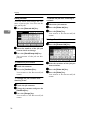 30
30
-
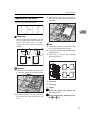 31
31
-
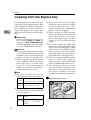 32
32
-
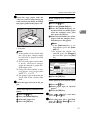 33
33
-
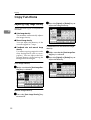 34
34
-
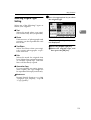 35
35
-
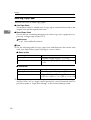 36
36
-
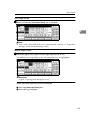 37
37
-
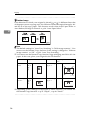 38
38
-
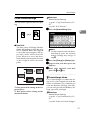 39
39
-
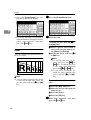 40
40
-
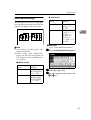 41
41
-
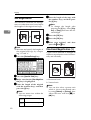 42
42
-
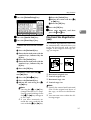 43
43
-
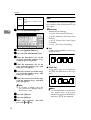 44
44
-
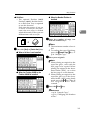 45
45
-
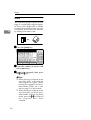 46
46
-
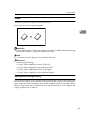 47
47
-
 48
48
-
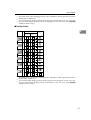 49
49
-
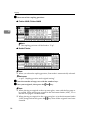 50
50
-
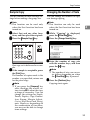 51
51
-
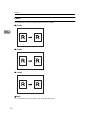 52
52
-
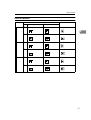 53
53
-
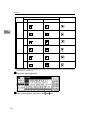 54
54
-
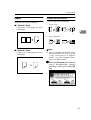 55
55
-
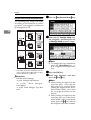 56
56
-
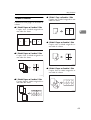 57
57
-
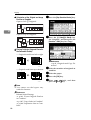 58
58
-
 59
59
-
 60
60
-
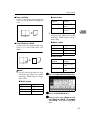 61
61
-
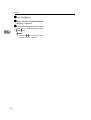 62
62
-
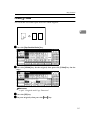 63
63
-
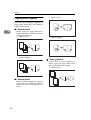 64
64
-
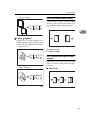 65
65
-
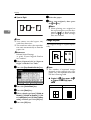 66
66
-
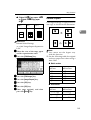 67
67
-
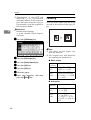 68
68
-
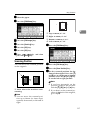 69
69
-
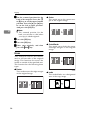 70
70
-
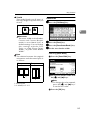 71
71
-
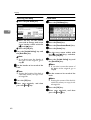 72
72
-
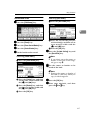 73
73
-
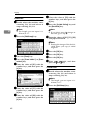 74
74
-
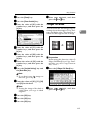 75
75
-
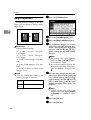 76
76
-
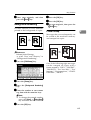 77
77
-
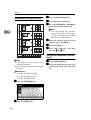 78
78
-
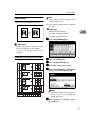 79
79
-
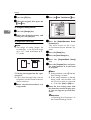 80
80
-
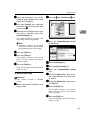 81
81
-
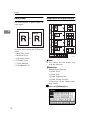 82
82
-
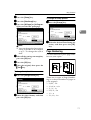 83
83
-
 84
84
-
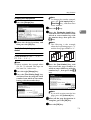 85
85
-
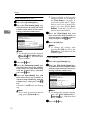 86
86
-
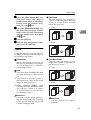 87
87
-
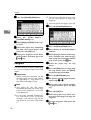 88
88
-
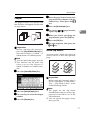 89
89
-
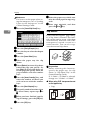 90
90
-
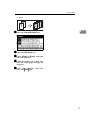 91
91
-
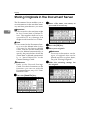 92
92
-
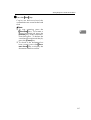 93
93
-
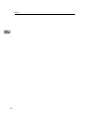 94
94
-
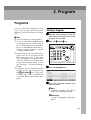 95
95
-
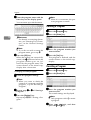 96
96
-
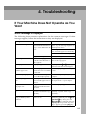 97
97
-
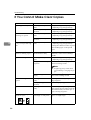 98
98
-
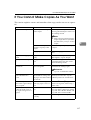 99
99
-
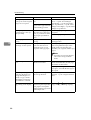 100
100
-
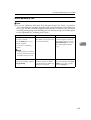 101
101
-
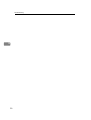 102
102
-
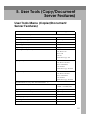 103
103
-
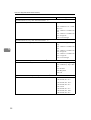 104
104
-
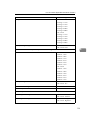 105
105
-
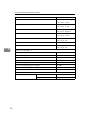 106
106
-
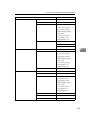 107
107
-
 108
108
-
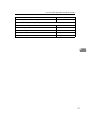 109
109
-
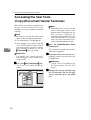 110
110
-
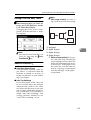 111
111
-
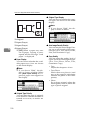 112
112
-
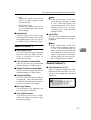 113
113
-
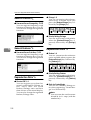 114
114
-
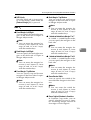 115
115
-
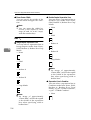 116
116
-
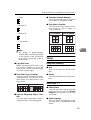 117
117
-
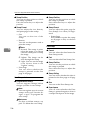 118
118
-
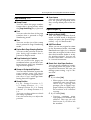 119
119
-
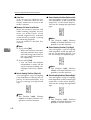 120
120
-
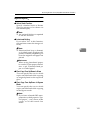 121
121
-
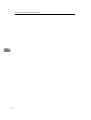 122
122
-
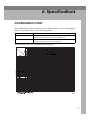 123
123
-
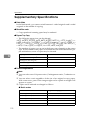 124
124
-
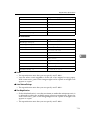 125
125
-
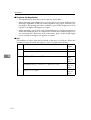 126
126
-
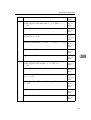 127
127
-
 128
128
-
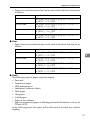 129
129
-
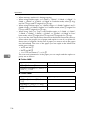 130
130
-
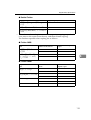 131
131
-
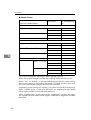 132
132
-
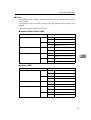 133
133
-
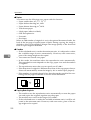 134
134
-
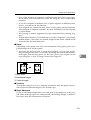 135
135
-
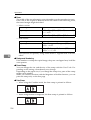 136
136
-
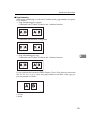 137
137
-
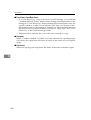 138
138
-
 139
139
-
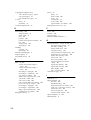 140
140
-
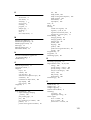 141
141
-
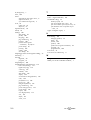 142
142
Ricoh IS 2075 User manual
- Category
- Multifunctionals
- Type
- User manual
- This manual is also suitable for
Ask a question and I''ll find the answer in the document
Finding information in a document is now easier with AI
Related papers
-
Ricoh 8030E Operating Instructions Manual
-
Ricoh LD055 User manual
-
Ricoh Aficio MP C305SP Owner's manual
-
Ricoh Aficio 340 User manual
-
Ricoh FT7950 Operating Instructions Manual
-
Ricoh Aficio 350 User manual
-
Ricoh C2000 User manual
-
Ricoh Aficio 1060 Operating Instructions Manual
-
Ricoh 6513 User manual
-
Ricoh DSm735 User manual