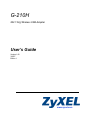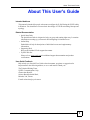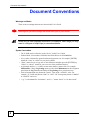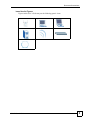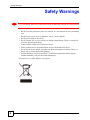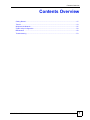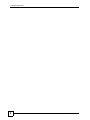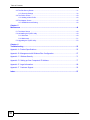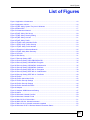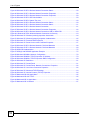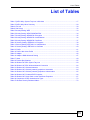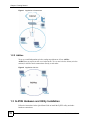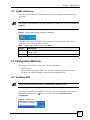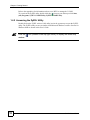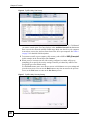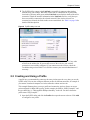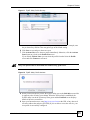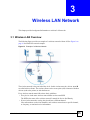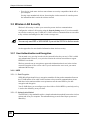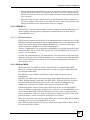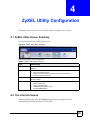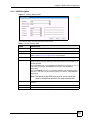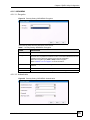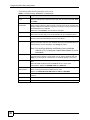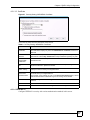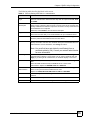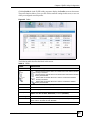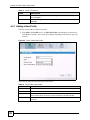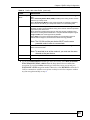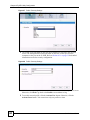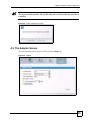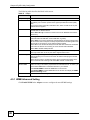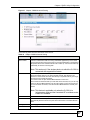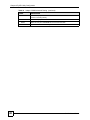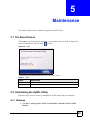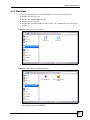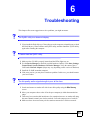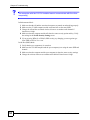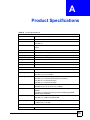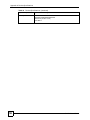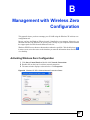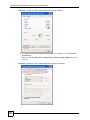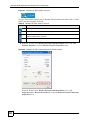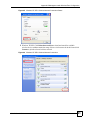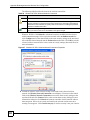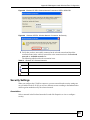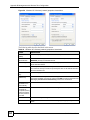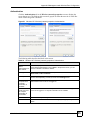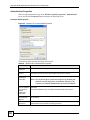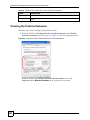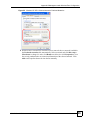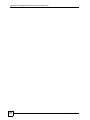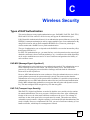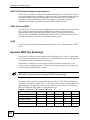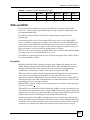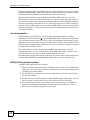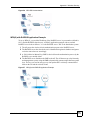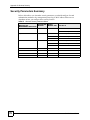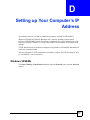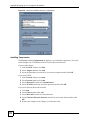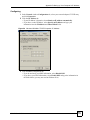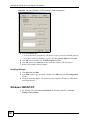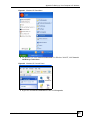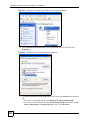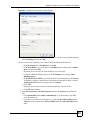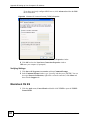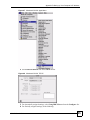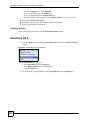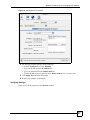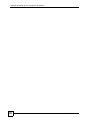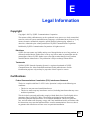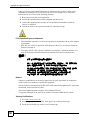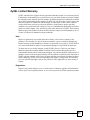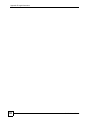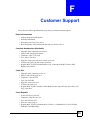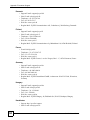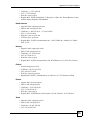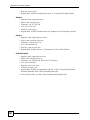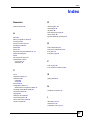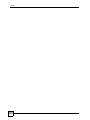www.zyxel.com
G-210H
802.11b/g Wireless USB Adapter
User’s Guide
Version 1.00
3/2007
Edition 1


About This User's Guide
G-210H User’s Guide
3
About This User's Guide
Intended Audience
This manual is intended for people who want to configure the G-210H using the ZyXEL utility
in Windows. You should have at least a basic knowledge of TCP/IP networking concepts and
topology.
Related Documentation
• Quick Start Guide
The Quick Start Guide is designed to help you get up and running right away. It contains
information on setting up your network and configuring for Internet access.
• Online Help
Embedded web help for descriptions of individual screens and supplementary
information.
• Supporting Disk
Refer to the included CD for support documents.
• ZyXEL Web Site
Please refer to www.zyxel.com
for additional support documentation and product
certifications.
User Guide Feedback
Help us help you. Send all User Guide-related comments, questions or suggestions for
improvement to the following address, or use e-mail instead. Thank you!
The Technical Writing Team,
ZyXEL Communications Corp.,
6 Innovation Road II,
Science-Based Industrial Park,
Hsinchu, 300, Taiwan.
E-mail: [email protected]

Document Conventions
G-210H User’s Guide
4
Document Conventions
Warnings and Notes
These are how warnings and notes are shown in this User’s Guide.
1 Warnings tell you about things that could harm you or your device.
" Notes tell you other important information (for example, other things you may
need to configure or helpful tips) or recommendations.
Syntax Conventions
• The G-210H may be referred to as the “device” in this User’s Guide.
• Product labels, screen names, field labels and field choices are all in bold font.
• A key stroke is denoted by square brackets and uppercase text, for example, [ENTER]
means the “enter” or “return” key on your keyboard.
• “Enter” means for you to type one or more characters and then press the [ENTER] key.
“Select” or “choose” means for you to use one of the predefined choices.
• A right angle bracket ( > ) within a screen name denotes a mouse click. For example,
Maintenance > Log > Log Setting means you first click Maintenance in the navigation
panel, then the Log submenu and finally the Log Setting tab to get to that screen.
• Units of measurement may denote the “metric” value or the “scientific” value. For
example, “k” for kilo may denote “1000” or “1024”, “M” for mega may denote “1000000”
or “1048576” and so on.
• “e.g.,” is a shorthand for “for instance”, and “i.e.,” means “that is” or “in other words”.

Document Conventions
G-210H User’s Guide
5
Icons Used in Figures
Figures in this User’s Guide may use the following generic icons.
AP Computer Notebook computer
Server Wireless Signal Modem or Router
Internet Cloud

Safety Warnings
G-210H User’s Guide
6
Safety Warnings
1 For your safety, be sure to read and follow all warning notices and instructions.
• Do NOT use this product near water, for example, in a wet basement or near a swimming
pool.
• Do NOT expose your device to dampness, dust or corrosive liquids.
• Do NOT store things on the device.
• Do NOT install, use, or service this device during a thunderstorm. There is a remote risk
of electric shock from lightning.
• Connect ONLY suitable accessories to the device.
• ONLY qualified service personnel should service or disassemble this device.
• Do not use the device outside, and make sure all the connections are indoors. There is a
remote risk of electric shock from lightning.
• Antenna Warning! This device meets FCC certification requirements when using the
included antenna(s). Only use the included antenna(s).
This product is recyclable. Dispose of it properly.

Contents Overview
G-210H User’s Guide
7
Contents Overview
Getting Started ........................................................................................................................... 15
Tutorial ....................................................................................................................................... 19
Wireless LAN Network ............................................................................................................... 25
ZyXEL Utility Configuration ........................................................................................................ 29
Maintenance .............................................................................................................................. 49
Troubleshooting ......................................................................................................................... 53

Contents Overview
G-210H User’s Guide
8

Table of Contents
G-210H User’s Guide
9
Table of Contents
About This User's Guide .......................................................................................................... 3
Document Conventions............................................................................................................4
Safety Warnings........................................................................................................................ 6
Contents Overview ...................................................................................................................7
Table of Contents...................................................................................................................... 9
List of Figures ......................................................................................................................... 11
List of Tables........................................................................................................................... 13
Chapter 1
Getting Started ........................................................................................................................ 15
1.1 About Your G-210H ........................................................................................................... 15
1.2 Application Overview .......................................................................................................... 15
1.2.1 Infrastructure .............................................................................................................. 15
1.2.2 Ad-Hoc ....................................................................................................................... 16
1.3 G-210H Hardware and Utility Installation ............................................................................. 16
1.3.1 ZyXEL Utility Icon ......................................................................................................17
1.4 Configuration Methods ....................................................................................................... 17
1.4.1 Enabling WZC ............................................................................................................ 17
1.4.2 Accessing the ZyXEL Utility ....................................................................................... 18
Chapter 2
Tutorial ..................................................................................................................................... 19
2.1 Connecting to a Wireless LAN ............................................................................................. 19
2.2 Creating and Using a Profile ................................................................................................ 21
Chapter 3
Wireless LAN Network............................................................................................................25
3.1 Wireless LAN Overview ...................................................................................................... 25
3.2 Wireless LAN Security ........................................................................................................ 26
3.2.1 User Authentication and Encryption ........................................................................... 26
Chapter 4
ZyXEL Utility Configuration ................................................................................................... 29
4.1 ZyXEL Utility Screen Summary ........................................................................................... 29
4.2 The Link Info Screen ........................................................................................................... 29

Table of Contents
G-210H User’s Guide
10
4.3 The Site Survey Screen ....................................................................................................... 31
4.3.1 Security Settings ........................................................................................................32
4.4 The Profile Screen ............................................................................................................... 40
4.4.1 Adding a New Profile .................................................................................................. 42
4.5 The Adapter Screen ............................................................................................................ 45
4.5.1 WMM Advanced Setting ............................................................................................. 46
Chapter 5
Maintenance ............................................................................................................................ 49
5.1 The About Screen ............................................................................................................... 49
5.2 Uninstalling the ZyXEL Utility .............................................................................................. 49
5.2.1 Windows ..................................................................................................................... 49
5.2.2 Macintosh ................................................................................................................... 51
5.3 Upgrading the ZyXEL Utility ...............................................................................................52
Chapter 6
Troubleshooting...................................................................................................................... 53
Appendix A Product Specifications......................................................................................... 55
Appendix B Management with Wireless Zero Configuration ..................................................57
Appendix C Wireless Security ................................................................................................ 71
Appendix D Setting up Your Computer’s IP Address .............................................................77
Appendix E Legal Information ................................................................................................ 89
Appendix F Customer Support ............................................................................................... 93
Index......................................................................................................................................... 97

List of Figures
G-210H User’s Guide
11
List of Figures
Figure 1 Application: Infrastructure ........................................................................................................ 16
Figure 2 Application: Ad-Hoc ................................................................................................................. 16
Figure 3 ZyXEL Utility: System Tray Icon in Windows ...........................................................................17
Figure 4 Enable WZC ............................................................................................................................. 17
Figure 5 Infrastructure Network .............................................................................................................. 19
Figure 6 ZyXEL Utility: Site Survey ........................................................................................................ 20
Figure 7 ZyXEL Utility: Security Setting ................................................................................................. 20
Figure 8 ZyXEL Utility: Link Info ............................................................................................................ 21
Figure 9 ZyXEL Utility: Profile ................................................................................................................. 22
Figure 10 ZyXEL Utility: Add New Profile ............................................................................................... 22
Figure 11 ZyXEL Utility: Profile Security ................................................................................................. 23
Figure 12 ZyXEL Utility: Profile Activate ................................................................................................. 23
Figure 13 Example of a Wireless Network ............................................................................................. 25
Figure 14 ZyXEL Utility Menu Summary ............................................................................................... 29
Figure 15 Link Info ................................................................................................................................. 30
Figure 16 Site Survey ............................................................................................................................ 31
Figure 17 Security Setting: WEP .......................................................................................................... 33
Figure 18 Security Setting: WPA-PSK/WPA2-PSK ................................................................................. 34
Figure 19 Security Setting: WPA/WPA2: Encryption ............................................................................. 35
Figure 20 Security Setting: WPA/WPA2: Authentication ........................................................................ 35
Figure 21 Security Setting: WPA/WPA2: Certificate .............................................................................. 37
Figure 22 Security Setting: IEEE 802.1x: Encryption ............................................................................ 38
Figure 23 Security Setting: IEEE 802.1x: Authentication ...................................................................... 38
Figure 24 Security Setting: IEEE 802.1x: Certificate ............................................................................. 40
Figure 25 Profile ................................................................................................................................... 41
Figure 26 Profile: Add a New Profile ..................................................................................................... 42
Figure 27 Profile: Security Settings ....................................................................................................... 44
Figure 28 Profile: Security Settings ....................................................................................................... 44
Figure 29 Profile: Activate the Profile .................................................................................................... 45
Figure 30 Adapter .................................................................................................................................. 45
Figure 31 Adapter: WMM Advanced Setting ......................................................................................... 47
Figure 32 About ..................................................................................................................................... 49
Figure 33 Windows: Uninstall: Confirm ................................................................................................ 50
Figure 34 Windows: Uninstall: Finish .................................................................................................... 50
Figure 35 Mac OS 10.4: Driver folder ..................................................................................................... 51
Figure 36 MAC OS 10.4: Uninstall command ......................................................................................... 51
Figure 37 Mac OS 10.4: Uninstall command completed ....................................................................... 52
Figure 38 Windows XP SP1: Wireless Network Connection Status ....................................................... 57

List of Figures
G-210H User’s Guide
12
Figure 39 Windows XP SP2: Wireless Network Connection Status ....................................................... 58
Figure 40 Windows XP SP1: Wireless Network Connection Properties ................................................. 58
Figure 41 Windows XP SP2: Wireless Network Connection Properties ................................................. 59
Figure 42 Windows XP SP2: WZC Not Available ................................................................................... 59
Figure 43 Windows XP SP2: System Tray Icon .....................................................................................60
Figure 44 Windows XP SP2: Wireless Network Connection Status ....................................................... 60
Figure 45 Windows XP SP1: Wireless Network Connection Status ....................................................... 61
Figure 46 Windows XP SP2: Wireless Network Connection .................................................................. 61
Figure 47 Windows XP SP1: Wireless Network Connection Properties ................................................. 62
Figure 48 Windows XP SP2: Wireless Network Connection: WEP or WPA-PSK .................................. 63
Figure 49 Windows XP SP2: Wireless Network Connection: No Security ............................................ 63
Figure 50 Windows XP: Wireless (network) properties: Association ...................................................... 64
Figure 51 Windows XP: Wireless (network) properties: Authentication ................................................. 65
Figure 52 Windows XP: Protected EAP Properties ................................................................................ 66
Figure 53 Windows XP: Smart Card or other Certificate Properties ....................................................... 67
Figure 54 Windows XP SP2: Wireless Networks: Preferred Networks .................................................. 68
Figure 55 Windows XP SP1: Wireless Networks: Preferred Networks .................................................. 69
Figure 56 WPA-PSK Authentication ....................................................................................................... 75
Figure 57 WPA(2) with RADIUS Application Example ........................................................................... 75
Figure 58 WIndows 95/98/Me: Network: Configuration .......................................................................... 78
Figure 59 Windows 95/98/Me: TCP/IP Properties: IP Address .............................................................. 79
Figure 60 Windows 95/98/Me: TCP/IP Properties: DNS Configuration .................................................. 80
Figure 61 Windows XP: Start Menu ........................................................................................................ 81
Figure 62 Windows XP: Control Panel ................................................................................................... 81
Figure 63 Windows XP: Control Panel: Network Connections: Properties ............................................. 82
Figure 64 Windows XP: Local Area Connection Properties ................................................................... 82
Figure 65 Windows XP: Advanced TCP/IP Settings .............................................................................. 83
Figure 66 Windows XP: Internet Protocol (TCP/IP) Properties .............................................................. 84
Figure 67 Macintosh OS 8/9: Apple Menu .............................................................................................. 85
Figure 68 Macintosh OS 8/9: TCP/IP ..................................................................................................... 85
Figure 69 Macintosh OS X: Apple Menu ................................................................................................ 86
Figure 70 Macintosh OS X: Network ...................................................................................................... 87

List of Tables
G-210H User’s Guide
13
List of Tables
Table 1 ZyXEL Utility: System Tray Icon in Windows ............................................................................17
Table 2 ZyXEL Utility Menu Summary ................................................................................................... 29
Table 3 Link Info .................................................................................................................................... 30
Table 4 Site Survey ................................................................................................................................ 32
Table 5 Security Setting: WEP ............................................................................................................... 33
Table 6 Security Setting: WPA-PSK/WPA2-PSK ................................................................................... 34
Table 7 Security Setting: WPA/WPA2: Encryption ................................................................................. 35
Table 8 Security Setting: WPA/WPA2: Authentication ........................................................................... 36
Table 9 Security Setting: WPA/WPA2: Certificate .................................................................................. 37
Table 10 Security Setting: IEEE 802.1x: Encryption .............................................................................. 38
Table 11 Security Setting: IEEE 802.1x: Authentication ........................................................................39
Table 12 Security Setting: IEEE 802.1x: Certificate ............................................................................... 40
Table 13 Profile ...................................................................................................................................... 41
Table 14 Profile: Add a New Profile ....................................................................................................... 42
Table 15 Adapter ................................................................................................................................... 46
Table 16 Adapter: WMM Advanced Setting ........................................................................................... 47
Table 17 About ....................................................................................................................................... 49
Table 18 Product Specifications ............................................................................................................. 55
Table 19 Windows XP SP2: System Tray Icon ...................................................................................... 60
Table 20 Windows XP SP2: Wireless Network Connection ................................................................... 62
Table 21 Windows XP: Wireless Networks ............................................................................................ 63
Table 22 Windows XP: Wireless (network) properties: Association ...................................................... 64
Table 23 Windows XP: Wireless (network) properties: Authentication .................................................. 65
Table 24 Windows XP: Protected EAP Properties .................................................................................66
Table 25 Windows XP: Smart Card or other Certificate Properties ....................................................... 67
Table 26 Comparison of EAP Authentication Types .............................................................................. 72
Table 27 Wireless Security Relational Matrix ........................................................................................ 76

List of Tables
G-210H User’s Guide
14

G-210H User’s Guide
15
CHAPTER 1
Getting Started
This chapter introduces the G-210H and prepares you to use the ZyXEL utility in Windows.
1.1 About Your G-210H
The G-210H is an IEEE 802.11b/g compliant wireless LAN adapter. The ZyXEL utility is a
tool that helps you configure your G-210H. See the appendix for detailed product
specifications.
1.2 Application Overview
This section describes some network applications for the G-210H.
1.2.1 Infrastructure
To connect to a network via an access point (AP), set the G-210H network type to
Infrastructure. Through the AP, you can access the Internet or the wired network behind the
AP.

Chapter 1 Getting Started
G-210H User’s Guide
16
Figure 1 Application: Infrastructure
1.2.2 Ad-Hoc
To set up a small independent wireless workgroup without an AP, use Ad-Hoc.
Ad-Hoc does not require an AP or a wired network. Two or more wireless clients (wireless
stations) in Ad-Hoc mode communicate directly to each other.
Figure 2 Application: Ad-Hoc
1.3 G-210H Hardware and Utility Installation
Follow the instructions in the Quick Start Guide to install the ZyXEL utility and make
hardware connections.

Chapter 1 Getting Started
G-210H User’s Guide
17
1.3.1 ZyXEL Utility Icon
After you install and start the ZyXEL utility, an icon for the ZyXEL utility appears in the
system tray.
" The ZyXEL utility system tray icon displays only when the G-210H is installed
properly.
Figure 3 ZyXEL Utility: System Tray Icon in Windows
In Windows, the color of the ZyXEL utility system tray icon indicates the status of the G-
210H. Refer to the following table for details.
1.4 Configuration Methods
To configure your G-210H, use one of the following applications:
• ZyXEL Utility
• Wireless Zero Configuration (WZC) (the Windows XP wireless configuration tool) or
WLAN AutoConfig (the Windows Vista wireless configuration tool)
1.4.1 Enabling WZC
" When you use the ZyXEL utility, it automatically disables WZC.
If you want to use WZC to configure the G-210H, you need to disable the ZyXEL utility by
right-clicking the utility icon ( ) in the system tray and selecting Windows Zero
Configuration.
Figure 4 Enable WZC
Table 1 ZyXEL Utility: System Tray Icon in Windows
COLOR DESCRIPTION
Red The G-210H is not connected to a wireless network or is searching for an available
wireless network.
Green The G-210H is connected to a wireless network.

Chapter 1 Getting Started
G-210H User’s Guide
18
Refer to the appendices for information on how to use WZC to manage the G-210H.
To re-activate the ZyXEL utility, double-click the ( ) icon on your desktop or click Start,
(All) Programs, ZyXEL G-210H Utility, ZyXEL G-210H Utility.
1.4.2 Accessing the ZyXEL Utility
Double-click on the ZyXEL wireless LAN utility icon in the system tray to open the ZyXEL
utility. The ZyXEL utility screens are similar in all Microsoft Windows versions. Screens for
Windows 2000 are shown in this User’s Guide.
" Click the icon (located in the top right corner) to display the online help
window.

G-210H User’s Guide
19
CHAPTER 2
Tutorial
The following sections show you how to join a wireless network using the ZyXEL utility, as in
the following diagrams. The wireless client is labeled C and the access point is labeled AP.
Figure 5 Infrastructure Network
There are three ways to connect the wireless client (the G-210H) to a network.
• Configure nothing and leave the wireless client to automatically scan for and connect to
any available network that has no wireless security configured.
• Manually connect to a network (see Section 2.1 on page 19).
• Configure a profile to have the wireless client automatically connect to a specific network
or peer computer (see Section 2.2 on page 21).
2.1 Connecting to a Wireless LAN
This example illustrates how to manually connect your wireless client to an access point (AP)
which is configured for WPA-PSK security and connected to the Internet. Before you connect
to the access point, you must know its Service Set IDentity (SSID) and WPA-PSK pre-shared
key. In this example, the SSID is “SSID_Example3” and the pre-shared key is
“ThisismyWPA-PSKpre-sharedkey” in the AP.
After you install the ZyXEL utility and then insert the wireless client, follow the steps below
to connect to a network using the Site Survey screen.
1 Open the ZyXEL utility and click the Site Survey tab to open the screen as shown next.

Chapter 2 Tutorial
G-210H User’s Guide
20
Figure 6 ZyXEL Utility: Site Survey
2 The wireless client automatically searches for available wireless networks. Click Scan if
you want to search again. If no entry displays in the Available Network List, that means
there is no wireless network available within range. Make sure the AP or peer computer
is turned on, or move the wireless client closer to the AP or peer computer. See Table 4
on page 32 for detailed field descriptions.
3 To connect to an AP or peer computer, click an entry (with a SSID of SSID_Example3
in this example) in the list and then click Connect.
4 When you try to connect to an AP with security configured, a window will pop up
prompting you to specify the security settings. Enter the pre-shared key and leave the
encryption type at the default setting.
Use the Next button to move on to the next screen or click Save to save your settings and
go to the next screen. You can use the Back button at any time to return to the previous
screen, or the Exit button to return to the Site Survey screen.
Figure 7 ZyXEL Utility: Security Setting
Page is loading ...
Page is loading ...
Page is loading ...
Page is loading ...
Page is loading ...
Page is loading ...
Page is loading ...
Page is loading ...
Page is loading ...
Page is loading ...
Page is loading ...
Page is loading ...
Page is loading ...
Page is loading ...
Page is loading ...
Page is loading ...
Page is loading ...
Page is loading ...
Page is loading ...
Page is loading ...
Page is loading ...
Page is loading ...
Page is loading ...
Page is loading ...
Page is loading ...
Page is loading ...
Page is loading ...
Page is loading ...
Page is loading ...
Page is loading ...
Page is loading ...
Page is loading ...
Page is loading ...
Page is loading ...
Page is loading ...
Page is loading ...
Page is loading ...
Page is loading ...
Page is loading ...
Page is loading ...
Page is loading ...
Page is loading ...
Page is loading ...
Page is loading ...
Page is loading ...
Page is loading ...
Page is loading ...
Page is loading ...
Page is loading ...
Page is loading ...
Page is loading ...
Page is loading ...
Page is loading ...
Page is loading ...
Page is loading ...
Page is loading ...
Page is loading ...
Page is loading ...
Page is loading ...
Page is loading ...
Page is loading ...
Page is loading ...
Page is loading ...
Page is loading ...
Page is loading ...
Page is loading ...
Page is loading ...
Page is loading ...
Page is loading ...
Page is loading ...
Page is loading ...
Page is loading ...
Page is loading ...
Page is loading ...
Page is loading ...
Page is loading ...
Page is loading ...
Page is loading ...
Page is loading ...
Page is loading ...
-
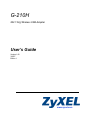 1
1
-
 2
2
-
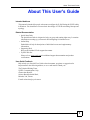 3
3
-
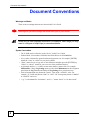 4
4
-
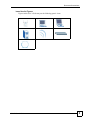 5
5
-
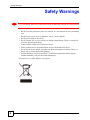 6
6
-
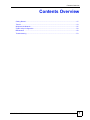 7
7
-
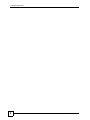 8
8
-
 9
9
-
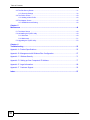 10
10
-
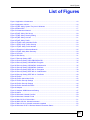 11
11
-
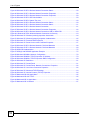 12
12
-
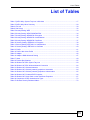 13
13
-
 14
14
-
 15
15
-
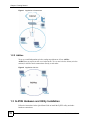 16
16
-
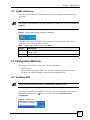 17
17
-
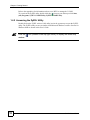 18
18
-
 19
19
-
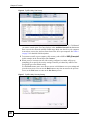 20
20
-
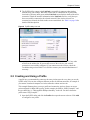 21
21
-
 22
22
-
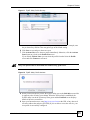 23
23
-
 24
24
-
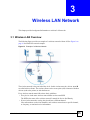 25
25
-
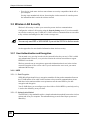 26
26
-
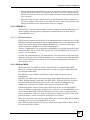 27
27
-
 28
28
-
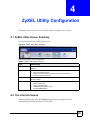 29
29
-
 30
30
-
 31
31
-
 32
32
-
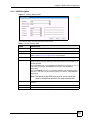 33
33
-
 34
34
-
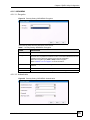 35
35
-
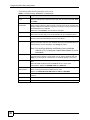 36
36
-
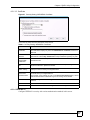 37
37
-
 38
38
-
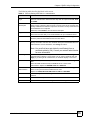 39
39
-
 40
40
-
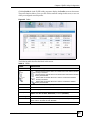 41
41
-
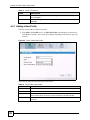 42
42
-
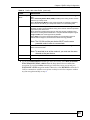 43
43
-
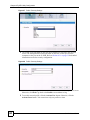 44
44
-
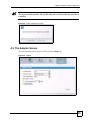 45
45
-
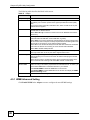 46
46
-
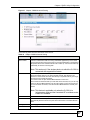 47
47
-
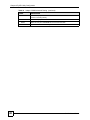 48
48
-
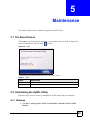 49
49
-
 50
50
-
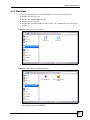 51
51
-
 52
52
-
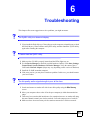 53
53
-
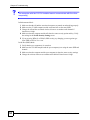 54
54
-
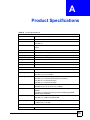 55
55
-
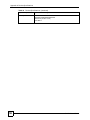 56
56
-
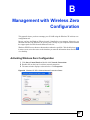 57
57
-
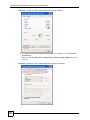 58
58
-
 59
59
-
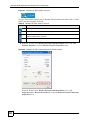 60
60
-
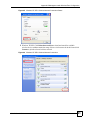 61
61
-
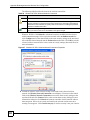 62
62
-
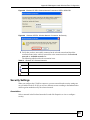 63
63
-
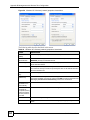 64
64
-
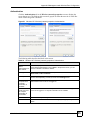 65
65
-
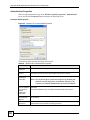 66
66
-
 67
67
-
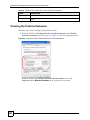 68
68
-
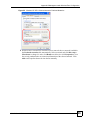 69
69
-
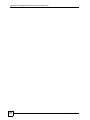 70
70
-
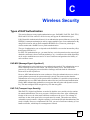 71
71
-
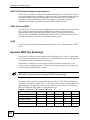 72
72
-
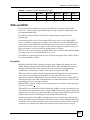 73
73
-
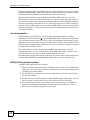 74
74
-
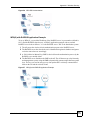 75
75
-
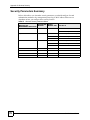 76
76
-
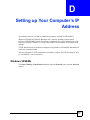 77
77
-
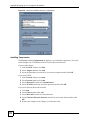 78
78
-
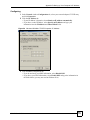 79
79
-
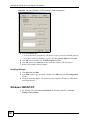 80
80
-
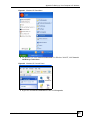 81
81
-
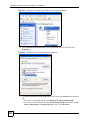 82
82
-
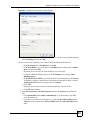 83
83
-
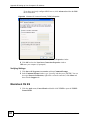 84
84
-
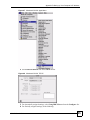 85
85
-
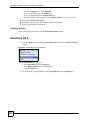 86
86
-
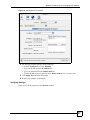 87
87
-
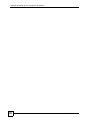 88
88
-
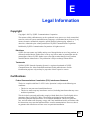 89
89
-
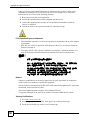 90
90
-
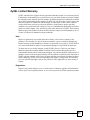 91
91
-
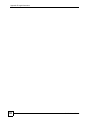 92
92
-
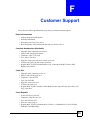 93
93
-
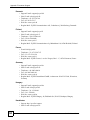 94
94
-
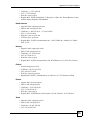 95
95
-
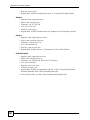 96
96
-
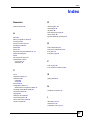 97
97
-
 98
98
-
 99
99
-
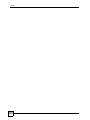 100
100
Ask a question and I''ll find the answer in the document
Finding information in a document is now easier with AI
Related papers
Other documents
-
Intellinet Network Solutions 530361 User manual
-
Advantek Networks (USB 2.0) User manual
-
Intellinet 500517 User manual
-
Intellinet Wireless G PC Card User manual
-
 Eusso UGL2454-01R2 Owner's manual
Eusso UGL2454-01R2 Owner's manual
-
Zoom 4412A User manual
-
Intellinet 524698 User manual
-
Intellinet 524698 User manual
-
Digitus 802.11g MIMO Wireless LAN PC Card User manual
-
Intellinet Wireless 300N Dual-Band USB Adapter User manual