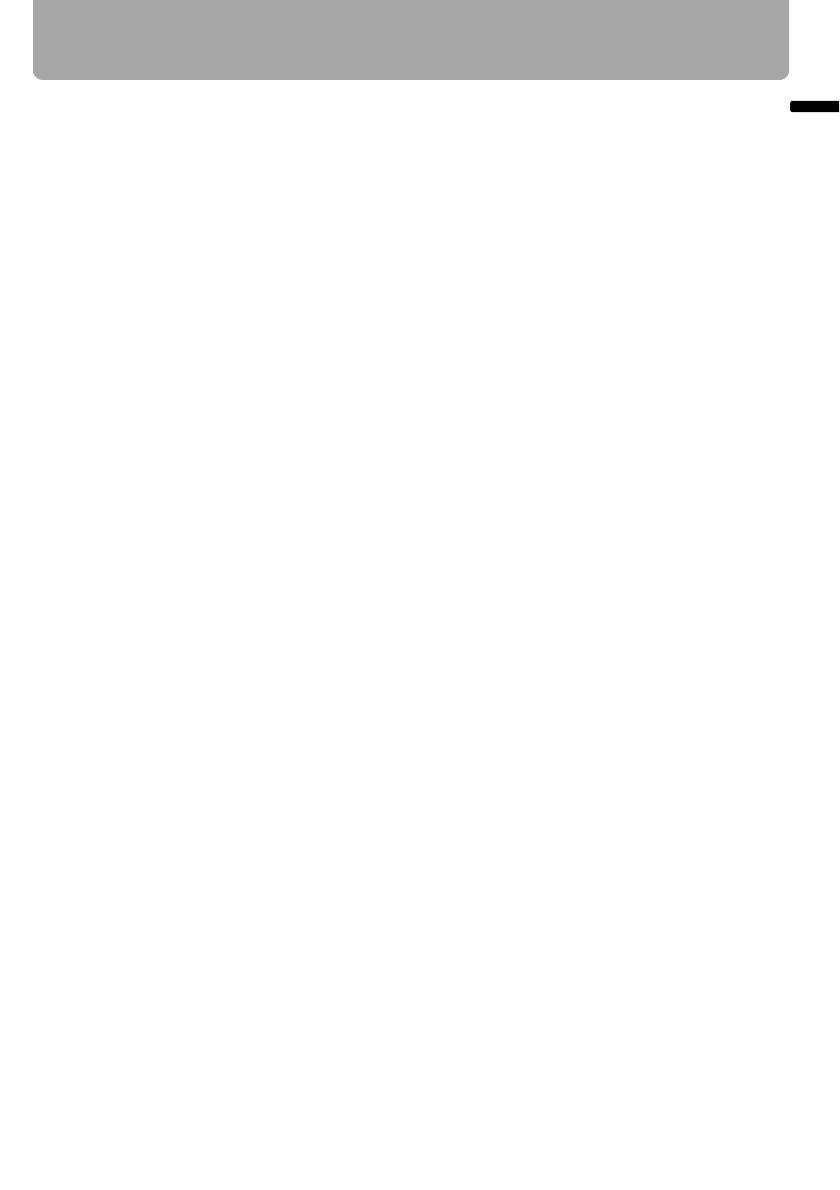
7
Table of Contents
Table of Contents
■ Outputting Audio to Speakers ......................................................................................... 47
■ Connecting a Digital Camera or an USB Flash Memory (SX80 II) .................................. 48
Starting Projection .....................................................................................................49
■ When the Language Selection Screen Appears ............................................................. 50
■ When the Password Input Screen Appears .................................................................... 51
■ When "No signal" Appears...............................................................................................51
■ When Notebook Computer Screen Does Not Appear..................................................... 51
■ Adjusting Image .............................................................................................................. 51
Changing Notebook Computer Screen Output ......................................................................... 51
■ Turning On External Monitor Output................................................................................ 51
Setting Up the Screen Automatically .......................................................................52
Auto Setup ................................................................................................................................ 52
■ Performing the Auto Setup .............................................................................................. 53
Selecting an Input Signal (INPUT) ............................................................................54
■ Types of Input Signals ..................................................................................................... 54
■ Selecting an Input Signal................................................................................................. 55
Adjusting Image .........................................................................................................56
Setting the Display Resolution of the Computer .......................................................................56
■ Windows Vista ................................................................................................................. 56
■ Windows XP..................................................................................................................... 56
■ Macintosh OSX ................................................................................................................ 56
AUTO PC.................................................................................................................................. 57
■ Performing the Auto PC Function .................................................................................... 57
Adjusting the Image Size .......................................................................................................... 58
Adjusting the Focus .................................................................................................................. 59
■ Auto focusing (SX80 II).................................................................................................... 59
■ Manual focusing .............................................................................................................. 59
Adjusting Keystone Distortion ...................................................................................................60
■ Auto adjustment............................................................................................................... 60
■ Manual adjustment .......................................................................................................... 60
■ Resetting the Keystone Adjustment ................................................................................ 61
Selecting Screen Aspect and Aspect .......................................................................62
Selecting Screen Aspect........................................................................................................... 62
■ Moving Image with 16:9 D. Image Shift........................................................................... 64
■ Resetting the Image Shift ................................................................................................ 64
Selecting Aspect Ratio.............................................................................................................. 65
■ Types of Aspect Ratios.................................................................................................... 65
■ How to Select an Aspect Ratio ........................................................................................ 66
Selecting an Image Mode ..........................................................................................67
■ Image modes................................................................................................................... 67
■ How to Select an Image Mode ........................................................................................ 67
Turning Off the Projector...........................................................................................68
Useful Functions Available During a Presentation ....................................... 69
Useful Functions Available During a Presentation .................................................70
Blackened Out an Image Temporarily ...................................................................................... 70
Freezing the Picture.................................................................................................................. 70
Adjusting the Volume................................................................................................................71






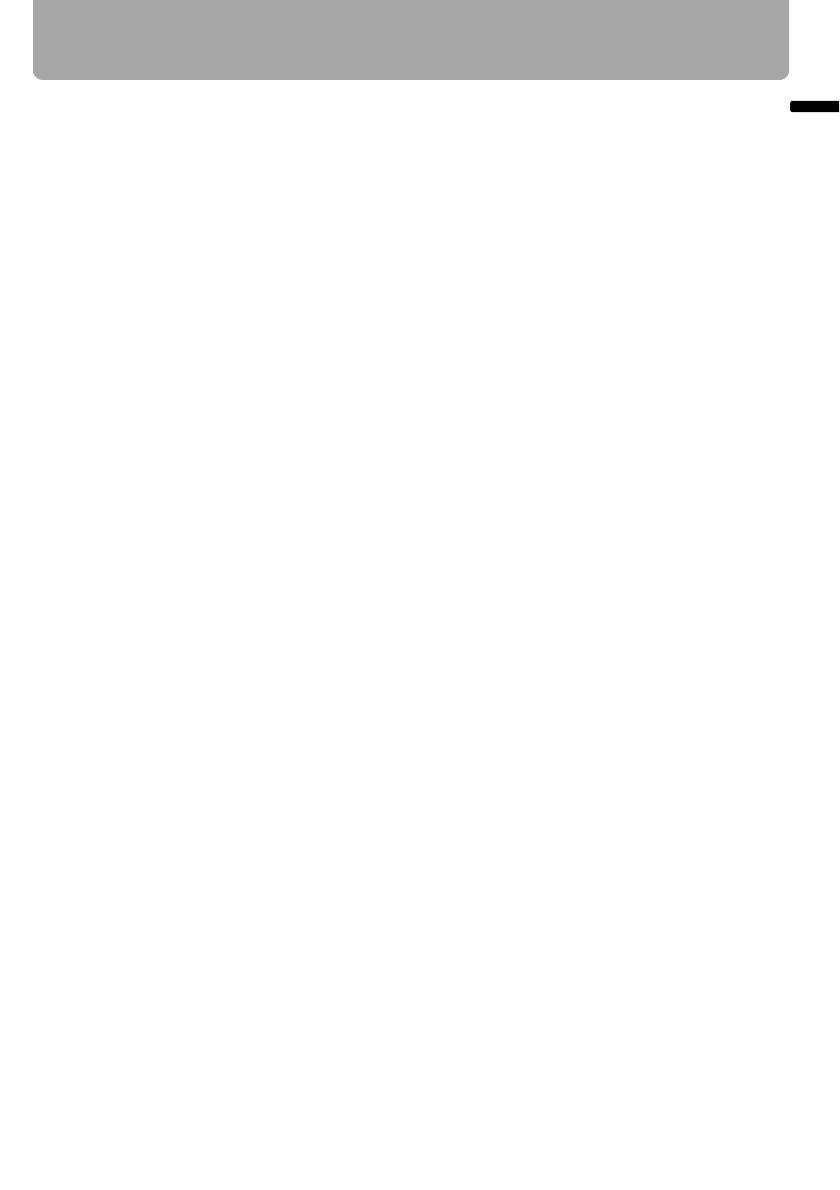













![PONER SAUNDProjector, [2020 Updated] Mini Projector 1080P Supported, 5500 Lux 210" Display](http://vs1.manuzoid.com/store/data/001208228_2-7c0288773e53ffafb4e7d89f8e3ca176-160x210.png)