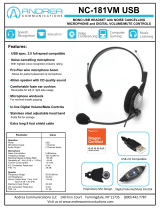Page is loading ...

www.jabra.com
User Manual
Jabra PRO™ 930
www.jabra.com
User Manual

2
english
CONTENTS
1. WELCOME ..................................................................................................4
2. PRODUCT OVERVIEW ...........................................................................5
2.1 PACKAGE CONTENTS ..........................................................................................................................5
2.2 HEADSET OVERVIEW ........................................................................................................................... 6
2.3 HEADSET ATTACHmENTS ................................................................................................................7
2.4 BASE OVERVIEW .....................................................................................................................................9
2.5 OPTIONAL ACCESSORIES .............................................................................................................. 10
3. CONNECTING TO A PC ...................................................................... 11
3.1 FOLDABLE BASE STAND .................................................................................................................11
3.2 CONNECT TO PC ................................................................................................................................. 12
3.3 CONNECT POWER SUPPLY TO BASE ......................................................................................12
3.4 DOCK THE HEADSET ........................................................................................................................13
4. JABRA PC SUITE ................................................................................... 14
4.1 INSTALL JABRA PC SUITE ...............................................................................................................14
4.2 SET JABRA PRO 930 AS SPEAKER AND mICROPHONE ..............................................14
4.3 FIRmWARE UPDATES ........................................................................................................................14
5. JABRA PRO 930 FEATURES .............................................................. 15
5.1 HEADSET mULTI-FUNCTION BUTTON .................................................................................15
5.2 HEADSET SPEAKER VOLUmE BUTTONS ..............................................................................15
5.3 HEADSET mUTE BUTTON ..............................................................................................................16
5.4 HEADSET LED INDICATOR ............................................................................................................ 16
5.5 HEADSET AUDIO INDICATORS ..................................................................................................17
5.6 BASE VISUAL INDICATORS ............................................................................................................18
5.7 BASE AUDIO INDICATORS .............................................................................................................18

3
english
6. BASIC CALL MANAGEMENT ............................................................ 19
6.1 mAKING CALLS, ANSWERING CALLS AND ENDING CALLS
(SUPPORTED SOFTPHONES ONLY) ........................................................................................19
6.2 CALL WAITING ...................................................................................................................................... 19
6.3 CONFERENCE CALL WITH mULTIPLE HEADSETS .......................................................... 20
7. ADVANCED JABRA PRO 930 FEATURES ..................................... 21
7.1 SAFETONE™ AUDIO PROTECTION ..........................................................................................21
7.2 WIRELESS RANGE................................................................................................................................21
7.3 CHANGE RINGTONE .........................................................................................................................21
7.4 POWER mANAGEmENT .................................................................................................................. 22
7.5 PC AUDIO DETECTION ....................................................................................................................22
7.6 LISTENING TO mUSIC ....................................................................................................................... 22
7.7 HOW TO CHANGE ADVANCED SETTINGS .........................................................................23
7.8 HOW TO RESET ADVANCED SETTINGS ................................................................................24
7.9 COPY SETTINGS TO mULTIPLE JABRA PRO 930 BASES .............................................25
7.10 FORCED PAIRING (PAIRING A NEW PRImARY HEADSET) ......................................... 25
8. SUPPORT ................................................................................................. 26
8.1 FAQS AND TROUBLESHOOTING ...............................................................................................26
9. TECHNICAL SPECIFICATIONS ......................................................... 28
9.1 JABRA PRO 930 HEADSET .............................................................................................................28
9.2 HEADSET BATTERY ............................................................................................................................29
9.3 mATERIALS AND ALLERGIES .......................................................................................................29
9.4 JABRA PRO 930 BASE .......................................................................................................................30
9.5 PRODUCT DISPOSAL .......................................................................................................................30
9.6 CERTIFICATIONS AND SAFETY APPROVALS ..................................................................... 31

4
english
1. WELCOmE
Congratulations on purchasing your new Jabra PRO 930. We are sure you will
enjoy its wide range of features, and nd the headset comfortable to wear and
easy to use.
Jabra PRO 930 headset features
• Compatible with PC and Mac.
• Wideband audio for exceptional sound quality.
• Volume and mute controls.
• Intuitive headset multi-function button for easy call handling.
• LED and audio indicators.
• Advanced hearing protection with SafeTone™.
• Noise-cancelling microphone.
• Auto sleep mode for energy conservation.
• Headband and earhook wearing-styles (earhook not supplied in all regions).
Jabra PRO 930 base features
• Headset recharge docking cradle.
• Visual and audio call status indicators.
• Battery indicator.
• Voice-prompted conguration.

5
english
2. PRODUCT OVERVIEW
2.1 PACKAGE CONTENTS
Power adapter
USB cable
Headband attachment
Earhook attachment
(not supplied in all regions)
Base
Headset

6
english
2.2 HEADSET OVERVIEW
Microphone boom arm
Speaker volume down
button
Speaker volume up
button
Mute button
Mount for
wearing-style
attachments
Recharge contact
Speaker
Noise-cancelling
microphone
LED indicator
Multi-function
button

7
english
2.3 HEADSET ATTACHmENTS
The Jabra PRO 930 headset can be worn in three dierent wearing-styles:
headband, earhook or neckband. The headband and earhook attachments
(earhook not supplied in all regions) are included with the Jabra PRO 930. The
neckband attachment can be purchased separately.
All wearing-styles are interchangeable and can be worn on either the left or
right ear.
Regardless of wearing-style, position the microphone as close to the mouth as
possible for maximum noise-cancelling eect.
Attaching the headband
CLICK
Attaching the earhook (earhook not supplied in all regions)
CLICK

8
english
Attaching the neckband (optional accessory)
R
L
CLICK

9
english
2.4 BASE OVERVIEW
1
Mute indicator
Audio link
indicator
Battery indicator
Headset cradle
Headset recharge
contact
Foldable base stand
Power adapter port
USB port
Speaker

10
english
2.5 OPTIONAL ACCESSORIES
The following Jabra PRO accessories are available separately. Visit jabra.com for
full accessory overview.
Neckband
attachment
Replacement earhook, with earbuds Replacement ear cushions
Replacement headband attachment

11
english
3. CONNECTING TO A PC
Refer to the Warning and Declaration guide for important safety instructions
prior to installation and use of the Jabra PRO 930.
3.1 FOLDABLE BASE STAND
The Jabra PRO 930 base stand can be folded into three positions: open, closed
and standing position, as illustrated.
CLICK

12
english
3.2 CONNECT TO PC
1. Plug the USB cable to the port marked on the base.
2. Connect the USB cable to any free USB port on the PC.
3.3 CONNECT POWER SUPPLY TO BASE
1. Plug the power adapter into the port marked on the base.
2. Connect the power adapter to the mains power socket.

13
english
3.4 DOCK THE HEADSET
Dock the headset with the base
Dock the headset. When docked correctly the headset battery will begin
charging, if needed. Charge for 20 minutes or until the battery indicator on the
base is steady green.

14
english
4. JABRA PC SUITE
Jabra PC Suite is a collection of software designed to support the Jabra PRO
930. For optimal functionality and management of the Jabra PRO 930, it is
highly recommended to install Jabra PC Suite.
Jabra PC Suite consists of:
Jabra Control Center
Settings management and monitoring of the Jabra PRO 930.
Jabra Device Service
Manages the interaction between the Jabra PRO 930 and Jabra Control Center
and softphone drivers.
Jabra Firmware Updater
Updates Jabra PRO 930 rmware.
Online Help
Searchable help for Jabra PC Suite.
Jabra PC Suite additionally includes drivers for various softphones. For a list of
supported softphones, visit the Jabra website at www.jabra.com/pcsuite.
4.1 INSTALL JABRA PC SUITE
To install Jabra PC Suite download the latest version from the Jabra website at
www.jabra.com/pcsuite.
4.2 SET JABRA PRO 930 AS SPEAKER AND mICROPHONE
Before rst time use of the Jabra PRO 930, it is important to set the Jabra PRO
930 as speaker and microphone in the audio conguration section of your
softphone software (e.g. Skype). Refer to specic softphone documentation for
assistance in setting audio congurations.
4.3 FIRmWARE UPDATES
Firmware updates improve performance, or add new functionality, to your
Jabra PRO 930.
Update rmware
• Launch the Jabra Firmware Updater installed with Jabra PC Suite, and follow
the Firmware Updater wizard, or
• Check for the latest version via Jabra Control Center > Help > Check for
Updates.
When the base is in rmware update mode, the battery icon will change to
purple.

15
english
5. JABRA PRO 930 FEATURES
5.1 HEADSET mULTI-FUNCTION BUTTON
The multi-function button can answer calls and end calls using a combination
of taps, double-taps or presses.
Multi-function button
Function Tap
Double-
tap
Press and
hold (1-3
seconds)
Answer incoming call
End current call
Reject incoming call
Put current call on hold, and accept
incoming call
(not supported by all softphones)
Power on
Power o
(5 secs)
5.2 HEADSET SPEAKER VOLUmE BUTTONS
The speaker volume buttons adjusts the headset speaker volume.
Speaker volume
buttons

16
english
5.3 HEADSET mUTE BUTTON
The mute button mutes or un-mutes the headset microphone.
Mute button
5.4 HEADSET LED INDICATOR
The LED indicator indicates call status.
Led indicator
Headset state
LED sample
(click to view)
Headset state
LED sample
(click to view)
Connected
Headset docked in
base
Not connected
Headset docked in
charger
Active call
Headset docked in
unknown base
Incoming call Settings copying
Power on Settings copied
Power o
Settings cannot be
copied
Pairing Firmware updating

17
english
5.5 HEADSET AUDIO INDICATORS
The headset plays a variety of voice announcements and audio tones to
indicate headset status and actions.
Audio tones
Audio Sample
(click to listen)
Audio tones
Audio sample
(click to listen)
Power on
Microphone
muted
Power o Call ended
Button tap Battery low
Button double-tap Conference start
Button press Conference end
Maximum speaker
volume reached
Out of range
Minimum speaker
volume reached
Incoming call ac-
cepted

18
english
5.6 BASE VISUAL INDICATORS
The Jabra PRO 930 base has three LEDs to indicate battery level, call status and
events.
1
Icon Event
Battery charging (slow
ash)
Full battery
Medium battery
Low battery
Very low battery (fast
ash)
Sleep mode (slow ash)
Unknown battery status
Microphone muted
Active audio link be-
tween headset and base
Searching for headset
5.7 BASE AUDIO INDICATORS
The base speaker is located on the rear of the base, and plays audio tones to
indicate when the base is powered on, and when there is an incoming call.
The incoming call ringtone volume is set to medium by default, and can be
changed using Jabra Control Center.

19
english
6. BASIC CALL mANAGEmENT
6.1 mAKING CALLS, ANSWERING CALLS AND ENDING CALLS
(SUPPORTED SOFTPHONES ONLY)
Action
Make call
1. Lift headset from docking cradle, or tap the
multi-function button.
2. Dial number using softphone application.
Answer call
Lift headset from docking cradle, or tap the multi-function
button.
Reject call Double-tap the headset multi-function button.
End call Dock the headset, or tap the multi-function button.
6.2 CALL WAITING (SUPPORTED SOFTPHONES ONLY)
Call waiting allows a current softphone call to be placed on hold, and
an incoming softphone call to be answered. Check specic softphone
documentation for call waiting compatibility.
Call waiting can be managed on the headset or the base.
Multi-function button
Accept incoming call, and put current call on
hold.
Press (1-2 secs).
Accept incoming call, and end current call. Tap.
Reject incoming call, and remain on
current call.
Double-tap.
Switch between current call, and call on hold. Press (1-2 secs).

20
english
6.3 CONFERENCE CALL WITH mULTIPLE HEADSETS
The Jabra PRO 930 is able to pair with four headsets in total for conferencing:
one primary and three secondary headsets (narrowband only).
Connect secondary headset
1. While the primary headset is undocked and on a call, dock the secondary
headset with the base hosting the call. When the headsets are successfully
paired, a double-tone will sound in the primary headset.
2. Tap the multi-function button on the primary headset to accept the
secondary headset. The audio is now shared between headsets.
Ending, or leaving, the conference
The primary headset user can end the conference by hanging up on the call.
The call is ended for all headsets.
Guests can leave the conference by pressing the multi-function on their
headset, or by docking the headset with the base. The conference call is still
active for the other headset(s).
/