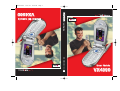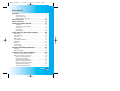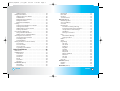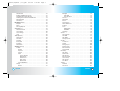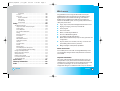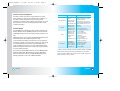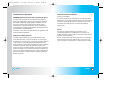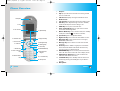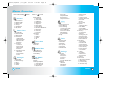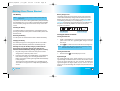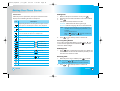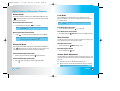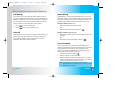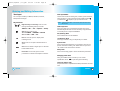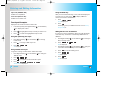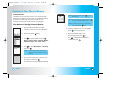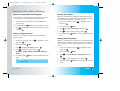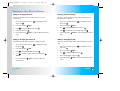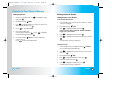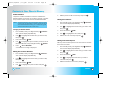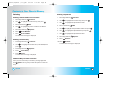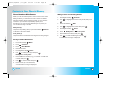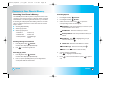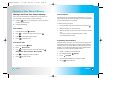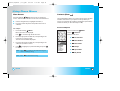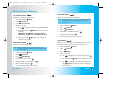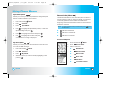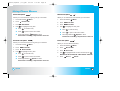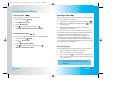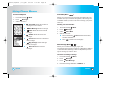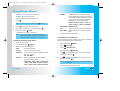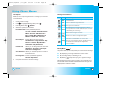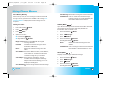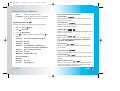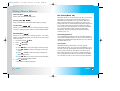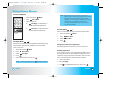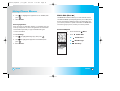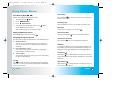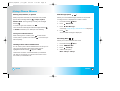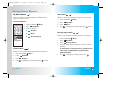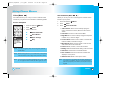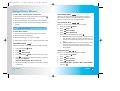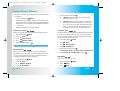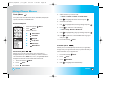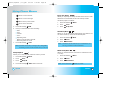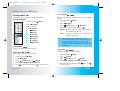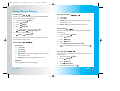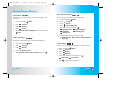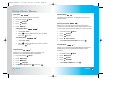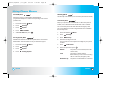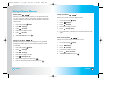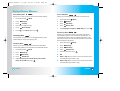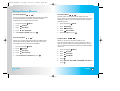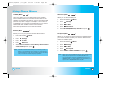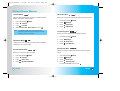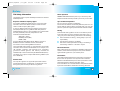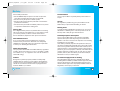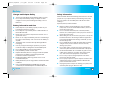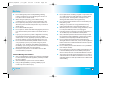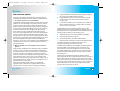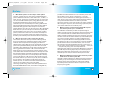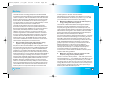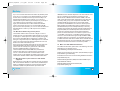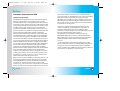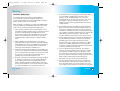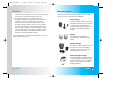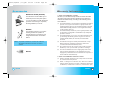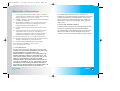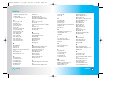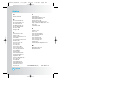VVXX44550000
User Guide
MMBB0091801(1.3)
UUsseerr
GGuuiiddee
MMaannuuaall
ddeell
uussuuaarriioo
VVXX44550000
VVXX44550000
H
VX4500cover 10/1/04 4:28 PM Page 1

1
VX4500
Welcome . . . . . . . . . . . . . . . . . . . . . . . . . . . . . . . . . . . 7
Check Accessories . . . . . . . . . . . . . . . . . . . . . . . . . . . . . . . . . . . 7
Important Information . . . . . . . . . . . . . . . . . . . . . . . . . . . . . . . . . 7
FCC RF Exposure Infomation . . . . . . . . . . . . . . . . . . . . . . . . . 10
Phone Overview . . . . . . . . . . . . . . . . . . . . . . . . . . . 12
Menus Overview . . . . . . . . . . . . . . . . . . . . . . . . . . . 14
Getting Your Phone Started . . . . . . . . . . . . . . . . . . 16
The Battery . . . . . . . . . . . . . . . . . . . . . . . . . . . . . . . . . . . . . . . . 16
Tu r ning the Phone On and Off . . . . . . . . . . . . . . . . . . . . . . . . . 17
Screen Icons . . . . . . . . . . . . . . . . . . . . . . . . . . . . . . . . . . . . . . . 18
Making Calls . . . . . . . . . . . . . . . . . . . . . . . . . . . . . . . . . . . . . . . 19
Receiving Calls . . . . . . . . . . . . . . . . . . . . . . . . . . . . . . . . . . . . . 19
Quick Access to Convenient Features . . . . . . . . 20
Manner Mode . . . . . . . . . . . . . . . . . . . . . . . . . . . . . . . . . . . . . . . . . 20
Silence All Mode . . . . . . . . . . . . . . . . . . . . . . . . . . . . . . . . . . . . . . . 20
Lock Mode . . . . . . . . . . . . . . . . . . . . . . . . . . . . . . . . . . . . . . . . . . . . 21
Mute Function . . . . . . . . . . . . . . . . . . . . . . . . . . . . . . . . . . . . . . . . . 21
Volume Quick Adjustment . . . . . . . . . . . . . . . . . . . . . . . . . . . . . . . 21
Call Waiting . . . . . . . . . . . . . . . . . . . . . . . . . . . . . . . . . . . . . . . . . . . 22
Caller ID . . . . . . . . . . . . . . . . . . . . . . . . . . . . . . . . . . . . . . . . . . . . . . 22
Speed Dialing . . . . . . . . . . . . . . . . . . . . . . . . . . . . . . . . . . . . . . . . . 23
Voice Command . . . . . . . . . . . . . . . . . . . . . . . . . . . . . . . . . . . . . . . 23
Entering and Editing Information . . . . . . . . . . . . . 24
Text Input . . . . . . . . . . . . . . . . . . . . . . . . . . . . . . . . . . . . . . . . . . . . . 24
Text Input Examples . . . . . . . . . . . . . . . . . . . . . . . . . . . . . . . . . . . . 26
Contacts in Your Phone’s Memory . . . . . . . . . . . . 28
The Basics of Storing Contacts Entries . . . . . . . . . . . . . . . . . . . . 28
Options to Customize Your Contacts . . . . . . . . . . . . . . . . . . . . . . . 30
Adding or Changing the Group . . . . . . . . . . . . . . . . . . . . . . . . 30
Changing the Call Ringer . . . . . . . . . . . . . . . . . . . . . . . . . . . . . 31
Changing the Message Ringer . . . . . . . . . . . . . . . . . . . . . . . . 31
Adding or Changing the Memo . . . . . . . . . . . . . . . . . . . . . . . . 32
Adding or Changing the Picture ID . . . . . . . . . . . . . . . . . . . . . 32
Changing the Secret Setting . . . . . . . . . . . . . . . . . . . . . . . . . . 33
Adding or Changing the URL . . . . . . . . . . . . . . . . . . . . . . . . . . 33
Contents
Contents
VX4500-(E)Small (1.3).QXD 8/17/04 5:06 PM Page 1

3
VX4500
2
VX4500
Missed Calls . . . . . . . . . . . . . . . . . . . . . . . . . . . . . . . . . . . . . . . 53
Erase Calls . . . . . . . . . . . . . . . . . . . . . . . . . . . . . . . . . . . . . . . .53
Call Timer . . . . . . . . . . . . . . . . . . . . . . . . . . . . . . . . . . . . . . . . . 54
1x Packet Counter . . . . . . . . . . . . . . . . . . . . . . . . . . . . . . . . . . 54
Messages (Menu 3) . . . . . . . . . . . . . . . . . . . . . . . . . . . . . . . . . . . 55
New Message Alert . . . . . . . . . . . . . . . . . . . . . . . . . . . . . . . . . 55
Access and Options . . . . . . . . . . . . . . . . . . . . . . . . . . . . . . . . . 56
Voice Mail . . . . . . . . . . . . . . . . . . . . . . . . . . . . . . . . . . . . . . . . . 57
New Message . . . . . . . . . . . . . . . . . . . . . . . . . . . . . . . . . . . . . 57
The Basics of Sending a Message . . . . . . . . . . . . . . . . . . 57
Customizing the Message Using Options . . . . . . . . . . . . . 58
Using Contacts to Send a Message . . . . . . . . . . . . . . . . . 59
Text Options . . . . . . . . . . . . . . . . . . . . . . . . . . . . . . . . . . . . . 60
Message Icon Reference . . . . . . . . . . . . . . . . . . . . . . . . . . 61
Inbox . . . . . . . . . . . . . . . . . . . . . . . . . . . . . . . . . . . . . . . . . . . . . 61
Out of Memory Warning . . . . . . . . . . . . . . . . . . . . . . . . . . . 62
Viewing Your Inbox . . . . . . . . . . . . . . . . . . . . . . . . . . . . . . . 62
Outbox . . . . . . . . . . . . . . . . . . . . . . . . . . . . . . . . . . . . . . . . . . . . 63
Saved . . . . . . . . . . . . . . . . . . . . . . . . . . . . . . . . . . . . . . . . . . . . .63
Msg Settings . . . . . . . . . . . . . . . . . . . . . . . . . . . . . . . . . . . . . . 64
Auto Save . . . . . . . . . . . . . . . . . . . . . . . . . . . . . . . . . . . . . . 65
Auto Delete . . . . . . . . . . . . . . . . . . . . . . . . . . . . . . . . . . . . . 65
Callback # . . . . . . . . . . . . . . . . . . . . . . . . . . . . . . . . . . . . . . 65
Msg Alerts . . . . . . . . . . . . . . . . . . . . . . . . . . . . . . . . . . . . . . 65
Signature . . . . . . . . . . . . . . . . . . . . . . . . . . . . . . . . . . . . . . . 65
Direct View . . . . . . . . . . . . . . . . . . . . . . . . . . . . . . . . . . . . . . 65
Entry Mode . . . . . . . . . . . . . . . . . . . . . . . . . . . . . . . . . . . . . 65
Edit Voice Mailbox # . . . . . . . . . . . . . . . . . . . . . . . . . . . . . . 65
Quick-Text . . . . . . . . . . . . . . . . . . . . . . . . . . . . . . . . . . . . . . .66
Auto Play . . . . . . . . . . . . . . . . . . . . . . . . . . . . . . . . . . . . . . . 66
Font Size . . . . . . . . . . . . . . . . . . . . . . . . . . . . . . . . . . . . . . . 66
Erase All . . . . . . . . . . . . . . . . . . . . . . . . . . . . . . . . . . . . . . . . . . 66
Get It Now (Menu 4) . . . . . . . . . . . . . . . . . . . . . . . . . . . . . . . . . . . . 67
Get Apps . . . . . . . . . . . . . . . . . . . . . . . . . . . . . . . . . . . . . . . . . . 68
Get Info . . . . . . . . . . . . . . . . . . . . . . . . . . . . . . . . . . . . . . . . . . . 69
Mobile Web (Menu 5) . . . . . . . . . . . . . . . . . . . . . . . . . . . . . . . . . . 71
Adding Speed Dial . . . . . . . . . . . . . . . . . . . . . . . . . . . . . . . . . . .34
Editing Contacts Entries . . . . . . . . . . . . . . . . . . . . . . . . . . . . . . . . .35
Adding Another Phone Number . . . . . . . . . . . . . . . . . . . . . . . .35
Default Numbers . . . . . . . . . . . . . . . . . . . . . . . . . . . . . . . . . . . . 36
Editing Stored Phone Numbers . . . . . . . . . . . . . . . . . . . . . . . . 36
Editing Stored Names . . . . . . . . . . . . . . . . . . . . . . . . . . . . . . . 37
Editing Customized Options . . . . . . . . . . . . . . . . . . . . . . . . . . . 37
Deleting . . . . . . . . . . . . . . . . . . . . . . . . . . . . . . . . . . . . . . . . . . . . . . 38
Deleting a Phone Number from a Contact . . . . . . . . . . . . . . . 38
Deleting a Contact Entry . . . . . . . . . . . . . . . . . . . . . . . . . . . . . 38
Additional Ways to Delete a Contact . . . . . . . . . . . . . . . . . . . . 38
Deleting a Speed Dial . . . . . . . . . . . . . . . . . . . . . . . . . . . . . . . . 39
Phone Numbers With Pauses . . . . . . . . . . . . . . . . . . . . . . . . . . . . 40
Storing a Number With Pauses . . . . . . . . . . . . . . . . . . . . . . . . 40
Adding a Pause to an Existing Number . . . . . . . . . . . . . . . . . 41
Searching Your Phone’s Memory . . . . . . . . . . . . . . . . . . . . . . . . . . 42
Scrolling Through Your Contacts . . . . . . . . . . . . . . . . . . . . . . . 42
Searching by Letter . . . . . . . . . . . . . . . . . . . . . . . . . . . . . . . . . . 42
Searching Options . . . . . . . . . . . . . . . . . . . . . . . . . . . . . . . . . . 43
Making a Call From Your Phone’s Memory . . . . . . . . . . . . . . . . . . 44
From Contacts . . . . . . . . . . . . . . . . . . . . . . . . . . . . . . . . . . . . . .44
From Recent Calls . . . . . . . . . . . . . . . . . . . . . . . . . . . . . . . . . . 44
Voice Command . . . . . . . . . . . . . . . . . . . . . . . . . . . . . . . . . . . . .45
Prepending a Stored Number . . . . . . . . . . . . . . . . . . . . . . . . . 45
Using Phone Menus . . . . . . . . . . . . . . . . . . . . . . . . 46
Menu Access . . . . . . . . . . . . . . . . . . . . . . . . . . . . . . . . . . . . . . . . . 46
Contacts (Menu 1) . . . . . . . . . . . . . . . . . . . . . . . . . . . . . . . . . . . . . 47
List Contacts . . . . . . . . . . . . . . . . . . . . . . . . . . . . . . . . . . . . . . . . 48
New Number . . . . . . . . . . . . . . . . . . . . . . . . . . . . . . . . . . . . . . . 48
New E-mail . . . . . . . . . . . . . . . . . . . . . . . . . . . . . . . . . . . . . . . . 49
Groups . . . . . . . . . . . . . . . . . . . . . . . . . . . . . . . . . . . . . . . . . . . . 49
Speed Dials . . . . . . . . . . . . . . . . . . . . . . . . . . . . . . . . . . . . . . . . 50
My VCard . . . . . . . . . . . . . . . . . . . . . . . . . . . . . . . . . . . . . . . . . . 50
Recent Calls (Menu 2) . . . . . . . . . . . . . . . . . . . . . . . . . . . . . . . . . 51
Dialed Calls . . . . . . . . . . . . . . . . . . . . . . . . . . . . . . . . . . . . . . . . 52
Received Calls . . . . . . . . . . . . . . . . . . . . . . . . . . . . . . . . . . . . . 52
VX4500-(E)Small (1.3).QXD 8/17/04 5:06 PM Page 2

5
VX4500
4
VX4500
Backlight . . . . . . . . . . . . . . . . . . . . . . . . . . . . . . . . . . . . . . . 92
Main LCD . . . . . . . . . . . . . . . . . . . . . . . . . . . . . . . . . . . 92
Key Light Timer . . . . . . . . . . . . . . . . . . . . . . . . . . . . . . 93
Screens . . . . . . . . . . . . . . . . . . . . . . . . . . . . . . . . . . . . . . . . 93
Menu Style . . . . . . . . . . . . . . . . . . . . . . . . . . . . . . . . . . . . . 93
Clocks . . . . . . . . . . . . . . . . . . . . . . . . . . . . . . . . . . . . . . . . . 94
Theme Colors . . . . . . . . . . . . . . . . . . . . . . . . . . . . . . . . . . . 94
Status LED Colors . . . . . . . . . . . . . . . . . . . . . . . . . . . . . . . 95
Contrast . . . . . . . . . . . . . . . . . . . . . . . . . . . . . . . . . . . . . . . . 95
Fonts . . . . . . . . . . . . . . . . . . . . . . . . . . . . . . . . . . . . . . . . . .96
Calling Digits . . . . . . . . . . . . . . . . . . . . . . . . . . . . . . . . . . 96
Text Editor . . . . . . . . . . . . . . . . . . . . . . . . . . . . . . . . . . . . 96
Language . . . . . . . . . . . . . . . . . . . . . . . . . . . . . . . . . . . . . . 96
System . . . . . . . . . . . . . . . . . . . . . . . . . . . . . . . . . . . . . . . . . . . . 97
Select System . . . . . . . . . . . . . . . . . . . . . . . . . . . . . . . . . . . 97
Set NAM . . . . . . . . . . . . . . . . . . . . . . . . . . . . . . . . . . . . . . . .97
Auto NAM . . . . . . . . . . . . . . . . . . . . . . . . . . . . . . . . . . . . . . 98
Serving System . . . . . . . . . . . . . . . . . . . . . . . . . . . . . . . . . . 98
Security . . . . . . . . . . . . . . . . . . . . . . . . . . . . . . . . . . . . . . . . . . . 99
Lock Phone . . . . . . . . . . . . . . . . . . . . . . . . . . . . . . . . . . . . . 99
Restrict . . . . . . . . . . . . . . . . . . . . . . . . . . . . . . . . . . . . . . . . 100
Emergency #s . . . . . . . . . . . . . . . . . . . . . . . . . . . . . . . . . . 100
Change Code . . . . . . . . . . . . . . . . . . . . . . . . . . . . . . . . . . 101
Erase Contacts . . . . . . . . . . . . . . . . . . . . . . . . . . . . . . . . . 101
Reset Default . . . . . . . . . . . . . . . . . . . . . . . . . . . . . . . . . . 102
Call Setup . . . . . . . . . . . . . . . . . . . . . . . . . . . . . . . . . . . . . . . . . 102
Auto Retry . . . . . . . . . . . . . . . . . . . . . . . . . . . . . . . . . . . . 102
Answer Call . . . . . . . . . . . . . . . . . . . . . . . . . . . . . . . . . . . . 103
Auto-Answer . . . . . . . . . . . . . . . . . . . . . . . . . . . . . . . . . . . 103
One-Touch Dial . . . . . . . . . . . . . . . . . . . . . . . . . . . . . . . . . 104
Voice Privacy . . . . . . . . . . . . . . . . . . . . . . . . . . . . . . . . . . . 104
Auto Volume . . . . . . . . . . . . . . . . . . . . . . . . . . . . . . . . . . . 105
TTY Mode . . . . . . . . . . . . . . . . . . . . . . . . . . . . . . . . . . . . . 105
1x Data . . . . . . . . . . . . . . . . . . . . . . . . . . . . . . . . . . . . . . . . . . 106
Data/Fax . . . . . . . . . . . . . . . . . . . . . . . . . . . . . . . . . . . . . . 106
Select Port . . . . . . . . . . . . . . . . . . . . . . . . . . . . . . . . . . . . . 107
Start Browser . . . . . . . . . . . . . . . . . . . . . . . . . . . . . . . . . . . . . . 72
Ending a MiniBrowser Session . . . . . . . . . . . . . . . . . . . . . . . . 72
Navigating Through the Browser . . . . . . . . . . . . . . . . . . . . . . . 72
Initiating a Phone Call From Minibrowser . . . . . . . . . . . . . . . . 74
Web Messages . . . . . . . . . . . . . . . . . . . . . . . . . . . . . . . . . . . . . 75
Alert Beep . . . . . . . . . . . . . . . . . . . . . . . . . . . . . . . . . . . . . . . . . 75
My Media (Menu 6) . . . . . . . . . . . . . . . . . . . . . . . . . . . . . . . . . . . . . 76
Graphics . . . . . . . . . . . . . . . . . . . . . . . . . . . . . . . . . . . . . . . . . . 76
Music . . . . . . . . . . . . . . . . . . . . . . . . . . . . . . . . . . . . . . . . . . . . . 77
Message Objects . . . . . . . . . . . . . . . . . . . . . . . . . . . . . . . . . . . .77
Voice (Menu 7) . . . . . . . . . . . . . . . . . . . . . . . . . . . . . . . . . . . . . . . . 78
Start Commands . . . . . . . . . . . . . . . . . . . . . . . . . . . . . . . . . . . . 79
Voice Memos . . . . . . . . . . . . . . . . . . . . . . . . . . . . . . . . . . . . . . . 80
Voice Settings . . . . . . . . . . . . . . . . . . . . . . . . . . . . . . . . . . . . . . 81
Help . . . . . . . . . . . . . . . . . . . . . . . . . . . . . . . . . . . . . . . . . . . . . 83
Tools (Menu 8) . . . . . . . . . . . . . . . . . . . . . . . . . . . . . . . . . . . . . . . . 84
Alarm Clock . . . . . . . . . . . . . . . . . . . . . . . . . . . . . . . . . . . . . . . . 84
Scheduler . . . . . . . . . . . . . . . . . . . . . . . . . . . . . . . . . . . . . . . . . 85
Notepad . . . . . . . . . . . . . . . . . . . . . . . . . . . . . . . . . . . . . . . . . . . 86
Ez Tip Calc . . . . . . . . . . . . . . . . . . . . . . . . . . . . . . . . . . . . . . . . 87
Calculator . . . . . . . . . . . . . . . . . . . . . . . . . . . . . . . . . . . . . . . . . 87
World Clock . . . . . . . . . . . . . . . . . . . . . . . . . . . . . . . . . . . . . . . . 87
Settings (Menu 9) . . . . . . . . . . . . . . . . . . . . . . . . . . . . . . . . . . . . . 88
Sounds . . . . . . . . . . . . . . . . . . . . . . . . . . . . . . . . . . . . . . . . . . . 88
Ringers . . . . . . . . . . . . . . . . . . . . . . . . . . . . . . . . . . . . . . . . 88
Key Tone . . . . . . . . . . . . . . . . . . . . . . . . . . . . . . . . . . . . . . . 89
Volume . . . . . . . . . . . . . . . . . . . . . . . . . . . . . . . . . . . . . . . . . 89
Alerts . . . . . . . . . . . . . . . . . . . . . . . . . . . . . . . . . . . . . . . . . . 90
Service Change . . . . . . . . . . . . . . . . . . . . . . . . . . . . . . 90
Minute Beep . . . . . . . . . . . . . . . . . . . . . . . . . . . . . . . . . 90
Call Connect . . . . . . . . . . . . . . . . . . . . . . . . . . . . . . . . . 90
Back To Top . . . . . . . . . . . . . . . . . . . . . . . . . . . . . . . . . . 90
ERI Sounds . . . . . . . . . . . . . . . . . . . . . . . . . . . . . . . . . . 90
Power On/Off Tone . . . . . . . . . . . . . . . . . . . . . . . . . . . . . . . 91
Display . . . . . . . . . . . . . . . . . . . . . . . . . . . . . . . . . . . . . . . . . . . . 91
Banner . . . . . . . . . . . . . . . . . . . . . . . . . . . . . . . . . . . . . . . . . 91
VX4500-(E)Small (1.3).QXD 8/17/04 5:06 PM Page 4

7
VX4500
6
VX4500
Port Speed . . . . . . . . . . . . . . . . . . . . . . . . . . . . . . . . . . . . 107
Location . . . . . . . . . . . . . . . . . . . . . . . . . . . . . . . . . . . . . . . . . . 108
Phone Info . . . . . . . . . . . . . . . . . . . . . . . . . . . . . . . . . . . . . . . . 108
My Phone Number . . . . . . . . . . . . . . . . . . . . . . . . . . . . . . 108
S/W Version . . . . . . . . . . . . . . . . . . . . . . . . . . . . . . . . . . . 109
Icon Glossary . . . . . . . . . . . . . . . . . . . . . . . . . . . . . . . . . . 109
Shortcut Help . . . . . . . . . . . . . . . . . . . . . . . . . . . . . . . . . . 109
Safety . . . . . . . . . . . . . . . . . . . . . . . . . . . . . . . . . . . . 110
TIA Safety Information . . . . . . . . . . . . . . . . . . . . . . . . . . . . . . . . . 110
Exposure to Radio Frequency Signal . . . . . . . . . . . . . . . . . . 110
Antenna Care . . . . . . . . . . . . . . . . . . . . . . . . . . . . . . . . . . . . . 110
Phone Operation . . . . . . . . . . . . . . . . . . . . . . . . . . . . . . . . . . . 111
Tips on Efficient Operation . . . . . . . . . . . . . . . . . . . . . . . . . . . 111
Driving . . . . . . . . . . . . . . . . . . . . . . . . . . . . . . . . . . . . . . . . . . . 111
Electronic Devices . . . . . . . . . . . . . . . . . . . . . . . . . . . . . . . . . 111
Pacemakers . . . . . . . . . . . . . . . . . . . . . . . . . . . . . . . . . . . . . . 111
Hearing Aids . . . . . . . . . . . . . . . . . . . . . . . . . . . . . . . . . . . . . . 112
Other Medical Devices . . . . . . . . . . . . . . . . . . . . . . . . . . . . . . 112
Health Care Facilities . . . . . . . . . . . . . . . . . . . . . . . . . . . . . . . 112
Vehicles . . . . . . . . . . . . . . . . . . . . . . . . . . . . . . . . . . . . . . . . . . 112
Posted Facilities . . . . . . . . . . . . . . . . . . . . . . . . . . . . . . . . . . . 113
Aircraft . . . . . . . . . . . . . . . . . . . . . . . . . . . . . . . . . . . . . . . . . . . 113
Blasting Areas . . . . . . . . . . . . . . . . . . . . . . . . . . . . . . . . . . . . . 113
Potentially Explosive Atmosphere . . . . . . . . . . . . . . . . . . . . . 113
For Vehicles Equipped with an Air Bag . . . . . . . . . . . . . . . . . 113
Charger and Adapter Safety . . . . . . . . . . . . . . . . . . . . . . . . . . . . 114
Battery Information and Care . . . . . . . . . . . . . . . . . . . . . . . . . . . . 114
Safety Information . . . . . . . . . . . . . . . . . . . . . . . . . . . . . . . . . . . . . 115
FDA Consumer Update . . . . . . . . . . . . . . . . . . . . . . . . . . . . . . . . 118
Consumer Information on SAR . . . . . . . . . . . . . . . . . . . . . . . . . 126
10 Driver Safety Tips . . . . . . . . . . . . . . . . . . . . . . . . . . . . . . . . . . 128
Accessories . . . . . . . . . . . . . . . . . . . . . . . . . . . . . . 131
Warranty Information . . . . . . . . . . . . . . . . . . . . . . 133
Index . . . . . . . . . . . . . . . . . . . . . . . . . . . . . . . . . . . . 136
W
W
elcome
elcome
Congratulations for choosing the advanced and compact
VX4500 cellular phone, designed to operate with the latest
digital mobile communication technology, Code Division
Multiple Access (CDMA). Along with the many advanced
features of the CDMA system, such as greatly enhanced voice
clarity, this phone offers:
● Large, easy-to-read, 8-line backlight LCD with status icons.
● Paging, messaging, voice mail, and caller ID.
● 18-key keypad.
● Voice Commands.
● Menu, List and Keypad Readout.
● Announce Mode/Driving Mode.
● Long battery standby and talk time.
● Menu-driven interface with prompts for easy operation and
configuration.
● Any key answer, auto answer, auto retry, one-touch and
speed dialing with 99 memory locations.
● Bilingual (English and Spanish) capabilities.
Check Accessories
Your mobile phone comes with a rechargeable battery and a
one-slot desktop charger. Please verify that these accessories
are included.
Important Information
This user’s guide provides important information on the use
and operation of your phone. Please read all the information
carefully prior to using the phone for the best performance and
to prevent any damage to or misuse of the phone. Any
unapproved changes or modifications will void your warranty.
VX4500-(E)Small (1.3).QXD 8/17/04 5:06 PM Page 6

9
VX4500
8
VX4500
FCC Part 15 Class B Compliance
This device and its accessories comply with part 15 of FCC
rules. Operation is subject to the following two conditions: (1)
This device and its accessories may not cause harmful
interference, and (2) this device and its accessories must accept
any interference received, including interference that causes
undesired operation.
Technical Details
The VX4500 is a dual-band phone that operates on both Code
Division Multiple Access (CDMA) frequencies: cellular services
at 800 MHz and Personal Communication Services (PCS) at 1.9
Ghz.
CDMA technology uses a feature called DSSS (Direct Sequence
Spread Spectrum) that enables the phone to keep
communication from being crossed and to use one frequency
channel by multiple users in the same specific area. This results
in a 10-fold capacity increase when compared with analog
mode. In addition, features such as soft / softer handoff, hard
Handoff, and dynamic RF power control technologies combine
to reduce call interruptions.
The Cellular and PCS CDMA networks consist of MSO (Mobile
Switching Office), BSC (Base Station Controller), BTS (Base
station Transmission System), and MS (Mobile Station). The
following table lists some major CDMA standards.
* TSB -74: Protocol between an IS-95A system and ANSI J-STD-008
1xRTT system receives twice as many subscribers in the wireless
section as IS-95. Its battery life is twice as long as IS-95. High-speed
data transmission is also possible.
CDMA Standard
Basic Air Interface
TIA/EIA-95A
TSB-74
ANSI J-STD-008
TIA/EIA-IS2000
ANSI TIA/EIA 553A
CDMA Dual-Mode Air Interface
14.4kbps radio link protocol and
inter-band operations
IS-95 adapted for PCS frequency
band cdma2000 1xRTT AirInterface
Advanced Mobile Phone Service
MAS-BS
PCSC-RS
Intersystem operations
Nom-signaling data comm.
Speech CODEC
Async Data and Fax
Short message service
Packet Data
Position Determination
Service (gpsOne)
High Speed Packet Data
Cellular base station
Cellular mobile station
PCS personal station
PCS base station
Speech CODEC
TIA/EIA/IS-634
TIA/EIA/IS/651
TIA/EIA/IS-41-C
TIA/EIA/IS-124
TIA/EIA/IS-97
TIA/EIA/IS-98
ANSI J-STD-018
ANSI J-STD-019
TIA/EIA/IS-125
TIA/EIA/IS-96-B
TIA/EIA/IS-99
TIA/EIA/IS-637
TIA/EIA/IS-657
IS-801
TIA/EIA/IS-707-A
Network
Service
Performance
Designator Description
VX4500-(E)Small (1.3).QXD 8/17/04 5:06 PM Page 8

11
VX4500
10
VX4500
Vehicle-Mounted External Antenna
(Optional, if available.)
A minimum distance of 8 inches (20 cm) must be maintained
between the user / bystander and the vehicle-mounted external
antenna to satisfy FCC RF exposure requirements. For more
information about RF exposure, visit the FCC website at
www.fcc.gov.
Caution
Use only the supplied and approved antenna. Use of
unauthorized antennas or modifications could impair call
quality, damage the phone, void your warranty and/or result in
violation of FCC regulations.
Do not use the phone with a damaged antenna. If a damaged
antenna comes into contact with the skin a minor burn may
result. Contact your local dealer for a replacement of antenna.
FCC RF Exposure Information
WARNING! Read this information before operating the phone.
In August 1996, the Federal Communications Commission
(FCC) of the United States, with its action in Report and Order
FCC 96-326, adopted an updated safety standard for human
exposure to radio frequency (RF) electromagnetic energy
emitted by FCC regulated transmitters. Those guidelines are
consistent with the safety standard previously set by both U.S.
and international standards bodies.
The design of this phone complies with the FCC guidelines and
these international standards.
Bodily Contact During Operation
This device was tested for typical use with the back of the
phone kept 3/4 inches (2 cm) from the body. To comply with
FCC RF exposure requirements, a minimum separation distance
of 3/4 inches (2 cm) must be maintained between the user’s
body and the back of the phone, including the antenna, whether
extended or retracted. Third-party belt-clips, holsters, and
similar accessories containing metallic components should not
be used. Avoid the use of accessories that cannot maintain 3/4
inches (2 cm) distance between the user’s body and the back of
the phone and have not been tested for compliance with FCC
RF exposure limits.
VX4500-(E)Small (1.3).QXD 8/17/04 5:06 PM Page 10

12
13
VX4500
VX4500
Phone Over
Phone Over
view
view
1. Earpiece
2. Flip Flip open the case to answer an incoming call and
close to end the call.
3. LCD Screen Displays messages and indicator icons.
4. Headset Jack
5. Left Soft Key Use to display the function setting menu.
6. Side Key Use to adjust the ringer volume in standby
mode and the earpiece volume during a call.
7. SEND Key Use to place or answer calls.
8. Voice Command Key Use for quick access to Voice
Commands and Driving Mode.
9. Manner Mode Key Use to set the mode (from standby
mode press and hold for about 3 seconds).
10. Speaker Key Use to set Speaker On/Off.
11. Right Soft Key Use to select an action within a menu.
12. Navigation Key Use for quick access to messages,
Mobile Web, Get It Now.
13. Message Key Use to retrieve or send voice and text
messages.
14. Clear Key Press to delete a single space or character.
Press and hold to delete entire words. Press this key
once in a menu to go back one level.
15. END/POWER Key Use to turn the power on/off and to
end a call. Also return to the main menu display screen.
16. Alphanumeric Keypad Use to enter numbers and
characters and select menu items.
17. Lock Mode Key Use in standby mode to set the lock
function by pressing and holding the key for about 3
seconds.
18. Microphone
11. Right Soft Key
10. Speaker Key
12. Navigation Key
15. END/POWER Key
14. Clear Key
16.Alphanumeric
Keypad
17. Lock Mode Key
1. Earpiece
4. Headset Jack
7. SEND Key
8. Voice Command
Key
6. Side Key
9. Manner Mode
Key
18. Microphone
3. LCD Screen
5. Left Soft Key
2. Flip
13. Message Key
VX4500-(E)Small (1.3).QXD 8/31/04 10:47 AM Page 12

15
VX4500
14
VX4500
Menus Over
Menus Over
view
view
4. Sounds
5. My Melodies
6. Animations
7. My Animations
V
V
oice
oice
1. Start Commands
2. Voice Memos
3. Voice Settings
1. Voice Commands
2. Sound Modes
3. Announce Alerts
4. Best Match
5. Train Words
4. Help
T
T
ools
ools
1. Alarm Clock
2. Scheduler
3. Notepad
4. Ez Tip Calc
5. Calculator
6. World Clock
S
S
ettings
ettings
1. Sounds
1. Ringers
2. Key Tone
3. Volume
4. Alerts
5. Power On/Off Tone
2. Display
1. Banner
2. Backlight
3. Screens
4. Menu Style
5. Clocks
6. Theme Colors
7. Status LED Colors
8. Contrast
9. Fonts
0. Language
3. System
1. Select System
2. Set NAM
3. Auto NAM
4. Serving System
4. Security
1. Lock Phone
2. Restrict
3. Emergency #s
4. Change Code
5. Erase Contacts
6. Reset Default
5. Call Setup
1. Auto Retry
2. Answer Call
3. Auto-Answer
4. One-Touch Dial
5. Voice Privacy
6. Auto Volume
7. TTY Mode
6. 1x Data
1. Data/Fax
2. Select Port
3. Port Speed
7. Location
8. Phone Info
1. My Phone Number
2. S/W Version
3. Icon Glossary
4. Shortcut Help
C
C
ontacts
ontacts
1. List Contacts
2. New Number
3. New E-mail
4. Groups
5. Speed Dials
6. My VCard
R
R
ecent
ecent
C
C
alls
alls
1. Dialed Calls
2. Received Calls
3. Missed Calls
4. Erase Calls
1. Dialed Calls
2. Received Calls
3. Missed Calls
4. All Calls
5. Call Timer
1. Last Call
2. Home Calls
3. Roam Calls
4. All Calls
6. 1x Packet Counter
1. Received
2. Transmitted
3. Total
M
M
essages
essages
1. Voice Mail
2. New Message
3. Inbox
4. Outbox
5. Saved
6. Msg Settings
1. Auto Save
2. Auto Delete
3. Callback #
4. Msg Alerts
5. Signature
6. Direct View
7. Entry Mode
8. Edit Voice Mailbox #
9. Quick-Text
0. Auto Play
*. Font Size
7. Erase All
1. Inbox
2. Outbox
3. Saved
4. All
G
G
et
et
I
I
t
t
N
N
ow
ow
1. Get Apps
2. Get Info
M
M
obile
obile
W
W
eb
eb
1. Start Browser
2. Web Messages
3. Alert Beep
M
M
y
y
M
M
edia
edia
1. Graphics
2. Music
3. Message Objects
1. Small Pictures
2. Large Pictures
3. My Pictures
Press Left Soft Key Menu. Press to Scroll.
VX4500-(E)Small (1.3).QXD 8/17/04 5:06 PM Page 14

17
VX4500
16
VX4500
The Battery
The phone comes with a rechargeable battery. Keep the battery
charged while not in use in order to maximize talk and standby
time. The battery charge level is shown at the top of the LCD
screen.
Installing the Battery
To install the battery, insert the bottom of the battery into the
opening on the back of the phone. Push the battery down until
the latch clicks.
Removing the Battery
Turn the power off. Lift the release latch to detach the battery.
Charging the Battery
The desktop charger has a charging slot that accommodates
the phone with the battery attached or the battery by itself.
Warning! Use only the desktop charger provided with the
phone. Using any (desktop) charger other than the one
included with the VX4500 may damage your phone or battery.
1. Plug the charger into a wall outlet. The phone must be
charged from a 120V AC power source.
2. Insert the phone with an installed battery, or the battery by
itself, into the charging slot. The red light indicates the
battery is charging and the green light indicates the battery
is fully charged.
The charge time varies depending upon the battery level.
The maximum charge time for a fully discharged battery is
3 hours.
NOTE: It is important to fully charge the battery before initial use
of the phone.
Battery Charge Level
The battery charge level is shown at the top right of the LCD
screen. When the battery charge level becomes low, the low
battery sensor alerts you in three ways: sounding an audible
tone, blinking the battery icon, and displaying
LOW BATTERY
WARNING! If the battery charge level becomes exceedingly low,
the phone automatically switches off and any function in
progress is not saved.
Turning the Phone On and Off
Turning the Phone On
1. Install a charged battery or connect the phone to an external
power source such as a cigarette lighter charger or hands-
free car kit.
2. Press for a few seconds until the LCD screen lights up.
Turning the Phone Off
1. Press and hold until the display turns off.
Signal Strength
Call quality depends on the signal strength in your area. The
signal strength is indicated on the screen as the number of bars
next to the signal strength icon: The more bars, the better the
signal strength. If the signal quality is poor, move to an open
area. If you are in a building, the reception may be better near a
window.
NOTE: Like any other radio device, avoid any unnecessary contact
with the antenna while your phone is on.
Fully DischargedFully Charged
Getting Y
Getting Y
our Phone Star
our Phone Star
ted
ted
VX4500-(E)Small (1.3).QXD 8/17/04 5:06 PM Page 16

Making Calls
1. Make sure the phone is turned on. If not, press .
2. Enter the phone number (include the area code if needed).
3. Press .
lf the phone is locked, enter the lock code.
Call Failed - indicates the call did not go through.
Restricted - indicates outgoing calls are in restricted mode.
4. Press or the side keys twice to end the call.
Correcting Dialing Mistakes
If you make a mistake while dialing a number, press once
to erase the last digit entered or hold down for at least 2
seconds to delete all digits.
Redialing Calls
1. Press twice to redial the last number you dialed. The
last 30 numbers are stored in the call history list and you can
also select one of these to redial.
Receiving Calls
1. When the phone rings or vibrates press to answer.
2. Press or the side keys twice to end the call.
NOTE: If you press or the side keys while the phone is
ringing, the ringing or vibration is muted for that call.
NOTE: If the phone is restricted, you can only dial phone
numbers saved in the Emergency Numbers or your
Contacts.
To turn off this function:
Menu -> Settings -> Security -> Enter Lock
Code -> Restrict -> Off -> OK
19
VX4500
18
VX4500
Screen Icons
When the phone is powered on, the top line of the LCD screen
displays icons indicating the status of the phone.
Getting Y
Getting Y
our Phone Star
our Phone Star
ted
ted
Description
Signal strength indicator. The strength of the signal received
by the phone is indicated by the number of bars displayed.
Digital indicator. Digital service is available.
Roaming indicator. The phone is outside of the home service
area.
New voice mail indicator.
Location on.
E911 only.
New text and voice message indicator.
Battery indicator. Indicates battery charge level.
New text message indicator or Browser message.
In use indicator. A call is in progress.
* No icon indicates the phone is in standby mode.
No service indicator. The phone is not receiving a system
signal.
Icon
IS-2000
1X Data Active.
1X Data Dormant.
QNC Data Active.
In vibrate.
Silence all.
TTY.
SSL.
Announce Alerts.
Driving Mode.
Announce Mode.
VX4500-(E)Small (1.3).QXD 8/17/04 5:06 PM Page 18

20
21
VX4500
VX4500
Quick Access to Convenient Featur
Quick Access to Convenient Featur
es
es
Lock Mode
Use Lock Mode to prevent others from using your phone.
When Lock Mode is set, and your 4-digit password is required
to use the phone.
Lock Mode Quick Activation
1. From standby mode, press for 3 seconds.
Lock Mode Quick Cancellation
1.
Press Right Soft Key Unlock then enter your 4-digit password.
Mute Function
The Mute function prevents the other party from hearing your
voice, but allows you to hear the other party.
Mute Quick Activation
1. Press Left Soft Key Mute during a call.
Mute Quick Cancellation
1. Press Left Soft Key again.
Volume Quick Adjustment
Use the side keys to adjust the earpiece and ringer volumes. The
upper key increases the volume and the lower key decreases the
volume.
● Earpiece volume can be adjusted during a call.
● Ringer volume can be adjusted while the phone is ringing.
NOTE: Key beep volume is adjusted through the Menu.
NOTE: The lock code/password is the last 4 digits of your phone
number.
Manner Mode
Use Manner Mode in public places. When Manner Mode is set,
is displayed on the screen, the key tones are silent, and the
phone is set to vibrate.
Manner Mode Quick Activation
1. From standby mode press for 3 seconds.
Manner Mode Quick Cancellation
1. Press to switch to Silence All Mode or Normal Mode.
Silence All Mode
Use Silence All Mode in public places. When Silence All Mode is
set, is displayed on the screen, the key tones are silent, and
the lamp blinks instead of the phone ringing or vibrating.
Silence All Mode Quick Activation
1. Set the ringer to Silent by pressing
(lower side key).
Silence All Mode Quick Activation
1. Press (upper side key) to switch to Normal Mode.
NOTE: When folder is closed, you can press (lower side key)
for three seconds to set Manner mode.
NOTE: The phone remains in Manner Mode even if you turn it
off and back on.
VX4500-(E)Small (1.3).QXD 8/17/04 5:06 PM Page 20

23
VX4500
22
VX4500
Speed Dialing
Speed dialing is a convenient feature that allows you to make
phone calls quickly and easily with a few keystrokes. Your phone
recalls the number from your Contacts, displays it briefly, and
then dials it. Speed Dial number 1 is always for Voice mail.
Dialing Speed Dials from 2 to 9
1. Press and hold the Speed Dial number.
OR
Enter the speed dial number and press .
Dialing Speed Dials from 10 to 99
1. Press the first digit and then press and hold the key of the
last digit.
OR
Enter the first and second digits and press
.
Voice Command
Voice Command is a convenient feature that allows you to
activate certain feature quickly and easily by verbal command.
Using this Voice Commands, you can make phone calls,
confirm voice mails and missed calls, set driving/announce
mode, edit the contact entries and so on.
1. Press the Voice Command key ( ).
2. When prompted, say "Call Someone."
3. When prompted, say the name entered in your contacts.
The phone will ask you to confirm the name, then dial the
number associated with the Contact name.
NOTE: Another way to activate Voice Command is to set
Announce Mode to on. When the flip is opened you will be
asked to say a command.
Quick Access to Convenient Featur
Quick Access to Convenient Featur
es
es
Call Waiting
Your cellular service may offer call waiting. While a call is in
progress, two beeps indicate another incoming call. When call
waiting is enabled, you may put the active call on hold while
you answer the other incoming call. Check with your cellular
service provider for information about this function.
1. Press to receive a waiting call.
2. Press again to switch between calls.
Caller ID
Caller ID displays the number of the person calling when your
phone rings. If the caller’s identity is stored in Contacts, the
name appears with the number. Check with your service
provider to ensure they offer this feature.
VX4500-(E)Small (1.3).QXD 8/17/04 5:06 PM Page 22

25
VX4500
24
VX4500
Text Input Modes
There are five modes for entering text, numbers, special characters,
and punctuation. In a text entry field, pressing Right Soft Key
(or Left Soft Key ) displays a pop-up list of text modes.
T9Word (T9) Mode
Use to type text using one keystroke per letter. The phone
translates keystrokes into common words by using the letters
on each key and a compressed database.
Abc (Multi-tap) Mode
Use to add words to the T9 database.
123 (Numbers) Mode
Use to type numbers using one keystroke per number.
Symbols Mode
Use to insert special characters or punctuation. There are 39
special characters including “SP” which inserts a space and
“LF” which forces the text to the next line.
Smiley Mode
Use to insert smiley graphics. There are 40 smiley characters.
Changing Letter Case
Using T9 and Abc text input modes you can set the
capitalization. Press to cycle through the following:
Initial Cap (T9Word / Abc)
Only the first letter is capitalized. All subsequent letters are lower
case.
NOTE: It reads out the letter or the number, when the Announce
Mode is On.
Entering and Editing Infor
Entering and Editing Infor
mation
mation
Text Input
You can input and edit your Banner, Schedule, Contacts,
Notepad and messages.
Key Functions
Right Soft Key( Left Soft Key): Press to scroll
through the following text input modes:
T9Word -> Abc -> 123 -> Symbols -> Smiley.
Shift: Press to change case.
T9 text: T9Word -> T9WORD -> T9word
Abc text: Abc -> ABC -> abc
Next: In T9 mode, press to display other
matching words.
Space: Press to complete a word and insert a
space.
Clear: Press to delete a single space or character.
Hold to delete words.
Punctuation: In T9 mode, press to insert
punctuation in a word and complete a sentence.
( )
VX4500-(E)Small (1.3).QXD 8/17/04 5:06 PM Page 24

27
VX4500
26
VX4500
Using the NEXT Key
After you have finished entering a word, if the word displayed
is not the one you want, press to display additional
choices of words from the database.
1. Press .
Good is displayed.
2. Press .
The display gives you additional choices such as:
Home,
Gone, Hood, etc.
Adding Words to the T9 Database
If a word is not in the T9 database, add it using Abc (Multi-tap)
mode text entry. The word is automatically added to the T9
database.
1. Press Right Soft Key (or Left Soft Key ) to change to
Abc (multi-tap) mode.
2. Press .
Bop is displayed.
3. Press Right Soft Key (or Left Soft Key ) to change to
T9 mode to add the word Bop to the T9 database.
4. Press to erase the existing word.
5. Press .
cop is displayed.
6. Press .
bop is displayed.
Entering and Editing Infor
Entering and Editing Infor
mation
mation
Caps Lock (T9WORD / ABC)
All letters are capitalized.
Lower case (T9word / abc)
All letters are in lower case.
Text Input Examples
Display the text modes and select a text mode:
1. In a text entry field, press Right Soft Key (or Left Soft Key
) to display text modes.
2. Press to highlight the text input mode you want to use.
3. Press to select the highlighted text input mode.
Using Abc (Multi-tap) Text Input
1. Press Right Soft Key (or Left Soft Key ) to change
to Abc mode.
2. Press to change to ABC Caps Lock.
3. Press .
LG is displayed.
Using T9 Mode Text Input
To type the message “Call the office” follow these steps:
1. Press Right Soft Key (or Left Soft Key ) to change to
T9Word mode.
2. Press .
3. Press to complete the word and add a space.
4. Press .
Call the office is displayed.
VX4500-(E)Small (1.3).QXD 8/31/04 10:39 AM Page 26

29
VX4500
28
VX4500
6. Continue saving the entry as a Speed Dial,
press to select Speed Dial.
7. Enter a Speed Dial digit (e.g., 2)
Use the keypad and press or
Use to highlight the Speed Dial
location and press .
NOTE: To further customize the Contact entry,
press Left Soft Key Done.
NOTE: If the information is complete, press
to return to the Main Menu screen.
NOTE:
To skip name entry, press to go to
the next step.
Contacts in Y
Contacts in Y
our Phone’
our Phone’
s Memor
s Memor
y
y
Contacts Entries
This allows you to have easy access to your most frequently
dialed phone numbers. You may store up to 500 entries with up
to 5 phone numbers each. Each entry may be up to 22
characters. Each phone number may be up to 48 digits.
The Basics of Storing Contacts Entries
1. From standby mode enter the phone
number you want to save (up to 48 digits).
2. Press Left Soft Key Save.
3. Use to select a Label and press .
Home / Home2 / Office / Office2 / Mobile
/ Mobile2 / Pager / Fax / Fax2 / None
4. Use to select New Name or Existing
and press .
5. Enter a name for the phone number (up to
22 characters) and press .
A confirmation message is displayed briefly.
NOTE: Use Existing to add another phone
number to a contact already stored in
memory.
VX4500-(E)Small (1.3).QXD 8/17/04 5:07 PM Page 28

31
VX4500
30
VX4500
Changing the Call Ringer
Allows you to identify who is calling by setting different ringers
for different phone numbers in your Contacts. It is automatically
set to the default ringer when the Contact is saved.
1. Access your Contacts and use to highlight an entry,
then press .
2. Press Left Soft Key Edit.
3. Use to highlight
Default Ringer and press .
4. Use to select the Ringer Type and press .
5. Press Left Soft Key Done to continue editing the Contact
entry.
Changing the Message Ringer
Allows you to identify who is sending you a message by setting
different ringers for different phone numbers in your Contacts. It
is automatically set to the default ringer when the Contact is
saved.
1. Access your Contacts and use to highlight an entry,
then press .
2. Press Left Soft Key Edit.
3. Use to highlight
Default Text Msg Ringer and press
.
4. Use to select the Ringer Type and press .
5. Press Left Soft Key Done to continue editing the Contact
entry.
Contacts in Y
Contacts in Y
our Phone’
our Phone’
s Memor
s Memor
y
y
Options to Customize Your Contacts
Once basic phone number and name information is stored in
your Contacts, you can edit and/or customize the entries.
1. Enter the phone number and name as described on the
previous page.
2. Press Left Soft Key Done to access the Edit Entry screen.
3. Use to highlight the information you want to customize
and press .
Adding or Changing the Group
Allows you to manage your Contacts entries by organizing
them into groups.
1. Access your Contacts and use to highlight an entry,
then press .
2. Press Left Soft Key Edit.
3. Use to highlight
No Group and press .
4. Use to select the Group and press .
No Group / Family / Friends / Colleagues / Business /
School
5. Press Left Soft Key Done to continue editing the Contact
entry.
NOTE: You can change the name of the group, add groups, and
delete groups.
VX4500-(E)Small (1.3).QXD 8/17/04 5:07 PM Page 30

33
VX4500
32
VX4500
Changing the Secret Setting
Allows you to hide certain entries from being displayed when
the Contacts are searched.
1. Access your Contacts and use to highlight an entry,
then press .
2. Press Left Soft Key Edit.
3. Use to highlight Not Secret and press .
4. Use to select the Secret setting and press .
5. Press Left Soft Key Done to continue editing the Contact
entry.
Adding or Changing the URL
Allows you to enter a Web address associated with the Contact
entry.
1. Access your Contacts and use to highlight an entry,
then press .
2. Press Left Soft Key Edit.
3. Use to highlight
URL and press .
4. Enter a Web address and press .
5. Press Left Soft Key Done to continue editing the Contact
entry.
Contacts in Y
Contacts in Y
our Phone’
our Phone’
s Memor
s Memor
y
y
Adding or Changing the Memo
Allows you to enter up to 64 characters as a memo to the
Contact entry.
1. Access your Contacts and use to highlight an entry,
then press .
2. Press Left Soft Key Edit.
3. Use to highlight
Memo and press .
4. Enter text and press .
5. Press Left Soft Key Done to continue editing the Contact
entry.
Adding or Changing the Picture ID
Allows the phone to display a picture to identify the caller.
1. Access your Contacts and use to highlight an entry,
then press .
2. Press Left Soft Key Edit.
3. Use to highlight
Default and press .
4. Use to select a graphic and press Left Soft Key
Select.
5. Press Left Soft Key Done to continue editing the
Contact entry.
VX4500-(E)Small (1.3).QXD 8/17/04 5:07 PM Page 32

35
VX4500
34
VX4500
Editing Contacts Entries
Adding Another Phone Number
From the Main Menu Screen
1. From standby mode, enter the phone number you want to
save (up to 48 digits).
2. Press Left Soft Key Save.
3. Use to highlight a Label and press .
Home / Home2 / Office / Office2 / Mobile / Mobile2 /
Pager / Fax / Fax2 / None
4. Use to highlight Existing and press .
5. Use to highlight the existing Contact entry and press
.
A confirmation message is displayed.
Through Contacts
1. From standby mode, press Right Soft Key Contacts.
Your Contacts display alphabetically.
2. Use to highlight the Contact entry you want to edit,
then press .
3. Press Left Soft Key Edit.
4. Use to highlight Add Number, then press .
5. Enter the number and press .
6. Use to highlight a Label, then press .
A confirmation message is displayed.
Contacts in Y
Contacts in Y
our Phone’
our Phone’
s Memor
s Memor
y
y
Adding Speed Dial
1. Access your Contacts and use to highlight an entry,
then press .
2. Press Left Soft Key Edit.
3. Use to highlight the phone number you want to set
with a Speed Dial and press .
4. Press to select
Speed Dial.
5. Enter a Speed Dial digit.
Use the Keypad and press , or Use to highlight
the Speed Dial digit and press .
6. Press Left Soft Key Done to continue editing the
Contact entry, or
Press to return to the Main Menu.
VX4500-(E)Small (1.3).QXD 8/17/04 5:07 PM Page 34

37
VX4500
36
VX4500
5. Edit the phone number as necessary and press .
Editing Stored Names
1. From standby mode, press Right Soft Key Contacts.
Your Contacts display alphabetically.
2. Use to highlight the Contact entry you want to edit,
then press .
3. Press Left Soft Key Edit.
4. Use to highlight the name and press .
5. Edit the name as necessary and press .
Editing Customized Options
Edit any of the Contacts options in the same manner as when
the Contact is created.
1. From standby mode, press Right Soft Key Contacts.
Your Contacts display alphabetically.
2. Use to highlight the Contact entry you want to edit,
then press .
3. Press Left Soft Key Edit.
4. Use to highlight the information you want to
customize and press .
5. Edit the information as necessary and press .
Contacts in Y
Contacts in Y
our Phone’
our Phone’
s Memor
s Memor
y
y
Default Numbers
The phone number saved when a Contact is created is the
Default Number. If more than one number is saved in a Contact
entry, another number can be saved as the Default Number.
Changing the Default Number
1. From standby mode, press Right Soft Key Contacts.
Your Contacts display alphabetically.
2. Use to highlight the Contact entry you want to edit,
then press .
3. Press Left Soft Key Edit.
4.
Use to highlight the phone number you want to set as
the Default Number and press Right Soft Key Options.
5. Press Set as Default#.
A confirmation message is displayed.
Editing Stored Phone Numbers
1. From standby mode, press Right Soft Key Contacts.
Your Contacts display alphabetically.
2. Use to highlight the Contact entry you want to edit,
then press .
3. Press Left Soft Key Edit.
4. Use to highlight the phone number and press .
NOTE: The Default Number cannot be deleted by itself. The entire
Contact entry can be deleted or another number can be set
as the Default Number allowing you to delete the original
saved number and keep the Contact entry.
VX4500-(E)Small (1.3).QXD 8/17/04 5:07 PM Page 36
Page is loading ...
Page is loading ...
Page is loading ...
Page is loading ...
Page is loading ...
Page is loading ...
Page is loading ...
Page is loading ...
Page is loading ...
Page is loading ...
Page is loading ...
Page is loading ...
Page is loading ...
Page is loading ...
Page is loading ...
Page is loading ...
Page is loading ...
Page is loading ...
Page is loading ...
Page is loading ...
Page is loading ...
Page is loading ...
Page is loading ...
Page is loading ...
Page is loading ...
Page is loading ...
Page is loading ...
Page is loading ...
Page is loading ...
Page is loading ...
Page is loading ...
Page is loading ...
Page is loading ...
Page is loading ...
Page is loading ...
Page is loading ...
Page is loading ...
Page is loading ...
Page is loading ...
Page is loading ...
Page is loading ...
Page is loading ...
Page is loading ...
Page is loading ...
Page is loading ...
Page is loading ...
Page is loading ...
Page is loading ...
Page is loading ...
Page is loading ...
Page is loading ...
-
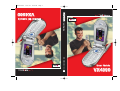 1
1
-
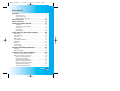 2
2
-
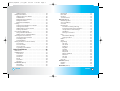 3
3
-
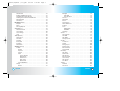 4
4
-
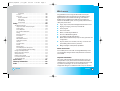 5
5
-
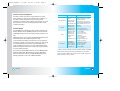 6
6
-
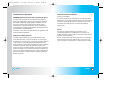 7
7
-
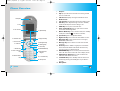 8
8
-
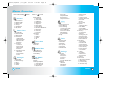 9
9
-
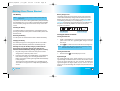 10
10
-
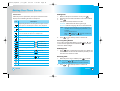 11
11
-
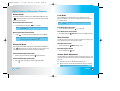 12
12
-
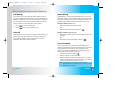 13
13
-
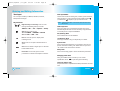 14
14
-
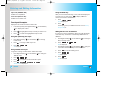 15
15
-
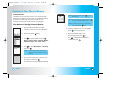 16
16
-
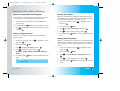 17
17
-
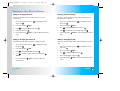 18
18
-
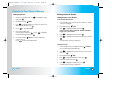 19
19
-
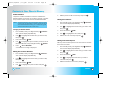 20
20
-
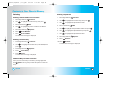 21
21
-
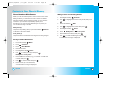 22
22
-
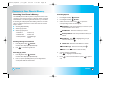 23
23
-
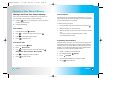 24
24
-
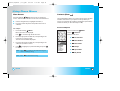 25
25
-
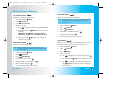 26
26
-
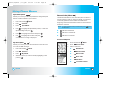 27
27
-
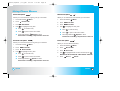 28
28
-
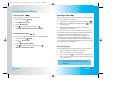 29
29
-
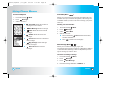 30
30
-
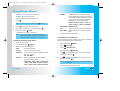 31
31
-
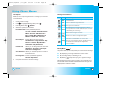 32
32
-
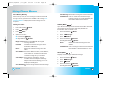 33
33
-
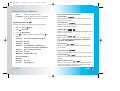 34
34
-
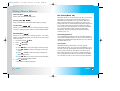 35
35
-
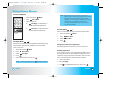 36
36
-
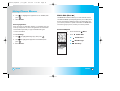 37
37
-
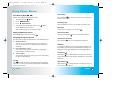 38
38
-
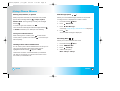 39
39
-
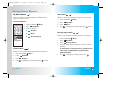 40
40
-
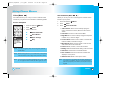 41
41
-
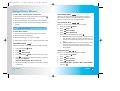 42
42
-
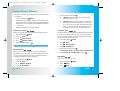 43
43
-
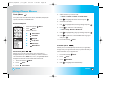 44
44
-
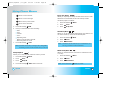 45
45
-
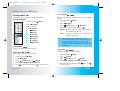 46
46
-
 47
47
-
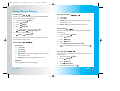 48
48
-
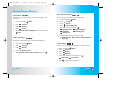 49
49
-
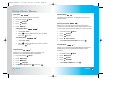 50
50
-
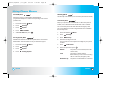 51
51
-
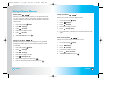 52
52
-
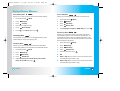 53
53
-
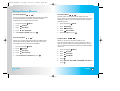 54
54
-
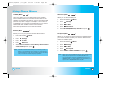 55
55
-
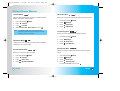 56
56
-
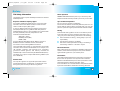 57
57
-
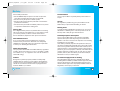 58
58
-
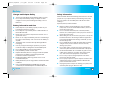 59
59
-
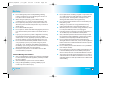 60
60
-
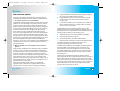 61
61
-
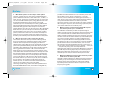 62
62
-
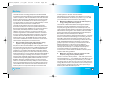 63
63
-
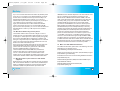 64
64
-
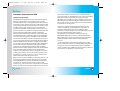 65
65
-
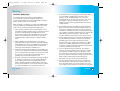 66
66
-
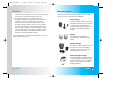 67
67
-
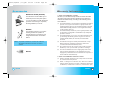 68
68
-
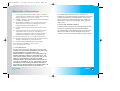 69
69
-
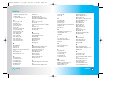 70
70
-
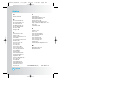 71
71
Ask a question and I''ll find the answer in the document
Finding information in a document is now easier with AI
Related papers
-
LG VX VERIZON VX8300 User manual
-
LG VX VX3200 Verizon Wireless User guide
-
LG VX enV Verizon Wireless User manual
-
LG Chocolate Chocolate Verizon Wireless User manual
-
LG VX VX8000 Verizon Wireless User guide
-
LG VX VX8600 Verizon Wireless User guide
-
LG Venus Venus Verizon Wireless User manual
-
LG VX VX8100 User manual
-
LG VX VX8360 Verizon Wireless User guide
-
LG VX verizon VX3300 User manual