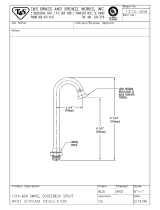Page is loading ...

H
VX9400
VX9400
VX9400
MMBB0222401(1.1)
VX9400_cover_1.1.qxd 2/14/07 10:39 AM Page 1

Copyright©2007 LG Electronics, Inc. All rights reserved. LG and the
LG logo are registered trademarks of LG Group and its related entities.
All other trademarks are the property of their respective owners.
VX9400_cover_1.1.qxd 2/14/07 10:39 AM Page 4

VX9400 1
Important Safety Precautions
Read these simple guidelines. Breaking the rules may be dangerous or illegal.
Further detailed information is given in this user guide.
Violation of the instructions may cause serious injury or death.
●
Never use an unapproved battery since this could damage the phone and/or battery, and
could cause the battery to explode.
●
Never place your phone in a microwave oven as it will cause the battery to explode.
●
Never store your phone in temperatures less than -4°F or greater than 122°F.
●
Do not dispose of your battery by fire or with hazardous or flammable materials.
●
When riding in a car, do not leave your phone or set up the hands-free kit near the air bag. If
wireless equipment is improperly installed and the air bag is deployed, you may be seriously
injured.
●
Do not use a hand-held phone while driving.
●
Do not use the phone in areas where its use is prohibited. (For example: aircraft)
VX9400_(E)_1.0.qxd 2/2/07 3:49 PM Page 1

2 VX9400
Important Safety Precautions
●
Do not expose the battery charger or adapter to direct sunlight or use it in places with high
humidity, such as a bathroom.
●
Do not use harsh chemicals (such as alcohol, benzene, thinners, etc.) or detergents to clean
your phone. This could cause a fire.
●
Do not drop, strike, or shake your phone severely. It may harm the internal circuit boards of the
phone.
●
Do not use your phone in high explosive areas as the phone may generate sparks.
●
Do not damage the power cord by bending, twisting, pulling, or heating. Do not use the plug if
it is loose as it may cause electric shock or fire.
●
Do not place any heavy items on the power cord. Do not allow the power cord to be crimped
as it may cause electric shock or fire.
●
Do not handle the phone with wet hands while it is being charged. It may cause an electric
shock or seriously damage your phone.
●
Do not disassemble the phone.
VX9400_(E)_1.0.qxd 2/2/07 3:49 PM Page 2

VX9400 3
●
Do not place or answer calls while charging the phone as it may short-circuit the phone
and/or cause electric shock or fire.
●
Do not hold or let the antenna come in contact with your body during a call.
●
Make sure that no sharp-edged items, such as animal’s teeth or nails, come into contact
with the battery. This could cause a fire.
●
Store the battery out of reach of children.
●
Be careful that children do not swallow any parts (such as earphone, connection parts of
the phone, etc.) This could cause asphyxiation or suffocation resulting in serious injury or
death.
●
Unplug the power cord and charger during lightning storms to avoid electric shock or fire.
●
Only use the batteries and chargers provided by LG. The warranty will not be applied to
products provided by other suppliers.
●
Only authorized personnel should service the phone and its accessories. Faulty installation
or service may result in accidents and consequently invalidate the warranty.
●
An emergency call can be made only within a service area. For an emergency call, make
sure that you are within a service area and that the phone is turned on.
VX9400_(E)_1.0.qxd 2/2/07 3:49 PM Page 3

4 VX9400
Table of Contents
Important Safety Precautions . . . . .1
Table of Contents . . . . . . . . . . . . . . . . .4
Welcome . . . . . . . . . . . . . . . . . . . . . . . . .7
Technical Details . . . . . . . . . . . . . . . . . .8
FCC RF Exposure Information . . . . . . .9
Phone Overview . . . . . . . . . . . . . . . . .10
How to Use your VX9400 Phone
with Swivel . . . . . . . . . . . . . . . . . . . . .11
Menus Overview . . . . . . . . . . . . . . . . .12
Getting Started with Your Phone . .15
The Battery . . . . . . . . . . . . . . . . . . . . .15
Installing the Battery . . . . . . . . . . . . .15
Removing the Battery . . . . . . . . . . .15
Charging the Battery . . . . . . . . . . . . .15
Battery Temperature Protection . . . .16
Battery Charge Level . . . . . . . . . . . . .16
Turning the Phone On and Off . . . . .16
Signal Strength . . . . . . . . . . . . . . . . . .16
Screen Icons . . . . . . . . . . . . . . . . . . . .16
Making Calls . . . . . . . . . . . . . . . . . . . .17
Redialing Calls . . . . . . . . . . . . . . . . . . .17
Receiving Calls . . . . . . . . . . . . . . . . . .17
Quick Access to Convenient
Features . . . . . . . . . . . . . . . . . . . . . . . . .18
Vibrate Mode . . . . . . . . . . . . . . . . . . . .18
Lock Mode . . . . . . . . . . . . . . . . . . . . . . .18
Keyguard Mode . . . . . . . . . . . . . . . . . .19
Mute Function . . . . . . . . . . . . . . . . . . .19
Volume Quick Adjustment . . . . . . . . .19
Call Waiting . . . . . . . . . . . . . . . . . . . . . .20
Caller ID . . . . . . . . . . . . . . . . . . . . . . . . .20
Speed Dialing . . . . . . . . . . . . . . . . . . . .20
Entering and Editing Information . .21
Text Input . . . . . . . . . . . . . . . . . . . . . . . .21
Text Entry Mode . . . . . . . . . . . . . . . .21
Word Mode . . . . . . . . . . . . . . . . . . . .21
Using the NEXT Key . . . . . . . . . . . . .21
Abc (Multi-tap) Text Input . . . . . . . . .22
123 (Numbers) Text Input . . . . . . . .22
Symbols Mode . . . . . . . . . . . . . . . . .22
Changing Letter Case . . . . . . . . . . . .22
Adding Words to the Word
Database . . . . . . . . . . . . . . . . . . . . . .23
Contacts in Your Phone’s Memory .24
Storing Basics . . . . . . . . . . . . . . . . . . .24
Customizing Individual Entries . . . . .24
Setting Up Your Speed Dial . . . . . . . .24
Storing a Number with Pauses . . . .25
Adding Another Phone Number . . .25
Changing the Default Number . . . . .26
Deleting . . . . . . . . . . . . . . . . . . . . . . . . .27
Searching Your Phone’s Memory . .27
Calling From Your Phone’s Memory 28
Speed Dialing . . . . . . . . . . . . . . . . . . . .28
Menu Access . . . . . . . . . . . . . . . . . . . .29
GET IT NOW . . . . . . . . . . . . . . . . . . .29
1. Music & Tones . . . . . . . . . . . . . . . . .31
1.1 V CAST Music . . . . . . . . . . . . . . .32
1.2 Get New Ringtones . . . . . . . . . .32
1.3 My Ringtones . . . . . . . . . . . . . . . .32
1.4 My Music . . . . . . . . . . . . . . . . . .33
1.5 My Sounds . . . . . . . . . . . . . . . . . .33
1.6 Sync Music . . . . . . . . . . . . . . . . . .33
2. Picture & Video . . . . . . . . . . . . . . . .34
2.1 V CAST Mobile TV . . . . . . . . . . .34
2.2 V CAST Videos . . . . . . . . . . . . . .37
2.3 Get New Picture . . . . . . . . . . . . .38
2.4 My Pictures . . . . . . . . . . . . . . . . .39
2.5 My Videos . . . . . . . . . . . . . . . . . .39
2.6 Picture Place . . . . . . . . . . . . . . . . .40
2.7 Take Picture . . . . . . . . . . . . . . . . .41
2.8 Record Video . . . . . . . . . . . . . . . .42
3. Games . . . . . . . . . . . . . . . . . . . . . . . . .42
4. News & Info . . . . . . . . . . . . . . . . . . .42
5. Tools on the Go . . . . . . . . . . . . . . . .44
6. Extras . . . . . . . . . . . . . . . . . . . . . . . . .44
VX9400_(E)_1.0.qxd 2/2/07 3:49 PM Page 4

VX9400 5
MESSAGING . . . . . . . . . . . . . . . . . . .45
1. New Msg . . . . . . . . . . . . . . . . . . . . . .46
1.1 TXT Msg . . . . . . . . . . . . . . . . . . . .46
1.2 Picture Msg . . . . . . . . . . . . . . . . .48
1.3 Video Msg . . . . . . . . . . . . . . . . . .49
2. Inbox . . . . . . . . . . . . . . . . . . . . . . . . .50
3. Sent . . . . . . . . . . . . . . . . . . . . . . . . . .52
4. Drafts . . . . . . . . . . . . . . . . . . . . . . . . .53
5. Voicemail . . . . . . . . . . . . . . . . . . . . .53
6. Email . . . . . . . . . . . . . . . . . . . . . . . . .54
7. Mobile IM . . . . . . . . . . . . . . . . . . . .54
8. Chat . . . . . . . . . . . . . . . . . . . . . . . . . .54
MSG Settings . . . . . . . . . . . . . . . . . . . .54
All Msg . . . . . . . . . . . . . . . . . . . . . . .55
1. Auto Save . . . . . . . . . . . . . . . . .55
2. Auto Erase . . . . . . . . . . . . . . . . .55
3. Quick Text . . . . . . . . . . . . . . . .55
4. Voicemail # . . . . . . . . . . . . . . . .55
5. Entry Mode . . . . . . . . . . . . . . . .55
6. Callback # . . . . . . . . . . . . . . . . .55
7. Signature . . . . . . . . . . . . . . . . . .55
TXT Msg . . . . . . . . . . . . . . . . . . . . . .56
1. Auto View . . . . . . . . . . . . . . . .56
2. Auto Play . . . . . . . . . . . . . . . . . .56
3. Name Card . . . . . . . . . . . . . . . .56
Picture-Video Msg . . . . . . . . . . . . . .56
1. Auto Receive . . . . . . . . . . . . .56
MSG Options . . . . . . . . . . . . . . . . . . . .56
CONTACTS . . . . . . . . . . . . . . . . . . . . .57
1. New Contact . . . . . . . . . . . . . . . . . . .57
2. Contact List . . . . . . . . . . . . . . . . . . . .57
3. Groups . . . . . . . . . . . . . . . . . . . . . . . .58
4. Speed Dials . . . . . . . . . . . . . . . . . . . .58
5. My Name Card . . . . . . . . . . . . . . . .59
RECENT CALLS . . . . . . . . . . . . . . . . .60
1. Missed . . . . . . . . . . . . . . . . . . . . . . . .60
2. Received . . . . . . . . . . . . . . . . . . . . . .61
3. Dialed . . . . . . . . . . . . . . . . . . . . . . . . .61
4. All . . . . . . . . . . . . . . . . . . . . . . . . . . . . .62
5. View Timers . . . . . . . . . . . . . . . . . . . .62
SETTINGS & TOOLS . . . . . . . . . . . . .63
1. My Account . . . . . . . . . . . . . . . . . . .63
2. Tools . . . . . . . . . . . . . . . . . . . . . . . . . .63
2.1 Voice Commands . . . . . . . . . . . . .64
2.2 Calculator . . . . . . . . . . . . . . . . . . .65
2.3 Calendar . . . . . . . . . . . . . . . . . . .66
2.4 Alarm Clock . . . . . . . . . . . . . . . . .66
2.5 World Clock . . . . . . . . . . . . . . . . .67
2.6 Notepad . . . . . . . . . . . . . . . . . . . .68
2.7 Ez Tip Calc . . . . . . . . . . . . . . . . . .68
3. Sounds Settings . . . . . . . . . . . . . . . .69
3.1 Master Volume . . . . . . . . . . . . . .69
3.2 Call Sounds . . . . . . . . . . . . . . . . .69
3.2.1 Call Ringtone . . . . . . . . . . . .69
3.2.2 Call Vibrate . . . . . . . . . . . . . .70
3.3 Alert Sounds . . . . . . . . . . . . . . . . .70
3.4 Keypad Volume . . . . . . . . . . . . . .70
3.5 Earpiece Volume . . . . . . . . . . . . .70
3.6 Service Alerts . . . . . . . . . . . . . . .70
3.7 Power On/Off . . . . . . . . . . . . . . .71
3.8 Voice Commands Volume . . . . . .71
4. Display Settings . . . . . . . . . . . . . . . .71
4.1 Banner . . . . . . . . . . . . . . . . . . . .71
4.1.1 Personal . . . . . . . . . . . . . . .72
4.1.2 ERI Banner . . . . . . . . . . . . . .72
4.2 Backlight . . . . . . . . . . . . . . . . . . .72
4.2.1 Display Backlight . . . . . . . . .72
4.2.2 Keypad Backlight . . . . . . . . .72
4.3 Wallpaper . . . . . . . . . . . . . . . . . . .72
4.4 Display Themes . . . . . . . . . . . . .73
4.5 Dial Fonts . . . . . . . . . . . . . . . . . . .73
4.6 Clock Format . . . . . . . . . . . . . . . .73
5. Phone Settings . . . . . . . . . . . . . . . .74
5.1 Standalone Mode . . . . . . . . . . . . .74
5.2 Set Shortcut Key . . . . . . . . . . . . .74
5.3 Voice Commands . . . . . . . . . . . . .75
5.4 Language . . . . . . . . . . . . . . . . . . .75
5.5 Location . . . . . . . . . . . . . . . . . . . .75
5.6 Security . . . . . . . . . . . . . . . . . . . .75
5.6.1 Lock Mode . . . . . . . . . . . . . .76
5.6.2 Edit Code . . . . . . . . . . . . . . .76
VX9400_(E)_1.0.qxd 2/2/07 3:49 PM Page 5

6 VX9400
Table of Contents
5.6.3 Reset Default . . . . . . . . . . .77
5.7 System Select . . . . . . . . . . . . . . .77
5.8 NAM Select . . . . . . . . . . . . . . . . .77
5.9 Auto NAM . . . . . . . . . . . . . . . . . .77
5.0 Keyguard Timer . . . . . . . . . . . . . .78
5.* Unlock Options . . . . . . . . . . . . . .78
6. Call Settings . . . . . . . . . . . . . . . . . . .78
6.1 Answer Options . . . . . . . . . . . . .79
6.2 End Call Options . . . . . . . . . . . . .79
6.3 Auto Retry . . . . . . . . . . . . . . . . . .79
6.4 TTY Mode . . . . . . . . . . . . . . . . . .79
6.5 One Touch Dial . . . . . . . . . . . . . .82
6.6 Voice Privacy . . . . . . . . . . . . . . . .82
6.7 PC Connections . . . . . . . . . . . . . .82
6.8 Ringer ID . . . . . . . . . . . . . . . . . . . .82
6.9 Picture ID . . . . . . . . . . . . . . . . . . .82
7. Bluetooth
®
Menu . . . . . . . . . . . . . . .83
7.1 Add New Device . . . . . . . . . . . . .83
Power . . . . . . . . . . . . . . . . . . . . . . . . .84
My Phone Name . . . . . . . . . . . . . . . .84
Discovery Mode . . . . . . . . . . . . . . . . .85
Last Search . . . . . . . . . . . . . . . . . . . . .86
Transferring Audio . . . . . . . . . . . . . . .86
Supported Profiles . . . . . . . . . . . . . . .87
Auto Connection . . . . . . . . . . . . . . . . .87
8. Memory . . . . . . . . . . . . . . . . . . . . . . .87
8.1 Save Options . . . . . . . . . . . . . . . .87
8.2 Phone Memory . . . . . . . . . . . . .88
8.3 Card Memory . . . . . . . . . . . . . . .88
9. Phone Info . . . . . . . . . . . . . . . . . . . .88
9.1 My Number . . . . . . . . . . . . . . . .88
9.2 SW/HW Version . . . . . . . . . . . . .88
9.3 Icon Glossary . . . . . . . . . . . . . . . .88
0. Help . . . . . . . . . . . . . . . . . . . . . . . . . . .88
Safety . . . . . . . . . . . . . . . . . . . . . . . . . . .89
TIA Safety Information . . . . . . . . . . .89
Exposure to Radio Frequency
Signal . . . . . . . . . . . . . . . . . . . . . . . . .89
Antenna Care . . . . . . . . . . . . . . . . . .89
Phone Operation . . . . . . . . . . . . . . . .89
Tips on Efficient Operation . . . . . . . .90
Driving . . . . . . . . . . . . . . . . . . . . . . . .90
Electronic Devices . . . . . . . . . . . . . .90
Pacemakers . . . . . . . . . . . . . . . . . . .90
Hearing Aids . . . . . . . . . . . . . . . . . . .91
Other Medical Devices . . . . . . . . . .91
Health Care Facilities . . . . . . . . . . . .91
Vehicles . . . . . . . . . . . . . . . . . . . . . . .91
Posted Facilities . . . . . . . . . . . . . . . .91
Aircraft . . . . . . . . . . . . . . . . . . . . . . . .91
Blasting Areas . . . . . . . . . . . . . . . . . .91
Potentially Explosive Atmosphere . .92
For Vehicles Equipped with an Air
Bag . . . . . . . . . . . . . . . . . . . . . . . . . .92
Safety Information . . . . . . . . . . . . . .93
Charger and Adapter Safety . . . . . .93
Battery Information and Care . . . . .93
Explosion, Shock, and Fire Hazards 94
General Notice . . . . . . . . . . . . . . . . .94
Caution! Avoid Potential Hearing
Loss . . . . . . . . . . . . . . . . . . . . . . . . . . . . .96
FDA Consumer Update . . . . . . . . . .98
10 Driver Safety Tips . . . . . . . . . . .105
Consumer Information on SAR .108
FCC Hearing-Aid Compatibility
(HAC) Regulations for Wireless
Devices . . . . . . . . . . . . . . . . . . . . . . .110
Accessories . . . . . . . . . . . . . . . . . . .112
LIMITED WARRANTY
STATEMENT . . . . . . . . . . . . . . . . . . .113
Glossary . . . . . . . . . . . . . . . . . . . . . . .115
Index . . . . . . . . . . . . . . . . . . . . . . . . . .118
The user guide gives navigation instructions according to the default "LG Theme" in the Display
Settings menu. If other themes are set, navigating the phone's menus may be different.
VX9400_(E)_1.0.qxd 2/2/07 3:49 PM Page 6

VX9400 7
Welcome
Thank you for choosing the advanced and compact VX9400
cellular phone, designed to operate with the latest digital
mobile communication technology, Code Division Multiple
Access (CDMA). Along with the many advanced features of
the CDMA system, such as greatly enhanced voice clarity,
this phone offers:
● V CAST Mobile TV.
● V CAST Music and Video.
● Customizable display themes and menu navigation.
● 1.3 megapixel built-in camera.
● Swivel-capable, large, easy-to-read, 8-line backlit LCD
with status icons.
● Backlight with gradation effects.
● Paging, messaging, voicemail, and caller ID.
●
23-key keypad.
●
Mobile Web.
●
Get It Now
®
.
● Long battery standby and talk time.
● Menu-driven interface with prompts for easy operation
and configuration.
● Any key answer, auto with handsfree, auto retry, one-
touch and speed dialing with 99 memory locations.
● Bilingual (English and Spanish) capabilities.
● Bluetooth
®
wireless technology.
NNOOTTEE
The Bluetooth
®
word mark and logos are owned by the
Bluetooth SIG, Inc. and any use of such marks by LG
Electronics is under license. Other trademarks and
trade names are those of their respective owners.
Important Information
This user guide provides important information on the use
and operation of your phone. Please read all the information
carefully prior to using the phone for the best performance
and to prevent any damage to or misuse of the phone. Any
unapproved changes or modifications will void your
warranty.
FCC Part 15 Class B Compliance
This device and its accessories comply with part 15 of FCC
rules. Operation is subject to the following two conditions:
(1) This device and its accessories may not cause harmful
interference, and (2) this device and its accessories must
accept any interference received, including interference
that causes undesired operation.
Technical Details
The VX9400 is an all digital phone that operates on both
Code Division Multiple Access (CDMA) frequencies:
cellular services at 800 MHz and Personal Communication
Services (PCS) at 1.9 GHz.
CDMA technology uses a feature called DSSS (Direct
Sequence Spread Spectrum) that enables the phone to
keep communication from being crossed and to use one
frequency channel by multiple users in the same specific
VX9400_(E)_1.0.qxd 2/2/07 3:49 PM Page 7

8 VX9400
Technical Details
area. This results in a 10-fold capacity increase when
compared with analog mode. In addition, features such
as soft/ softer handoff, hard handoff, and dynamic RF
power control technologies combine to reduce call
interruptions.
The Cellular and PCS CDMA networks consist of MSO
(Mobile Switching Office), BSC (Base Station Controller),
BTS (Base Station Transmission System), and MS (Mobile
Station).
1xRTT system receives twice as many subscribers in the
wireless section as IS-95. Its battery life is twice as long
as IS-95. High-speed data transmission is also possible.
EV-DO system is optimized for data service and is much
faster than 1xRTT system in applicable area.
V CAST Mobile TV uses a technology called MediaFLO.
This Technology is used to broadcast data to portable
devices such as cell phones and PDAs. Broadcast data
includes audio and video streams, individual video and
audio clips, as well as information such as stock market
quotes, sports scores, and weather reports. The "F-L-O" in
MediaFLO stands for Forward Link Only which means that
the data transmission path is one-way, from the tower to
the device. The MediaFLO system transmits data on a
frequency separate from the frequencies used by current
cellular networks.
The following table lists some major CDMA standards.
CDMA
Standard
Basic Air
Interface
TIA/EIA-95A
TSB-74
ANSI J-STD-008
TIA/EIA-IS2000
CDMA Dual Mode Air Interface
14.4kbps radio link protocol and
inter-band operations
IS-95 adapted for PCS frequency
band CDMA2000 1xRTT Air
Interface
MAS-BS
PCSC-RS
Intersystem operations
Non-signaling data comm.
CDMA2000 High Rate Packet Data Air
Interface
1xEV-DO Inter-Operability Specification for
HRPD Access Network Interfaces
Recommended Minimum Performance
Standards for HRPD High Rate Packet Data
Access Terminal
Test Application Specification(TAS) for High
Rate Packet Data Air Interface
TIA/EIA/IS-634
TIA/EIA/IS/651
TIA/EIA/IS-41-C
TIA/EIA/IS-124
TIA/EIA/IS-856
TIA/EIA/IS-878
TIA/EIA/IS-866
TIA/EIA/IS-890
TIA/EIA/IS-96-B
TIA/EIA/IS-637
TIA/EIA/IS-657
IS-801
TIA/EIA/IS-707-A
Speech CODEC
Short message service
Packet Data
Position Determination
Service (gpsOne)
High Speed Packet Data
Network
Service
1x EV-DO
Related
interface
Designator Description
VX9400_(E)_1.0.qxd 2/2/07 3:49 PM Page 8

VX9400 9
FCC RF Exposure Information
WARNING! Read this information before operating
the phone.
In August 1996, the Federal Communications
Commission (FCC) of the United States, with its
action in Report and Order FCC 96-326, adopted an
updated safety standard for human exposure to
radio frequency (RF) electromagnetic energy
emitted by FCC regulated transmitters. Those
guidelines are consistent with the safety standard
previously set by both U.S. and international
standards bodies.
The design of this phone complies with the FCC
guidelines and these international standards.
Bodily Contact During Operation
This device was tested for typical use with the back
of the phone kept 0.6 inches (1.5 cm) from the body.
To comply with FCC RF exposure requirements, a
minimum separation distance of 0.6 inches (1.5 cm)
must be maintained between the user’s body and
the back of the phone, including the antenna,
whether extended or retracted. Third-party belt-
clips, holsters, and similar accessories containing
metallic components should not be used. Avoid the
use of accessories that cannot maintain 0.6 inches
(1.5 cm) distance between the user’s body and the
back of the phone and have not been tested for
compliance with FCC RF exposure limits.
Vehicle-Mounted External Antenna
(Optional, if available.)
A minimum separation distance of 8 inches (20 cm)
must be maintained between the user/ bystander and
vehicle-mounted external antenna to satisfy FCC RF
exposure requirements. For more information about RF
exposure, visit the FCC website at www.fcc.gov.
Caution
Use only the supplied and approved antenna. Use of
unauthorized antennas or modifications could impair
call quality, damage the phone, void your warranty
and/or result in violation of FCC regulations.
Do not use the phone with a damaged antenna. If a
damaged antenna comes into contact with skin a
minor burn may result. Contact your local dealer for
a replacement antenna.
VX9400_(E)_1.0.qxd 2/2/07 3:49 PM Page 9

10 VX9400
Phone Overview
1. Earpiece
2. Left Soft Key Use to display Message menu.
3. CLR Key
Deletes single spaces or characters with a quick press,
but press and hold to delete each word. Also backs out of menus,
one level at a time.
4. SEND Key Use to place or answer calls.
5. Navigation Keys
Use to move up, down, right, or left within
menu selections and for quick access to Get It Now, Calendar,
Picture & Video, and Mobile Web by default (Use Settings menu
to assign other menus as your shortcut).
6. OK Key
Use to accept entered or highlighted information.
7. Microphone Lets callers hear you.
8. END/PWR Key Use to turn the power on/off and to end a call.
Also use to return to standby mode.
9. Mobile TV Key Use for quick access to V CAST Mobile TV.
10. Right Soft Key Use for quick access to Contacts.
11.
# Key (SPACE Key) Use to lock the phone (from standby mode press
and hold for about 3 seconds).
12. LCD Screen Displays messages and indicator icons.
13. Camera Lens
14. Flash
1
10
11
9
8
567
13
14
12
2
3
4
VX9400_(E)_1.0.qxd 2/2/07 5:39 PM Page 10

VX9400 11
Your VX9400 phone has a swivel LCD.
This versatile design allows you to use
certain device features while the LCD is
down, then swivel the LCD up to the
landscape position to reveal the phone's
numeric keypad for full use of the phone's
functions and features.
NNOOTTEE
Keyguard is only activated when
the swivel is down. Press
to unlock the Keyguard feature.
1
4
5
6
7
2
3
How to Use your VX9400 Phone with Swivel
1. Side Camera Key
Use for quick access to Camera
function.
2. Speakerphone Key Use to set the Speakerphone
Mode.
3. microSD
TM
Memory Card Slot
Accommodates optional
microSD memory cards, supports up to 2GB.
4. Side Keys Use to adjust the ringer volume in standby
mode and the earpiece volume during a call.
5. Voice Commands Key Use for quick access to Voice
Commands.
6. Earjack
7. Charger Port Connects the phone to the battery
charger or other available accessories.
VX9400_(E)_1.0.qxd 2/2/07 3:49 PM Page 11

12 VX9400
Menus Overview
G
G
ET
ET
I
I
T
T
N
N
OW
OW
1. Music & Tones
1. V CAST Music
2. Get New Ringtones
3. My Ringtones
4. My Music
5. My Sounds
6. Sync Music
2. Picture & Video
1. V CAST Mobile TV
2. V CAST Videos
3. Get New Picture
4. My Pictures
5. My Videos
6. Picture Place
7. Take Picture
8. Record Video
3. Games
4. News & Info
5. Tools on the Go
6. Extras
M
M
ESSAGING
ESSAGING
1. New Msg
1. TXT Msg
2. Picture Msg
3. Video Msg
2. Inbox
3. Sent
4. Drafts
5. Voicemail
6. Email
7. Mobile IM
8. Chat
C
C
ONT
ONT
ACTS
ACTS
1. New Contact
2. Contact List
3. Groups
4. Speed Dials
5. My Name Card
R
R
ECENT CALLS
ECENT CALLS
1. Missed
2. Received
3. Dialed
4. All
5. View Timers
VX9400_(E)_1.0.qxd 2/2/07 3:49 PM Page 12

VX9400 13
S
S
ETTINGS & TOOLS
ETTINGS & TOOLS
1. My Account
2. Tools
1. Voice Commands
2. Calculator
3. Calendar
4. Alarm Clock
4.1. Alarm 1
4.2. Alarm 2
4.3. Alarm 3
5. World Clock
6. Notepad
7. Ez Tip Calc
3. Sounds Settings
1. Master Volume
2. Call Sounds
2.1. Call Ringtone
2.2. Call Vibrate
3. Alert Sounds
3.1. TXT Message
3.2. Picture-Video
Message
3.3. Voicemail
4. Keypad Volume
5. Earpiece Volume
6. Service Alerts
6.1. ERI
6.2. Minute Beep
6.3. Call Connect
7. Power On/Off
8. Voice Commands
Volume
4. Display Settings
1. Banner
1.1. Personal
1.2. ERI Banner
2. Backlight
2.1. Display
2.2. Keypad
3. Wallpaper
3.1. My Pictures
3.2. My Videos
3.3. Fun Animations
4. Display Themes
5. Dial Fonts
6. Clock Format
5. Phone Settings
1. Standalone Mode
2. Set Shortcut Key
3. Voice Commands
4. Language
5. Location
6. Security
6.1. Lock Mode
VX9400_(E)_1.0.qxd 2/2/07 3:49 PM Page 13

14 VX9400
Menus Overview
6.2. Edit Code
6.3. Reset Default
7. System Select
8. NAM Select
9. Auto NAM
0. Keyguard Timer
*. Unlock Options
6. Call Settings
1. Answer Options
2. End Call Options
3. Auto Retry
4. TTY Mode
5. One Touch Dial
6. Voice Privacy
7. PC Connections
8. Ringer ID
9. Picture ID
7. Bluetooth
®
Menu
1. Add New Device
8. Memory
1. Save Options
2. Phone Memory
3. Card Memory
9. Phone Info
1. My Number
2. SW/HW Version
3. Icon Glossary
0. Help
Some content in this user guide may differ from
your phone depending on the phone software or
your service provider. Features and specifications
are subject to change without prior notice.
VX9400_(E)_1.0.qxd 2/2/07 3:49 PM Page 14

VX9400 15
Getting Started with Your Phone
The Battery
NNOOTTEE
It is important to fully charge the battery before
initial use of the phone.
The phone comes with a rechargeable battery.
Keep the battery charged while not in use in order
to maximize talk and standby time. The battery
charge level is shown at the top of the LCD screen.
Installing the Battery
To install the battery,
place the battery
horizontally on the
opening on the back of
the phone. Apply gentle
upward pressure until
the latch clicks.
Removing the Battery
Turn power off. Grasp
the sides of the battery,
then press and hold the
battery release latch
while you gently slide
the battery downward.
Charging the Battery
To use the charger provided with your phone:
NNOOTTIICCEE
Please use only an approved charging accessory to charge your
LG phone.
Improper handling of the charging port, as well as the use of an
incompatible charger, may cause damage to your phone and void
the warranty.
1.
Plug the end of the AC adapter into the phone’s
charger port and the other end into an electrical outlet.
2. The charge time varies depending upon the
battery level.
NOTICE
Triangle symbol
should face up.
VX9400_(E)_1.1.qxd 2/14/07 10:37 AM Page 15

Battery Temperature Protection
If the battery gets overheated, the phone will
automatically turn off. When you turn the phone
back on, a message pops up alerting you that the
phone was powered off for your safety.
Battery Charge Level
The battery charge level is shown at the top right
of the LCD screen. When the battery charge level
becomes low, the low battery sensor alerts you in
three ways: sounding an audible tone, blinking the
battery icon, and displaying a warning. If the
battery charge level becomes exceedingly low, the
phone automatically switches off and any function
in progress is not saved.
Turning the Phone On and Off
Turning the Phone On
1. Install a charged battery or connect the phone
to an external power source.
2. Press for a few seconds until the LCD
screen lights up.
Turning the Phone Off
1. Press and hold until the display turns off.
Signal Strength
Call quality depends on the signal strength in your
area. The signal strength is indicated on the screen
as the number of bars next to the signal strength
icon: The more bars, the better the signal strength.
If you’re having problems with signal quality, move
to an open area or, when inside a building, try
moving near a window.
Screen Icons
When the phone is powered on, the top line of the
LCD screen displays icons indicating the status of
the phone.
Empty
Fully Charged
16 VX9400
Getting Started with Your Phone
VX9400_(E)_1.0.qxd 2/2/07 3:49 PM Page 16

VX9400 17
Making Calls
1. Make sure the phone is turned on. If not, press
for about 3 seconds.
2. Swivel the LCD to reveal the keypad and enter the
phone number (include the area code if needed).
3. Press .
4. Press to end the call.
TTIIPP
You can customize the way the phone ends a call. Go to
MENU > SETTINGS & TOOLS > Call Settings > End
Call Options. Select Swivel Down or End Key Only.
Correcting Dialing Mistakes
If you make a mistake while dialing a number, press
once to erase the last digit entered, or hold
down for at least 2 seconds to delete all digits.
Redialing Calls
1. Press and hold to redial the last number
you dialed, received or missed in call history. The
last 270 numbers are stored in the call history list
and you can also select one of these to redial.
Receiving Calls
1. When the phone rings or vibrates, there are four
ways of answering a call, depending on the
phone setting:
●
Swivel Up: Simply swivel the LCD clockwise (up).
●
Swivel Up or Any Key: Swivel the LCD
clockwise (up) or press any key.
●
Send Key Only: You can answer a call only by
pressing .
●
Auto with Handsfree:
The call automatically connects when
connected to a handsfree device.
NNOOTTEE
If you press Left Soft Key [Quiet] while
the phone is ringing, the ringing or vibration is
muted for that call.
NNOOTTEE
If you press Right Soft Key [Ignore] while
the phone is ringing, the call will end.
2. Press to end the call.
VX9400_(E)_1.0.qxd 2/2/07 3:49 PM Page 17

18 VX9400
Quick Access to Convenient Features
Vibrate Mode
Use Vibrate Mode in public places. When Vibrate
Mode is set, is displayed on the screen, the
key tones are silent, and the phone is set to vibrate.
Vibrate Mode Quick Activation
1. From standby mode with the swivel up, press
for 3 seconds.
Vibrate Mode Quick Cancellation
1. Press to switch to Normal Mode.
Lock Mode
Use Lock Mode to prevent others from using your
phone. When Lock Mode is set, your 4-digit
password is required to use the phone.
NNOOTTEE
The default lock code/password is the last 4
digits of your phone number.
Lock Mode Quick Activation
1. From standby mode with the swivel up, press
for 3 seconds.
Lock Mode Quick Cancellation
1.
Press Right Soft Key [Unlock] then enter your
4-digit password.
VX9400_(E)_1.0.qxd 2/2/07 3:49 PM Page 18
/