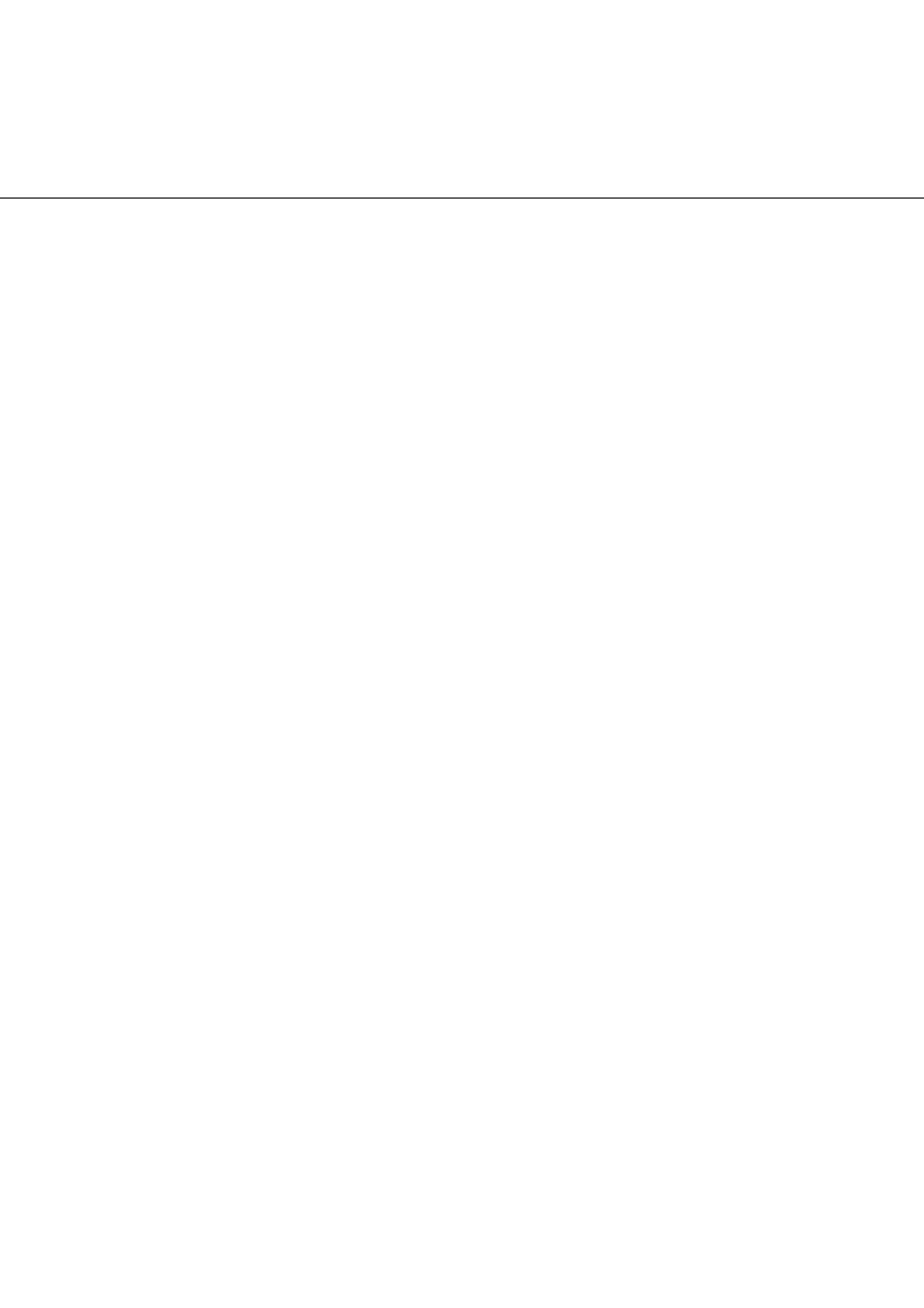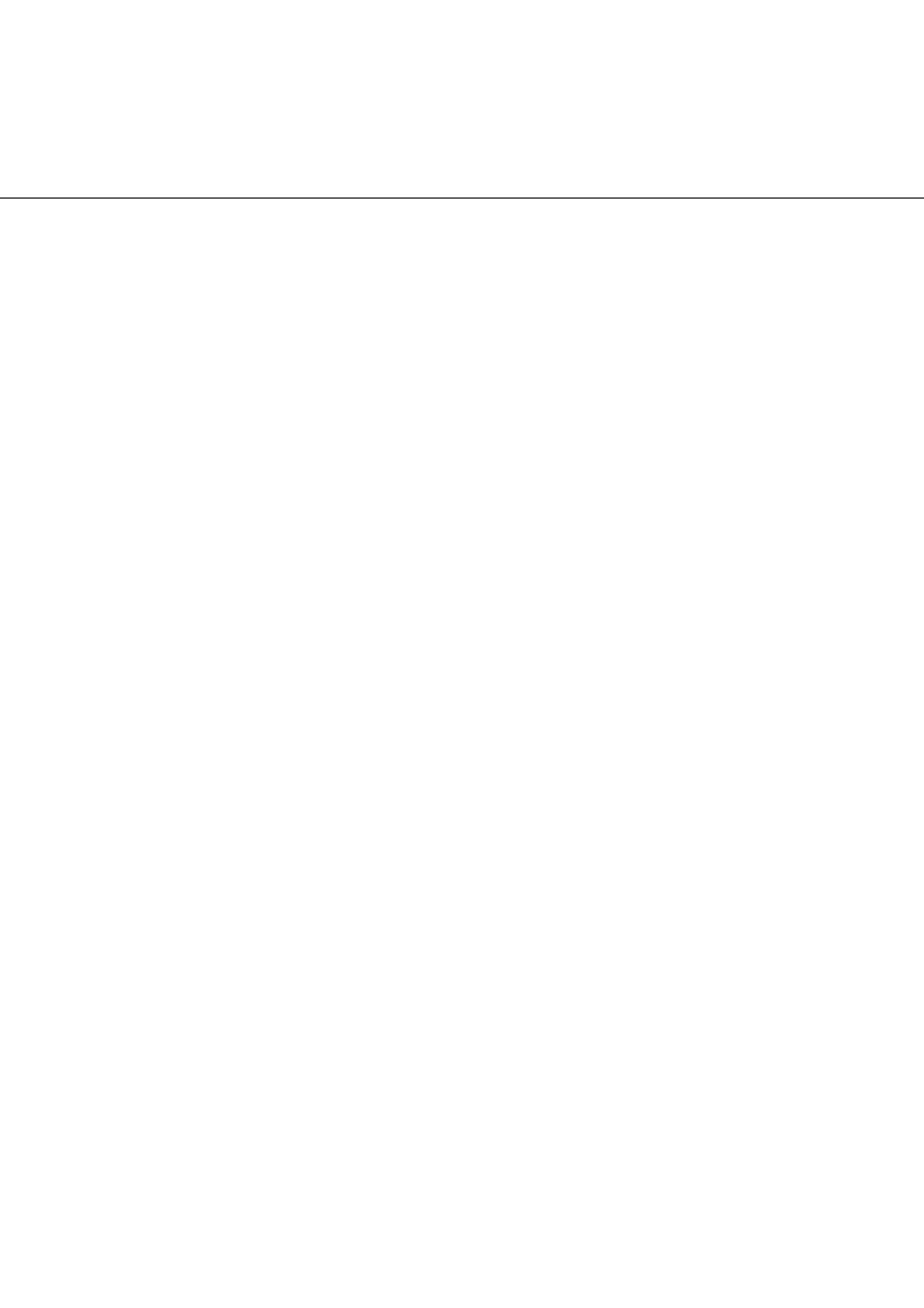
i
Thank you for purchasing the fi-5900C Image Scanner.
The fi-5900C is an image scanner designed to scan various documents in large quantities.
The fi-5900C has the following features.
Improvement of color scanning speed (100 sheets or 200 pages
per minute) with high resolution (300dpi)
By the newly-developed high speed CCD and high speed image processing circuit,
scanning speed (A4 color, 300dpi) of 100 sheets/200 pages per minute) is improved.
Now you can scan a large amount of documents which is about 100,000 sheets a day!
Efficient pre-processing and post-processing!
This scanner is able to scan mixed documents stables of papers of different color,
density, size and thickness. This makes the scanning process even simpler and
economic, since you no not have to sort out the documents before scanning any more!
Furthermore, this scanner is equipped with an "Elevator" Stacker, moving
automatically into the appropriate height, according to the amount of loaded
documents. This will make the documents be easily and elegantly handled and also
increases your scanning efficiency!
Prevention of data loss because of improved multi feed detection
This scanner is equipped with ultrasonic multi feed detection sensors, which detect
reliably the feeding of 2 or more documents together into the scanner. Those multi
feed can also be detected surely, when scanning documents of different thickness,
size, color or density. This will help you to increase your efficiency, since the data loss
caused by multi feed is detected immediately. This gives you the opportunity to
correct the scanning without too much troubles and loss of time.
High image processing function
The automatic detection function of this scanner is able to detect if the loaded
documents are color or monochrome and according to the detection the appropriate
settings will be automatically chosen for the image creation. Since the scanner does
this automatically, you do not have to set the image settings each time before
scanning. Furthermore, The Kofax VRS image processing board is installed as
standard equipment for this scanner. This VRS board which has a good reputation for
image processing on a high level, enables you to create images of high quality and
provides advanced functions like the "Automatic direction correction" and
"Background equalization function".
Pre- and Post imprinter option can be installed
In today's document business, imprinters provide a vital tool for archiving, controlling
and verification processes. For this scanner, you can select two optional types of
imprinters, depending on your needs. The Pre-Imprinter Option prints information on
the front side of the documents prior to the scanning. When using Pre-imprinter, the
printed information will also be stored on the generated image. The Post-Imprinter on
the other hand, will print after the scanning on the back sides of your documents. So
only the originals, and not the images, will contain the imprint.
INTRODUCTION