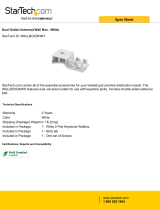Page is loading ...

Solaria One
User Manual
020-100841-02


Solaria One
USER MANUAL
020-100841-02

NOTICES
COPYRIGHT AND TRADEMARKS
© 2012 Christie Digital Systems USA, Inc. All rights reserved.
All brand names and product names are trademarks, registered trademarks or trade names of their respective holders.
REGULATORY
The product has been tested and found to comply with the limits for a Class A digital device, pursuant to Part 15 of the FCC Rules.
These limits are designed to provide reasonable protection against harmful interference when the product is operated in a
commercial environment. The product generates, uses, and can radiate radio frequency energy and, if not installed and used in
accordance with the instruction manual, may cause harmful interference to radio communications. Operation of the product in a
residential area is likely to cause harmful interference in which case the user will be required to correct the interference at the
user’s own expense.
This Class A digital apparatus complies with Canadian ICES-003.
Cet appareil numérique de la classe A est conforme à la norme NMB-003 du Canada.
이 기기는 업무용 (A 급 ) 으로 전자파적합등록을 한 기기이오니 판매자 또는 사용자는 이점을 주의하시기 바라며 , 가정 외의 지역에서
사용하는 것을 목적으로 합니다 .
GENERAL
Every effort has been made to ensure accuracy, however in some cases changes in the products or availability could occur which
may not be reflected in this document. Christie reserves the right to make changes to specifications at any time without notice.
Performance specifications are typical, but may vary depending on conditions beyond Christie's control such as maintenance of
the product in proper working conditions. Performance specifications are based on information available at the time of printing.
Christie makes no warranty of any kind with regard to this material, including, but not limited to, implied warranties of fitness for
a particular purpose. Christie will not be liable for errors contained herein or for incidental or consequential damages in
connection with the performance or use of this material.
The product is designed and manufactured with high-quality materials and components that can be recycled and reused. This
symbol means that electrical and electronic equipment, at their end-of-life, should be disposed of separately from regular
waste. Please dispose of the product appropriately and according to local regulations. In the European Union, there are separate
collection systems for used electrical and electronic products. Please help us to conserve the environment we live in!
Canadian manufacturing facility is ISO 9001 and 14001 certified.
GENERAL WARRANTY STATEMENTS
For complete information about Christie’s limited warranty, please contact your Christie dealer. In addition to the other limitations
that may be specified in Christie’s limited warranty, the warranty does not cover:
a. Damage occurring during shipment, in either direction.
b. Projector lamps (See Christie’s separate lamp program policy).
c. Damage caused by use of a projector lamp beyond the recommended lamp life, or use of a lamp supplied by a supplier other
than Christie.
d. Problems caused by combination of the product with non-Christie equipment, such as distribution systems, cameras, video
tape recorders, etc., or use of the product with any non-Christie interface device.
e. Damage caused by misuse, improper power source, accident, fire, flood, lightening, earthquake or other natural disaster.
f. Damage caused by improper installation/alignment, or by product modification, if by other than a Christie authorized repair
service provider.
g. For LCD projectors, the warranty period specified applies only where the LCD projector is in “normal use.” “Normal use”
means the LCD projector is not used more than 8 hours a day, 5 days a week. For any LCD projector where “normal use” is
exceeded, warranty coverage under this warranty terminates after 6000 hours of operation.
h. Failure due to normal wear and tear.
PREVENTATIVE MAINTENANCE
Preventative maintenance is an important part of the continued and proper operation of your product. Please see the
Maintenance section for specific maintenance items as they relate to your product. Failure to perform maintenance as required,
and in accordance with the maintenance schedule specified by Christie, will void the warranty.

Addendum
The CD included with this printed manual contains an electronic copy in English. Please read all
instructions before using or servicing this product.
手册中包含的光盘,带有着中文的电子副本,使用或维修本产品前,请仔细查阅所有的指示。
Le DC fourni avec ce manuel imprimé contient une copie électronique en français. S'il vous plaît
lire toutes les instructions avant d'utiliser ou de réparer ce produit.
Das CD, das mit diesem gedruckten Handbuch eingeschlossen ist, enthält eine elektronische
Kopie auf in deutscher Sprache. Vor der Anwendung oder der Instandhaltung dieses Produktes
lesen Sie bitte alle Anweisungen.
Il CD fornito con il manuale stampato contiene una copia elettronica in lingua italiano. Si prega di
leggere tutte le istruzioni prima di utilizzare o riparare questo prodotto.
この印刷されたマニュアルに同梱されております CD には、日本語での説明書が入っております。
この製品を使用あるいは修理点検される際に、ご参照下さい。
매뉴얼과 함께 포함되어 있는 CD에는 한글로 된 전자사본을 포함하고 있습니다. 본 제품을 사용 혹은
서비스하기 전에 모든 지침 사항들을 읽어 보시기 바랍니다 .
Поставляемый в комплекте с документацией компакт-диск (CD) содержит электронную копию
руководства пользователя на русском языке. Перед началом использования изделия или
проведения сервиса пожалуйста прочтите все инструкции изложенные в руководстве.
El DC incluido con este manual impreso contiene una copia electrónica en español. Por favor, lea
todas las instrucciones antes de usar o dar servicio a este producto.
Компакт диск, що постачається з цим друковане керівництво містить електронну копію
українською мовою. Будь ласка, прочитайте всі інструкції перед використанням або
обслуговуванням цього продукту.
O CD incluído com o impresso livro contém um eletrônico cópia em Português. Por favor lido
todas as instruções antes de usar ou prestando serviço esse resultado.


Table of Contents
Solaria One User Manual i
020-100841-02 Rev. 1 (11-2012)
1: Installation and Setup
1.1 Safety Precautions .......................................................................................................................1-1
1.1.1 AC/Power Precautions.........................................................................................................1-1
1.1.2 Power Cords and Attachments.............................................................................................1-2
1.1.3 Lamp Precautions ................................................................................................................1-2
1.2 Projector Components - Front .....................................................................................................1-3
1.3 Projector Components - Rear ......................................................................................................1-4
1.4 Position the Projector...................................................................................................................1-4
1.5 Stack Projectors ...........................................................................................................................1-5
1.6 Adjust Tilt and Level the Projector .............................................................................................1-7
1.7 Install the Touch Panel Controller...............................................................................................1-7
1.8 Install the Lens.............................................................................................................................1-8
1.9 Install the Lamp ...........................................................................................................................1-9
1.10 Connect Devices to the Projector ..............................................................................................1-12
1.10.1 Projector Connections........................................................................................................1-12
1.10.2 Connect the Projector to a Computer.................................................................................1-14
1.10.3 Connect the Projector to Network-attached Storage..........................................................1-14
1.10.4 Connect the Projector to Direct-attached Storage..............................................................1-14
1.10.5 Connect the Projector to a Digital Cinema Audio Processor.............................................1-15
1.10.6 Connect Devices to the 3D Sync Terminal........................................................................1-15
1.11 Connect Power...........................................................................................................................1-15
1.12 Turn the Projector On ................................................................................................................1-16
1.13 Log On to the Projector .............................................................................................................1-17
1.14 Activate Marriage ......................................................................................................................1-17
1.15 Add the Projector to a Network.................................................................................................1-17
1.16 Add the Lamp Information to the Lamp History.......................................................................1-18
1.17 Turn the Lamp On .....................................................................................................................1-18
1.18 Align the Lamp..........................................................................................................................1-18
1.19 Adjust the Image to Fit Your Screen .........................................................................................1-19
1.20 Align Dual Projector Images .....................................................................................................1-21
1.21 Load a RealD 3D EQ Configuration File ..................................................................................1-22
1.22 Play Content ..............................................................................................................................1-22
2: Adjust the Image
2.1 Correct Keystone Effect ..............................................................................................................2-1
2.1.1 Correct Dual Projector Horizontal Keystone.......................................................................2-1
2.1.2 Correct Dual Projector Vertical Keystone ...........................................................................2-2
2.2 Correct Vignetting .......................................................................................................................2-3
2.3 Adjust Vertical Boresight Angle .................................................................................................2-3
2.4 Adjust Horizontal Boresight........................................................................................................2-4
2.5 Adjust DMD Convergence ..........................................................................................................2-6
2.6 Fold Mirror Adjustment...............................................................................................................2-6
2.7 Color Calibration .........................................................................................................................2-7
2.8 Screen Masking ...........................................................................................................................2-8
2.9 Calibrate Screen Brightness (fL) .................................................................................................2-8

ii Solaria One User Manual
020-100841-02 Rev. 1 (11-2012)
Table of Contents
3: Access the Projector and Run Diagnostics
3.1 The Touch Panel Controller.........................................................................................................3-1
3.2 The Main Screen ..........................................................................................................................3-1
3.3 Log On to the Projector ...............................................................................................................3-3
3.4 View the Status of Projector Components...................................................................................3-3
3.5 Run the Projector Interrogator .....................................................................................................3-4
3.6 Retrieve System Logs ..................................................................................................................3-4
3.7 Run a Server Test.........................................................................................................................3-4
3.8 Respond to Alarms.......................................................................................................................3-5
3.9 Turn the Projector Off..................................................................................................................3-5
4: Manage the DLP
4.1 Stop DLP Communication...........................................................................................................4-1
4.2 Reset the DLP ..............................................................................................................................4-1
4.3 Run a DLP Self Test ....................................................................................................................4-1
4.4 Download an ICP Certificate.......................................................................................................4-1
4.5 Disable the ICP Signature Test....................................................................................................4-2
5: Work with Channels
5.1 Create a New Channel .................................................................................................................5-1
5.2 Activate a Channel.......................................................................................................................5-3
5.3 Restore Default Channel Settings ................................................................................................5-3
5.4 Change the Channel Icon.............................................................................................................5-3
5.5 Add or Remove Preferred Channels from the Preferred Channels Pane.....................................5-3
6: Manage Lamp Information
6.1 Create a New Lamp File ..............................................................................................................6-1
6.2 Modify an Existing Lamp File.....................................................................................................6-1
6.3 Enable or Disable LiteLOC on a Lamp File ................................................................................6-1
6.4 Adjust Lamp Power .....................................................................................................................6-2
6.5 Change the Lamp Power Percentage ...........................................................................................6-2
6.6 View Lamp Information ..............................................................................................................6-2
6.7 Receive an Alarm when a Lamp Reaches Its Expiry Date ..........................................................6-2
6.8 Lamp Expiry Hours .....................................................................................................................6-2
6.9 Minimum and Maximum Lamp Power Ratings ..........................................................................6-3
6.10 Add a Lamp to the Lamp History ..............................................................................................6-3
6.11 Verify Current Lamp Intensity...................................................................................................6-3
7: Manage Projector Setting Files
7.1 Create a Source File.....................................................................................................................7-1
7.2 Modify a Source File ...................................................................................................................7-1
7.3 Create a Screen File .....................................................................................................................7-1
7.4 Modify a Screen File....................................................................................................................7-2
7.5 Create a MCGD File ....................................................................................................................7-2

Table of Contents
Solaria One User Manual iii
020-100841-02 Rev. 1 (11-2012)
7.6 Modify a MCGD File ..................................................................................................................7-2
7.7 Create a TCGD File.....................................................................................................................7-3
7.8 Modify a TCGD File ...................................................................................................................7-3
8: Work with the Scheduler
8.1 Schedule the Projector to Turn On or Off ...................................................................................8-1
8.2 Edit a Scheduled Event................................................................................................................8-1
8.3 Delete a Scheduled Event ............................................................................................................8-2
8.4 Delete All Scheduled Events .......................................................................................................8-2
8.5 Turn the Scheduler Off ................................................................................................................8-2
9: View and Modify Projector Settings
9.1 Set Projector and TPC Preferences..............................................................................................9-1
9.2 Adjust Projector Time Settings....................................................................................................9-1
9.3 Modify Projector Communication Settings.................................................................................9-2
9.4 Add a Network Device ................................................................................................................9-2
9.5 Access a Network Device............................................................................................................9-2
9.6 Calibrate the Internal Light Meter ...............................................................................................9-3
9.7 View the Microsoft Windows Task Manager..............................................................................9-3
9.8 View the Microsoft Windows Computer Management Console.................................................9-3
9.9 View Microsoft Windows Explorer ............................................................................................9-3
9.10 View the Microsoft Network Connections Window .................................................................9-3
9.11 View Projector Information.......................................................................................................9-4
9.12 Record the Lens Serial Number.................................................................................................9-4
10: Manage User Accounts
10.1 User Access Permissions ...........................................................................................................10-1
10.2 Add a User Account ..................................................................................................................10-1
10.3 Change a User Account Password or Permissions ....................................................................10-1
10.4 Delete a User Account...............................................................................................................10-2
11: Backup, Restore, and Upgrade Projector Files
11.1 Add an Upgrade File..................................................................................................................11-1
11.2 Remove an Upgrade File ...........................................................................................................11-1
11.3 Install an Upgrade......................................................................................................................11-1
11.4 Back up Projector Settings and Information..............................................................................11-2
11.5 Restore a File .............................................................................................................................11-2
11.6 Restore Factory Default Settings...............................................................................................11-2
11.7 Move Files to the Projector .......................................................................................................11-2
11.8 Delete Projector Files ................................................................................................................11-3
12: Test Patterns
12.1 Add or Remove Test Patterns from the Preferred Test Patterns Pane.......................................12-1
12.2 Turn a Test Pattern On or Off....................................................................................................12-1
12.3 Display a Full Screen Test Pattern ............................................................................................12-1

iv Solaria One User Manual
020-100841-02 Rev. 1 (11-2012)
Table of Contents
13: Manage the Christie IMB
13.1 Content Management.................................................................................................................13-1
13.1.1 Control Content Playback ..................................................................................................13-1
13.1.2 Content Window Icons.......................................................................................................13-2
13.1.3 Load Content......................................................................................................................13-2
13.1.4 Loop Content......................................................................................................................13-2
13.1.5 Unload Content ..................................................................................................................13-2
13.1.6 View Content Stored Locally.............................................................................................13-3
13.1.7 View Details about Content Stored Locally ......................................................................13-3
13.1.8 Refresh the Locally Stored Content List............................................................................13-3
13.1.9 Delete Locally Stored Content...........................................................................................13-3
13.1.10 View All Keys..................................................................................................................13-3
13.1.11 View Expired Keys ..........................................................................................................13-3
13.1.12 View Keys Expiring Today..............................................................................................13-3
13.1.13 View Keys Not Yet Valid ................................................................................................13-4
13.1.14 Refresh the Keys List.......................................................................................................13-4
13.1.15 Delete a Key.....................................................................................................................13-4
13.1.16 Delete All Displayed Keys...............................................................................................13-4
13.1.17 View Ingestible Content...................................................................................................13-4
13.1.18 Ingest Content ..................................................................................................................13-4
13.1.19 Refresh the Ingestible Content List..................................................................................13-5
13.1.20 View the Progress of Ingestible Content..........................................................................13-5
13.1.21 Refresh the Ingest Status List...........................................................................................13-5
13.2 Play Lists....................................................................................................................................13-5
13.2.1 View an Existing Play List.................................................................................................13-5
13.2.2 Import a Play List...............................................................................................................13-5
13.2.3 Create a Play List ...............................................................................................................13-6
13.2.4 Export a Play List...............................................................................................................13-6
13.2.5 Copy a Play List.................................................................................................................13-6
13.2.6 Rename a Play List ............................................................................................................13-6
13.2.7 Add Content to a Play List.................................................................................................13-7
13.2.8 Change the Order of Content in a Play List .......................................................................13-7
13.2.9 View the Status of Play List Content .................................................................................13-7
13.2.10 Remove Content from a Play List....................................................................................13-7
13.2.11 Add Automation to a Play List ........................................................................................13-8
13.2.12 Modify When an Automation Occurs..............................................................................13-8
13.2.13 Remove Automation from a Play List .............................................................................13-9
13.2.14 Delete a Play List .............................................................................................................13-9
13.3 Schedule Views..........................................................................................................................13-9
13.3.1 View the Schedule Calendar View ....................................................................................13-10
13.3.2 View the Schedule Day View ............................................................................................13-10
13.3.3 Add a New Item to the Schedule .......................................................................................13-10
13.3.4 Edit a Schedule Item ..........................................................................................................13-11
13.3.5 Copy a Scheduled Item ......................................................................................................13-11
13.3.6 Copy a Day Schedule.........................................................................................................13-11

Table of Contents
Solaria One User Manual v
020-100841-02 Rev. 1 (11-2012)
13.3.7 Delete a Schedule Item ......................................................................................................13-12
13.3.8 Delete a Day Schedule.......................................................................................................13-12
13.3.9 Enable or Disable Auto Play..............................................................................................13-12
13.3.10 View the Calendar ...........................................................................................................13-12
13.4 Manage Christie IMB Settings ..................................................................................................13-12
13.4.1 Restart the Server...............................................................................................................13-12
13.4.2 Download a Certificate ......................................................................................................13-13
13.4.3 Run a System Interrogation ...............................................................................................13-13
13.4.4 Remove Orphaned Assets.................................................................................................. 13-13
13.4.5 Restore Factory Default Settings .......................................................................................13-13
13.4.6 View Status Information....................................................................................................13-14
13.4.7 Add a License ....................................................................................................................13-14
13.5 Backup and Restore ...................................................................................................................13-14
13.5.1 Restore Files from an External Device ..............................................................................13-14
13.5.2 Create a Backup File..........................................................................................................13-14
13.5.3 Download a Backup File....................................................................................................13-15
13.5.4 Delete a Christie IMB Backup File....................................................................................13-15
13.6 Work with Configuration Files..................................................................................................13-15
13.6.1 Load a RealD 3D EQ Configuration File ..........................................................................13-15
13.6.2 Load a Default RealD 3D EQ Configuration File .............................................................13-15
13.7 Manage Storage Devices ...........................................................................................................13-16
13.7.1 Add a DAS.........................................................................................................................13-16
13.7.2 Edit DAS Settings..............................................................................................................13-16
13.7.3 Delete a DAS .....................................................................................................................13-16
13.7.4 Add a NAS.........................................................................................................................13-17
13.7.5 Edit NAS Settings..............................................................................................................13-17
13.7.6 Test NAS Connectivity......................................................................................................13-17
13.7.7 Test NAS Performance ......................................................................................................13-17
13.7.8 Refresh NAS Share Names................................................................................................13-18
13.7.9 Configure NAS Ethernet Port IP Addresses ......................................................................13-18
13.7.10 Delete a NAS ...................................................................................................................13-18
13.8 Manage Automation ..................................................................................................................13-19
13.8.1 Add Automation Devices...................................................................................................13-19
13.8.2 Test Connectivity to an Automation Device......................................................................13-19
13.8.3 Remove Automation Devices ............................................................................................13-19
13.8.4 Add a Macro ......................................................................................................................13-20
13.8.5 Add an Activity to a Macro ...............................................................................................13-20
13.8.6 Edit Macro Activity Settings .............................................................................................13-20
13.8.7 Change the Order of Activities ..........................................................................................
13-20
13.8.8 Remove an Activity ...........................................................................................................13-21
13.8.9 Remove a Macro................................................................................................................13-21
13.8.10 Add an Input Cue.............................................................................................................13-21
13.8.11 Change Input Cue Settings ..............................................................................................13-22
13.8.12 Remove an Input Cue ......................................................................................................13-22
13.8.13 Add a Global Trigger.......................................................................................................13-22
13.8.14 Change Global Trigger Settings ......................................................................................13-22

vi Solaria One User Manual
020-100841-02 Rev. 1 (11-2012)
Table of Contents
13.8.15 Remove a Global Trigger.................................................................................................13-23
13.9 Manage Audio Settings..............................................................................................................13-23
13.9.1 Map Channels ....................................................................................................................13-23
13.9.2 Map Speakers.....................................................................................................................13-23
13.10 Upgrade Software ....................................................................................................................13-24
13.10.1 Upload the Christie IMB Software Upgrade Package .....................................................13-24
13.10.2 Install the Christie IMB Software Upgrade package .......................................................13-24
13.10.3 Delete an Upgrade File ....................................................................................................13-24
13.11 Logs .........................................................................................................................................13-25
13.11.1 Retrieve SMS Logs .........................................................................................................13-25
13.11.2 Retrieve SM Logs ............................................................................................................13-25
13.11.3 View Log Detail...............................................................................................................13-25
13.11.4 Download an SMS or SM Log.........................................................................................13-25
13.11.5 Download an SM Report..................................................................................................13-26
13.11.6 Clear the Log List ............................................................................................................13-26
14: View 3D Content
14.1 Display Requirements................................................................................................................14-1
14.2 3D Sync Terminal PIN Map ......................................................................................................14-1
14.3 Hardware Setup..........................................................................................................................14-2
14.4 Configure Dual Projectors for 3D..............................................................................................14-2
14.5 Create a High Frame Rate 3D File.............................................................................................14-3
14.6 Edit the Default 3D Lamp File ..................................................................................................14-4
14.7 Define a Measured Color Gamut Data File ...............................................................................14-4
14.8 Edit the 3D Flat 1998 x 1080 Channel ......................................................................................14-4
14.9 Edit the 3D Scope 2048 x 858 Channel.....................................................................................14-5
14.10 Display 3D Diagnostic Test Patterns .......................................................................................14-6
14.11 Verify 3D Cinema Content ......................................................................................................14-6
14.12 3D Troubleshooting .................................................................................................................14-6
15: Maintenance
15.1 Inspect Ventilation.....................................................................................................................15-1
15.2 Inspect the Lamp........................................................................................................................15-1
15.3 Inspect and Clean Optics ...........................................................................................................15-1
15.3.1 Clean the Lens....................................................................................................................15-2
15.4 Replace the Lamp ......................................................................................................................15-2
15.4.1 Remove the Existing Lamp................................................................................................15-2
15.4.2 Install the New Lamp.........................................................................................................15-4
15.5 Replace the Card Cage Filter .....................................................................................................15-5
15.6 Replace the Light Engine Compartment Filter ..........................................................................15-6
15.7 Replace the Lens........................................................................................................................15-7
16: Troubleshooting
16.1 Projector Functionality ..............................................................................................................16-1
16.2 Lamp Functionality....................................................................................................................16-1

Table of Contents
Solaria One User Manual vii
020-100841-02 Rev. 1 (11-2012)
16.3 Display Issues ............................................................................................................................16-2
16.4 Christie IMB ..............................................................................................................................16-4
A: Projector Specifications
A.1 Display........................................................................................................................................A-1
A.1.1 Panel Resolution and Refresh Rate.....................................................................................A-1
A.1.2 Achievable Brightness (Measured at Screen Center) .........................................................A-1
A.1.3 Achievable Contrast Ratio ..................................................................................................A-1
A.1.4 Color and Gray Scale ..........................................................................................................A-1
A.1.5 White Point .........................................................................................................................A-1
A.1.6 Gamma................................................................................................................................A-1
A.2 Control Signal Compatibility......................................................................................................A-2
A.2.1 Ethernet Port .......................................................................................................................A-2
A.2.2 RS232-PIB ..........................................................................................................................A-2
A.2.3 3D Terminal ........................................................................................................................A-2
A.3 Touch Panel Controller...............................................................................................................A-2
A.4 Power Requirements...................................................................................................................A-3
A.4.1 AC Input (A) .......................................................................................................................A-3
A.4.2 UPS AC Input (B)...............................................................................................................A-3
A.5 Lamp ...........................................................................................................................................A-3
A.6 Physical Specifications ...............................................................................................................A-4
A.7 Regulatory...................................................................................................................................A-4
A.7.1 Safety ..................................................................................................................................A-4
A.7.2 Electro-Magnetic Compatibility .........................................................................................A-4
A.7.3 Environmental.....................................................................................................................A-4
A.7.4 Marking...............................................................................................................................A-5
A.7.5 RoHS, WEEE, Packaging ...................................................................................................A-5
A.8 Environment ...............................................................................................................................A-5
A.8.1 Operating Environment.......................................................................................................A-5
A.8.2 Non-Operating Environment ..............................................................................................A-5
A.9 Accessories .................................................................................................................................A-5
A.9.1 Standard (sold with product)..............................................................................................A-5
A.9.2 Accessories ........................................................................................................................A-6
A.10 Christie IMB Specifications .....................................................................................................A-6
A.10.1 SMPTE Compatible Cinema Formats - 2D Video (JPEG2000).......................................A-6
A.10.2 SMPTE Compatible Cinema Formats - 3D Video ...........................................................A-6
A.10.3 Supported Audio Formats .................................................................................................A-7
A.10.4 AES3 Port PIN Map..........................................................................................................A-7
A.10.5 NAS Requirements ...........................................................................................................A-8
A.10.6 Ethernet Port .....................................................................................................................A-8
A.10.7 eSATA ..............................................................................................................................A-8
A.10.8 USB 1 Port ........................................................................................................................A-8
A.10.9 AES3 Audio Output..........................................................................................................A-8
A.10.10 Security Policy ................................................................................................................A-8
A.10.11 Anti-Tampering Circuitry ...............................................................................................A-9


Solaria One User Manual 1-1
020-100841-02 Rev. 1 (11-2012)
1 Installation and Setup
This manual is intended for professionally trained operators of Christie high-brightness projection systems.
These operators are qualified to replace the lamp and air filter, but should not attempt to install or service the
projector.
Only accredited Christie technicians who are knowledgeable about the hazards associated with high-voltage,
ultraviolet exposure, and the high temperatures generated by the projector lamp are authorized to assemble,
install, and service the projector. In addition, only Christie accredited personnel are authorized to perform
security procedures such as marriage.
This section provides information and procedures for positioning and installing the projector.
1.1 Safety Precautions
When installing the projector, observe these important safety rules to avoid personal injury or damage to the
projector:
Never look directly into the projector lens or at the lamp. The extremely high
brightness can cause permanent eye damage. For protection from ultraviolet radiation, keep
all projector housings intact during operation. Protective safety clothing and safety goggles
are recommended when servicing.
FIRE HAZARD! Keep hands, clothes, and all combustible material away from
the concentrated light beam of the lamp.
Position all cables where they cannot contact hot surfaces or be pulled or
tripped over.
This projector must be operated in an environment that meets the operating range specification, as listed in
Appendix A: Projector Specifications on page A-1.
1.1.1 AC/Power Precautions
• Use only the AC power cord that is provided with the projector. DO NOT attempt operation
if the AC supply is not within the specified voltage and power range.
• As a safety feature the projector is equipped with a three-wire plug with a third (grounding)
pin. If you are unable to insert the plug into the outlet, contact an electrician to have the
outlet replaced. DO NOT defeat the safety purpose of the grounding-type plug.
• DO NOT attempt operation if the AC supply is not within the rated voltage range, as speci-
fied on the license label.
• Disconnect projector from AC before opening any enclosure.
• DO NOT allow anything to rest on the power cord. Locate the projector where the cord can-
not be damaged by persons walking on it or objects rolling over it. Never operate the pro-
jector if the power cable appears damaged in any way.
• DO NOT overload power outlets and extension cords as this can result in fire or shock haz-
ards.
• Only qualified service technicians are permitted to open projector enclosures and only if the
projector is disconnected from AC power.
WARNING
WARNING
WARNING

1-2 Solaria One User Manual
020-100841-02 Rev. 1 (11-2012)
1.1.2 Power Cords and Attachments
A power cord rated for your region is provided with each projector. Ensure
that you are using a power cord, socket, and power plug that meets the appropriate local
rating standards. Use only an AC power cord recommended by Christie. DO NOT attempt
operation if the AC supply and cord are not within the specified voltage and power range.
NOTICE: Use only the attachments and/or accessories recommended by Christie. Use of others may result in
the risk of fire, shock and personal injury.
1.1.3 Lamp Precautions
EXPLOSION HAZARD! Wear authorized protective safety gear whenever the
lamp door is open! Never attempt to remove the lamp directly after use. The lamp is under
significant pressure when hot and cold, and may explode, causing personal injury and/or
property damage.
Any lamp used in the Solaria One is under high pressure and must be handled with great care at all times.
Lamps may explode if dropped or mishandled.
Protective Clothing
Never open the lamp door unless you are wearing protective clothing such as that included in a Christie
Protective Clothing Safety Kit (P/N: 598900-095). Recommended protective clothing includes, but may not be
limited to a polycarbonate face shield, protective gloves, and a quilted ballistic nylon jacket or a welder’s
jacket. NOTE: Christie’s protective clothing recommendations are subject to change. Any local or federal
specifications take precedence over Christie recommendations.
Cool the Lamp Completely
Lamp may explode causing bodily harm or death. Always wear protective
clothing whenever lamp door is open or while handling lamp. Ensure those within the vicinity
of the projector are also suited with protective clothing. Never attempt to access the lamp
while the lamp is ON. Wait at least 15 minutes after the lamp turns OFF before powering
down, disconnecting from AC and opening the lamp door.
WARNING
DANGER
DANGER

Solaria One User Manual 1-3
020-100841-02 Rev. 1 (11-2012)
1.2 Projector Components - Front
Component Description
1 Touch Panel Controller (TPC)
A touch-sensitive screen used to control the projector. The TPC can remain mounted on the pro-
jector or it can be wall mounted.
2 Communications Panel
External devices are connected here. See
Projector Connections on page 1-12.
3 Adjustable Feet
Turn the adjustable feet to increase or decrease the projector height. See
Adjust Tilt and Level
the Projector on page 1-7
.
4 Air Filter Cover and Air Filter
Located behind the air filter cover is a replaceable air filter. The air filter filters the intake air
before it begins circulating in the front compartment to cool the main electronics.
5 Horizontal Lens Adjuster
Adjusts the horizontal position of the lens.
6 Air Filter
7 Projector Lens
See
Projector Specifications on page A-1 for a list of available lenses.
8 Lens Surround
9 Vertical Lens Adjuster
Adjusts the vertical position of the lens.
10 Top Lid
1
2
3
4
5
7
9
6
8
10

1-4 Solaria One User Manual
020-100841-02 Rev. 1 (11-2012)
1.3 Projector Components - Rear
1.4 Position the Projector
Two people are required to safely lift and install the projector.
Complete a lamp adjust whenever you move or level the projector or replace
the lamp.
1. If you are installing the projector in the optional rack stand (P/N 108-416102-01) follow the instructions
provided with the rack stand to install it.
2. Position the projector so it is centered and parallel with the theatre screen. If space is limited, aim the
projector slightly off-center and use lens offset to center the image on the screen.
Component Description
1 Service Access Door
2 Power Cord and AC Receptacle
3 Lamp Access Door
3
2
1
WARNING

Solaria One User Manual 1-5
020-100841-02 Rev. 1 (11-2012)
1.5 Stack Projectors
To stack Solaria One projectors, use the stacking kit provided with the projector. The Solaria One stacking kit
includes these parts:
NOTE: When stacking projectors, the optical axis of the projectors must be parallel to one another. The
maximum tilt for stacked projectors is 13 degrees. When you install the stacked projectors in a rack stand or on
a pedestal, the rack stand or the pedestal must remain horizontal. If you require tilt to align your images, you
must tilt the projectors and not the rack stand or pedestal.
1. On the bottom projector, remove the four corner screws securing the top lid.
2. Position a single stacking cup (011-104349-XX) over one of the empty screw holes so the higher side of
the cup faces outward and aligns with the projector skin.
3. Insert an M6 screw (012-101132-XX) through the stacking cup mounting hole and into the projector.
4. With a torque wrench, tighten the M6 screw to 15 in-lb.
5. Repeat steps 3 to 5 to install the three remaining stacking cups.
Locking Bracket x 4
Stacking Cup x 4
M6 Screw x 4

1-6 Solaria One User Manual
020-100841-02 Rev. 1 (11-2012)
6. With the assistance of another person, lift the second projector and position it on top of the bottom
projector so each of its feet fit into a stacking cup. The lenses of both projectors must face the same
direction and the optical axis of both projector lenses must align vertically and be parallel.
7. Complete the installation for both projectors, including:
a. Install the touch panel controller. See Install the Touch Panel Controller on page 1-7.
b. Install the lens. See Install the Lens on page 1-8.
c. Install the lamp. See Install the Lamp on page 1-9.
d. Connect devices to the projector. See Connect Devices to the Projector on page 1-12.
e. Connect power. See Turn the Projector On on page 1-16.
f. Adjust the bottom projector image to fit the screen. See Adjust the Image to Fit Your Screen on page 1-
19.
g. Align the top projector image to the bottom projector image. See Align Dual Projector Images on page
1-21.
8. When both projectors are installed and aligned correctly, install the locking brackets on the feet of the top
projector:
a. Slide the locking bracket (011-104470-XX) over the flat sides of the stacking cup, so the notch in the
locking bracket fits around the projector leg and above projector foot nut.
b. Turn the locking bracket so the flanges of the locking bracket fit tightly below the stacking cup tabs.
c. Repeat steps a and b to install the 3 remaining locking brackets.
Parallel
/