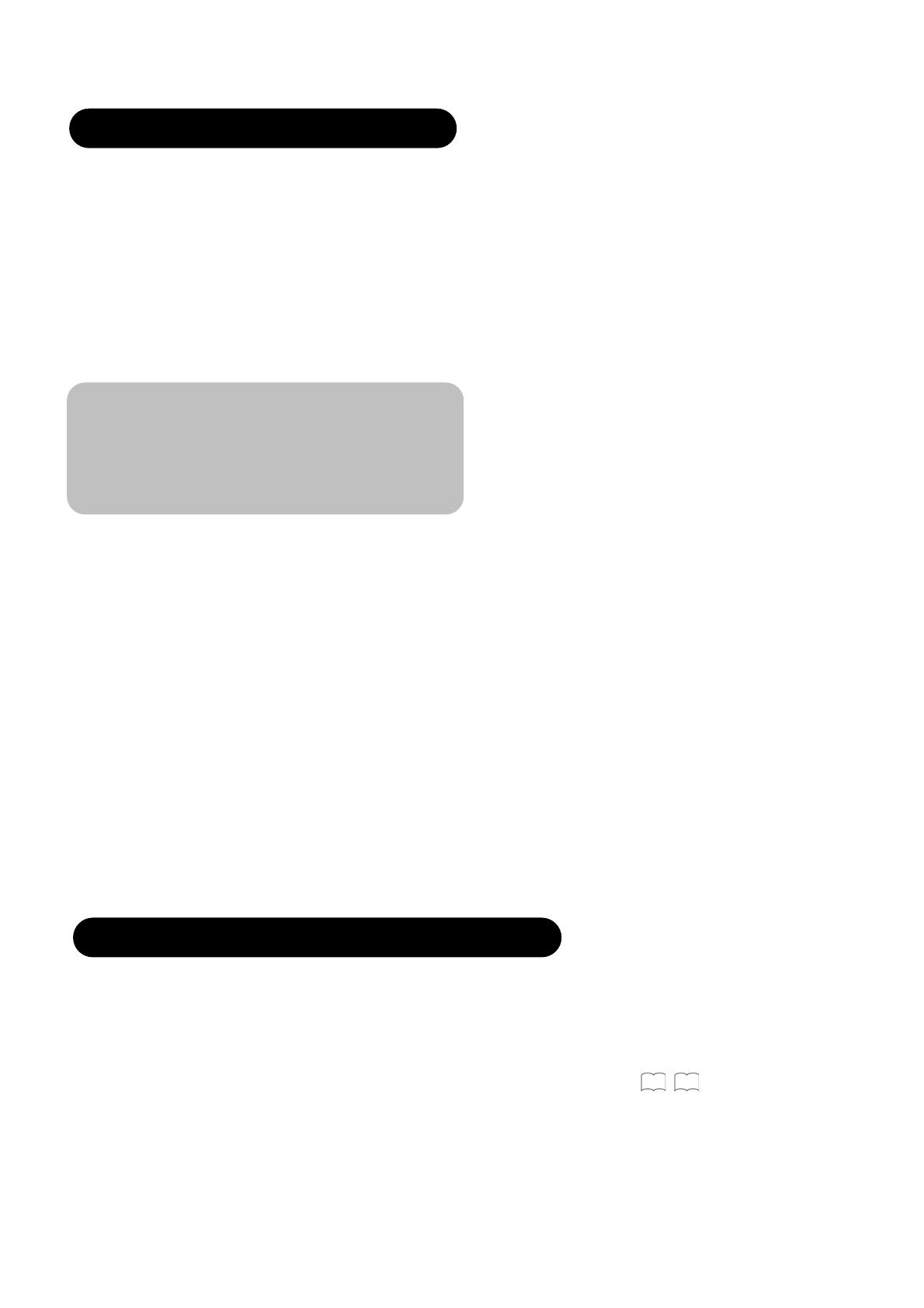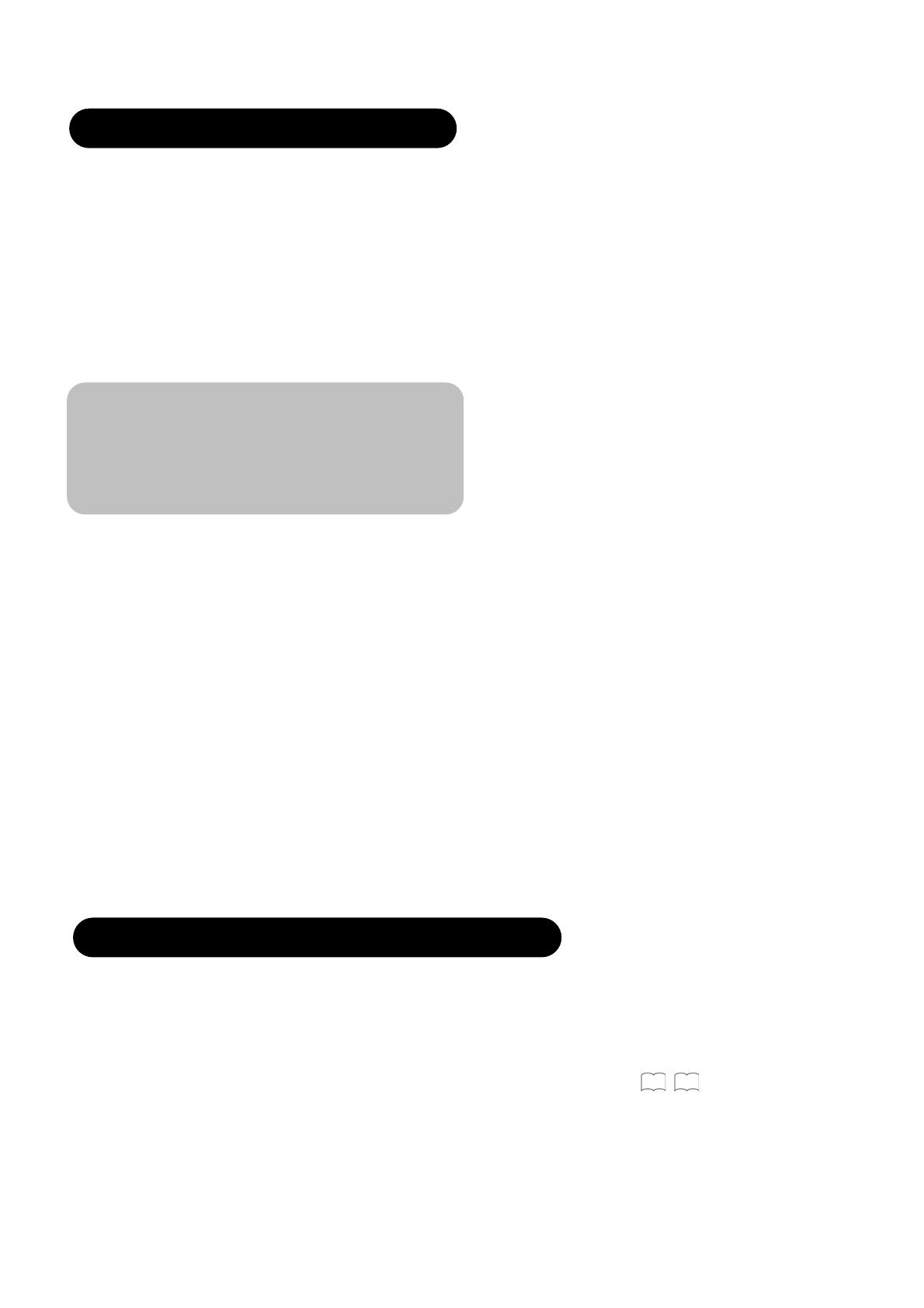
1
IMPORTANT SAFETY INSTRUCTIONS ............... 01
INSTRUCTIONS................................................... 02
About This Manual........................................................... 02
Trademark Credits ........................................................... 02
About Software ................................................................ 02
Features .......................................................................... 02
SAFETY PR
S ...................................... 03
About the Symbols........................................................... 03
Cleaning and Maintenance .............................................. 06
ABOUT LCD PANEL............................................. 07
Other Common Characteristics of LCD Panel ................. 07
QUICK START GUIDE.......................................... 08
1. Supplied Accessories (including option) ...................... 08
2. Connection .................................................................. 08
3. Insert the batteries into the remote control .................. 09
4. Removing the Protective Sheet ................................... 09
5. Switch On .................................................................... 09
6. Auto Tuning ................................................................. 09
COMPONENT NAMES.......................................... 10
Main Unit ......................................................................... 10
Remote Control................................................................ 11
PREPARATION .................................................... 12
Remote Control Batteries Installation .............................. 12
Handling the Remote Control .......................................... 12
Caution When Moving the Main Unit ............................... 12
Safety Precaution on Main Unit Installation ..................... 13
Anti-Tumble Measures..................................................... 13
CONNECTION...................................................... 14
Terminal Positions ........................................................... 14
Connecting Procedure ..................................................... 14
BASIC OPERATION ............................................. 19
POWER On/Off................................................................ 19
Volume UP/DOWN .......................................................... 20
Mute................................................................................. 20
Input Switching to DTT/TVʿʳAV1~4, HDMI and RGB ....... 20
Input Signal Screen Display............................................. 21
TV SETUP OPERATION ....................................... 22
How to use the On-Screen Display (OSD) system ..........22
Main Menu List ................................................................23
Setup Menu (TV mode) ...................................................24
Channel Selections..........................................................26
Picture Setting .................................................................27
Audio Setting ...................................................................29
Timer Menu .....................................................................30
Audio Switching (TV) .......................................................31
PC Adjustment Setting ....................................................32
Analog Teletext................................................................34
DIGITAL TERRESTRIAL TELEVISION (DTT)
OPERATION ......................................................... 36
How to use the On-Screen Display (OSD) system...........36
DTT Main Menu List.........................................................36
Installing Channels...........................................................37
Restoring Channels..........................................................37
Channel Selections ..........................................................38
Making Favorite List .........................................................39
Information Banner...........................................................39
Digital Teletext .................................................................40
Electronic Program Guide (EPG) .....................................40
Subtitle .............................................................................41
Parental Guidance ...........................................................41
Audio Language (MPEG/Dolby
®
Digital) .........................41
Digital Audio Output .........................................................41
Change Pin ......................................................................42
Local Time .......................................................................42
Checking DTT System Information ..................................42
Jump to TV Setup Menu ..................................................42
FUNCTION ........................................................... 43
Size Switching .................................................................43
Picture Freezing...............................................................44
Power Save Mode............................................................45
TROUBLESHOOTING ........................................... 46
When Following Messages Appear on the Screen ..........46
Symptom and Check List.................................................46
PRODUCT SPECIFICATIONS ............................... 49
Signal Input......................................................................50
Recommended Signal List ...............................................51
IMPORTANT SAFETY INSTRUCTIONS
Ⴠ
Read this instruction thoroughly.
Ⴠ
Retain this instruction for future reference.
Ⴠ
Heed all warnings and cautions to prevent possible danger.
Ⴠ
Follow all instructions. Improper handling could cause personal injury and/or serious damage to the unit that may shorten its
service time.
Ⴠ
Do not block any ventilation openings.
Ⴠ
Install the product in accordance with the manufacture’s instructions.
Ⴠ
Before calling for the technical support or service technician, read “TROUBLESHOOTING” (
46
~
48
)) to determine the
symptoms when problems occur during installation or operation of the product.
Ⴠ
If serious problems happen (such as smoke or an abnormal odor from the unit), turn off the Main Power, unplug the Power Cord,
and then, contact your local dealer immediately.