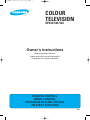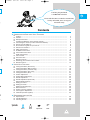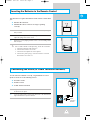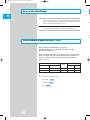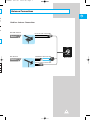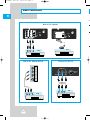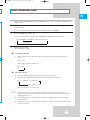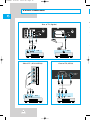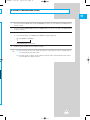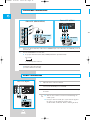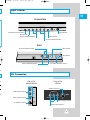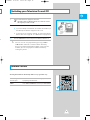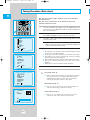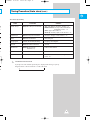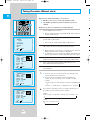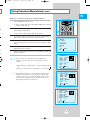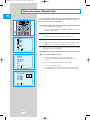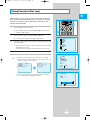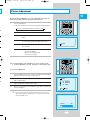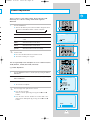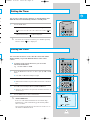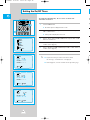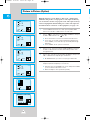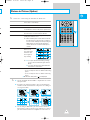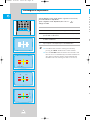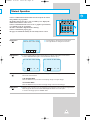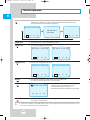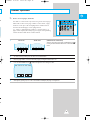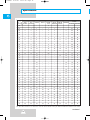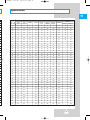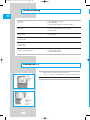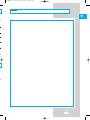COLOUR
TELEVISION
SP434/521/524
Owner’s Instructions
Before operating the unit,
please read this manual thoroughly,
and retain it for future reference.
ENG
REMOTE CONTROL
MENU CONTROL
PICTURE IN PICTURE (OPTION)
TELETEXT FUNCTION
ELECT
11318A#1 8/17/05 12:41 PM Page 1

The number on this symbol represents
the reference page.
Mutual responsive dialogic picture
By adopting dialogic method (if you
select one menu, another picture is
displayed) everybody can easily execute
the next operation and verify optional
conditions.
One method makes every operation easy
By identifying operating methods of the
remote control, if you learn one method,
you can learn another method naturally.
Various pictures and sound functions
With various pictures and sound
functions, you can adjust the condition
of picture and sound to your taste.
• You can select one of five picture
modes (Custom, Standard, Dynamic,
Movie, Mild) you want to view.
• You can select one of five sound
modes (Custom, Standard, Music,
Movie, Speech) you want to hear.
Time saving function
You can use this TV set with the function
of automatic turning on or off to the time
you set.
Extra Function
You can easily adjust the menu.
They are as follows;
• Language
• Blue screen
• Noise Reducer
• Low noise AMP
• Demonstration
Picture in Picture (PIP) Operation
With this advanced digital feature,
you can use your VCR to enjoy a movie
while still keeping up with the latest
news. You actually see two sources at the
same time: one on the main screen,
the other inset on a subscreen.
Main and subscreen images may be
interchanged instantly, and the subscreen
image can be shifted to any position of
the main screen by remote control.
ENG
2
15
15
23~26
27~28
29
30~31
Feature
Caution
☛
The main voltage is indicated on the rear
of the TV set and the frequency is 50Hz
or 60Hz.
CAUTION: TO PREVENT ELECTRICAL SHOCK,
DO NOT REMOVE REAR COVER. NO USER SERVICEABLE
PARTS INSIDE. REFER SERVICING TO QUALIFIED
SERVICE PERSONNEL.
RISK OF ELECTRIC SHOCK
DO NOT OPEN
!
CAUTION
D/K,
-L/L’
D/K,
The lightning flash and arrow head
within the triangle is a warning sign
alerting you of “dangerous voltage”
inside the product.
The exclamation point within the
triangle is a warning sign alerting
you of important instructions
accompanying the product.
WARNING: TO PREVENT DAMAGE WHICH MAY
RESULT IN FIRE OR SHOCK HAZARD, DO NOT EXPOSE
YOUR TELEVISION TO RAIN OR MOISTURE.
!
11318A#1 8/17/05 12:41 PM Page 2

☛
➢
Symbols
Press Push Important Note
3
ENG
n
e
e
e
n
You have just purchased
a SAMSUNG television.
Please take the time to read these instructions,
as they will enable you to set up your
television easily.
Contents
◆ CONNECTING AND PREPARING YOUR TELEVISION
■
Feature........................................................................................................................ 2
■
Caution........................................................................................................................ 2
■
Safety Instructions....................................................................................................... 4
■
Inserting the Batteries in the Remote Control ............................................................. 5
■
Connecting the Aerial (or Cable Television Network) ................................................. 5
■
How to Use this Manual .............................................................................................. 6
■
Quick reference guide for your TV set ........................................................................ 6
■
Antenna Connections.................................................................................................. 7
■
Video Connections ...................................................................................................... 8
■
S-VIDEO Connections ................................................................................................ 10
■
Camcorder Connections ............................................................................................. 12
■
Audio Connections ...................................................................................................... 12
■
Front Control ............................................................................................................... 13
■
AV Connection ............................................................................................................ 13
■
Remote Controls ......................................................................................................... 14
■
Switching your Television On and Off ......................................................................... 15
■
Remote Control ........................................................................................................... 15
◆ USING YOUR TELEVISION
■
Tuning Procedure (Auto store).................................................................................... 16
■
Tuning Procedure (Manual store) ............................................................................... 18
■
Tuning Procedure (Channel skip) ............................................................................... 20
■
Tuning Procedure (Fine tune) ..................................................................................... 21
■
Tuning Procedure (Sort).............................................................................................. 22
■
Picture Adjustment ...................................................................................................... 23
■
Picture Menu Adjustment ............................................................................................ 24
■
Sound Adjustment....................................................................................................... 25
■
Sound Adjustment (Surround)..................................................................................... 26
■
Stereo Mode Functions ............................................................................................... 26
■
Setting the Timer......................................................................................................... 27
■
Setting the Clock ......................................................................................................... 27
■
Setting the On/Off Timer ............................................................................................. 28
■
Extra Functions ........................................................................................................... 29
■
Picture in Picture (Option) ........................................................................................... 30
■
Convergence Adjustment............................................................................................ 32
■
Teletext Operation (Option) ........................................................................................ 33
◆ RECOMMENDATIONS FOR USE
■
Specification................................................................................................................ 36
■
Trouble Shooting......................................................................................................... 38
■
Cleaning the TV .......................................................................................................... 38
ar
11318A#1 8/17/05 12:41 PM Page 3

4
ENG
Place this TV on a stable stand or
table.
Avoid exposing the TV set to
direct sunlight and other sources
of heat.
Do not step on or twist the
power cord.
Adequate ventilation is essential
to prevent failure of electrical
components.
Do not attempt to disassemble
this TV set yourself.
Do not overload wall outlets or
extension cords as this can result
in a risk of fire or electric shock.
Never put objects of any kind
into the TV set, and do not place
a water-containing vessel on the
set.
To prevent damage which may
result in fire or shock hazard, do
not expose this TV set to rain or
excessive moisture.
If it is not being used for a long
time or if there is a lightning
storm, unplug the TV set.
Keep the vacuum cleaner, etc.
away from the TV as far as
possible.
Avoid dropping the remote
control.
Safety Instructions
11318A#1 8/17/05 12:41 PM Page 4

5
You must insert or replace the batteries in the remote control when
you :
◆ Purchase the television.
◆ Find that the remote control is no longer operating
correctly.
1 Remove the cover on the underside of the remote control by sliding it off
with your thumb.
2 Insert two AAA or equivalent batteries placing the “–” end of the batteries
against the springs in the remote control.
3 Replace the cover by aligning it with the remote control and sliding it until it
clicks into place.
➣
If the remote control is not operating, check the list below.
1. Check the polarity of the batteries.
2. Check if the batteries are weak.
3. Check for interruption of electric power.
4. Check if the power plug is connected to the electrical
outlet of the television set.
To view television channels correctly, a signal must be received
by the set from one of the following sources:
◆ An outdoor aerial
◆ An indoor aerial
◆ A cable television network
1 Plug the aerial or cable network input cable into the socket at the bottom of
the television’s rear panel.
2 If you are using an indoor aerial, insert the bottom of the aerial into the
support bracket on the top of the television.
ENG
VHF/UHF
75Ω
Cable
Television
Network
Rear of TV
Inserting the Batteries in the Remote Control
Connecting the Aerial (or Cable Television Network)
11318A#2 8/17/05 12:42 PM Page 5

➣
Function available refer to:
TELETEXT
STEREO
PIP
6
MODEL NAME
TTX
STEREO
109cm 132cm NICAM A2
SP434JMF SP521/524JMF O O O
SP434PTR SP521/ 524PTR O O O
ENG
1 Check the Model Number of your TV set; the Model Number is shown on
the rear cover name plate on the set. Use the table below to confirm which
features your particular Model is equipped with. This will help you to know
which sections of the manual apply to your set.
2 Check the Part Number on the rear of your Remote Control handpiece,
and note the functions available, as shown on the following pages.
Please check the model number of your TV set.
This Manual applies to several Models and there are slight
differences among them.
Please check the table below to see what your TV is equipped with
before you begin using these Operating Instructions. Instructions
are given for all functions, please disregard those which do not
apply to your TV.
O
33~35
30~31
26
V
V
How to Use this Manual
Quick reference guide for your TV set
11318A#2 8/17/05 12:42 PM Page 6

7
ENG
on
ch
w
e,
h
VHF/UHF
75Ω
Method 1
Method 2
Outdoor Antenna Connections
Round 75-ohm coaxial cable
Flat 300-ohm twin lead cable
Round 75-ohm coaxial cable
Rear of TV
VHF/UHF Antenna
VHF Antenna
Antenna Connections
11318A#2 8/17/05 12:42 PM Page 7

8
ENG
Video Connections
R
I
AUDIO
I
L
(MONO)
VIDEO3
INPUT
S-VIDEO2
INPUT
VCR
AUDIO OUT
(R)
(L)
VIDEO OUT
S-VIDEO 2
INPUT
VIDEO IN 3
VIDEO(MONO) L-AUDIO-R
VCR
AUDIO OUT
(R)
(L)
VIDEO OUT
S-VIDEO1
VHF/UHF
75Ω
WIRELESS
HEADPHONE
MONITOR
-OUT
AV-2
VIDEO
AV-1
L-AUDIO-R
(
MONO
)
VCR
AUDIO OUT
(R)
(L)
VIDEO OUT
Side of TV (SP434/SP524)
Rear of TV (Option)
Front of TV (SP521)
VCR
S-VIDEO1
VHF/UHF
75Ω
WIRELESS
HEADPHONE
AV-2
AV-1
RGB
11318A#2 8/17/05 12:42 PM Page 8

9
ENG
Video Connections (cont.)
1 Connect an optional AUDIO/VIDEO cable from the VIDEO OUT jack on the rear of the VCR to the VIDEO IN jack on
the rear of the TV.
2 Connect another optional audio/video cable from the AUDIO OUT jacks on the rear of the VCR to the AUDIO IN jacks
on the rear of the TV.
◆ If you have a VCR with 21 pin scart jack, connect scart cable to the rear of TV (Option).
3 Press the TV/VIDEO button to select “AV”.
◆ As you press the button, TV, AV1, AV2, AV3, S-VIDEO1, and S-VIDEO2 are repeated alternately.
TV
➞
S-VIDEO1
➞
S-VIDEO2
➞
AV1
➞
AV2
➞
AV3
if connected
4 Playback a tape in the VCR.
(See owner’s Manual for VCR)
☛
Self Checkup Function
◆
When all front and rear jack of this TV are disconnected, the video mode changes as
below.
TV
➞
AV3
(When only AV1 Jack is connected)
TV
➞
AV1
☛
TV/Video Selection
◆
Press the TV/VIDEO button repeatedly to select the desired input.
◆
Whenever the TV/VIDEO button is pressed, the mode changes as below.
TV
➞
S-VIDEO1
➞
S-VIDEO2
AV3 AV2 AV1
(when all input jacks are connected)
➣
◆
When video mode is selected and that AV mode has no input picture signal, the
background colour of the TV screen will change to blue regardless of whether the BLUE-
SCREEN function is set.
◆
Teletext displays on screen will not be output at the Monitor output terminal and Scart
output terminal.
◆ AV mode isn’t selected when VCR wasn’t operating, so you must check VCR status before
selecting AV mode.
➞
➞
➞
➞➞
➞
11318A#2 8/17/05 12:42 PM Page 9

10
ENG
S-VIDEO Connections
R
I
AUDIO
I
L
(MONO)
VIDEO3
INPUT
S-VIDEO2
INPUT
VCR
AUDIO OUT
(R)
(L)
S-VIDEO OUT
S-VIDEO 2
INPUT
VIDEO IN 3
VIDEO(MONO) L-AUDIO-R
VCR
AUDIO OUT
(R)
(L)
S-VIDEO OUT
S-VIDEO1
VHF/UHF
75‰
WIRELESS
HEADPHONE
MONITOR
-OUT
AV-2
VIDEO
AV-1
L-AUDIO-R
VCR
AUDIO OUT
(R)
(L)
S-VIDEO OUT
(
MONO
)
Side of TV (SP434/SP524)
Rear of TV (Option)
Front of TV (SP521)
S-VIDEO1
VHF/UHF
75‰
WIRELESS
HEADPHONE
AV-2
AV-1
RGB
VCR
S-VIDEO OUT
11318A#2 8/17/05 12:42 PM Page 10

11
ENG
S-VIDEO Connections (cont.)
1 Connect an optional S-VIDEO cable from the S-VIDEO OUT jack on the rear of the VCR to the S-VIDEO IN jack on
the rear of the TV.
2 Connect an optional AUDIO/VIDEO cable from the AUDIO OUT jacks on the rear of the VCR to the AUDIO IN jacks
on the rear of the TV.
3 Press the TV/VIDEO button to select “S-VIDEO”.
◆ As you press the button, TV, S-VIDEO1 and S-VIDEO2 are repeated alternately.
TV
➞
S-VIDEO1
➞
S-VIDEO2
(if all S-VIDEO inputs are connected)
4 Playback a tape in the VCR (See owner’s Manual for VCR)
➣
◆ You can enjoy a more clear and distinct picture if you connect cable to S-
VIDEO
Jack in
case of playing high quality Video.
◆ For video signal in Colour System SECAM, connect to the video terminal because there
is no standard on S-
VIDEO
terminal.
➞
11318A#2 8/17/05 12:42 PM Page 11

12
ENG
1 Adjust the volume of the TV to minimum.
2 Connect an optional audio/video cable from the Audio out jacks on the rear
of the TV to the AUDIO IN jacks on the AUDIO.
3 Position the INPUT SELECTION switch on the audio to AUX and adjust
the volume.
➣
◆ You can hear a more vivid stereo sound through an
audio system.
◆ It may be convenient for you, if you connect together
the jacks using the following colour code.
(Video:Yellow, Audio(left): White, Audio(right): Red)
Rear of TV (Option)
S-VIDEO1
VHF/UHF
75Ω
WIRELESS
HEADPHONE
MONITOR
-OUT
AV-2
VIDEO
AV-1
L-AUDIO-R
(
MONO
)
AUDIO
(AUX IN)
(R)
(L)
Audio Connections
TV/
Camcorder Connections
R
I
AUDIO
I
L
(MONO)
VIDEO3
INPUT
S-VIDEO2
INPUT
CAMCORDER
AUDIO OUT
(R)
(L)
VIDEO OUT
IN OUT
IN
OUT
CAMCORDER
AUDIO OUT
(R)
(L)
VIDEO OUT
IN OUT
IN
OUT
S-VIDEO 2
INPUT
VIDEO IN 3
VIDEO(MONO) L-AUDIO-R
Side of TV (SP434/SP524)
Front of TV (SP521)
1 Connect an optional audio/video cable from the VIDEO OUT jack on the camcorder to the VIDEO IN jack on the
front of the TV.
2 Press the TV/VIDEO button to select “AV3”.
◆ As you press the button TV, AV1, AV2 (S-VIDEO) and AV3 are repeated alternately.
TV
➞
AV3
if, only AV3 input was connected.
3 Slide the VIDEO IN/OUT switch to OUT.
◆ Play back a tape in the camcorder.
(see owner’s manual for camcorder.)
➞
11318A#2 8/17/05 12:42 PM Page 12

13
ENG
MUTE
V
O
+
L
V
-
O
L
CH
CH
TV/VIDEOMENU
R
I
AUDIO
I
L
(MONO)
VIDEO3
INPUT
S-VIDEO2
INPUT
Menu Button
TV/Video Selection Button
Mute Button
Volume Up/Down Button
Channel Up/Down Button
Audio Input Terminal
Video Input Terminal
S-Video Terminal
Audio Input Terminal
Video Input Terminal
S-Video2 Terminal
Front Control
AV Connection
TV/VIDEO MUTE VOLUME CHANNEL MENU
POWER
SP521
SP434/SP524
Front of TV
(SP521)
Side of TV
(SP434/SP524)
ar
st
S-VIDEO 2
INPUT
VIDEO IN 3
VIDEO(MONO) L-AUDIO-R
Power Button
Menu Button
Channel Up/Down Button
Volume Up/Down Button
Mute Button
TV/Video Selection Button
he
11318A#2 8/17/05 12:42 PM Page 13

14
ENG
P
P
F
M
POWER
TV/VIDEO SLEEP DISPLAY MUTE
31 2
64 5
97 8
P/C
-/--
0
S.STD SURROUND S.MODE
P.STD MENU
P.MENU
CH
VOLVOL
SWAP CH SCAN STILL
ROTATEMULTIPinP
ON
+
LIST/FLOF MIX INDEX TV/TEXT
CANCEL STORE SUBPAGE
F/T/B HOLD PAGEREVEAL
CONV. ESCAPE R/B
i
?
Mute button
Display button
Direct Channel Selection buttons
Surround button
Stereo mode button
Menu button
Picture Menu button
PIP buttons (Option)
Power button
TV/VIDEO button
Sleep button
Sound Standard button
Picture Standard button
Channel Up/Down button
Volume Up/Down button
TTX buttons (Option)
➣
The Control Range of Transmitter.
◆ You can control the TV set remotely with this transmitter anywhere up to 7~10 meters away
from the TV set with in the range of 60˚, right and left.
➣
If a special fluorescent lamp or neon sign lies “POWER ON” around a TV set, a remote control
may not operate properly.
Remote Controls
11318A#2 8/17/05 12:42 PM Page 14

15
ENG
1 Plug the mains lead into an appropriate wall socket.
☛
The main voltage is indicated on the rear of the TV set and
the frequency is 50Hz or 60Hz.
2 Press the POWER button on the front panel to switch the television on.
◆ If you have already stored channels, the channel selected when you
last switched your television off appears on the screen.
◆ If you have not yet stored any channels; no clear picture appears.
Refer to “Auto store” on page 16, 17 or “Manual store” on page 18, 19.
3 Press the POWER button on the front panel to switch the television off.
➣
You can execute every operation by pressing CH▲ or
CH
▼ buttons and VOL+ or VOL– buttons alternately
because of identified operation method, if you learn one
method, you can easily operate another function by
viewing the picture.
Pressing these buttons alternately makes every operation easy.
Picture change Press VOL+ or VOL– buttons to change picture
Function Input by inputting selected function.
MOVE Press CH▲ or CH▼ buttons to move your desired Menu.
S.STD SURROUND S.MODE
P.STD MENU
P.MENU
CH
VOLVOL
SWAP CH SCAN STILL
ROTATEMULTIPinP
ON
s
Switching your Television On and Off
Remote Control
11318A#2 8/17/05 12:42 PM Page 15

16
ENG
The Auto Store function makes channel storage easier and faster
than manual store.
This Auto Store can memorise on-air channels from present
channels in numerical order.
1 If the TV is in stand-by mode (red light on), press the “POWER” button on the
remote control. Press the “MENU” button and press CH ▲ or CH ▼ button to
place on the “Setup” option.
2 Press VOL+ or VOL– buttons then the “Setup” menu is displayed and
press CH ▲ or CH ▼ buttons to place on the “Auto store” option.
3 Press VOL+ or VOL– buttons and press CH ▲ or CH ▼ buttons to place
on the area where you live.
☛
If you want start Auto store program number 20, before pressing
MENU, select program number 19 by pressing CH▲ or CH▼ buttons
or direct channel selection buttons (0~9).
4 Press the VOL+ or VOL–buttons.
◆ The Television scans the VHF L, VHF H and UHF frequency bands in
turn and stores the available channels:
◆ The progress of the scan is indicated by a horizontal bar & percentage.
◆ The number of the channel currently being searched for and the
frequency being scanned are displayed.
◆ When channel broadcasted is memorised, horizontal bar turns yellow.
◆ After every channel broadcasted is memorised, “Sort” menu is
displayed.
◆ At this point you can view real picture through Sub picture.
5 Press “MENU” button repeatedly until the menus disappear.
➣
Programme mode (P)
◆ When completing Auto Store, the broadcasting stations
in your area have been assigned to position number
from P00 to max P99. You can select a channel by
entering the position number in this mode.
Real Channel mode (C)
◆ You can select a channel by the assigned number to
each air broadcasting station in this mode.
CATV channel mode (S)
◆ You can select a channel by entering the assigned
number for each cable channel in this mode.
A
Menu
Picture
Sound
Time
Setup
Function
PinP
Sel. Enter
Setup
Auto store
Manual store
Channel skip
Fine tune
Sort
Sel. Enter
Asia/W. Europe
CIS/E. Europe
China
Hongkong/UK
Australia
NZ/Indonesia
South Africa
America
Sel. Set
* Searching *
Exit
P27
450MHz
50%
S.STD SURROUND S.MODE
P.STD MENU
P.MENU
CH
VOLVOL
SWAP CH SCAN STILL
ROTATEMULTIPinP
ON
Tuning Procedure (Auto store)
11318A#2 8/17/05 12:42 PM Page 16

17
ENG
he
to
d
ce
g
ns
in
e.
e
is
s
Area Select by Country
AREA
Asia/W. Europe
CIS/E. Europe
China
Hongkong/UK
Australia
NZ/Indonesia
South Africa
America
TV SYSTEM
B/G,H: West European TV Standard
D/K: East European TV Standard
D/K: China TV Standard
I: British TV Standard (UHF Only)
B/G,H: Australian TV Standard
B/G,H: W. European TV
Standard (1-11)
I: British TV Standand (VHF/UHF)
M: American TV Standard
COUNTRY
Asia; India, Malaysia, Singapore, Thailand,... etc
Middle East Asia; Iran, Iraq, Jordan, Kuwait, Oman,
Saudi Arabia, Yemen,... etc
Africa; Egypt, Libya, Sudan, etc
W. Europe; Germany, Spain, Croatia, Slovenia,... etc
CIS, Czech, Hungary, Poland, Rumania,... etc
China, Mongolia
Hongkong, United Kingdom
Australia
Indonesia, New Zealand
South Africa
Canada, Chile, Colombia, Mexico, Philippines, Taiwan,
U.S.A,... etc
➣
TV Channel selection mode
If you press the P/C button repeatedly, the display mode changes cyclicly.
Program mode
➞ Real CH mode ➞ Cable CH mode
➞
Tuning Procedure (Auto store)
(cont.)
11318A#2 8/17/05 12:42 PM Page 17

18
ENG
MWhen storing channels manually, you can choose:
◆ Whether or not to store each of the channels found.
◆ The number by which you wish to identify each stored
channel.
Method 1: To memorise channels by searching channels.
1 Press the MENU button on the TV set.
◆ Move to “Setup” option by pressing CH▲ or CH▼ buttons and press
the VOL+ or VOL– buttons.
2 Move to “Manual store” option by pressing CH▲ or CH▼ buttons and
press the VOL+ or VOL– buttons.
◆ Place on “Ch. No.” option and press VOL+ or VOL– buttons.
3 On this mode, channel is increased or decreased by pressing VOL+ or
VOL– buttons and where real channel is broadcasted, it stops.
◆ While searching, the frequency corresponding to the channel is
displayed at the same time, sub picture is disappeared.
◆ In “ Manual store” mode, sub picture is displayed, automatically, sub
picture’s channel number is corresponding to indicated “Pr. No.” option.
4 When you find the channel which you want, move to “Pr. No.” option and
designate the number which you want to store by VOL+ or VOL– buttons.
5 Move to “Store” option and press VOL+ or VOL– buttons to store.
“Store : OK” indicates that storage is done.
6 When you have finished manual storage, press menu repeatedly until the
menus disappear.
➣
◆ You can also select a CATV channel mode by pressing
the P/C button on the transmitter.
◆ If you wish to view broadcasts from neighbouring
countries, you can change “Area” by VOL+ or VOL–
buttons.
Asia/W. Europe ➞ CIS/E. Europe ➞ China ➞ Hongkong/UK
America South Africa NZ/Indonesia Australia
☛
If the colour is abnormal, move to “Colour” option and set
the colour until the colour becomes normal.
Colour
Auto
➞
PAL
➞
SECAM
➞
NTSC 4.43
➞
NTSC 3.58
Sound
B/G
➞
I
➞
D/K
➞
M
➞
➞
➞
➞
Setup
Auto store
Manual store
Channel skip
Fine tune
Sort
Sel. Enter
* Manual store *
Sel. Search
Area : Asia/W. Europe
Colour : Auto
Sound : B/G
Ch. No. : C21
Search : 471MHz
Pr. No. : P 0
Store : ?
* Manual store *
Sel. No. set
Area : Asia/W. Europe
Colour : Auto
Sound : B/G
Ch. No. : C67
Search : 839MHz
Pr. No. : P 0
Store : ?
* Manual store *
Sel. Set
Area : Asia/W. Europe
Colour : Auto
Sound : B/G
Ch. No. : C67
Search : 839MHz
Pr. No. : P 1
Store : OK
➞➞
S.STD SURROUND S.MODE
P.STD MENU
P.MENU
CH
VOLVOL
SWAP CH SCAN STILL
ROTATEMULTIPinP
ON
Tuning Procedure (Manual store)
11318A#2 8/17/05 12:42 PM Page 18

19
ENG
Method 2 : To memorise channels by searching frequency.
1 Press the MENU button on the TV set.
◆ Move to “Setup” option by pressing CH▲ or CH▼ buttons and press
the VOL+ or VOL– buttons.
2 Move to “Manual store” option by pressing CH▲ or CH▼ buttons and
press the VOL+ or VOL– buttons.
◆ Place “Search” option and press VOL+ or VOL– buttons.
3 On this mode, frequency is increased or decreased by pressing VOL+ or
VOL – buttons and where real channel is broadcasted, it stops.
4 When you find the frequency of channel which you want, move to “Pr. No.”
option and designate the number which you want by VOL+ or VOL–
buttons.
5 Move to “Store” option and press VOL+ or VOL– buttons to Store. “Store :
OK” indicates that storage is done.
6 When you have finished manual storage, press “MENU” repeatedly until
the menus disappear.
➣
◆ If you wish to view broadcasts from neighbouring
countries, you can change “Area” by VOL+ or VOL–
buttons.
Asia/W. Europe ➞ CIS/E. Europe ➞ China ➞ Hongkong/UK
America South Africa NZ/Indonesia Australia
◆ PAL, SECAM and NTSC 3.58 are different colour signal
broadcast transmission systems applicable to differing
countries. NTSC 4.43 is a trick playback mode used in
special VCR’s to playback NTSC recorded video tapes
through PAL television equipement.
ss
d
or
is
ub
n.
nd
he
K
Setup
Auto store
Manual store
Channel skip
Fine tune
Sort
Sel. Enter
* Manual store *
Sel. Search
Area : Asia/W. Europe
Colour : Auto
Sound : B/G
Ch. No. : C21
Search : 471MHz
Pr. No. : P 0
Store : ?
* Manual store *
Sel. No. set
Area : Asia/W. Europe
Colour : Auto
Sound : B/G
Ch. No. : C67
Search : 839MHz
Pr. No. : P 0
Store : ?
* Manual store *
Sel. Set
Area : Asia/W. Europe
Colour : Auto
Sound : B/G
Ch. No. : C67
Search : 839MHz
Pr. No. : P 1
Store : OK
➞
➞
➞➞
S.STD SURROUND S.MODE
P.STD MENU
P.MENU
CH
VOLVOL
SWAP CH SCAN STILL
ROTATEMULTIPinP
ON
Tuning Procedure (Manual store)
(cont.)
11318A#2 8/17/05 12:42 PM Page 19

20
You can exclude the channels of your choice from the channel scan
operation. When you scan through the stored channels, those you
have chosen to skip are not displayed.
1 Press the MENU button on the TV set.
◆ Move to “Setup” option by pressing CH▲ or CH▼ buttons and press
the VOL+ or VOL– buttons.
2 Move to “Channel skip” option by pressing CH▲ or CH▼ buttons.
◆ To set the Channel skip press the VOL+ or VOL– buttons.
3 Use the CH▲ or CH▼ buttons to select the channel of your choice.
◆ Add or Erase the desired channel by pressing VOL+ or VOL– button.
◆ At this point, selected channel is displayed on the Sub picture.
4 When you have finished adding and erasing channels, press Menu
repeatedly until the menus disappear.
☛
Programme Number Selection
e.g. To select programme number ‘24’ (two digit).
(When the CHANNEL SELECTION buttons(0~9) are
used.)
e.g. To select programme number ‘7’ (one digit).
◆ Press the DISPLAY button.
◆ The programme number, Colour system, picture mode
and Sound system, and Sound mode, etc are displayed.
ENG
Menu
Picture
Sound
Time
Setup
Function
PinP
Sel. Enter
Setup
Auto store
Manual store
Channel skip
Fine tune
Sort
Sel. Enter
* Channel skip *
P 0 : Erased
P 1 : Added
P 2 : Added
P 3 : Added
P 4 : Added
Sel. Set
Tuning Procedure (Channel skip)
S.STD SURROUND S.MODE
P.STD MENU
P.MENU
CH
VOLVOL
SWAP CH SCAN STILL
ROTATEMULTIPinP
ON
11318A#2 8/17/05 12:42 PM Page 20
Page is loading ...
Page is loading ...
Page is loading ...
Page is loading ...
Page is loading ...
Page is loading ...
Page is loading ...
Page is loading ...
Page is loading ...
Page is loading ...
Page is loading ...
Page is loading ...
Page is loading ...
Page is loading ...
Page is loading ...
Page is loading ...
Page is loading ...
Page is loading ...
Page is loading ...
Page is loading ...
-
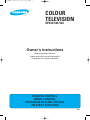 1
1
-
 2
2
-
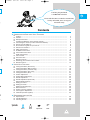 3
3
-
 4
4
-
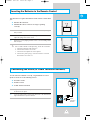 5
5
-
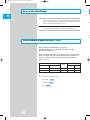 6
6
-
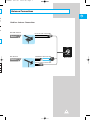 7
7
-
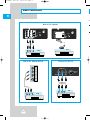 8
8
-
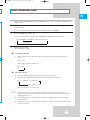 9
9
-
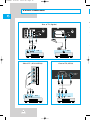 10
10
-
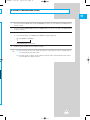 11
11
-
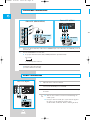 12
12
-
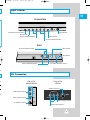 13
13
-
 14
14
-
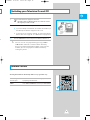 15
15
-
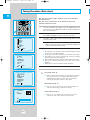 16
16
-
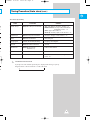 17
17
-
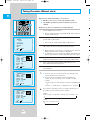 18
18
-
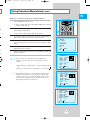 19
19
-
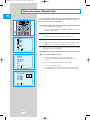 20
20
-
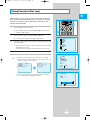 21
21
-
 22
22
-
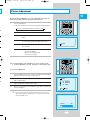 23
23
-
 24
24
-
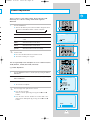 25
25
-
 26
26
-
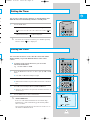 27
27
-
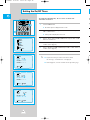 28
28
-
 29
29
-
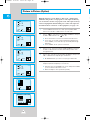 30
30
-
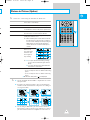 31
31
-
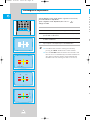 32
32
-
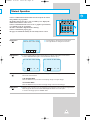 33
33
-
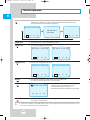 34
34
-
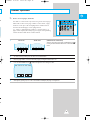 35
35
-
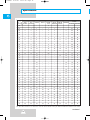 36
36
-
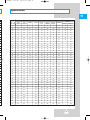 37
37
-
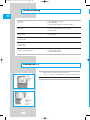 38
38
-
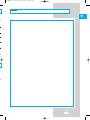 39
39
-
 40
40
Samsung SP434 User manual
- Category
- LCD TVs
- Type
- User manual
Ask a question and I''ll find the answer in the document
Finding information in a document is now easier with AI
Related papers
Other documents
-
Sanyo CZP2900TX User manual
-
Haier 34P9A Operating Instructions Manual
-
Sanyo CZP3359TX User manual
-
Changhong Electric 43AP75 User manual
-
Haier L26A7A-A1 Operating Instructions Manual
-
Haier L26A8A Operating Instructions Manual
-
Radio Shack PLTVD158 User manual
-
Haier L32A9A-A Operating Instructions Manual
-
Sanyo C25ZG51 User manual
-
Philips 14PT2117/94 User manual