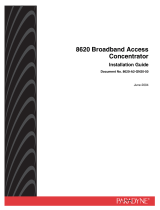Page is loading ...

Hotwire
®
TDM SDSL
Termination Units
Models 8777 and 8779
User’s Guide
Document No. 8700-A2-GB20-40
May 2002

A
May 2002 8700-A2-GB20-40
Copyright © 2002 Paradyne Corporation.
All rights reserved.
Printed in U.S.A.
Notice
This publication is protected by federal copyright law. No part of this publication may be copied or distributed,
transmitted, transcribed, stored in a retrieval system, or translated into any human or computer language in any form or
by any means, electronic, mechanical, magnetic, manual or otherwise, or disclosed to third parties without the express
written permission of Paradyne Corporation, 8545 126th Ave. N., Largo, FL 33773.
Paradyne Corporation makes no representation or warranties with respect to the contents hereof and specifically
disclaims any implied warranties of merchantability or fitness for a particular purpose. Further, Paradyne Corporation
reserves the right to revise this publication and to make changes from time to time in the contents hereof without
obligation of Paradyne Corporation to notify any person of such revision or changes.
Changes and enhancements to the product and to the information herein will be documented and issued as a new
release to this manual.
Warranty, Sales, Service, and Training Information
Contact your local sales representative, service representative, or distributor directly for any help needed. For additional
information concerning warranty, sales, service, repair, installation, documentation, training, distributor locations, or
Paradyne worldwide office locations, use one of the following methods:
Internet: Visit the Paradyne World Wide Web site at www.paradyne.com. (Be sure to register your warranty at
www.paradyne.com/warranty.
Telephone: Call our automated system to receive current information by fax or to speak with a company
representative.
— Within the U.S.A., call 1-800-870-2221
— Outside the U.S.A., call 1-727-530-2340
Document Feedback
We welcome your comments and suggestions about this document. Please mail them to Technical Publications,
Paradyne Corporation, 8545 126th Ave. N., Largo, FL 33773, or send e-mail to userdoc@paradyne.com. Include the
number and title of this document in your correspondence. Please include your name and phone number if you are
willing to provide additional clarification.
Trademarks
ACCULINK, COMSPHERE, FrameSaver, Hotwire, MVL, NextEDGE, OpenLane, and Performance Wizard are
registered trademarks of Paradyne Corporation. ReachDSL and TruePut are trademarks of Paradyne Corporation. All
other products and services mentioned herein are the trademarks, service marks, registered trademarks, or registered
service marks of their respective owners.
Regulatory and Safety Information
Refer to the appropriate Digital Subscriber Line Access Multiplexer (DSLAM) manual for all regulatory notices and
safety information.

8700-A2-GB20-40 May 2002
i
Contents
About This Guide
Document Purpose and Intended Audience . . . . . . . . . . . . . . . . . . . . v
New Features for this Release. . . . . . . . . . . . . . . . . . . . . . . . . . . . . . . v
Document Summary . . . . . . . . . . . . . . . . . . . . . . . . . . . . . . . . . . . . . . v
Product-Related Documents . . . . . . . . . . . . . . . . . . . . . . . . . . . . . . . . vi
1 About Hotwire 8777 and 8779 TDM SDSL Units
TDM SDSL Overview. . . . . . . . . . . . . . . . . . . . . . . . . . . . . . . . . . . . . . 1-1
TDM SDSL Features . . . . . . . . . . . . . . . . . . . . . . . . . . . . . . . . . . . . . . 1-2
Network Configuration . . . . . . . . . . . . . . . . . . . . . . . . . . . . . . . . . . . . . 1-3
SNMP Management Capabilities . . . . . . . . . . . . . . . . . . . . . . . . . . . . . 1-4
Management Information Base (MIB) Support . . . . . . . . . . . . . . . 1-4
SNMP Trap Support . . . . . . . . . . . . . . . . . . . . . . . . . . . . . . . . . . . 1-4
2 Using the Asynchronous Terminal Interface
User Interface Access . . . . . . . . . . . . . . . . . . . . . . . . . . . . . . . . . . . . . 2-1
Management Serial Port Settings . . . . . . . . . . . . . . . . . . . . . . . . . . . . 2-1
Logging In to the Hotwire DSLAM . . . . . . . . . . . . . . . . . . . . . . . . . . . . 2-2
Initiating an ATI Session . . . . . . . . . . . . . . . . . . . . . . . . . . . . . . . . . . . 2-2
Menu Hierarchy . . . . . . . . . . . . . . . . . . . . . . . . . . . . . . . . . . . . . . . . . . 2-4
Screen Work Areas . . . . . . . . . . . . . . . . . . . . . . . . . . . . . . . . . . . . . . . 2-5
Navigating the Screens . . . . . . . . . . . . . . . . . . . . . . . . . . . . . . . . . . . . 2-6
Keyboard Keys . . . . . . . . . . . . . . . . . . . . . . . . . . . . . . . . . . . . . . . 2-6
Function Keys . . . . . . . . . . . . . . . . . . . . . . . . . . . . . . . . . . . . . . . . 2-7
Switching Between Screen Work Areas . . . . . . . . . . . . . . . . . . . . 2-8
Ending an ATI Session. . . . . . . . . . . . . . . . . . . . . . . . . . . . . . . . . . . . . 2-9
Exiting From the DSLAM Session . . . . . . . . . . . . . . . . . . . . . . . . . . . . 2-9
3 Initial Startup and Configuration
Overview . . . . . . . . . . . . . . . . . . . . . . . . . . . . . . . . . . . . . . . . . . . . . . . 3-1
Entering Identity Information . . . . . . . . . . . . . . . . . . . . . . . . . . . . . . . . 3-2
Configuring the Unit . . . . . . . . . . . . . . . . . . . . . . . . . . . . . . . . . . . . . . . 3-3
Configuration Options . . . . . . . . . . . . . . . . . . . . . . . . . . . . . . . . . . 3-3

Contents
ii
May 2002 8700-A2-GB20-40
Accessing and Displaying Configuration Options . . . . . . . . . . . . . . . . 3-4
Current and Default Factory Configurations . . . . . . . . . . . . . . . . . 3-5
Configuration Loader. . . . . . . . . . . . . . . . . . . . . . . . . . . . . . . . . . . 3-7
Saving Configuration Options . . . . . . . . . . . . . . . . . . . . . . . . . . . . . . . 3-9
Restoring Access to the User Interface . . . . . . . . . . . . . . . . . . . . . . . . 3-10
Resetting the Device . . . . . . . . . . . . . . . . . . . . . . . . . . . . . . . . . . . . . . 3-10
Disabling AutoRate . . . . . . . . . . . . . . . . . . . . . . . . . . . . . . . . . . . . . . . 3-11
Resetting AutoRate . . . . . . . . . . . . . . . . . . . . . . . . . . . . . . . . . . . . . . . 3-11
Downloading Firmware . . . . . . . . . . . . . . . . . . . . . . . . . . . . . . . . . . . . 3-12
4 Cross-Connecting Ports
Overview . . . . . . . . . . . . . . . . . . . . . . . . . . . . . . . . . . . . . . . . . . . . . . . 4-1
Determining the Configuration . . . . . . . . . . . . . . . . . . . . . . . . . . . . . . . 4-2
Setting the Cross-Connect Modes . . . . . . . . . . . . . . . . . . . . . . . . . . . . 4-4
Assigning Time Slots . . . . . . . . . . . . . . . . . . . . . . . . . . . . . . . . . . . . . . 4-5
5 IP Addressing
Selecting an IP Addressing Scheme . . . . . . . . . . . . . . . . . . . . . . . . . . 5-1
Configurations Not Running IP Conservative Software. . . . . . . . . 5-1
All Configurations. . . . . . . . . . . . . . . . . . . . . . . . . . . . . . . . . . . . . . 5-2
IP Addressing Example . . . . . . . . . . . . . . . . . . . . . . . . . . . . . . . . . . . . 5-2
6Security
Overview . . . . . . . . . . . . . . . . . . . . . . . . . . . . . . . . . . . . . . . . . . . . . . . 6-1
ATI Access Levels . . . . . . . . . . . . . . . . . . . . . . . . . . . . . . . . . . . . . . . . 6-2
Creating a Login. . . . . . . . . . . . . . . . . . . . . . . . . . . . . . . . . . . . . . . . . . 6-3
Deleting a Login. . . . . . . . . . . . . . . . . . . . . . . . . . . . . . . . . . . . . . . . . . 6-4
Controlling SNMP Access . . . . . . . . . . . . . . . . . . . . . . . . . . . . . . . . . . 6-5
Assigning SNMP Community Names and Access Types . . . . . . . 6-5
Limiting SNMP Access through the IP Addresses of the
Managers. . . . . . . . . . . . . . . . . . . . . . . . . . . . . . . . . . . . . . . . . . . . 6-5
7 Monitoring and Troubleshooting
What to Monitor . . . . . . . . . . . . . . . . . . . . . . . . . . . . . . . . . . . . . . . . . . 7-1
Viewing System and Test Status . . . . . . . . . . . . . . . . . . . . . . . . . . . . . 7-2
Health and Status Messages. . . . . . . . . . . . . . . . . . . . . . . . . . . . . 7-3
Self-Test Results Messages . . . . . . . . . . . . . . . . . . . . . . . . . . . . . 7-7
Test Status Messages. . . . . . . . . . . . . . . . . . . . . . . . . . . . . . . . . . 7-9
Device Messages. . . . . . . . . . . . . . . . . . . . . . . . . . . . . . . . . . . . . . . . . 7-10

Contents
8700-A2-GB20-40 May 2002
iii
Performance Statistics. . . . . . . . . . . . . . . . . . . . . . . . . . . . . . . . . . . . . 7-11
Viewing Network Error Statistics . . . . . . . . . . . . . . . . . . . . . . . . . . 7-12
Viewing Network Performance Statistics. . . . . . . . . . . . . . . . . . . . 7-13
Viewing DSX-1 Performance Statistics . . . . . . . . . . . . . . . . . . . . . 7-15
Viewing G.703 Performance Statistics . . . . . . . . . . . . . . . . . . . . . 7-17
Viewing Current Network Performance Statistics . . . . . . . . . . . . . 7-19
Viewing Inband Management Statistics . . . . . . . . . . . . . . . . . . . . 7-20
Viewing LED Status . . . . . . . . . . . . . . . . . . . . . . . . . . . . . . . . . . . . . . . 7-22
Front Panel LEDs. . . . . . . . . . . . . . . . . . . . . . . . . . . . . . . . . . . . . . . . . 7-24
Changing the Meaning of the PORTS LEDs . . . . . . . . . . . . . . . . . . . . 7-25
Troubleshooting . . . . . . . . . . . . . . . . . . . . . . . . . . . . . . . . . . . . . . . . . . 7-25
8Testing
Accessing the Test Menu. . . . . . . . . . . . . . . . . . . . . . . . . . . . . . . . . . . 8-1
Running Network Tests . . . . . . . . . . . . . . . . . . . . . . . . . . . . . . . . . . . . 8-2
Network Line Loopback . . . . . . . . . . . . . . . . . . . . . . . . . . . . . . . . . 8-4
Repeater Loopback . . . . . . . . . . . . . . . . . . . . . . . . . . . . . . . . . . . . 8-5
DTE Loopback. . . . . . . . . . . . . . . . . . . . . . . . . . . . . . . . . . . . . . . . 8-6
Remote Send Line Loopback . . . . . . . . . . . . . . . . . . . . . . . . . . . . 8-7
Send and Monitor 511 . . . . . . . . . . . . . . . . . . . . . . . . . . . . . . . . . . 8-8
Device Tests . . . . . . . . . . . . . . . . . . . . . . . . . . . . . . . . . . . . . . . . . . . . 8-9
Lamp Test . . . . . . . . . . . . . . . . . . . . . . . . . . . . . . . . . . . . . . . . . . . 8-9
Ending an Active Test . . . . . . . . . . . . . . . . . . . . . . . . . . . . . . . . . . . . . 8-10
Telco-Initiated Tests. . . . . . . . . . . . . . . . . . . . . . . . . . . . . . . . . . . . . . . 8-11
Telco-Initiated Line Loopback . . . . . . . . . . . . . . . . . . . . . . . . . . . . 8-11
Telco-Initiated Payload Loopback . . . . . . . . . . . . . . . . . . . . . . . . . 8-11
Telco-Initiated Remote Line Loopback . . . . . . . . . . . . . . . . . . . . . 8-12
9 Transferring Firmware and Configurations Using TFTP
Downloading Firmware . . . . . . . . . . . . . . . . . . . . . . . . . . . . . . . . . . . . 9-1
Configuration Loader . . . . . . . . . . . . . . . . . . . . . . . . . . . . . . . . . . . . . . 9-4
A Configuration Options
Overview . . . . . . . . . . . . . . . . . . . . . . . . . . . . . . . . . . . . . . . . . . . . . . . A-1
Network Interface Options Menu . . . . . . . . . . . . . . . . . . . . . . . . . . . . . A-2
DSX-1 Interface Options (Model 8777) . . . . . . . . . . . . . . . . . . . . . . . . A-7
G.703 Interface Options (Model 8779). . . . . . . . . . . . . . . . . . . . . . . . . A-9
Copy Ports Options . . . . . . . . . . . . . . . . . . . . . . . . . . . . . . . . . . . . . . . A-12
System Options . . . . . . . . . . . . . . . . . . . . . . . . . . . . . . . . . . . . . . . . . . A-13

Contents
iv
May 2002 8700-A2-GB20-40
System Clock . . . . . . . . . . . . . . . . . . . . . . . . . . . . . . . . . . . . . . . . . . . . A-15
Cross-Connect . . . . . . . . . . . . . . . . . . . . . . . . . . . . . . . . . . . . . . . . . . . A-19
Setting Cross-Connect Mode. . . . . . . . . . . . . . . . . . . . . . . . . . . . . A-20
Assigning Time Slots. . . . . . . . . . . . . . . . . . . . . . . . . . . . . . . . . . . A-24
Management and Communication Options Menu . . . . . . . . . . . . . . . . A-28
Telnet Session Options . . . . . . . . . . . . . . . . . . . . . . . . . . . . . . . . . A-28
General SNMP Management Options. . . . . . . . . . . . . . . . . . . . . . A-30
SNMP NMS Security Options . . . . . . . . . . . . . . . . . . . . . . . . . . . . A-32
SNMP Traps Options. . . . . . . . . . . . . . . . . . . . . . . . . . . . . . . . . . . A-34
Inband Management Channel (Model 8779). . . . . . . . . . . . . . . . . A-37
Configuring and Testing Inband Management. . . . . . . . . . . . . . . . A-39
B Standards Compliance for SNMP Traps
SNMP Traps. . . . . . . . . . . . . . . . . . . . . . . . . . . . . . . . . . . . . . . . . . . . . B-1
ifIndex. . . . . . . . . . . . . . . . . . . . . . . . . . . . . . . . . . . . . . . . . . . . . . . . . . B-1
warmStart. . . . . . . . . . . . . . . . . . . . . . . . . . . . . . . . . . . . . . . . . . . . . . . B-2
authenticationFailure . . . . . . . . . . . . . . . . . . . . . . . . . . . . . . . . . . . . . . B-2
linkUp and linkDown. . . . . . . . . . . . . . . . . . . . . . . . . . . . . . . . . . . . . . . B-2
Enterprise-Specific Traps. . . . . . . . . . . . . . . . . . . . . . . . . . . . . . . . . . . B-4
C Connector Pin Assignments
Overview . . . . . . . . . . . . . . . . . . . . . . . . . . . . . . . . . . . . . . . . . . . . . . . C-1
Front Panel 50-pin DTE Connector Pinouts. . . . . . . . . . . . . . . . . . . . . C-1
8610/8620 and 8810/8820 DSLAM Telco 50-pin Connector Pinouts . C-3
D Technical Specifications
E Cross-Connection Worksheets
Using the Worksheets . . . . . . . . . . . . . . . . . . . . . . . . . . . . . . . . . . . . . E-1
Port Connection Diagram. . . . . . . . . . . . . . . . . . . . . . . . . . . . . . . . . . . E-2
DSX-1 Time Slot Assignments. . . . . . . . . . . . . . . . . . . . . . . . . . . . . . . E-3
G.703 Time Slot Assignments . . . . . . . . . . . . . . . . . . . . . . . . . . . . . . . E-11
Index

8700-A2-GB20-40 May 2002
v
About This Guide
Document Purpose and Intended Audience
This guide contains information needed to set up, configure, and operate Hotwire
8777 and 8779 Time Division Multiplexer Symmetric Digital Subscriber Line
(TDM SDSL) Termination Units, and is intended for installers and operators.
New Features for this Release
This version of the
Hotwire TDM SDSL Termination Units, Models 8777 and 8779,
User’s Guide
adds the inband management feature for the Model 8779
Termination Unit.
Document Summary
Section Description
Chapter 1,
About Hotwire 8777
and 8779 TDM SDSL Units
Describes the Hotwire Termination Unit’s features
and capabilities.
Chapter 2,
Using the
Asynchronous Terminal Interface
Provides instructions for accessing the user interface
and navigating the screens.
Chapter 3,
Initial Startup and
Configuration
Provides procedures for setting up the user interface
and configuring the unit.
Chapter 4,
Cross-Connecting
Ports
Provides instructions for cross-connecting the time
slots of the DSL and DTE ports.
Chapter 5,
IP Addressing
Provides IP addressing requirements and examples.
Chapter 6,
Security
Presents procedures for creating a login, setting the
effective access levels, and controlling SNMP
access.
Chapter 7,
Monitoring and
Troubleshooting
Describes using the LEDs, status messages, and
network statistics to monitor the unit and diagnose
problems.
Chapter 8,
Te stin g
Provides instructions for running network, DSX-1,
and G.703 tests.

About This Guide
vi
May 2002 8700-A2-GB20-40
A master glossary of terms and acronyms used in Paradyne documents is
available on the World Wide Web at
www.paradyne.com
. Select
Library
→
Technical Manuals
→
Technical Glossary.
Product-Related Documents
Complete documentation for this product is available on the World Wide Web at
www.paradyne.com
. Select
Library
→
Technical Manuals
→
Hotwire DSL
Systems.
To order a paper copy of a Paradyne document:
Within the U.S.A., call 1-800-PARADYNE (1-800-727-2396)
Outside the U.S.A., call 1-727-530-8623
Chapter 9,
Transferring Firmware
and Configurations Using TFTP
Shows how to upload and download firmware and
configuration files.
Appendix A,
Configuration
Options
Contains all configuration options, default settings,
and possible settings.
Appendix B,
Standards
Compliance for SNMP Traps
Contains SNMP trap compliance information.
Appendix C,
Connector Pin
Assignments
Lists the pin assignments for the front panel DTE
connector.
Appendix D,
Technical
Specifications
Contains physical and regulatory specifications,
network and port interfaces, power consumption
values, and accessory part numbers.
Appendix E,
Cross-Connection
Worksheets
Contains worksheets to help plan and configure
cross-connection of DTE and DSL ports.
Index
Lists key terms, acronyms, concepts, and sections in
alphabetical order.
Section Description
Document Number Document Title
7900-A2-GB21
Hotwire TDM SDSL Standalone Termination Units, Models
7974-A2, 7975-A2, and 7976-A2, User's Guide
8000-A2-GB22
Hotwire Management Communications Controller (MCC) Card,
IP Conservative, User's Guide
8000-A2-GB29
Hotwire Management Communications Controller (MCC) Card
User's Guide
8610-A2-GN20
Hotwire 8610 DSLAM Installation Guide
8620-A2-GN20
Hotwire 8620 GranDSLAM Installation Guide
8810-A2-GN20
Hotwire 8810 DSLAM Installation Guide
8820-A2-GN20
Hotwire 8820 GranDSLAM Installation Guide

8700-A2-GB20-40 May 2002
1-1
1
About Hotwire 8777 and 8779
TDM SDSL Units
TDM SDSL Overview
Hotwire
®
Time Division Multiplexer Symmetric Digital Subscriber Line (TDM
SDSL) products maximize customer service areas by varying the DSL line rate.
This ensures symmetric DSL connectivity over a wide range of telephone line
distances and transmission line qualities. Hotwire 2-wire TDM SDSL products
transmit data over 14,000 feet (4.6 km) at rates up to 2.048 Mbps.
Hotwire products support autorate. Units first synchronize to the highest line rate
that the 2-wire loop supports, then automatically configures the unit to the highest
multiple of 64 Kbps supported by that line rate. Eight line rates are available. At all
rates, an 8 Kbps management channel is available, which enables functions such
as firmware downloads to remote units. Units can also be configured manually to
full or fractional T1 or E1 rates.

1. About Hotwire 8777 and 8779 TDM SDSL Units
1-2
May 2002 8700-A2-GB20-40
TDM SDSL Features
The 2-wire Hotwire 8777 or 8779 TDM SDSL Termination Unit is a circuit board
that is mounted in a Hotwire 8610 or 8810 Digital Subscriber Line Access
Multiplexer (DSLAM), or an 8620 or 8820 GranDSLAM, and used to transport
signals at high speeds over a twisted-pair connection.
Hotwire 8777 and 8779 TDM SDSL Termination Units have these standard
features:
Cross-Connection Capability.
Any DSL port and time slot can be connected
to any DTE port and time slot.
Embedded Operations Channel (EOC).
Provides remote management via
SNMP or Telnet session capability over the DSL network. The bandwidth of
the EOC is a 4 Kbps dedicated channel for the Model 8777 and 8 Kbps for the
Model 8779.
Asynchronous Terminal Interface (ATI).
Provides a menu-driven
VT100-compatible terminal interface for configuring and managing the unit
locally or remotely by Telnet session.
Local Management.
Provides local management using the DSLAM
management card with a:
— Terminal or PC via the Management Serial port of the DSLAM
— Network Management System (NMS) via the Management MCC port of
the DSLAM through the port card’s 10BaseT port
Remote Management.
Provides remote management:
— Out-of-band, using an external modem through the Management Serial
port of the DSLAM
— Inband using one of the DS0 channels as the management channel to
transport SNMP traffic to the MCC card (Model 8779 only).
— Via Telnet over the EOC
Alarm Indication.
Activates front panel LEDs.
Diagnostics.
Provides the capability to diagnose device and network
problems and perform tests, including digital loopbacks, pattern tests, and
self-test.
Device and Test Monitoring.
Provides the capability of tracking and
evaluating the unit’s operation, including health and status, and error-rate
monitoring.
Model . . . Has eight . . . And eight . . .
8777 TDM SDSL ports DSX-1 ports
8779 TDM SDSL ports G.703 ports

1. About Hotwire 8777 and 8779 TDM SDSL Units
8700-A2-GB20-40 May 2002
1-3
Network Configuration
Figure 1-1, Sample CO-to-CP Configuration, shows a T1 network application
using a Hotwire 8777 or 8779 Termination Unit for access concentration in a
central office (CO). A frame relay switch and a router are connected to partner
units through the termination unit, supporting a host or router and frame relay
encapsulated or unframed data.
Figure 1-1. Sample CO-to-CP Configuration
Frame
Relay
Switch
Router
T1 Host
(Frame Relay
Encapsulated
Data)
00-16414-02
Router
(Frame Relay
Encapsulated
Data)
EIA-530
Router
1.544 Mb
87xx Termination Unit
in 8610 Series DSLAM
CO Site
7974
7974
7975
DSX-1
DSX-1
DSX-1
DSX-1
DSX-1
Customer Premises (CP)

1. About Hotwire 8777 and 8779 TDM SDSL Units
1-4
May 2002 8700-A2-GB20-40
SNMP Management Capabilities
The termination unit supports SNMP Version 1, and can be managed by any
industry-standard SNMP manager and accessed using SNMP by external SNMP
managers.
Management Information Base (MIB) Support
For a detailed description of supported MIBs, visit Paradyne’s Web site at
www.paradyne.com
. The following MIBs are supported:
MIB II (RFC 1213 and RFC 2863 (was 1573))
– Defines the general objects
for use with a network management protocol in TCP/IP internets and provides
general information about the unit. MIB II is backward-compatible with MIB I.
DS1/E1 MIB (RFC 2495 (was 1406))
– Reports the performance status of the
DSX-1 or G.703 interface and supports the features found on the DSX-1 or
G.703 Performance Statistics screen.
Entity MIB (RFC 2037)
– Supports all DSLAM cards.
Enterprise MIBs
– Supports
configuration, status, statistics, and tests.
SNMP Trap Support
The Hotwire 8777 or 8779 TDM SDSL Termination Unit supports SNMP traps as
shown in Appendix B,
Standards Compliance for SNMP Traps
.

8700-A2-GB20-40 May 2002
2-1
2
Using the Asynchronous Terminal
Interface
User Interface Access
You can communicate with the asynchronous terminal interface (ATI) using one of
the following methods:
Direct connection through the Management Serial port of the DSLAM (locally
or via an external modem).
Telnet session using a Network Management System (NMS) connected to a
LAN/WAN port on the DSLAM.
Telnet session through the Embedded Operations Channel (EOC).
NOTE:
Only one asynchronous terminal interface session can be active at a time, and
another user’s session cannot be forced to end. To automatically log out a
user due to inactivity, enable the Inactivity Timeout option (see Table A-12,
Telnet Session Options, in Appendix A,
Configuration Options
).
Security can limit ATI access in several ways. To set up security or a login ID, refer
to Chapter 6,
Security
.
Management Serial Port Settings
Ensure that the device you connect communicates using these settings:
Data rate set to 9.6 Kbps.
Character length set to 8.
Parity set to None.
Stop Bits set to 1.
Refer to the installation document for your DSLAM. See
Product-Related
Documents
in
About This Guide
.

2. Using the Asynchronous Terminal Interface
2-2
May 2002 8700-A2-GB20-40
Logging In to the Hotwire DSLAM
You can log in to the Hotwire DSLAM system using either a local
VT100-compatible terminal or a remote Telnet connection.
After you enter your user ID and password, the system displays the Hotwire
Chassis Main Menu. See your management card documentation for information
about selecting the unit from the card selection screen.
Initiating an ATI Session
The Main Menu screen is displayed unless a login ID and password is required or
the ATI is already in use.
If security is enabled on the termination unit and Telnet is used to access the unit
directly (you did not log in through the MCC), the system prompts you for a login
ID and password.
If you enter an invalid login ID and password three times, the Telnet session closes
or the terminal connection returns to an idle state. Refer to Chapter 6,
Security
.
If the ATI is already in use, the message
connection refused
is sent to a
terminal attempting Telnet access.
Login
Slot: 4
Model: 87xx
LOGIN
Login ID:
Enter Password:
--------------------------------------------------------------------------------
Ctrl-a to access these functions E
xit

2. Using the Asynchronous Terminal Interface
8700-A2-GB20-40 May 2002
2-3
After you enter a valid login ID and password, the Main Menu appears.
Entry to all of the termination unit’s tasks begins at the Main Menu screen.
What appears on the screens depends on the:
Current configuration
– How your unit is currently configured.
Effective security access level
– An access level that is typically set by the
system administrator for each interface and each user.
Data selection criteria
– What you entered in previous screens.
main Access Level: Administrator
Slot: 4 Model 87xx
MAIN MENU
Status
Test
Configuration
Control
--------------------------------------------------------------------------------
Ctrl-a to access these functions Exit
Screen
Area
Function Keys
and
Message Area
Select . . . To . . .
Status View system status, diagnostic test results, statistics, LED, and device
identity information.
Test Select, start, stop and cancel tests for the unit’s interfaces.
Configuration Display and edit the configuration options and download configuration
files.
Control Change the device identity, administer logins, download new firmware, or
initiate a power-up reset of the unit.

2. Using the Asynchronous Terminal Interface
2-4
May 2002 8700-A2-GB20-40
Menu Hierarchy
The following illustration shows the paths to the various ATI screens.
Main
Status Test
System and
Test Status
Performance
Statistics
Display
LEDs
Identity
Network
Error
Statistics
Network
Performance
Statistics
Configuration Control
Change
Identity
Administer
Logins
Download
Code
Apply
Download
Port
LEDs
02-16607-03
Reset
AutoRate
DSX-1/G.703
Statistics
Reset
Device
Default Factory
Configuration
Configuration
Loader
Current Configuration
Edit/Display
Network
DSX-1/
G.703
Copy
Ports
System
Options
Management
and
Communication
Telnet
Session
General SNMP
Management
SNMP NMS
Security
SNMP
Traps
System
Clock
Cross
Connect
Set Cross
Connect Mode
Assign
Time Slots
Network and
DSX-1/G.703
Tests
Device
Tests
Abort All
Tests
Current
Network
Performance
Statistics
Inband
Management
Statistics
Inband
Management
Channel

2. Using the Asynchronous Terminal Interface
8700-A2-GB20-40 May 2002
2-5
Screen Work Areas
There are two user work areas:
Screen area
– This is the area above the dotted line that provides the menu
path, menus, and input fields.
The menu path appears as the first line on the screen. In this manual, the
menu path is presented as a menu selection sequence:
Main Menu
→
Configuration
→
Current Configuration
→
Network
Function keys and message area
– This is the area below the dotted line
that lists function keys specific to the screen, field value choices, and system
messages (displays the highest level alarm from the Health and Status
screen).
main/config/network
Slot: 4
Model: 87xx
Port: 3
NETWORK INTERFACE OPTIONS
Port Status Enable
Margin Threshold: –3db
Excessive Error Rate Threshold: 1E–5
AutoRate: Disable
DSL Line Rate: 1552 kbps
EIA-530 Payload Rate 1536
kbps
Transmit Attenuation 0dB
Peer IP Address: 111.255.255.000 Clear
Circuit Identifier: Clear
--------------------------------------------------------------------------------
Ctrl-a to access these functions, ESC for previous menu M
ainMenu Exit
S
ave
Select: 1E–4, 1E–5, 1E–6, 1E–7, 1E–8, 1E–9 LOS at Net, Pt 1
Input
Fields
Function
Keys
Menu
Path
Field Value
Choices
System
Messages

2. Using the Asynchronous Terminal Interface
2-6
May 2002 8700-A2-GB20-40
Navigating the Screens
You can navigate the screens by:
Using keyboard keys
Using function keys
Switching between the two screen areas
Keyboard Keys
Use the following keyboard keys to navigate within the screen.
Procedure
To make a menu or field selection:
1. Press the Tab or Down Arrow key to position the cursor on a menu or field
selection. Each selection is highlighted as you press the key to move the
cursor from position to position.
2. Press Enter. The selected menu or screen appears.
3. Continue Steps 1 and 2 until you reach the screen you want.
Press . . . To . . .
Ctrl-a Move cursor between the screen area and the function keys and
messages area below the dotted line at the bottom of the screen.
Esc Return to the previous screen.
Tab Move cursor to the next field on the screen.
Backspace Move cursor to the previous field on the screen.
Enter Accept entry or display valid options on the last row of the screen
when pressed before entering data or after entering invalid data.
Ctrl-k Tab backwards (move cursor one field to the left).
Spacebar Select the next valid value for the field.
Delete (Del) Delete character that the cursor is on.
Up Arrow or Ctrl-u Move cursor up one field within a column on the same screen.
Down Arrow or Ctrl-d Move cursor down one field within a column on the same screen.
Right Arrow or Ctrl-f Move cursor one character to the right if in edit mode.
Left Arrow or Ctrl-b Move cursor one character to the left if in edit mode.
Ctrl-l Redraw the screen display, clearing information typed in but not
yet entered.

2. Using the Asynchronous Terminal Interface
8700-A2-GB20-40 May 2002
2-7
The current setting or value appears to the right of the field name. You can enter
information into a selected field by:
Typing in the first letter(s) of a field value or command.
Switching from the screen area to the function key and message area below
the dotted line, and selecting or entering the designated function key.
If a field is blank and the Field Value Choices display valid selections, press the
spacebar; the first valid value for the field will appear in the field. Continue
pressing the spacebar to scroll through other valid values. Press Enter to select
the value.
Function Keys
All function keys located below the dotted line operate the same way (upper- or
lowercase) throughout the screens.
For the screen
function . . . Select . . . And press Enter to . . .
ClrFar F or f Clear far-end network statistics and refresh the screen.
ClrN
ear N or n Clear near-end network statistics and refresh the screen.
Del
ete L or l Delete data.
E
xit E or e Terminate the asynchronous terminal session.
M
ainMenu M or m Return to the Main Menu screen.
N
ew N or n Enter new data.
PgD
n D or d Display the next page, or group of entries.
PgU
p U or u Display the previous page, or group of entries.
R
esetMon R or r Reset an active Monitor 511 test counter to zero.
S
ave S or s Save information.

2. Using the Asynchronous Terminal Interface
2-8
May 2002 8700-A2-GB20-40
Switching Between Screen Work Areas
Select Ctrl-a to switch between the two screen work areas to perform all screen
functions.
Procedure
To access the function key and message area below the dotted line:
1. Press Ctrl-a to switch from the screen area to the function key and message
area below the dotted line.
2. Select either the function’s designated (underlined) character or press the Tab
key until you reach the desired function key.
Example:
To save the current options, type
s
or
S
(Save).
3. Press Enter. The function is performed.
4. To return to the screen area above the dotted line, press Ctrl-a again.
main/config/network
Slot: 4 Model: 87xx
Port: 2
NETWORK INTERFACE OPTIONS
Margin Threshold: –3db
Excessive Error Rate Threshold: 1E–5
AutoRate: Disable
DSL Line Rate: 1552
Circuit Identifier: Clear
--------------------------------------------------------------------------------
Ctrl-a to access these functions, ESC for previous menu M
ainMenu Exit
S
ave
/