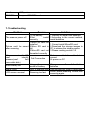MUNBYN Magic Wand Portable Scanners for Documents, Photo, Old Pictures, Receipts, 900DPI, Scan A4 Color Page in 3sec, 16G Memory Card Included, Photo Scanner for Computer, Laptop User manual
- Type
- User manual

Portable Scanner Manual
1. Specification
NEW and PRACTICAL----Digital Portable Scanner
Scanning resolutions:300/600/900 DPI
Supports MicroSD card of up to 32GB
2X AA batteries
Driver free to download for MS Windows 7/Vista/XP and MacOS10.4 or above
(direct plug-in,driver installation not required)
2.
Component:
component function
1 Time set Press this button to enter time set mode
2 USB port Port USB 2.0 high Speed
3 SD Card MicroSD Card storage
4 Format Button Press this button to format Micro SD card
5 Storage formats
Choose Storage formats
LCD will display JPG/PDF
6
Scanning LED
indicator
Scanning ready:LED indicator light is green
7 Power/Scanning
Power on/off: hold down this button 2 seconds ,then open
power or shut off the power
After open the power, push down this button to scan
Then press this button to stop the scanning
8 Power source 2 x AA batteries
9 Resolution 900DPI/600DPI/300DPI

High/Mi/Low Resolution Mode Icon will display on LCD.
10 LCD Scanning status display
11
Correct LED
indicator
When over-speed: LED indicator light is red
3. Status Icons:
No Function Description
1 SD Card instructions
Photos will be stored in Micro SD card
2 Battery indicator
Power adequate;
Battery low;
3 JPG/PDF Mode JPG/PDF
4 Count index Display the file number on Micro SD card
5 Resolution choice High :900DPI/Mi:600DPI/Low:300DPI
3. How to use this scanner
3.1 Open battery door
1.Open battery door
2.Put 2 AA Alkaline batteries in the battery box
3. hold down the power/scanning button 2 seconds to turn on
3.2 Insert MicroSD Card
You must insert MicroSD Card to record and save images.
3.3 Time Set
1.press TIMIE SET button to time set mode.
2.1×× display on LCD ,pressing JPG/PDF &DPI button to adjustment
3.Press SCAN button to confirm time set.
4.Jump to next mode settings on LCD,see below:
1×× Setting year
2×× Setting month
3×× Setting the date
4×× Setting hours
5×× Setting minutes
5. After set all information,press TIME SET to exit
3.4 format MicroSD card
1.insert a new MicroSD card into scanner,then open the scanner.
2.Press the button of format,LCD will display "F"

3.Press power/scanning button will format MicroSD card.
4.SD card indicator will flashing till finish format MicroSD card.
3.5 Set Resolution:
Press DPI button to choose High resolution/Middle resolution/Low resolution
High resolution/Middle resolution/Low resolution icon will display on LCD.
3.6 Set scanning color mode
Press JPG/PDF button,choose JPG/PDF format..
JPG/PDF mode icon will display on LCD,
3.7 How to scanning
Scanning by one hand,
Putting the right position on the scanning objects.
Hold the scanner,and press the SCAN to scanning.
Moving slowing, the scanner and your hand must remain stable to gain the image of
high quality.
Press power/scanning to stop scanning.
4. LED light instructions
“green" Lamp on----- scanning
“green" Lamp off-----finish scanning
“red" Lamp on------scanning to quickly
Restart,scanning again
“red" Lamp off-----scanning normal
Continue to the scanning process
5. Specification
Product Size(LxWxH)
255mmX28mmX25mm
Product Weight(g)
145g without battery; 190g with battery;
Function Portable Scanner
Image Sensor A4 Color Contact Image Sensor
Number of sensor
elements
5136 dots(1st~5104 dots available)
;

Scanner photo size A4
Scanning speed
A4 Size:
High resolution with color ≥10S
Medium resolution with color ≥8S
Low resolution with color ≥3S
Scan width 8.27"
Scan length
(The length of scans
varies depending on
the content complexity)
High resolution:35"
Medium resolution:45"
Low resolution:98"
900 DPI color: 300pcs/JPG or PDF (Min.)
600 DPI color: 400pcs/JPG or PDF (Min.)
Capacity
(Based on 2GB microSD
card.Scan A4 size file, the
quantity of scans varies
depending on the content
complexity)
300 DPI color: 1500pcs/JPG or PDF (Min.)
Low resolution : 300x300 dpi(default)
Medium resolution: 600x600 dpi;
Image Resolution
High resolution: 900x900 dpi;
Internal flash memory SPI Flash
External memory card Micro SD card (TF Card) up to 32 GB
File format JPG(default)/PDF
Display Panel Status TN
Auto Power Off 3Minute
USB Port USB 2.0 high Speed
Support system
Driver free to download for Windows XP/Vista,7 and
MAC10.4 or above
Power source 2XAA battery
Battery life ≥200 piece (A4 paper default:Low resolution with color)
6. Minimum requirement of PC system
Windows XP/Vista, 7
Operation
System
MAC10.4 or above
CPU Pentium Ⅲ or above
RAM At least 256MB

Interface USB port
CD ROM 4x speed CD ROM or above
7. Troubleshooting
Problem Reason Solution
The scanner power off
1.Low battery
2.Not install
correctly
1.Replace or install new batteries
2.According to the correct method,
install batteries
Picture can't be saved
after scanning
1.Micro SD card not
installed
2.Micro SD card is
full
3.MicroSD card not
formatted correctly
1.Correct install MicroSD card.
2.Download the storage images to
PC to release the storage space.
3.Please reading section 3.4
After connect with PC
can't identify
scanner(can't find
removable disk)
Fail Connection
Make sure all of the cable link is
correct.
Or power on PC
Short battery life
Using the wrong
model of battery
Change new 2 x AA alkaline
batteries
Image fuzzy Dirty of scanner lens Use soft and dry cloth to clean lens.
LCD screen unusual Scanning too fast
Press power/scanning button,then
scanning again.
-
 1
1
-
 2
2
-
 3
3
-
 4
4
-
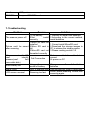 5
5
MUNBYN Magic Wand Portable Scanners for Documents, Photo, Old Pictures, Receipts, 900DPI, Scan A4 Color Page in 3sec, 16G Memory Card Included, Photo Scanner for Computer, Laptop User manual
- Type
- User manual
Ask a question and I''ll find the answer in the document
Finding information in a document is now easier with AI
Other documents
-
media-tech MT4090 User manual
-
media-tech MT4090 User manual
-
VuPoint PDS-ST410A-VP-BX3 User manual
-
VuPoint PDS-ST420-VP User manual
-
Brookstone 799667 User manual
-
VuPoint PDS-ST470-VP User manual
-
VuPoint Magic Wand PDSDK-ST470-VP-BX2 User manual
-
VuPoint PDS-ST480-VP User manual
-
VuPoint Magic InstaScan PRO PDSWF-ST48-VP User manual
-
Pandigital S8X1102 User manual