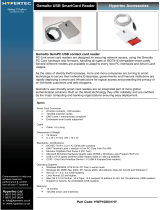Page is loading ...

Verifone Part Number DOC260-003-EN-D, Revision D
VX 685/VX 690
Installation Guide

All rights reserved. No part of the contents of this document may be reproduced or transmitted in any form without the written
permission of Verifone, Inc.
The information contained in this document is subject to change without notice. Although Verifone has attempted to ensure the
accuracy of the contents of this document, this document may include errors or omissions. The examples and sample programs are
for illustration only and may not be suited for your purpose. You should verify the applicability of any example or sample program
before placing the software into productive use. This document, including without limitation the examples and software programs, is
supplied “As-Is.”
Verifone, Inc.
1-800-VERIFONE
www.verifone.com
Verifone Part Number DOC260-003-EN-D, Revision D
VX 685/VX 690 Installation Guide
© 2017 Verifone, Inc.
Verifone, the Verifone logo, VeriCentre, and Verix are registered trademarks of Verifone. Other brand names or
trademarks associated with Verifone’s products and services are trademarks of Verifone, Inc.
All other brand names and trademarks appearing in this manual are the property of their respective holders.
Product Warranty
For product warranty information, go to: www.verifone.com/terms.
Comments? Please e-mail all comments in this document to your local Verifone Support Team.

VX 685/VX 690 INSTALLATION GUIDE 3
CONTENTS
PREFACE . . . . . . . . . . . . . . . . . . . . . . . . . . . . . . . . . . . . . . . 5
Audience. . . . . . . . . . . . . . . . . . . . . . . . . . . . . . . . . . . . . . . . . . . . . . . . . . . . . . . . 5
Organization. . . . . . . . . . . . . . . . . . . . . . . . . . . . . . . . . . . . . . . . . . . . . . . . . . . . . 5
Related Documentation . . . . . . . . . . . . . . . . . . . . . . . . . . . . . . . . . . . . . . . . . . . . 5
Guide Conventions. . . . . . . . . . . . . . . . . . . . . . . . . . . . . . . . . . . . . . . . . . . . . . . . 6
Acronym Definitions . . . . . . . . . . . . . . . . . . . . . . . . . . . . . . . . . . . . . . . . . . . . 7
CHAPTER 1
Terminal Overview Features and Benefits . . . . . . . . . . . . . . . . . . . . . . . . . . . . . . . . . . . . . . . . . . . . 10
Exceptional Ease of Use. . . . . . . . . . . . . . . . . . . . . . . . . . . . . . . . . . . . . . . . 10
Performance and Durability . . . . . . . . . . . . . . . . . . . . . . . . . . . . . . . . . . . . . 10
Security. . . . . . . . . . . . . . . . . . . . . . . . . . . . . . . . . . . . . . . . . . . . . . . . . . . . . 10
Contactless Capability . . . . . . . . . . . . . . . . . . . . . . . . . . . . . . . . . . . . . . . . . 11
Communication Technology . . . . . . . . . . . . . . . . . . . . . . . . . . . . . . . . . . . . . 11
Differences Between VX 685 and VX 690 Terminals. . . . . . . . . . . . . . . . . . . . . 11
CHAPTER 2
Setup Terminal Location. . . . . . . . . . . . . . . . . . . . . . . . . . . . . . . . . . . . . . . . . . . . . . . . 13
Ease of Use . . . . . . . . . . . . . . . . . . . . . . . . . . . . . . . . . . . . . . . . . . . . . . . . . 13
Environmental Factors . . . . . . . . . . . . . . . . . . . . . . . . . . . . . . . . . . . . . . . . . 13
Electrical Considerations . . . . . . . . . . . . . . . . . . . . . . . . . . . . . . . . . . . . . . . 14
Inside the Shipping Carton. . . . . . . . . . . . . . . . . . . . . . . . . . . . . . . . . . . . . . . . . 14
Terminal Features . . . . . . . . . . . . . . . . . . . . . . . . . . . . . . . . . . . . . . . . . . . . . . . 15
Front Panel . . . . . . . . . . . . . . . . . . . . . . . . . . . . . . . . . . . . . . . . . . . . . . . . . . 15
Connection Port . . . . . . . . . . . . . . . . . . . . . . . . . . . . . . . . . . . . . . . . . . . . . . . . . 16
Paper Roll. . . . . . . . . . . . . . . . . . . . . . . . . . . . . . . . . . . . . . . . . . . . . . . . . . . . . . 16
SIM Card . . . . . . . . . . . . . . . . . . . . . . . . . . . . . . . . . . . . . . . . . . . . . . . . . . . . . . 17
MSAM Card . . . . . . . . . . . . . . . . . . . . . . . . . . . . . . . . . . . . . . . . . . . . . . . . . . . . 18
Micro SD Card . . . . . . . . . . . . . . . . . . . . . . . . . . . . . . . . . . . . . . . . . . . . . . . . . . 20
Optional Devices . . . . . . . . . . . . . . . . . . . . . . . . . . . . . . . . . . . . . . . . . . . . . . . . 20
Battery Features. . . . . . . . . . . . . . . . . . . . . . . . . . . . . . . . . . . . . . . . . . . . . . . . . 21
Battery Life . . . . . . . . . . . . . . . . . . . . . . . . . . . . . . . . . . . . . . . . . . . . . . . . . . 21
Battery Behavior . . . . . . . . . . . . . . . . . . . . . . . . . . . . . . . . . . . . . . . . . . . . . . 21
Terminal Power Source . . . . . . . . . . . . . . . . . . . . . . . . . . . . . . . . . . . . . . . . . . . 22
Base Stations . . . . . . . . . . . . . . . . . . . . . . . . . . . . . . . . . . . . . . . . . . . . . . . . . . . 24
Charging Base . . . . . . . . . . . . . . . . . . . . . . . . . . . . . . . . . . . . . . . . . . . . . . . 24
BT Base . . . . . . . . . . . . . . . . . . . . . . . . . . . . . . . . . . . . . . . . . . . . . . . . . . . . 24
Terminal and Base . . . . . . . . . . . . . . . . . . . . . . . . . . . . . . . . . . . . . . . . . . . . 25
Dial-up and Ethernet Connections . . . . . . . . . . . . . . . . . . . . . . . . . . . . . . . . 26
Powered Serial . . . . . . . . . . . . . . . . . . . . . . . . . . . . . . . . . . . . . . . . . . . . . . . 27
External Devices. . . . . . . . . . . . . . . . . . . . . . . . . . . . . . . . . . . . . . . . . . . . . . 28
3G, GPRS, and GPS Support . . . . . . . . . . . . . . . . . . . . . . . . . . . . . . . . . . . . . . 28
GPS Receiver. . . . . . . . . . . . . . . . . . . . . . . . . . . . . . . . . . . . . . . . . . . . . . . . 28
3G/GPRS . . . . . . . . . . . . . . . . . . . . . . . . . . . . . . . . . . . . . . . . . . . . . . . . . . . 28
VX 690 BT/Wi-Fi Support. . . . . . . . . . . . . . . . . . . . . . . . . . . . . . . . . . . . . . . . . . 29
Bluetooth Support. . . . . . . . . . . . . . . . . . . . . . . . . . . . . . . . . . . . . . . . . . . . . 29

4 VX 685/VX 690 INSTALLATION GUIDE
Wireless Transaction . . . . . . . . . . . . . . . . . . . . . . . . . . . . . . . . . . . . . . . . . . 34
Smart Card Reader . . . . . . . . . . . . . . . . . . . . . . . . . . . . . . . . . . . . . . . . . . . . . . 34
Magnetic Card Reader . . . . . . . . . . . . . . . . . . . . . . . . . . . . . . . . . . . . . . . . . . . . 35
Contactless Smart Card Transaction . . . . . . . . . . . . . . . . . . . . . . . . . . . . . . . . . 35
CHAPTER 3
Specifications Power Rating . . . . . . . . . . . . . . . . . . . . . . . . . . . . . . . . . . . . . . . . . . . . . . . . . . . 37
Power Pack . . . . . . . . . . . . . . . . . . . . . . . . . . . . . . . . . . . . . . . . . . . . . . . . . . . . 37
Temperature. . . . . . . . . . . . . . . . . . . . . . . . . . . . . . . . . . . . . . . . . . . . . . . . . . . . 37
External Dimensions. . . . . . . . . . . . . . . . . . . . . . . . . . . . . . . . . . . . . . . . . . . . . . 37
Weight . . . . . . . . . . . . . . . . . . . . . . . . . . . . . . . . . . . . . . . . . . . . . . . . . . . . . . . . 37
Processor . . . . . . . . . . . . . . . . . . . . . . . . . . . . . . . . . . . . . . . . . . . . . . . . . . . . . . 37
Memory. . . . . . . . . . . . . . . . . . . . . . . . . . . . . . . . . . . . . . . . . . . . . . . . . . . . . . . . 37
Display . . . . . . . . . . . . . . . . . . . . . . . . . . . . . . . . . . . . . . . . . . . . . . . . . . . . . . . . 37
Magnetic Card Reader . . . . . . . . . . . . . . . . . . . . . . . . . . . . . . . . . . . . . . . . . . . . 37
Primary Smart Card . . . . . . . . . . . . . . . . . . . . . . . . . . . . . . . . . . . . . . . . . . . . . . 37
SAM Card Reader . . . . . . . . . . . . . . . . . . . . . . . . . . . . . . . . . . . . . . . . . . . . . . . 38
Keypad . . . . . . . . . . . . . . . . . . . . . . . . . . . . . . . . . . . . . . . . . . . . . . . . . . . . . . . . 38
Peripheral Ports . . . . . . . . . . . . . . . . . . . . . . . . . . . . . . . . . . . . . . . . . . . . . . . . . 38
Security. . . . . . . . . . . . . . . . . . . . . . . . . . . . . . . . . . . . . . . . . . . . . . . . . . . . . . . . 38
CHAPTER 4
Maintenance and
Cleaning
Additional Safety Information . . . . . . . . . . . . . . . . . . . . . . . . . . . . . . . . . . . . . . . 40
Power Adapter . . . . . . . . . . . . . . . . . . . . . . . . . . . . . . . . . . . . . . . . . . . . . . . 40
Potentially Explosive Environments . . . . . . . . . . . . . . . . . . . . . . . . . . . . . . . 40
Card Readers . . . . . . . . . . . . . . . . . . . . . . . . . . . . . . . . . . . . . . . . . . . . . . . . 40
CHAPTER 5
Service and Support Service Returns . . . . . . . . . . . . . . . . . . . . . . . . . . . . . . . . . . . . . . . . . . . . . . . . . 41
Accessories and Documentation . . . . . . . . . . . . . . . . . . . . . . . . . . . . . . . . . . . . 42
CHAPTER 6
Troubleshooting
Guidelines
Terminal Does Not Start. . . . . . . . . . . . . . . . . . . . . . . . . . . . . . . . . . . . . . . . . . . 45
Terminal Display Does Not Show Correct/Readable Info. . . . . . . . . . . . . . . . . . 45
Blank Display . . . . . . . . . . . . . . . . . . . . . . . . . . . . . . . . . . . . . . . . . . . . . . . . . . . 46
Printer Does Not Print. . . . . . . . . . . . . . . . . . . . . . . . . . . . . . . . . . . . . . . . . . . . . 46
Printer Paper Jam. . . . . . . . . . . . . . . . . . . . . . . . . . . . . . . . . . . . . . . . . . . . . . . . 46
Keypad Does Not Respond . . . . . . . . . . . . . . . . . . . . . . . . . . . . . . . . . . . . . . . . 47
Transactions Fail To Process. . . . . . . . . . . . . . . . . . . . . . . . . . . . . . . . . . . . . . . 47
APPENDIX A
Battery Information
Charging. . . . . . . . . . . . . . . . . . . . . . . . . . . . . . . . . . . . . . . . . . . . . . . . . . . . . . . 49
Advantages. . . . . . . . . . . . . . . . . . . . . . . . . . . . . . . . . . . . . . . . . . . . . . . . . . 49
Precautions. . . . . . . . . . . . . . . . . . . . . . . . . . . . . . . . . . . . . . . . . . . . . . . . . . 50
Notable Battery Specifications . . . . . . . . . . . . . . . . . . . . . . . . . . . . . . . . . . . . . . 51
Safety/Protection Circuit . . . . . . . . . . . . . . . . . . . . . . . . . . . . . . . . . . . . . . . . 51
Cell Temperature Monitoring . . . . . . . . . . . . . . . . . . . . . . . . . . . . . . . . . . . . 51
ESD Protection . . . . . . . . . . . . . . . . . . . . . . . . . . . . . . . . . . . . . . . . . . . . . . . 51
Trip Recovery . . . . . . . . . . . . . . . . . . . . . . . . . . . . . . . . . . . . . . . . . . . . . . . . 51
Battery FAQs . . . . . . . . . . . . . . . . . . . . . . . . . . . . . . . . . . . . . . . . . . . . . . . . . . . 51
Battery Specific Terms and Definitions. . . . . . . . . . . . . . . . . . . . . . . . . . . . . . . . 52
General Battery Terms and Definitions . . . . . . . . . . . . . . . . . . . . . . . . . . . . . . . 52

VX 685/VX 690 INSTALLATION GUIDE 5
PREFACE
This guide is the primary source of information for setting up and installing the
terminal.
Audience
This guide is useful to anyone installing and configuring the terminal.
Organization
This guide is organized as follows:
Chapter 1, Terminal Overview. Provides an overview of the terminal.
Chapter 2, Setup. Explains setup and installation of the terminal, selecting a
location, and establishing connections with other devices.
Chapter 3, Specifications. Discusses power requirements and dimensions of the
terminal.
Chapter 4, Maintenance and Cleaning. Explains maintenance of the terminal.
Chapter 5, Service and Support. Provides information on contacting your Verifone
service provider and information on how to order accessories or documentations
from Verifone.
Chapter 6, Troubleshooting Guidelines. Provides troubleshooting guidelines
should you encounter a problem in terminal installation and configuration.
Appendix A, Battery Information. Provides information about the battery.
Related
Documentation
Refer to the following set of documents to learn more about the terminal:
VX 690 Certifications and Regulations Sheet VPN - DOC260-001-EN
VX 690 Quick Installation Guide VPN - DOC260-002-EN
VX 685/VX 690 Reference Guide VPN - DOC260-004-EN
VX 690 Charging Base Certifications and
Regulations Sheet
VPN - DOC260-005-EN
VX 690 BT Base Certifications and Regulations
Sheet
VPN - DOC260-006-EN
VX 685/VX 690 Charging Base Quick Installation
Guide
VPN - DOC260-007-EN
VX 690 BT Base Quick Installation Guide VPN - DOC260-008-EN
VX 690 3G-BT-WiFi Certifications and Regulations
Sheet
VPN - DOC260-009-EN
VX 690 3G-BT-WiFi Quick Installation Guide VPN - DOC260-010-EN
VX 685 Certifications and Regulations Sheet VPN - DOC262-001-EN

PREFACE
Guide Conventions
6 VX 685/VX 690 INSTALLATION GUIDE
Guide
Conventions
Various conventions are used to help you quickly identify special formatting.
Table 1 describes these conventions and provides examples of their use.
VX 685 Quick Installation Guide VPN - DOC262-002-EN
Verix eVo Volume I: Operating System
Programmers Manual
VPN - DOC00301
Verix eVo Volume II: Operating System and
Communication Programmers Manual
VPN - DOC00302
Verix eVo Volume III: Operating System
Programming Tools Reference Manual
VPN - DOC00303
VX 690 HW ERS Rev A00 SPC260-007-01-A
VX 690 Base ERS SPC260-010-01-A
VX 690 PRD Rev. A02-2 SPC260-001-01-A
VX 690 OS ERS Rev 0.04
VX 685 HW ERS Rev 004 SPC262-001-01-A
VX 685 OS ERS Rev 0.01
Table 1 Document Conventions
Convention Meaning Example
Blue Text in blue indicates terms that
are cross references.
See Guide Conventions.
Italics Italic typeface indicates book
titles or emphasis.
You must not use this unit
underwater.
The pencil icon is used to
highlight important information.
RS232-type devices do not work
on the VX 685/VX 690
communication port.
The caution symbol indicates
hardware or software failure, or
loss of data.
The unit is not waterproof or
dustproof, and is intended for
indoor use only.
The lightning symbol is used as a
warning when bodily injury might
occur.
Do not use the terminal near
water due to risk of shock.
NOTE
CAUTION
WARNING

PREFACE
Guide Conventions
VX 685/VX 690 I
NSTALLATION GUIDE 7
Acronym Definitions
Acronyms are used in place of the full definition. Table 2 presents acronyms and
their definitions.
Table 2 Acronym Definitions
Acronym Definitions
3DES Triple Data Encryption Standard
AES Advanced Encryption Standard Algorithm
API Application Programming Interface
ARM Advanced RISC Machine
BBM Battery Backed Memory
CAPK Certification Authority Public Key
CBC Cipher Block Chaining mode
DEA/DES Data Encryption Algorithm/Standard
DUKPT Derived Unique Key Per Transaction Method as defined in the
VISA’s POS Equipment Requirement: PIN processing and Data
Authentication, International Version 1.0, August 1988
ECR Electronic Cash Register
EMV Joint Europay, MasterCard and Visa Standard
MAC Message Authentication Code
MMU Memory Management Unit
MSAM Multiple Secure Access Module
OS Operating System
PIN Personal Identification Number
POS Point-of-Sale
RFID Radio Frequency Identification
SAM Secure Access Module
SC Smart Card (Integrated Chip Card)
SD Secure Digital
SR Ship Release
SRAM Static Random Access Memory
UI User Interface
USB Universal Serial Bus

PREFACE
Guide Conventions
8 VX 685/VX 690 INSTALLATION GUIDE

VX 685/VX 690 INSTALLATION GUIDE 9
CHAPTER 1
Terminal
Overview
The terminal is a portable and battery-powered device designed to fit comfortably
during handheld consumer-facing applications. It features a colored 3.5” QVGA
display, touch screen, and backlit spill-resistant keypad. It supports a variety of
communication technologies including GPRS, 3G radio with GPS/A-GPS, 802.11
a/b/g/n wireless fidelity (Wi-Fi), and Bluetooth. Refer to Table 3 for a detailed list of
features available on VX 685 and VX 690.
Figure 1 VX 685/VX 690 Terminal

TERMINAL OVERVIEW
Features and Benefits
10 VX 685/VX 690 INSTALLATION GUIDE
Features and
Benefits
The terminal focuses on optimizing cost structure and providing better form factor.
It provides the right combination of features and functions in a sleek and
ergonomic device that fits in the palm of your hand.
Exceptional Ease of
Use
• Bold, ergonomic design—sleek, stylish, and lightweight for conveniently
handing the unit for PIN entry or other input.
• Large 3.5” QVGA display for boundless application possibilities and easy
readability under various lighting conditions.
• Touchscreen for icon-based applications or electronic signature capture
support.
• Intuitive telco-style keypad with large, colored control keys, and
interchangeably detects key presses from tactile keypad and the touchscreen.
• 40 mm diameter paper roll with a trouble-free, drop-in, “clam shell” loading,
and dual tear bar that allows receipts to be torn in any direction.
• Quiet and fast integrated thermal printer with a rear placement to maximize
the user interface area.
• Unidirectional magnetic stripe card reader with an extended blade for optimal
card reading.
Performance and
Durability
• Fast transactions due to powerful 400 MHz ARM11 processor.
• High-capacity 3.7 V 2450 mAh Li-ion battery.
• Standard base for drop-and-go charging and full feature Bluetooth base for
VX 690 for full back-up connectivity options and support to some peripheral
device.
• Terminal and base support peripheral connection via the USB Host and USB
device ports. Bluetooth base also supports peripheral connection via the serial
connection port.
• Rounded corners and drop resistant to three feet on concrete floor to minimize
breakage.
• 192 MB memory (128 MB flash, 64 MB RAM) with optional removable micro
SD flash memory.
Security
• Incorporates tamper-detection circuitry to resist unauthorized intrusion and
supports a broad spectrum of software-based security features.
• PCI 3.X approved for debit and other PIN-based transactions.
• EMV Level 1 Type Approval.
• Supports reliable security available including SSL, VeriShield file
authentication, and VeriShield Protect to help prevent fraud and other
intrusions.

TERMINAL OVERVIEW
Differences Between VX 685 and VX 690 Terminals
VX 685/VX 690 I
NSTALLATION GUIDE 11
Contactless
Capability
• Advanced contactless architecture that future-proofs investment with a single
contactless interface (SingleCl), SoftSAMs, and side-by-side application
architecture.
• On-screen tap zone (CTLS logo) for optimized user experience.
• Contactless version accepts EMV and mag-stripe contactless payments as
well as PIN-based transactions.
Communication
Technology
• GPRS/3G/GPS: Long-range wireless payment for retailers that have no
physical location limitations.
• Bluetooth®: Simple, plug-and-play installation for locations that need short-
range wireless capability.
• Wi-Fi: Ideal for retailers that need multiple wireless devices and have an
existing IP infrastructure.
Differences
Between VX 685
and VX 690
Terminals
VX 685 and VX 690 terminals are mostly identical and offer the same general
benefits. It is important to know the differences in their intrinsic features.
Table 3 Features Comparison
Features VX 685 GPRS VX 690 3G-BT VX 690 3G-BT-WiFi
Processor 400 MHz ARM 11 400 MHz ARM 11 400 MHz ARM 11
OS Verix OS Verix OS Verix OS
Memory 64 MB SDRAM/128
MB Flash
64 MB SDRAM/128
MB Flash
64 MB SDRAM/128 MB
Flash
Display 3.5” QVGA 3.5” QVGA 3.5” QVGA
Touchscreen Resistive type Capacitive Type Capacitive Type
Radio GPRS (Gemalto
BGS2-W)
3G (Cinterion
PHS8-P)
3G (Cinterion PHS8-P)
Bluetooth NA Yes Yes
Wi-Fi NA NA Yes
GPS NA Yes Yes
Magnetic card
reader
Triple Track, bi-
directional
Triple track, bi-
directional
Triple track, bi-
directional
Smart card
reader
ISO 7816, 1.8 V, 3
V, 5 V, synchronous
and asynchronous
cards
ISO 7816, 1.8 V, 3
V, 5 V, synchronous
and asynchronous
cards
ISO 7816, 1.8 V, 3 V, 5
V, synchronous and
asynchronous cards
SAM slots 2 2 2
SIM Single Dual Dual
Micro SD NA Yes Yes
Audio speaker NA Yes Yes
USB integrated 1 Host/client 1 Host/client 1 Host/client
Security PCI 3.0 PCI 3.0 PCI 3.0
CTLS NXP PN512 C2 NXP PN512 C2 NXP PN512 C2
Printer 30 lps 30 lps 30 lps

TERMINAL OVERVIEW
Differences Between VX 685 and VX 690 Terminals
12 VX 685/VX 690 INSTALLATION GUIDE
Battery 3.7 V DC/2450
mAh
3.7 V DC/2450
mAh
3.7 V DC/2450 mAh
Paper roll 40 mm 40 mm 40 mm
Charger 5 V DC/2.2 A 5 V DC/2.2 A 5 V DC/2.2 A
Dimension
(mm)
163 x 78 x 52 163 x 78 x 52 163 x 78 x 52
Table 3 Features Comparison (continued)
Features VX 685 GPRS VX 690 3G-BT VX 690 3G-BT-WiFi

VX 685/VX 690 INSTALLATION GUIDE 13
CHAPTER 2
Setup
This chapter describes the setup procedure for:
• Terminal Location.
• Inside the Shipping Carton.
• Terminal Features.
• Connection Port.
• Paper Roll.
• SIM Card.
• MSAM Card.
• Micro SD Card.
• Optional Devices.
• Battery Features.
• Terminal Power Source.
• Base Stations.
• 3G, GPRS, and GPS Support.
• VX 690 BT/Wi-Fi Support.
• Smart Card Reader.
• Magnetic Card Reader.
• Contactless Smart Card Transaction.
Terminal
Location
The following are guidelines used to select an ideal location for the terminal.
Ease of Use
• Select a location convenient for both merchant and cardholder.
• Select a flat support surface, such as a countertop or table.
• Select a location near a power outlet, ECR, or computer connected to the
terminal. Do not string cables or cords across a walkway for safety.
Environmental
Factors
• Do not use the unit where there is high heat, dust, humidity, moisture, or
caustic chemicals or oils.
• Keep the unit away from direct sunlight and anything that radiates heat, such
as a stove or a motor.

SETUP
Inside the Shipping Carton
14 VX 685/VX 690 INSTALLATION GUIDE
• Do not use the terminal outdoors.
Electrical
Considerations
• Avoid using this product during electrical storms.
• Avoid locations near electrical appliances or other devices that cause
excessive voltage fluctuations or emit electrical noise (for example, air
conditioners, electric motors, neon signs, high-frequency or magnetic security
devices, or computer equipment).
• Do not use the terminal near water or in moist conditions.
Inside the
Shipping Carton
Open the shipping carton and carefully inspect its contents for possible tampering
or shipping damage. The terminal is a secure product. Tampering causes it to
cease to function or to operate in an unsecured manner.
Unpacking the
Shipping Carton
To unpack the shipping carton:
1 Remove and inspect the contents of the shipping carton. The terminal ships in
multiple configurations, the carton may include all or any of the following:
• Terminal
• Power pack
• Paper roll
• Ethernet cable
• Telephone line cable
2 Remove all plastic wrapping from the terminal and components.
3 Remove the clear protective film from the display.
4 Save the shipping carton and packing material for future repacking or moving
of the device.
CAUTION
The terminal is not waterproof or dustproof. It is intended for indoor use only. Any
damage to the unit from exposure to rain or dust can void any warranty.
WARNING
Do not use the terminal near water, including a bathtub, wash bowl, kitchen sink
or laundry tub, in a wet basement, or near a swimming pool to avoid shock or
damage.
WARNING
Do not use a tampered or damaged unit. The terminal comes equipped with
tamper-evident labels. If a label or component appears damaged, please notify
the shipping company and your Verifone service provider immediately.

SETUP
Terminal Features
VX 685/VX 690 I
NSTALLATION GUIDE 15
Terminal
Features
Familiarize yourself with the terminal features before continuing with the
installation process:
Figure 2 VX 685/VX 690 Features
Front Panel
The front panel offers the following features:
• A touchscreen display.
• A set of keys that include:
• A 12-key, telephone-style keypad (keypads may vary in style).
• Three color-coded function keys on the right side of the keypad (from top
to bottom: CANCEL, CLEAR, ENTER).
• A magnetic card reader, built into the right side. An icon shows the proper
swipe direction, with the stripe facing down and towards the keypad.
• A smart card reader, built into the unit’s front side. An icon indicates the proper
card position and insertion direction.
&$1&(/.(<
&/($5.(<
(17(5.(<
0$*1(7,&&$5'5($'(5
60$57&$5'5($'(5
7(/(3+21(67</(.(<3$'
49*$',63/$<728&+6&5((1
7+(50$/35,17(5

SETUP
Connection Port
16 VX 685/VX 690 INSTALLATION GUIDE
Connection Port
The terminal has one primary micro-USB port used for power and download.
Figure 3 Micro-USB Port on the Terminal
Paper Roll
A fast and quiet thermal printer is built into the terminal. You must install a roll of
thermal-sensitive paper in the printer before you can process transactions that
require a receipt or record.
The ITP uses a roll of single-ply and thermal-sensitive paper 40 mm in diameter. A
pink out-of-paper indicator line appears on the edge of the paper approximately
18 inches before the end of the roll. After this line appears, there is enough paper
remaining on the roll to conclude at least one transaction.
Installing or
Replacing a Paper
Roll
To install or replace a paper roll:
1 Gently pull the latch on top of the terminal to unlock the compartment.
2 Lift the printer cover up and back.
3 Remove any partial roll of paper in the printer tray.
4 Loosen the glued leading edge of the new roll of paper or remove the
protective strip, if applicable. Unwind the paper roll past any glue residue.
5 Hold the roll so the paper feeds from the bottom of the roll when the terminal is
inverted.
CAUTION
Poor-quality paper can jam the printer and create excessive paper dust. Refer to
Accessories and Documentation to order high-quality Verifone paper. Store
thermal paper in a dry and dark area. Handle thermal paper carefully. Impact,
friction, temperature, humidity, and oils affect the color and storage
characteristics of the paper. Never load a roll of paper with folds, wrinkles, tears,
or holes at the edges in the print area.

SETUP
SIM Card
VX 685/VX 690 I
NSTALLATION GUIDE 17
6 Drop the paper roll into the printer tray.
Figure 4 Installing Paper Roll Cover
SIM Card
VX 685 has a single SIM slot that enables communication to the network provider.
VX 690 supports dual SIM. SIM slot 1 is preferred for single SIM use. When dual
SIM is employed, it is ideal to use SIM cards from two different network providers.
This allows the terminal to switch SIMs when it detects poor signal or no network.
Installing or
Replacing a SIM Card
To install or replace a SIM card:
1 Turn off the terminal.
2 Place the terminal face down on a soft and clean surface to protect the lens
from scratches.
3 Lift the battery pack to expose the SIM slots.
CAUTION
Gently press down on the paper roll cover to close it to prevent damaging the
print roller.
NOTE
Position the card’s gold contacts facing away from you, toward the unit. The card
slot in the terminal has a set of contacts. The SIM card has a notch on one corner
to ensure that it fits into the connector base in only one way.

SETUP
MSAM Card
18 VX 685/VX 690 INSTALLATION GUIDE
4 Align the card to match the embossed number and carefully slide it into the
slots until fully inserted.
Figure 5 SIM Card Insertion
To replace SIM card, gently slide out the old SIM card before inserting a new
SIM.
MSAM Card
You may need to install one or two multiple security access module (MSAM) cards
or replace an old one.
Installing or
Replacing MSAM
Card
To install or replace MSAM cards:
1 Power off the terminal.
2 Place the terminal face down on a soft and clean surface to protect the lens
from scratches.
3 Remove the back cover of the unit.
2
1
CAUTION
Observe standard precautions in handling electrostatically sensitive devices.
Electrostatic discharge can damage the equipment. Verifone recommends using
a grounded anti-static wrist strap.

SETUP
MSAM Card
VX 685/VX 690 I
NSTALLATION GUIDE 19
4 Lift the battery pack to expose the SAM slots. The slots are located just below
the micro SD card slot.
Figure 6 SAM Slots
5 Carefully slide the cards one at a time into the slots until fully inserted.
Figure 7 SAM Insertion
To replace SAM card, gently slide out the old SAM card before inserting a new
one.
2
1
NOTE
Position the card’s gold contacts facing away from you, toward the unit. The card
slot in the terminal has a set of contacts. The MSAM card has a notch on one
corner to ensure that it fits into the connector base in only one way.
2
1

SETUP
Micro SD Card
20 VX 685/VX 690 INSTALLATION GUIDE
Micro SD Card
VX 690 supports micro SD for additional memory.
Installing or
Replacing Micro SD
Card
To install or replace Micro SD card:
1 Turn off the terminal.
2 Place the terminal face down on a soft and clean surface to protect the lens
from scratches.
3 Lift the battery pack to expose the micro SD card slot.
4 Insert the micro SD card into its slot.
Figure 8 Inserting a Micro SD Card
To replace Micro SD card, gently slide out the old micro SD card before
inserting a new one.
Optional
Devices
The terminal supports peripheral devices designed for use with electronic point-of-
sale system such as biometric scanner and barcode reader via the Micro-USB
port.
Figure 9 Connecting Peripheral Devices to the Terminal via the Micro-
USB Port
LOCK
OPEN
B
A
2
1
CAUTION
Power limitations for peripheral devices should be considered. The side micro-
USB supports up to 300 mA. USB 1.1 supports up to 200 mA.
Reconnect the power cord only after you are finished connecting the peripheral
device(s). Refer to the user documentation supplied with those devices for
complete information about peripheral installation and use.
/