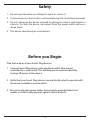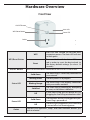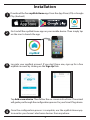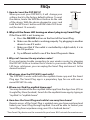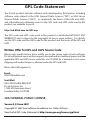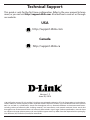DSP-W215
Quick Install Guide
mydlink™
Wi-Fi Smart Plug

Package Contents
© 2014 D-Link. All Rights Reserved. D-Link and the D-Link logo are trademarks or
registered trademarks of D-Link Corporation or its subsidiaries. All other third-party marks
mentioned herein may be trademarks of their respective owners. This publication may
not be reproduced, in whole or in part, without prior express written permission from
D-Link Systems, Inc.
Minimum Requirements
General Requirements:
• Wireless router (802.11ac/802.11n) with Internet Service
• An available power outlet
Mobile Requirements:
• Mobile device or tablet with iOS 6.0 or above, Android 4.0 or above
mydlink Requirements:
• For mydlink and mydlink app requirements refer to:
http://www.mydlink.com
If any of the above items are missing, please contact your reseller.
DSP-W215 mydlink Wi-Fi Smart Plug
Quick Install Guide
Quick Install Card
2

Before you Begin
Plan the location of your Smart Plug devices:
1. Connect Smart Plug devices into electrical outlets that are not
controlled by a wall switch. This will help you to avoid accidentally
turning o power to the device.
2. Verify that your Smart Plug devices are electrically rated to operate with
the power available in your location.
3. Be sure to plug the power cables into properly grounded electrical
outlets in order to help prevent against electrical shock.
Safety
1. Do not open the device or attempt to repair or service it.
2. Use the device in a dry location, and avoid placing it in a humid environment.
3. Do not submerge the device in liquid or attempt to clean it with liquids or
solvents. To clean the device, disconnect from the power outlet and use a
damp towel.
4. This device should only be used indoors.
3

Hardware Overview
Power LED
Status LED
Outlet
WPS/Reset Button
ON/OFF Button
Front View
WPS/Reset Button
WPS
Press for one second to start the WPS
connection process. The Status LED will start
to blink green.
Reset
Press and hold until the Status LED turns
red in order to reset the device back to
the factory default settings (for about 10
seconds).
ON/OFF Button Press to turn the device connected to the DSP-W215 ON or OFF.
Status LED
Solid Green
The Smart Plug is successfully connected to
your network.
Blinking Green The WPS process is in progress.
Blinking Orange
The Smart Plug is not properly connected
with your wireless network.
Solid Red
The Smart Plug is powering on, attempting
to reset, or the device is defective.
O
If the Smart Plug will not power on, try
plugging the Smart Plug into another outlet.
Power LED
Solid Green
The electronic device you plugged into your
Smart Plug is powered on.
O
The device you plugged into your Smart Plug
is turned o or not receiving power.
Outlet
Connect your appliances, lamps, and other electronic devices you
wish to monitor.
4

Installation
Download the free mydlink Home app from the App Store (iOS) or Google
Play (Android).
1
3
First install the mydlink Home app on your mobile device. Then simply tap
on the icon to launch the app.
2
Log into your mydlink account. If you don’t have one, sign up for a free
mydlink account by clicking on the Sign Up! link.
4
Once the conguration process is complete, use the mydlink Home app
to monitor your home’s electronic devices from anywhere.
Tap Add a new device. Then follow the on-screen instructions. The wizard
will guide you through the conguration process for your Smart Plug device.
5

FAQs
1. How do I reset the DSP-W215?
When you reset your DSP-W215, it will change your
settings back to the factory default settings. To reset
the device, locate the WPS/Reset button on the side
of the device. With the device plugged in, press and
hold the WPS/reset button until the status LED turns
red (for about 10 seconds).
WPS/Reset
2. Why isn’t the Power LED turning on when I plug in my Smart Plug?
If the Power LED is not turning on:
a. Press the ON/OFF button on the front of the Smart Plug.
b. Make sure the outlet is working properly. Try plugging in another
device to see if it works.
c. Make sure that if the outlet is controlled by a light switch, it is in
the ON position.
d. Try a dierent outlet to see if the Smart Plug works there.
3. Why can’t I connect to my wireless router?
If you are having trouble connecting to your wireless router, try plugging
the DSP-W215 into a location that is closer to your router. After the Status
LED turns solid green, you can unplug the Smart Plug and move it to the
desired location.
4. What apps does the DSP-W215 work with?
The DSP-W215 works with both the mydlink Home app and the Smart
Plug app. The Smart Plug app is a proprietary App for use with one or
more DSP-W215s only.
5. Where can I nd the mydlink Home app?
You may download the free mydlink Home app from the App store (iOS) or
Google Play Store (Android). Search for the mydlink Home app by typing in
“mydlink” or “mydlink home”.
6. How does the Smart Plug work while I am away from home?
Remote access of the Smart Plug is enabled once you have registered and
linked your Smart Plug through mydlink. You will be able to control your
Smart Plug from anywhere using your iOS or Android device.*
*Your Smart Plug device must be connected to your home Wi-Fi network for remote access.
6

GPL Code Statement
This D-Link product includes software code developed by third parties, including
software code subject to the GNU General Public License (“GPL”) or GNU Lesser
General Public License (“LGPL”). As applicable, the terms of the GPL and LGPL,
and information on obtaining access to the GPL code and LGPL code used in this
product, are available to you at:
http://tsd.dlink.com.tw/GPL.asp
The GPL code and LGPL code used in this product is distributed WITHOUT ANY
WARRANTY and is subject to the copyrights of one or more authors. For details,
see the GPL code and the LGPL code for this product and the terms of the GPL and
LGPL.
Written Oer for GPL and LGPL Source Code
Where such specic license terms entitle you to the source code of such software,
D-Link will provide upon written request via email and/or traditional paper mail the
applicable GPL and LGPLsource code les via CD-ROM for a nominal cost to cover
shipping and media charges as allowed under the GPL and LGPL.
Please direct all inquiries to:
Email:
Snail Mail:
Attn: GPLSOURCE REQUEST
D-Link Systems, Inc.
17595 Mt. Herrmann Street
Fountain Valley, CA 92708
GNU GENERAL PUBLIC LICENSE
Version 3, 29 June 2007
Copyright (C) 2007 Free Software Foundation, Inc. <http://fsf.org/>
View the full GPL Code Statement at http://www.gnu.org/licenses/gpl.html
7

Technical Support
This guide is only for the rst time conguration. Refer to the user manual to learn
more, or you can visit http://support.dlink.com. Also feel free to contact us through
our website.
http://support.dlink.com
USA
Version 1.2
June 20, 2014
©2014 All rights reserved. D-Link and the D-Link logo are registered trademarks of D-Link Corporation or its subsidiaries.
Other trademarks are the property of their respective owners. Maximum wireless signal rate derived from IEEE Standard
802.11ac and 802.11n specications. Actual data throughput will vary. Network conditions and environmental factors,
including volume of network trac, building materials and construction, and network overhead, lower actual data
throughput rate. Environmental factors will adversely aect wireless signal range. Product specications, size and shape
are subject to change without notice, and actual product appearance may dier from that depicted on the packaging.
Visit dlink.com (US) or dlink.ca (Canada) for more details.
Canada
http://support.dlink.ca
-
 1
1
-
 2
2
-
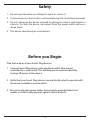 3
3
-
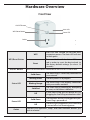 4
4
-
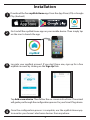 5
5
-
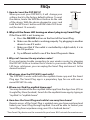 6
6
-
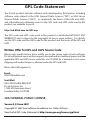 7
7
-
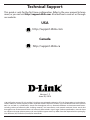 8
8
Ask a question and I''ll find the answer in the document
Finding information in a document is now easier with AI
Related papers
-
D-Link D-Link DCH-S1621KT Wi-Fi Water Leak Sensor and Alarm Starter Kit Installation guide
-
D-Link mydlink DSP-W215 User manual
-
D-Link mydlink DSP-W215 User manual
-
D-Link DSP-W215 - mydlink Home Smart Plug User manual
-
D-Link DCH-100KT Datasheet
-
Dlink DIR-890L User manual
-
D-Link AC5300 Quick Install Manual
-
D-Link Full HD Pan & Tilt Pro Wi-Fi Camera Installation guide
-
D-Link AC1200 User manual
-
Dlink DIR-820L Owner's manual