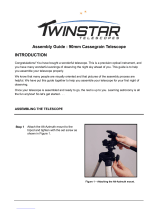Quick-Start Guide .......................................................... 4
Telescope Features ...................................................... 6
AutoStar Features .......................................................... 9
Getting Started ..............................................................12
Parts Listing ..............................................................12
How to Assemble Your Telescope & Tripod..............12
Using SmartFinder, Aligning SmartFinder ................13
Choosing an Eyepiece..............................................14
Observing ......................................................................15
Observing by Moving the Telescope Manually ........15
Terrestrial Observing ................................................15
Observing Using AutoStar's Arrow Keys ..................15
Slew Speeds ............................................................16
Astronomical Observing, Observe the Moon............16
To Track an Object Automatically..............................16
Moving Through AutoStar’s Menus ....................16
Automatic Alignment............................................17
Using the Guided Tour, Go To Saturn, ..............18
Observe a Star Using Automatic Tracking ..........19
Initializing AutoStar..............................................19
Basic AutoStar Operation ..............................................20
AutoStar Navigation Exercise ..................................20
Entering Data, Moving Through AutoStar’s Menus ..21
AutoStar Menus ............................................................22
Menu Tree ................................................................22
Objects Menu............................................................23
Event Menu, Glossary Menu ....................................24
Utilities Menu ............................................................25
Setup Menu ..............................................................26
Advanced AutoStar Operation........................................29
Adding Observing Sites ............................................29
Finding Objects Not in the Database........................30
Observing Satellites..................................................30
Create Your Own Guided Tour..................................31
Landmarks ................................................................34
Identify ......................................................................35
Advanced Alt/Az Alignment Methods........................36
Smart Drive Training (PEC) ......................................37
Browse......................................................................38
Photography ..................................................................39
Photography with AutoStar Suite..............................41
Optional Accessories......................................................42
Maintenance ..................................................................44
Troubleshooting ......................................................45
Specifications ................................................................47
Appendix A: Equatorial (Polar) Alignment ......................50
Equatorial Alignment, Celestial Coordinates ............50
Polar Mounting with #884 Deluxe Field Tripod ........50
Equatorial Mounting Procedure ................................51
To Track a Star When Polar Mounted ......................51
Polar Alignment Modes, Locating Celestial Pole......52
Setting Circles ..........................................................53
Appendix B: Latitude Chart ............................................54
Appendix C: Training the Drive ......................................55
Appendix D: Changing the LNT Module Battery............56
Appendix E: Basic Astronomy........................................57
CONTENTS
WARNING!
Never use a Meade
®
ETX
®
PE Telescope to
look at the Sun! Looking at or near the Sun
will cause instant and irreversible
damage to your eye. Eye damage is often
painless, so there is no warning to the
observer that damage has occurred until it is
too late. Do not point the telescope at or near
the Sun. Do not look through the telescope
as it is moving.
Children should always have
adult supervision while observing.
Caution: Use care to install batteries in the
orientation indicated by illustration in the
battery slots of the battery compartment.
Follow battery manufacturer's precautions.
Do not install batteries backwards or mix
new and used batteries. Do not mix battery
types. If these precautions are not followed,
batteries may explode, catch fire or leak.
Improperly installed batteries void your
Meade warranty.
If you are anxious to use your telescope
for the first time, read the QUICK-START
GUIDE on pages 4 and 5.
® The name "Meade," “ETX,” “AutoStar” and the Meade
logo are trademarks registered with the U.S. Patent Office
and in principal countries throughout the world.
“LNT [Level North Technology],” “SmartFinder,” “Deep Sky
Imager,” “LPI,” and “Tonight’s Best” are trademarks of
Meade Instruments Corporation.
Patents:
US 6,304,376
US 6,392,799
US 6,563,636
D 422,610
Patent Pending
© 2009 Meade Instruments Corporation.