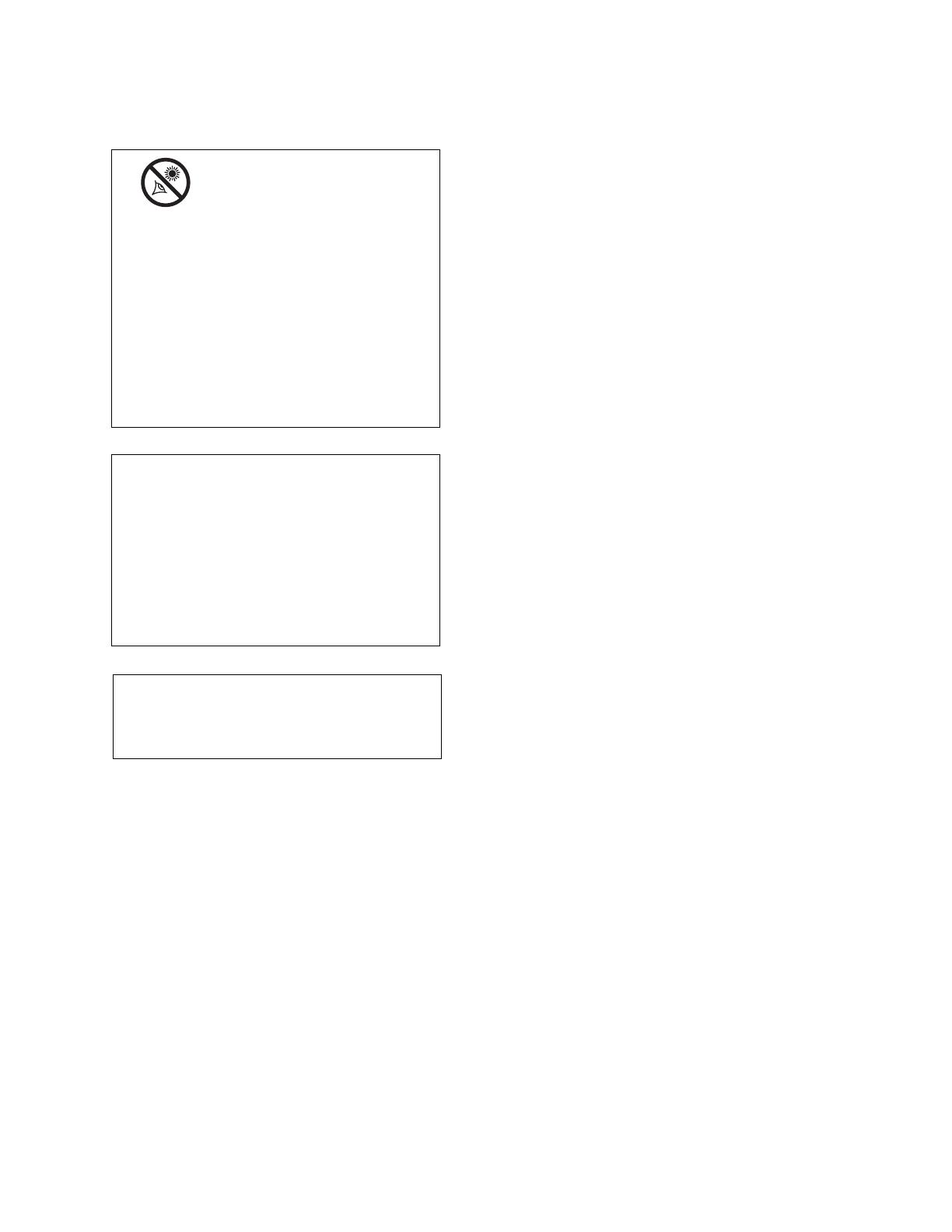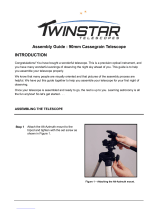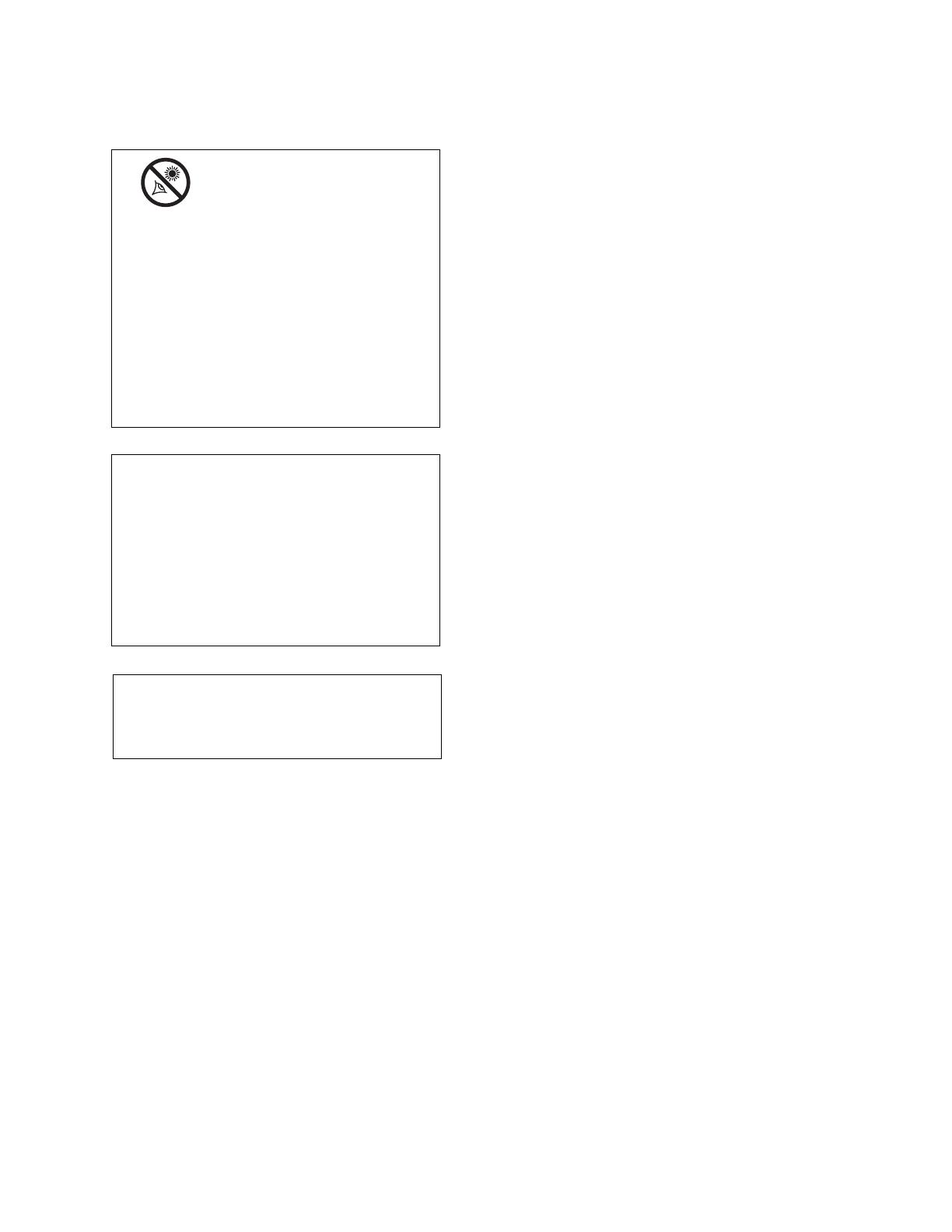
Quick-Start Guide .......................................................... 4
Telescope Features ...................................................... 6
AutoStar Features .......................................................... 9
Getting Star
ted ..............................................................12
Parts Listing ..............................................................12
How to Attach the Tripod to the Telescope ..............12
How to Assemble Your Telescope ............................12
Choosing an Ey
epiece ..............................................14
Using SmartFinder ..................................................14
Aligning SmartFinder and the Viewfinder ................15
Observing ......................................................................16
Observing By Moving the Telescope Manually ........16
Terrestrial Observing ................................................16
Observing Using AutoStar's Arrow Keys ..................16
Slew Speeds ............................................................17
Observe the Moon ....................................................17
Astronomical Observing............................................18
To Track an Object Automatically ..............................18
Alt/Az Home Position ..........................................18
Moving Through AutoStar’s Menus......................18
Initializing AutoStar ..............................................18
Observe a Star Using Automatic Tracking ..........19
Automatic Alignment ................................................19
Go To Saturn ............................................................20
Using the Guided Tour ..............................................20
Basic AutoStar Operation ..............................................21
AutoStar Navigation Exercise ..................................21
Entering Data into AutoStar ......................................22
Navigating AutoStar ..................................................22
Menus and Menu Options ..............................................23
Complete AutoStar Menu Structure ..........................23
Objects Menu............................................................24
Event Menu ..............................................................25
Glossary Menu..........................................................25
Utilities Men
u
............................................................
25
Setup Men
u
..............................................................
27
Advanced AutoStar Features..........................................30
Adding Observing Sites ............................................30
Finding Objects Not in the Database........................31
Obser
ving Satellites
..................................................32
How to Create Your Own Guided Tour ......................33
Landmar
ks ................................................................36
Identify ......................................................................37
Advanced Alt/Az Alignment ......................................37
Bro
wse
......................................................................
38
Photography with the LX90 ............................................39
Optional Accessories......................................................41
Maintenance
..................................................................
43
Collimation
..........................................................43
Inspecting the Optics ..........................................44
Gauging the Movement of the Telescope ............44
Meade Customer Service....................................44
Specifications ......................................................45
Appendix A:
Equator
ial (P
olar) Alignment ......................46
Appendix B: Helpful Charts ............................................52
Appendix C: Training the Drive ......................................53
Appendix D:
Changing the LNT Module’
s Batter
y
..........
54
Appendix E: Basic Astronomy ........................................55
CONTENTS
WARNING!
Never use a Meade
®
LX90 Telescope to
look at the Sun! Looking at or near the Sun
will cause instant and irreversible damage to
your eye. Eye damage is often painless, so
there is no warning to the observer that dam-
age has occurred until it is too late. Do not
point the telescope at or near the Sun. Do
not look through the telescope or
SmartFinder as it is moving.
Children should
always have adult supervision while observ-
ing.
CAUTION: Use care to install batteries in the
orientation indicated by illustration in the bat-
tery slots of the battery holder. Follow battery
manufacturer's precautions. Do not install
batteries backwards or mix new and used
batteries. Do not mix battery types. If these
precautions are not followed, batteries may
explode, catch fire, or leak. Improperly
installed batteries void your Meade warranty.
If you are anxious to use your telescope
for the first time, read the QUICK-START
GUIDE on pages 4 and 5.
®
The name "Meade
,"
“LX90,
” “AutoStar” and the Meade
logo are tr
ademar
ks registered with the U
.S. Patent Office
and in principal countries throughout the world.
“LNT [Level North Technology],” “SmartFinder,” “Deep Sky
Imager,” “LPI,” and “Tonight’s Best” are trademarks of Meade
Instr
uments Cor
por
ation.
Patents:
US 6,304,376
US 6,392,799
US 6,563,636
D 422,610
Patent Pending
©
2004 Meade Instr
uments Corporation.