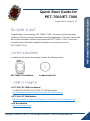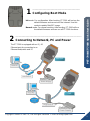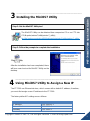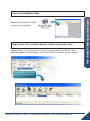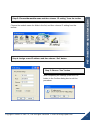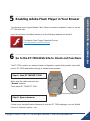Copyright © 2009 ICP DAS Co., Ltd. All Rights Reserved. E-mail: service@icpdas.com
PET-7000/ET-7000 Quick Start Guide
1
Quick Start Guide for
PET-7000/ET-7000
August 2011, Version 1.1.1
Congratulations on purchasing PET-7000/ET-7000 - the most popular automation
solution for Ethernet remote monitoring and control application. This Quick Start Guide
will provide information needed to get started with PET-7000/ET-7000. Please also
consult the User Manual for detailed information on the setup and use of
PET-7000/ET-7000.
In addition to this guide, the package includes the following items:
PET-7000/ET-7000 Module
Software Utility CD
PET-7000 / ET-7000 User Manual
CD:\NAPDOS\NAPDOS\PET7000_ET7000\Document\
http://ftp.icpdas.com/pub/cd/6000cd/napdos/et7000/document/
PET-7000 / ET-7000 Website
http://www.icpdas.com/products/Remote_IO/et-7000/et-7000_introduction.htm
ICP DAS Website
http://www.icpdas.com/

Copyright © 2009 ICP DAS Co., Ltd. All Rights Reserved. E-mail: service@icpdas.com
PET-7000/ET-7000 Quick Start Guide
2
Init mode: For configuration. After booting, ET-7000 will not run the
default firmware and cannot surf the internet. Use this
mode to update MiniOS7 image.
Normal mode: For normal working. After booting, ET-7000 will run
the default firmware and can use all ET-7000 functions.
2
----------------------------------------------------------------------------------
Connecting to Network, PC and Power
The ET-7000 is equipped with an RJ-45
Ethernet port for connection to an
Ethernet hub/switch and PC
1
-----------------------------------------------------------
Configuring Boot Mode
Non-PoE
PoE

Copyright © 2009 ICP DAS Co., Ltd. All Rights Reserved. E-mail: service@icpdas.com
PET-7000/ET-7000 Quick Start Guide
3
3
---------------------------------------------------------------------------------
Installing the MiniOS7 Utility
Step 1: Get the MiniOS7 Utility tool
The MiniSO7 Utility can be obtained from companion CD or our FTP site:
CD:\Napdos\minios7\utility\minios7_utility\
ftp://ftp.icpdas.com/pub/cd/8000cd/napdos/minios7/utility/minios7_utility/
Step 2: Follow the prompts to complete the installation
After the installation has been completed, there
will be a new short-cut for MiniOS7 Utility on the
desktop.
4
----------------------------------------------------------------------------------
Using MiniOS7 Utility to Assign a New IP
The ET-7000 are Ethernet devices, which comes with a default IP address, therefore,
you must first assign a new IP address to the ET-7000.
The factory default IP settings are as follows:
Item
Default
IP Address
192.168.255.1
Subnet Mask
255.255.0.0
Gateway
192.168.0.1

Copyright © 2009 ICP DAS Co., Ltd. All Rights Reserved. E-mail: service@icpdas.com
PET-7000/ET-7000 Quick Start Guide
4
Step 1: Run the MiniOS7 Utility
Double-click the MiniOS7 Utility
shortcut on your desktop.
Step 2: Press “F12” or choose “Search” from the “Connection” menu
After pressing F12 or choosing Search from Connection menu, the MiniOS7 Scan
dialog will appear, that will display a list of all the MiniOS7 modules on your network.
See the status tip, waiting
for the search to be done.

Copyright © 2009 ICP DAS Co., Ltd. All Rights Reserved. E-mail: service@icpdas.com
PET-7000/ET-7000 Quick Start Guide
5
Step 3: Choose the module name and then choose “IP setting” from the toolbar
Choose the module name for fields in the list, and then choose IP setting from the
toolbar.
Step 4: Assign a new IP address and then choose “Set” button
Step 5: Choose “Yes” button
After completing the settings, press the Yes
button in the Confirm dialog box to exit the
procedure.

Copyright © 2009 ICP DAS Co., Ltd. All Rights Reserved. E-mail: service@icpdas.com
PET-7000/ET-7000 Quick Start Guide
6
5
----------------------------------------------------------------------------------
Enabling Adobe Flash Player in Your Brower
Your browser must support Adobe Flash Player and have it enabled in order to use the
ET-7000 web site.
If you do not have it installed, please go to the following website and install it.
The Adobe Flash Player Download Center:
http://get.adobe.com/flashplayer/
6
----------------------------------------------------------------------------------
Go to the ET-7000 Web Site to Check out Functions
The ET-7000 contains an advanced web configuration system that provides users with
access ET-7000 applications through a standard web browser.
Step 1: Start ET-7000/PET-7000
Make sure the switch placed in the
“ Normal” position.
Then reboot ET-7000/PET-7000.
Step 2: Open a browser
Please use a standard internet browser to view the ET-7000 webpage, such as Mozilla
Firefox or Internet Explorer…etc.

Copyright © 2009 ICP DAS Co., Ltd. All Rights Reserved. E-mail: service@icpdas.com
PET-7000/ET-7000 Quick Start Guide
7
Step 3: Type the URL address of the ET-7000
If you haven’t changed the default IP address of the ET-7000, please refer to “4. Using
MiniOS7 Utility to Assign a New IP” to configure it.
Step 4: Fill out the User name and Password
After entering the IP address, the login
dialog box will appear and prompt you to
enter your username and password.
The factory default user name and
password are as follows:
Step 5: Welcome to ET-7000 web site
After logging into the
ET-7000 web site, the
welcome page will
appear.
Item
Default
User name
Admin
Password
Admin

Copyright © 2009 ICP DAS Co., Ltd. All Rights Reserved. E-mail: service@icpdas.com
PET-7000/ET-7000 Quick Start Guide
8
Step 6: Check out the data acquisition services
Under the Main Menu, expand the Web HMI, and then
select the Web HMI option to check the values of the
data acquisition.
-
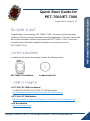 1
1
-
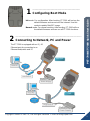 2
2
-
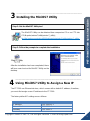 3
3
-
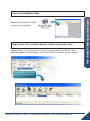 4
4
-
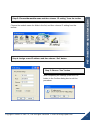 5
5
-
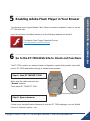 6
6
-
 7
7
-
 8
8
ICP DAS USA ET-7083 Quick start guide
- Category
- Gateways/controllers
- Type
- Quick start guide
Ask a question and I''ll find the answer in the document
Finding information in a document is now easier with AI
Related papers
-
ICP DAS USA PET-7252 Quick start guide
-
ICP DAS USA PET-7019Z-S User manual
-
ICP DAS USA ET-7260 User manual
-
ICP DAS USA ET-7026 User manual
-
ICP DAS USA PET-7018Z-S2 User manual
-
ICP DAS USA VPD-173N-64 User manual
-
ICP DAS USA ET-87P4 User manual
-
ICP DAS USA PET-7019Z/S2 Quick start guide
-
ICP DAS USA TPD-283 User manual
-
ICP DAS USA I-8431-80 User manual