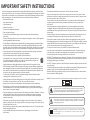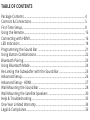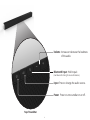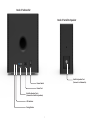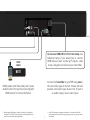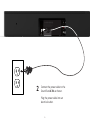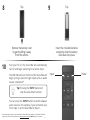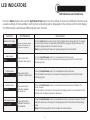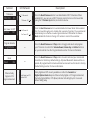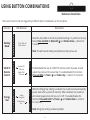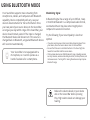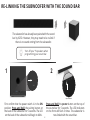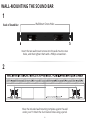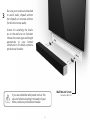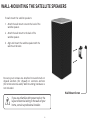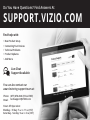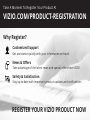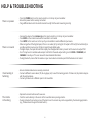Vizio SB3851-C0 User manual
- Category
- Supplementary music equipment
- Type
- User manual
This manual is also suitable for

QUICK START GUIDE
Model: SB4051-C0
VIZIO

• The wall socket should be located near your Unit and be easily accessible
• Keep your Unit away from moisture. Do not expose your Unit to rain or moisture. If water
penetrates into your Unit, unplug the power cord and contact your dealer. Continuous use in
this case may result in re or electric shock.
• Do not use your Unit if any abnormality occurs. If any smoke or odor becomes apparent,
unplug the power cord and contact your dealer immediately. Do not try to repair your
unit yourself.
• Avoid using dropped or damaged appliances. If your Unit is dropped and the housing
is damaged, the internal components may function abnormally. Unplug the power cord
immediately and contact your dealer for repair. Continued use of your Unit may cause re or
electric shock.
• Do not install your Unit in an area with heavy dust or high humidity. Operating your Unit in
environments with heavy dust or high humidity may cause re or electric shock.
• Ensure that the power cord and any other cables are unplugged before moving your Unit.
• When unplugging your Unit, hold the power plug, not the cord. Pulling on the power cord may
damage the wires inside the cord and cause re or electric shock. When your Unit will not be
used for an extended period of time, unplug the power cord.
• To reduce risk of electric shock, do not touch the connector with wet hands.
• Insert the remote control batteries in accordance with instructions. Incorrect polarity may
cause the battery to leak which can damage the remote control or injure the operator.
• See the important note and rating located on the back of the unit.
• WARNING - This equipment is not waterproof. To prevent a re or shock hazard, do not place
any container lled with liquid near the equipment (such as a vase or ower pot) or expose it
to dripping, splashing, rain, or moisture.
• CAUTION - Danger of explosion or re if batteries are mistreated. Replace only with the same
or specied type.
• Do not leave the batteries exposed to direct sunlight for a long period of time with doors and
windows closed. Do not disassemble the batteries or dispose of it in re.
• Where the MAINS plug or appliance coupler is used as the disconnect device, the disconnect
device shall remain readily operable.
WARNING: To reduce the risk of re or electric shock, do not expose this apparatus to rain or moisture.
Explanation of WARNING symbols:
Your Unit is designed and manufactured to operate within dened design limits, and misuse may
result in electric shock or re. To prevent your Unit from being damaged, the following rules should
be observed for its installation, use, and maintenance. Please read the following safety instructions
before operating your Unit. Keep these instructions in a safe place for future reference.
• Read these instructions.
• Keep these instructions.
• Heed all warnings.
• Follow all instructions.
• Do not use this apparatus near water.
• Clean only with a dry cloth.
• Do not block any ventilation openings. Install in accordance with the manufacturer’s
instructions.
• Do not install near any heat sources such as radiators, heat registers, stoves, or other apparatus
(including ampliers) that produce heat.
• Do not defeat the safety purpose of the polarized or grounding-type plug. A polarized plug has
two blades with one wider than the other. A grounding type plug has two blades and a third
grounding prong. The wide blade or the third prong are provided for your safety. If the provided
plug does not t into your outlet, consult an electrician for replacement of the obsolete outlet.
• Protect the power cord from being walked on or pinched, particularly at plugs, convenience
receptacles, and the point where they exit from the apparatus.
• Only use attachments/accessories specied by the manufacturer.
• Use only with the cart, stand, tripod, bracket, or table specied by the manufacturer,
or sold with the apparatus. When a cart is used, use caution when moving the cart/
apparatus combination to avoid injury from tip-over.
• Unplug this apparatus during lightning storms or when unused for long periods of time.
• Refer all servicing to qualied service personnel. Servicing is required when the apparatus has
been damaged in any way, such as when the power supply cord or plug is damaged, liquid has
been spilled or objects have fallen into the apparatus, the apparatus has been exposed to rain
or moisture, does not operate normally, or has been dropped.
• To reduce the risk of electric shock or component damage, switch o the power before
connecting other components to your Unit.
• Unplug the power cord before cleaning your Unit. A damp cloth is sucient for cleaning. Do not
use a liquid or a spray cleaner on your Unit. Do not use abrasive cleaners.
• Always use the accessories recommended by the manufacturer to insure compatibility.
• When moving your Unit from an area of low temperature to an area of high temperature,
condensation may form in the housing. Wait before turning on your Unit to avoid causing re,
electric shock, or component damage.
• Slots and openings in the back and bottom of the cabinet are provided for ventilation. To ensure
reliable operation of your Unit and to protect it from overheating, be sure these openings
are not blocked or covered. Do not place your Unit in a bookcase or cabinet unless proper
ventilation is provided.
• Never push any object into the slots and openings on your Unit enclosure. Do not place any
objects on the top of your Unit. Doing so could short circuit parts causing a re or electric shock.
Never spill liquids on your Unit.
• When connected to a power outlet, power is always owing into your Unit. To totally disconnect
power, unplug the power cord.
• Do not overload power strips and extension cords. Overloading can result in re or
electric shock.
CAUTION
RISK OF ELECTRIC
SHOCK DO NOT OPEN
The lighting ash with arrowhead symbol within an equilateral triangle is intended to
alert the user to the presence of not isolated dangerous voltage within the product
that may be sucient magnitude to constitute a risk of shock to persons.
The exclamation point within an equilateral triangle is intended to alert the user
to the presence of important operating and servicing instructions in the literature
accompanying the appliance.
Warning: This equipment is a Class II or double insulated electrical appliance. It
has been designed in such a way that it does not require a safety connection
to electrical earth.
IMPORTANT SAFETY INSTRUCTIONS

TABLE OF CONTENTS
Package Contents ................................................................................... 4
Controls & Connections ......................................................................... 5
First-Time Setup......................................................................................8
Using the Remote ...................................................................................15
Connecting with HDMI ...........................................................................16
LED Indicators .........................................................................................18
Programming the Sound Bar ................................................................21
Using Button Combinations ..................................................................22
Bluetooth Pairing ....................................................................................23
Using Bluetooth Mode ...........................................................................24
Re-Linking the Subwoofer with the Sound Bar ...................................25
Advanced Setup ......................................................................................26
Advanced Setup - HDMI ......................................................................... 27
Wall-Mounting the Sound Bar ...............................................................28
Wall-Mounting the Satellite Speakers ..................................................30
Help & Troubleshooting .........................................................................33
One-Year Limited Warranty ...................................................................34
Legal & Compliance ................................................................................35

PACKAGE CONTENTS
4
Wall Mount
Template
2 x Wall
Mount Screws
Digital Optical
Cable
2 x Power
Cables
Coaxial Audio
Cable
Quick Start Guides
(1 x English, 1 x
French-Spanish)
High Denition
Sound Bar
Remote Control
with Batteries
Wireless
Subwoofer
2 x Satellite
Speakers
Stereo RCA to
3.5mm Audio Cable
2 x Satellite
Speaker Audio
Cables
2 x Wall
Mount Brackets
(Sound Bar)
2 x Wall
Mount Brackets
(Satellite Speakers)
HDMI Cable
4 x Velco
Cable Ties

Back of Sound Bar
Power Port
OPTICAL (4)
Digital Optical
Audio In
DIGITAL (3)
Coaxial In
AUX (1)
Analog Audio In
(Stereo RCA)
AUX (2)
Analog Audio In
(Stereo 3.5mm)
USB* (7)
USB In
* Supports.WAVleformatplaybackonly.
HDMI OUT (6)
HDMI Out
(ARC)
HDMI IN (5)
HDMI IN
5
CONTROLS & CONNECTIONS

Top of Sound Bar
Input Press to change the audio source.
Power Press to turn soundbar on or o.
Volume Increase or decrease the loudness
of the audio.
Bluetooth Input Hold to pair.
(See ‘Bluetooth Pairing’ for more information.)
6

Back of Subwoofer
Back of Satellite Speaker
Power Switch
Power Port
Satellite Speaker Ports
(Connects to Satellite Speakers)
LED Indicator
Pairing Button
Satellite Speaker Port
(Connects to Subwoofer)
7

FIRST-TIME SETUP
* Not all TVs have the audio outputs shown above. To connect the
Sound Bar directly to your other devices (Blu-Ray player, game
system, etc.) see your device’s user manual.
† When using either of the Digital Inputs, if there is no audio: (A)
try setting the TV output to PCM or (B) Connect directly to your
Blu-ray/other source, some TVs do not pass through digital audio.
‡ Cable not included.
Back of Sound Bar
3.5MM TO
RCA CABLE
GOOD
3.5MM TO
RCA CABLE
GOOD
DIGITAL COAXIAL
CABLE
†‡
BETTER
DIGITAL OPTICAL
CABLE
†
BETTER
1
AND CONNECT
IT TO YOUR TV
CHOOSE ONE CABLE
BETTER
GOOD
OR
OR
BEST
8

BEST
HDMI
CABLE
HDMI cables send Video (Out) and receive
Audio from the TV. See the
Connecting with
HDMI
section for more information.
Do not use HDMI IN for First-Time Setup. See
Advanced Setup if you would like to connect
HDMI devices (such as Blu-ray™ players, cable
boxes, and game consoles) to your Sound Bar.
Connect the Sound Bar to your TV* using one of
the connection types to the left. Choose the best
possible connection type. Be sure the TV port is
an audio output, not an audio input.
† When using the Digital Inputs, if there is no audio: (A) try setting the
TV output to PCM or (B) Connect directly to your Blu-ray/other source,
some TVs do not pass through digital audio.
* Not all TVs have the audio outputs shown above. To connect the Sound Bar
directly to your other devices (Blu-ray player, game system, etc) see your device’s
user manual.
9

2
Connect the power cable to the
Sound Bar AC IN as shown.
Plug the power cable into an
electrical outlet.
10

Connect the satellite speakers to the subwoofer
using the included satellite speaker audio cables.
3
Match the color coded speaker cable
to the matching speaker port color.
11

4
5
6
Connect a power cable to
the subwoofer.
Plug the power cable into a
power outlet.
Flip the power switch into
the ON position.
12

Sound Bar is centered
below the TV.
For the best surround sound experience, position the Sound Bar, subwoofer, and
satellite speakers as shown. The Sound Bar should be close to ear level.
7
13
Note: Speaker stands not included.

8
Remove the battery cover
by gently sliding it away
from the remote.
9
Insert the included batteries
and gently slide the battery
cover back into place.
10
Turn your TV on, the Sound Bar will automatically
turn on and begin searching for an active input.
The LED indicators on the front of the Sound Bar will
begin cycling in pairs through inputs until an audio
source is detected.*
You can press the INPUT button to switch between
audio sources. For example, if you connected your
TV to Input 1, set the Sound Bar to Input 1.
PowerInput
Top Top
Tip: Pressing the INPUT button will
stop the auto detect function.
* Auto detect function only occurs once when the Sound Bar is rst powered on. To enable this feature
again, you must do a Factory Reset or by pressing and holding the Input button for 5 seconds.
14

USING THE REMOTE
15
Volume +/-
Press to increase and decrease volume.
Previous
Press to return to previous track.
(Changes audio settings in Menu)
Power
Press to turn on or o.
Mute
Press to mute/unmute.
Input
Press to change input source.
(Press INPUT then
Previous
to select previous input.
Press INPUT then
Next
to select Bluetooth input.)
Enter/Play/Pause
Press to select an option.
Press to play or pause.
Next
Press to skip to the next track.
(Changes audio settings in Menu)
Display
Displays Sound Bar Settings
Menu
Press to access the menu settings.
Up/Down
Press to cycle through settings
and options
* Press and hold the INPUT button for 5 seconds to activate the input auto detect function.

CONNECTING WITH HDMI
To connect using HDMI*:
1. Connect one end of the HDMI cable to the
HDMI 1 (ARC) port on the back of your TV.
2. Connect the other end to the HDMI OUT
(ARC) port on your VIZIO sound bar.
3. From the AUDIO menu on your TV, change
the Digital Audio Setting to Dolby Digital or
Bitstream.
4. From the SYSTEM menu, enable CEC and ARC
(SAC)
†
functions.
5. From the CEC menu, select Device Discovery
to register the sound bar with the TV.
What is HDMI Audio Return Channel (ARC)?
Using HDMI ARC, your TV can send audio to the
sound bar using an HDMI cable.
You will need to connect your sound bar to your
TV’s HDMI ARC port using an HDMI cable that is
ARC compatible.
If you want to use the volume buttons
on the TV remote control to control
the sound bar, enable System Audio
Control from the CEC menu.
*
The following steps are for use with a VIZIO TV, steps may dier by TV manufacturer. See your TV’s user manual for more information.
†
CEC Function naming may dier by TV manufacturer. See your TV’s user manual for more information.
16

Back of TV*
* HDMI ARC port location may dier by TV manufacturer. See your TV’s user manual for more information.
Connect to HDMI (ARC) port on your TV
17

LED Indicators are located here.
Press the Menu button and use the Up/Down Arrow buttons on the remote to access the dierent functions and
acoustic settings of the Sound Bar. Each function and setting will be displayed on the remote control’s LCD display.
The LED Indicators will behave dierently with each function.
Function LED Behavior Description
Bluetooth Pairing
(When searching for device)
Flash from Bottom to Top
and back continuously.
Press the Enter button on the remote. The Sound Bar will be discoverable for 15 minutes.
You can now search for the Sound Bar (VIZIO SB4051) using your Bluetooth Device. The
sound bar will power down if no device is found.
Note: Set your Bluetooth device into pairing mode prior to the Sound Bar.
Bass Levels
Two center LEDs
indicate Bass level 0.
Press the Next/Previous button to increase/decrease the bass level.
The LED indicators will move to the top with increasing levels and to the bottom with
decreasing levels.
Treble Levels
Two center LEDs
indicate Treble level 0.
Press the Next/Previous button to increase/decrease the treble level.
The LED indicators will move to the top with increasing levels and to the bottom with
decreasing levels.
Center Levels
Two center LEDs
indicate Dialogue
is centered.
Press the Next/Previous button to increase/decrease the presence of dialog in the
center channel.
The LED indicators will move to the top when the dialog presence is increased and to the
bottom when the dialog presence is decreased.
Surround Levels
Two center LEDs
indicate Surround
is centered.
Press the Next/Previous button to increase/decrease the surround sound level. The LED
indicators will move to the top with increasing levels and to the bottom with decreasing
levels.
Note: DTS TruSurround must be On to adjust the surround level.
BT Pair
Bass
Treble
Center
Surround
18
LED INDICATORS

19
Function LED Behavior Description
Surround Balance
Two center LEDs
indicate Surround
Balance is centered.
Press the Next/Previous button to increase/decrease the surround balance level on each
side. The LED indicators will move to the top with balance levels to the right and down
with balance levels to the left.
Subwoofer Levels
Two center LEDs
indicate Subwoofer
level 0.
Press the Next/Previous button to increase/decrease the level of the subwoofer.
The LED indicators will move to the top with increasing levels and to the bottom
with decreasing levels.
Surround On/O
Press the Next/Previous button to enable/disable surround sound. When
enabled (On), all inputs will produce 5.1 surround sound. When disabled (O), the
satellite speakers will be disabled.
DTS TruVolume
On/O
Press the Next/Previous button to enable/disable TruVolume. When enabled
(On), TruVolume provides a consistent and comfortable volume level for a more
enjoyable listening experience.
Night Mode On/O
Press the Next/Previous button to enable/disable Night Mode. When enabled
(On), the Sound Bar will lower bass frequency levels to provide a more quiet envi-
ronment (ideal for apartment living and homes with sleeping children).
AV Delay
LED at the bottom
indicates no delay.
Press the Next/Previous button to increase/decrease the amount of audio delay.
The LED indicators will move to the top with increasing audio delay levels.
Speaker Test
—
Press the Play/Pause button to activate the speaker test function. A voice will
begin calling out each speaker beginning with
left front
. (Left Front, Center, Right
Front, Right Rear, Left Rear, and Subwoofer-white noise) If any of these are
missing, check the connection and run the speaker test function again.
Subwoofer
Surnd
TruVol
Night
Surr Bal
Surround On
Surround O
TruVolume On
TruVolume O
Night Mode On
Night Mode O
AV Delay
Spkr Test

Function LED Behavior Description
TV Remote
Press the Next/Previous button to enable/disable VIZIO TV Remotes. When
enabled (On), you can use a VIZIO TV remote control to turn on the Sound Bar
(using the TV Volume Up button) and control volume.
Eco Power On/O
Press the Next/Previous button to enable/disable Eco Power Mode. When enabled
(On), the Sound Bar will go into standby after a period of inactivity. The sound bar will
automatically turn o when no audio signal is detected. O disables this feature.
Note: Enable this function if using a TV remote to control the sound bar.
Program Remote
−−
Press the Next/Previous and Play buttons to toggle and select and program
your TV remote to control the Volume Down, Volume Up, and Mute functions
on your Sound Bar. See the
Program Remote
section for more information.
Reset
−−
Press the Next/Previous and Play buttons to select and reset your remote and
Sound Bar to the factory default settings. All paired Bluetooth devices will be un-
paired. All programmed IR remotes will also be removed. See the
Reset to Factory
Default Settings
section for more information.
When a Dolby
Digital or DTS
signal is detected.
Dolby Digital and DTS are only available on either the Coaxial In or
Digital Optical Audio In inputs. When a Dolby Digital or DTS signal is detected,
the Dolby Digital (White) / DTS (Blue) indicator LED will light up for 5 seconds
before fading away.
EcoPwr On
Prg Remote
VZtv Rmt On
TV Remote On
TV Remote O
Eco Power On
Eco Power O
Reset No
Dolby Digital and DTS
Indicator LED
20
Page is loading ...
Page is loading ...
Page is loading ...
Page is loading ...
Page is loading ...
Page is loading ...
Page is loading ...
Page is loading ...
Page is loading ...
Page is loading ...
Page is loading ...
Page is loading ...
Page is loading ...
Page is loading ...
Page is loading ...
Page is loading ...
-
 1
1
-
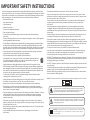 2
2
-
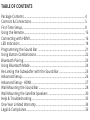 3
3
-
 4
4
-
 5
5
-
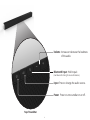 6
6
-
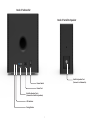 7
7
-
 8
8
-
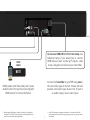 9
9
-
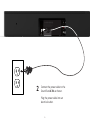 10
10
-
 11
11
-
 12
12
-
 13
13
-
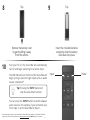 14
14
-
 15
15
-
 16
16
-
 17
17
-
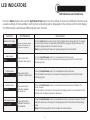 18
18
-
 19
19
-
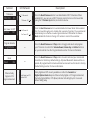 20
20
-
 21
21
-
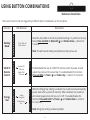 22
22
-
 23
23
-
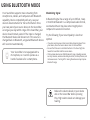 24
24
-
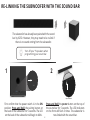 25
25
-
 26
26
-
 27
27
-
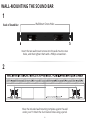 28
28
-
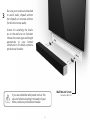 29
29
-
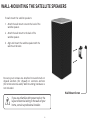 30
30
-
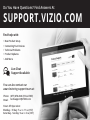 31
31
-
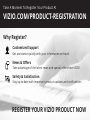 32
32
-
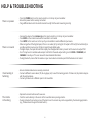 33
33
-
 34
34
-
 35
35
-
 36
36
Vizio SB3851-C0 User manual
- Category
- Supplementary music equipment
- Type
- User manual
- This manual is also suitable for
Ask a question and I''ll find the answer in the document
Finding information in a document is now easier with AI
Related papers
-
Vizio SB4051-D5 User guide
-
Vizio S3851w-D4 Quick start guide
-
Vizio SB4051-C0 Quick start guide
-
Vizio VSB207BT User manual
-
Vizio XN6-SB3821-C6TX User manual
-
Vizio S4220w-E4 User manual
-
Vizio V214x-K6 User guide
-
Vizio S3820w-C0NA Quick start guide
-
Vizio SB3651-F6 User manual
-
Vizio S5451w-C2 User manual