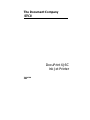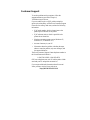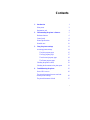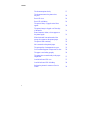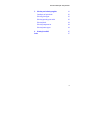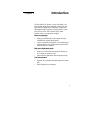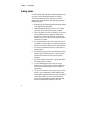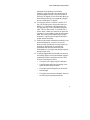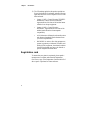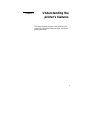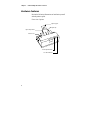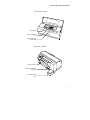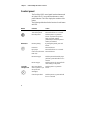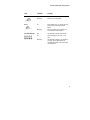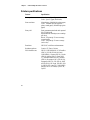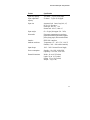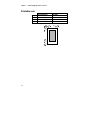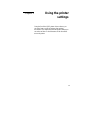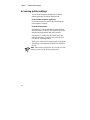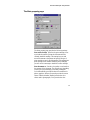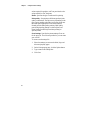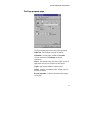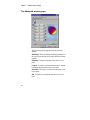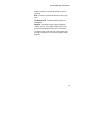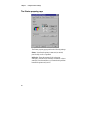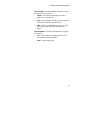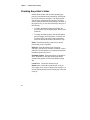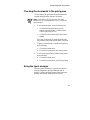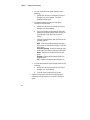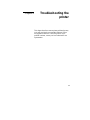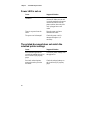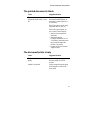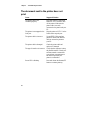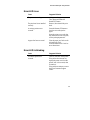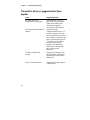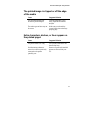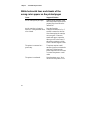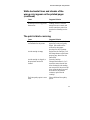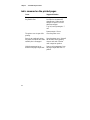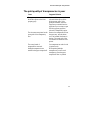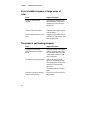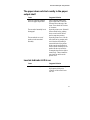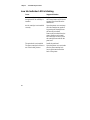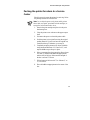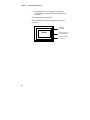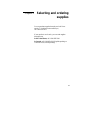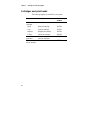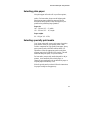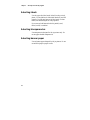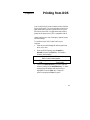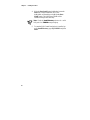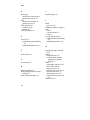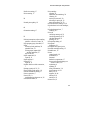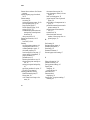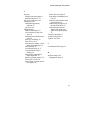Xerox DocuPrint XJ6C is a fast, high-quality, four color thermal ink jet printer designed for both color and black and white applications. Featuring a compact and lightweight design, the printer is ideally suited for use in your office or home. The DocuPrint XJ6C printer connects easily to your personal computer.
Make your pages pop: • Prints up to 600x600 dpi on plain paper and up to 1200x600 dpi on photo glossy paper • Crisp vivid graphics and photos—even on plain paper • Automatically corrects problem areas in photos with unique ImageFixTM software
High-speed, high-quality prints: • Prints up to 5 black-and-white pages per minute; up to 2.5 pages per minute in color
Xerox DocuPrint XJ6C is a fast, high-quality, four color thermal ink jet printer designed for both color and black and white applications. Featuring a compact and lightweight design, the printer is ideally suited for use in your office or home. The DocuPrint XJ6C printer connects easily to your personal computer.
Make your pages pop: • Prints up to 600x600 dpi on plain paper and up to 1200x600 dpi on photo glossy paper • Crisp vivid graphics and photos—even on plain paper • Automatically corrects problem areas in photos with unique ImageFixTM software
High-speed, high-quality prints: • Prints up to 5 black-and-white pages per minute; up to 2.5 pages per minute in color



















-
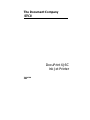 1
1
-
 2
2
-
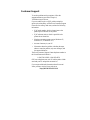 3
3
-
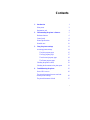 4
4
-
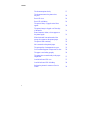 5
5
-
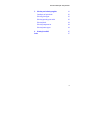 6
6
-
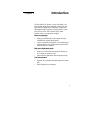 7
7
-
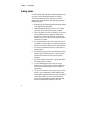 8
8
-
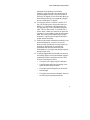 9
9
-
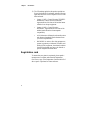 10
10
-
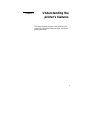 11
11
-
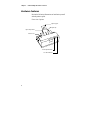 12
12
-
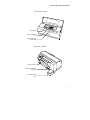 13
13
-
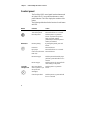 14
14
-
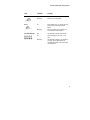 15
15
-
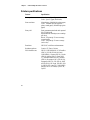 16
16
-
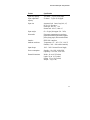 17
17
-
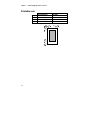 18
18
-
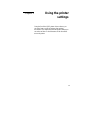 19
19
-
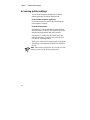 20
20
-
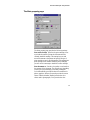 21
21
-
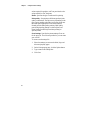 22
22
-
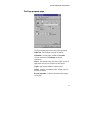 23
23
-
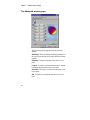 24
24
-
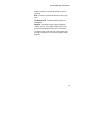 25
25
-
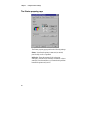 26
26
-
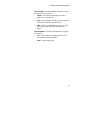 27
27
-
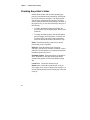 28
28
-
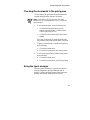 29
29
-
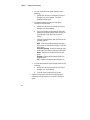 30
30
-
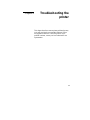 31
31
-
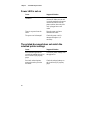 32
32
-
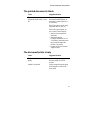 33
33
-
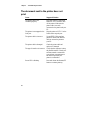 34
34
-
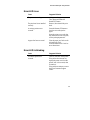 35
35
-
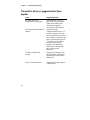 36
36
-
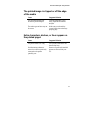 37
37
-
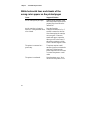 38
38
-
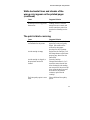 39
39
-
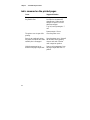 40
40
-
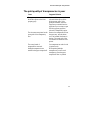 41
41
-
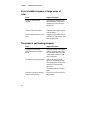 42
42
-
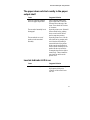 43
43
-
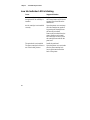 44
44
-
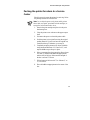 45
45
-
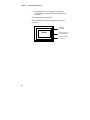 46
46
-
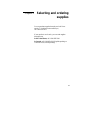 47
47
-
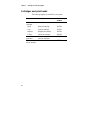 48
48
-
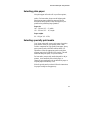 49
49
-
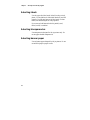 50
50
-
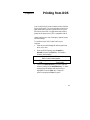 51
51
-
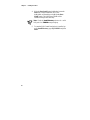 52
52
-
 53
53
-
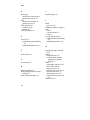 54
54
-
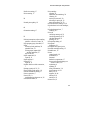 55
55
-
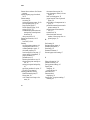 56
56
-
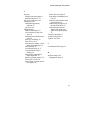 57
57
Xerox DocuPrint XJ6C is a fast, high-quality, four color thermal ink jet printer designed for both color and black and white applications. Featuring a compact and lightweight design, the printer is ideally suited for use in your office or home. The DocuPrint XJ6C printer connects easily to your personal computer.
Make your pages pop: • Prints up to 600x600 dpi on plain paper and up to 1200x600 dpi on photo glossy paper • Crisp vivid graphics and photos—even on plain paper • Automatically corrects problem areas in photos with unique ImageFixTM software
High-speed, high-quality prints: • Prints up to 5 black-and-white pages per minute; up to 2.5 pages per minute in color
Ask a question and I''ll find the answer in the document
Finding information in a document is now easier with AI