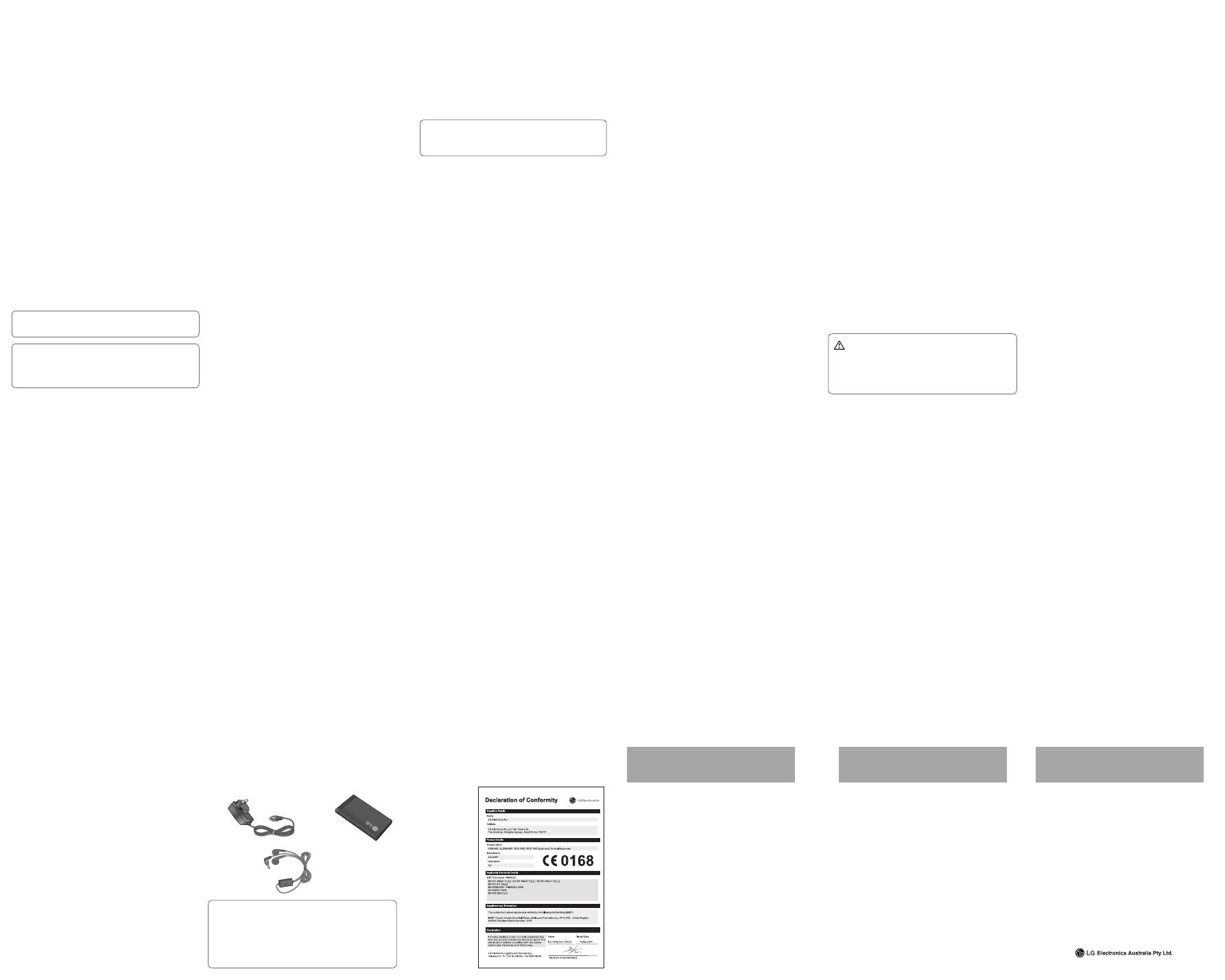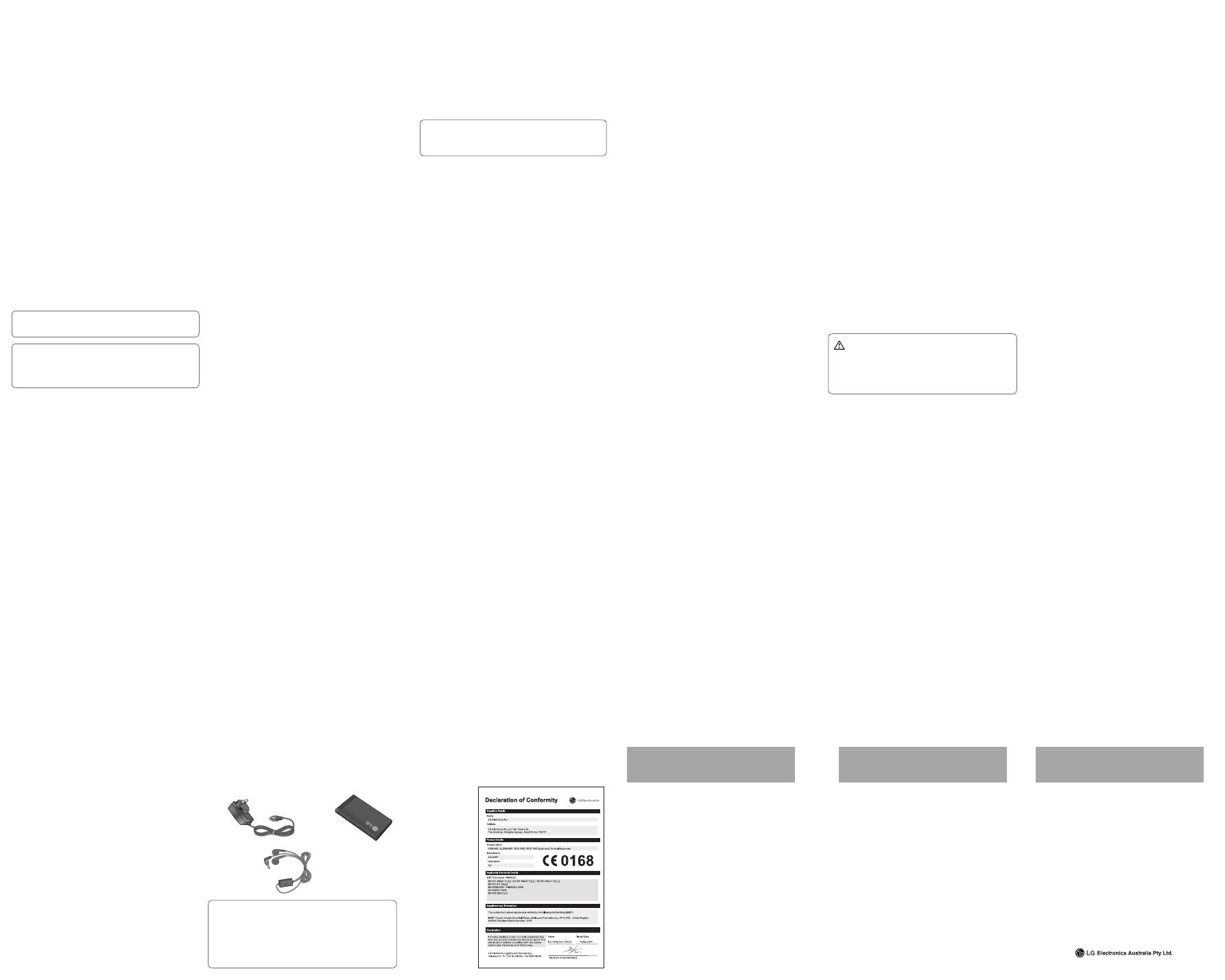
Changing your Bluetooth settings
To access Bluetooth press menu, and select Settings and chose
Connectivity then select Bluetooth.
Pairing with another Bluetooth device
By pairing your LG-C320 and another device, you can set up
a passcode protected connection. This means your pairing is
more secure.
Check your Bluetooth is Turn on and Visible. You can change
your visibility in the Settings of Bluetooth menu, by selecting
My device visibility, then Visible.
From Bluetooth, choose Activate Bluetooth and select Search
new device.
Your LG-C320 will search for devices. When the search is
completed Add and Refresh will appear on screen.
Choose the device you want to pair with, select Add and enter
a passcode then choose OK.
Your phone will then connect to the other device, on which
you should enter the same passcode.
Your passcode protected Bluetooth connection is now ready.
1
2
3
4
5
6
Using a Bluetooth headset
Check your Bluetooth is Activate Bluetooth and Visible.
Follow the instructions that came with your headset to place it
in pairing mode and pair your devices.
Your LG-C320 will automatically connect to your Bluetooth
headset.
Sending and receiving your files using Bluetooth
To switch Bluetooth on:
Press Menu and select Settings. Choose Connectivity then
select Bluetooth.
Select Activate Bluetooth.
Select Deactivate Bluetooth to switch Bluetooth off.
To send a file:
Open the file you want to send, typically this will be a photo,
video or music file.
Select Options and choose Send via, then Bluetooth.
Your LG-C320 will automatically search for other Bluetooth
enabled devices within range.
4 Choose the device you want to send the file to and select OK.
1
2
3
1
2
3
1
2
3
To receive a file:
To receive files, your Bluetooth must be both Activate
Bluetooth and Visible.
A message will prompt you to accept the file from the sender.
Select Ye s to receive the file.
TIP! Keep an eye on the progress bar to make sure your
file is sent.
TIP! The Bluetooth® word mark and logos are owned by the
Bluetooth SIG, Inc. and any use of such marks by LG Electron-
ics is under licence. Other trademarks and trade names are
those of their respective owners.
PC suite
Installing LG PC Suite on your computer
Connect the handset and PC via USB cable and wait for a
while. Installation guide message will be displayed.
Follow the instructions on the screen to complete the LG PC
Suite Installer wizard.
1
2
1
2
Once installation is complete, the LG PC Suite icon will appear
on your desktop.
Viewing your phone files on your PC
Viewing the contents of your phone on your PC helps you to
arrange files, organise documents and remove contents you
no longer need.
Connect your phone to your PC as outlined previously.
Click on the Photos icon.
Phone image files will be loaded on the PC. When you click on
the Phone Memory, they will be displayed.
Click on the Videos icon.
Phone video files will be loaded on the PC. When you click on
the Phone Memory, they will be displayed.
Note: When uninstalling PC Suite IV, USB and Bluetooth Drivers
are not automatically removed. Therefore, they must be
uninstalled manually.
Note: LG air Sync and On Screen Phone (OSP) are not
supported by this device.
3
1
2
3
4
5
• The highest SAR value for this model phone tested by DASY4
for use at the ear is 0.612 W/kg (10 g) and when worn on the
body is 1.33 W/kg(10 g).
• The SAR limit recommended by the Institute of Electrical
and Electronics Engineers (IEEE) is 1.6 W/kg averaged over
1g of tissue.
Product care and maintenance
WARNING
Only use batteries, chargers and accessories approved for use
with this particular phone model. The use of any other types
may void any approval or warranty applying to the phone,
and may be dangerous.
• Do not disassemble this unit. Take it to a qualified service
technician when repair work is required.
Repairs under warranty, at LG’soption, may include
replacement parts or boards that are either new or
reconditioned, provided that they have functionality equal to
that of the parts being replaced.
• Keep away from electrical appliances such as TVs, radios, and
personal computers.
• The unit should be kept away from heat sources such as
radiators or cookers.
• Do not drop.
• Do not subject this unit to mechanical vibration or shock.
• Switch off the phone in any area where you are required by
special regulations. For example, do not use your phone in
hospitals as it may affect sensitive medical equipment.
• Do not handle the phone with wet hands while it is being
charged. It may cause an electric shock and can seriously
damage your phone.
• Do not charge a handset near flammable material as the
handset can become hot and create a fire hazard.
• Use a dry cloth to clean the exterior of the unit (do not use
solvents such as benzene, thinner or alcohol).
• Do not charge the phone when it is on soft furnishings.
• The phone should be charged in a well ventilated area.
• Do not subject this unit to excessive smoke or dust.
• Do not keep the phone next to credit cards or transport
tickets; it can affect the information on the magnetic strips.
• Do not tap the screen with a sharp object as it may damage
the phone.
• Do not expose the phone to liquid or moisture.
• Use the accessories like earphones cautiously. Do not touch
the antenna unnecessarily.
Efficient phone operation
Electronics devices
All mobile phones may get interference, which could affect
performance.
• Do not use your mobile phone near medical equipment. Avoid
placing the phone over pacemakers, for example, in your
breast pocket.
• Mobile phones may interfere with some hearing aids.
• Minor interference may affect TVs, radios, PCs, etc.
Road safety
Check the laws and regulations on the use of mobile phones in
the area when you drive.
• Do not use a hand-held phone while driving.
• Give full attention to driving.
• Use a hands-free kit, if available.
• Pull off the road and park before making or answering a call if
driving conditions so require.
• RF energy may affect some electronic systems in your vehicle
such as car stereos and safety equipment.
• If your vehicle is equipped with an airbag, ensure it is not
obstructed by your mobile device or accessories. It may fail or
cause a serious injury if obstructed when deployed.
• If you are listening to music whilst out and about, please
ensure that the volume is at a reasonable level so that you
are aware of your surroundings. This is particularly imperative
when near roads.
Avoid damage to your hearing
Damage to your hearing can occur if you are exposed to loud
sound for long periods of time. We therefore recommend that
you do not turn on or off the handset close to your ear. We also
recommend that music and call volumes are set to a reasonable
level.
Glass Parts
Some parts of your mobile device are made of glass. This glass
could break if your mobile device is dropped on a hard surface
or receives a substantial impact. If the glass breaks, do not
Languages - Change the language of for your LG-C320’s display.
Auto keylock - Enables/Disables Auto Keylock.
Security - Adjust your security settings, including PIN codes
and handset lock.
Memory info - See Viewing memory status for more
information.
Reset all settings - Restores all settings to their factory defaults.
Device info - View the technical information for your LG-C320.
Changing the date & time
Press Menu and select Settings.
Select Device and choose Date and time and choose from
the list below:
Date and time settings - Select On Auto update, and the phone
will automatically update the date and time.
Date format - You can set the date format (DD/MM/YYYY, MM/
DD/YYYY, YYYY/MM/DD).
Date separator - You can enter the current date. You can set the
date separator (DD/MM/YYYY, DD.MM.YYYY, DD-MM-YYYY).
Time format - You can set the date format 12 hours or 24
hours.
1
2
Changing your security settings
Change your security settings to keep your LG-C320 and the
important information it holds protected.
Press Menu and select Settings and choose Device.
Select Security and choose from the list below:
PIN code request - Choose a PIN code to be requested when
you turn your phone on.
Device lock - Choose a security code to lock your phone Never,
At device start up, When SIM card is changed or Immediate.
Application lock - You can lock the contents you want to hide.
(Phonebook, Messaging, E-mail, etc.)
Change codes - Change your PIN code PIN2 code, Security
code.
Note: Default security code is 0000
Viewing memory status
Press Menu and select Settings, select Device and choose
Memory info You will then see the current status of the
memory space available in your LG-C320.
Resetting your phone
Use Reset all settings in Device of Settings menu to reset all
the settings to the factory definitions. You need the security
1
2
code to activate this function.
Changing your display settings
Press Menu and select Settings.
Select Display and choose from:
Homescreen - Adjust the Wallpaper and Display items.
Theme - Quickly change the whole look of your screen.
Menu style - Change the menu view to List style or Grid style.
Font - Adjust the font style and Font Size.
Backlight - Choose how long the backlight remains on. Also,
use the navigation keys to adjust the main screen brightness.
TIP! The longer the backlight is on for, the more battery
power is used and you may need to charge your phone
more often.
Greeting message - After selecting On, you can write a
welcome message. The message will appear on screen
whenever you start-up the phone.
Other screens - Choose the theme of your home screen or
start-up/shut down screen.
1
2
Phone Software update
LG Mobile Phone Software update from internet
For more information on using this function, please visit the
http://update.lgmobile.com or http://www.lg.com/common/
index.jsp ¤ select country ¤ Support.
This Feature allows you to update the firmware of your phone
to the latest version conveniently from the internet without the
need to visit a service center.
As the mobile phone firmware update requires the user’s full
attention for the duration of the update process, please make
sure to check all instructions and notes that appear at each step
before proceeding. Please note that removing the USB data
cable or battery during the upgrade may seriously damage you
mobile phone.
Changing your connectivity settings
Your connectivity settings have already been set up by
your network operator, so you can enjoy your new phone
immediately. To change any settings, use this menu:
Select Connectivity in the SETTINGS tab.
Backing up and restoring your phone’s information
Connect the USB cable to your phone and your PC.
Select the PC suite from the popup menu in your phone.
Click on the Backup icon, and select Backup or Restore.
Mark the contents you would like to back up or restore. Select
the location you would like to backup information to, or
restore information from. Click OK.
Your information will be backed up.
1
2
3
4
5
Guidelines for safe and e cient use
Please read these simple guidelines. Not following these
guidelines may be dangerous or illegal.
Exposure to radio frequency energy
Radio wave exposure and Specific Absorption Rate (SAR)
information. This mobile phone model LG-C320 has been
designed to comply with applicable safety requirements for
exposure to radio waves. These requirements are based on
scientific guidelines that include safety margins designed to
assure the safety of all persons, regardless of age and health.
•
The radio wave exposure guidelines employ a unit of
measurement known as the Specific Absorption Rate, or SAR.
Tests for SAR are conducted using standardised methods with
the phone transmitting at its highest certified power level in all
used frequency bands.
• While there may be differences between the SAR levels of
various LG phone models, they are all designed to meet the
relevant guidelines for exposure to radio waves.
• The SAR limit recommended by the International Commission
on Non-Ionizing Radiation Protection
(ICNIRP) is 2W/kg averaged over 10g of tissue.
Technical Data
Ambient Temperatures
Max: +55°C (discharging) +45°C (charging)
Min: -10°C
•
•
touch or attempt to remove. Stop using your mobile device
until the glass is replaced by an authorized service provider.
Blasting area
Do not use the phone where blasting is in progress. Observe
restrictions, and follow any regulations or rules.
Potentially explosive atmospheres
• Do not use the phone at a refueling point.
• Do not use near fuel or chemicals.
• Do not transport or store flammable gas, liquid, or explosives
in the same compartment of your vehicle as your mobile
phone and accessories.
In aircraft
Wireless devices can cause interference in aircraft.
• Turn your mobile phone off before boarding any aircraft.
• Do not use it on the ground without permission from the crew.
Children
Keep the phone in a safe place out of the reach of small
children. It includes small parts which may cause a choking
hazard if detached.
Emergency calls
Emergency calls may not be available under all mobile
networks. Therefore, you should never depend solely on the
phone for emergency calls. Check with your local service
provider.
• Use your wireless phone to call emergency services for
yourself or others in the case of fire, traffic accident or medical
emergincies;
- Australia Dial (0-0-0)
- New Zealand Dial (1-1-1)
- International Dial (1-1-2)
- other local emergency number.
Remember, it is a free call on your wireless phone for
emergency services.
• Use your wireless phone to help others in emergencies, if
you see an auto accident crime in progress or other serious
emergency where lives are in danger, call the emergency
number, as you would want others to do for you.
Battery information and care
• You do not need to completely discharge the battery before
recharging. Unlike other battery systems, there is no memory
effect that could compromise the battery’s performance.
• Use only LG batteries and chargers. LG chargers are designed
to maximize the battery life.
• Do not disassemble or short-circuit the battery pack.
• Keep the metal contacts of the battery pack clean.
• Replace the battery when it no longer provides acceptable
performance. The battery pack maybe recharged hundreds of
times until it needs replacing.
• Recharge the battery if it has not been used for a long time to
maximize usability.
• Do not expose the battery charger to direct sunlight or use it
in high humidity, such as in the bathroom.
• Do not leave the battery in hot or cold places, this may
deteriorate the battery performance.
• There is risk of explosion if the battery is replaced by an
incorrect type.
• Dispose of used batteries according to the manufacturer’s
instructions. Please recycle when possible. Do not dispose as
household waste.
• If you need to replace the battery, take it to the nearest
authorized LG Electronics service point or dealer for assistance.
• Always unplug the charger from the wall socket after
the phone is fully charged to save unnecessary power
consumption of the charger.
• Actual battery life will depend on network configuration,
product settings, usage patterns, battery and environmental
conditions.
Driver Safety Tips
Your wireless telephone gives you the powerful ability to
communicate by voice - almost anywhere, anytime. But an
important responsibility accompanies the benefi ts of wireless
phones, one that every user must uphold. When driving a car,
driving is your first responsibility. When using your wireless
phone behind the wheel of a car, practice good common sense
and remember the following tips:
• Use a hands free device. If possible, add an additional layer of
convenience and safety to your wireless phone with one of the
many hands free accessories available today.
• Let the person you are speaking with know you are driving;
if necessary, suspend the call in heavy traffic or hazardous
weather conditions.
Accessories
Various accessories are available for use with your mobile
phone. These are detailed below.
Charger
Battery
NOTE
• Always use genuine LG accessories. Failure to do so may
void your warranty.
• Accessories may be different in different regions. Please
check with our regional service company or agent for
further enquires.
MANUFACTURER’S WARRANTY
Australia & New Zealand
1. WHAT THIS WARRANTY COVERS:
LG offers you a warranty that the enclosed Product and its enclosed accessories will be free
from defects in material and workmanship according to the following terms and conditions:
(1) The warranty for the Product is for ONE (1) year beginning on the date of purchase of
the Product.
(2) The warranty extends only to the original consumer purchaser of the Product
(“Customer”) and is not assignable or transferable to any subsequent customer.
LG offers a warranty for genuine LG battery packs, extending SIX (6) months from the
date of purchase.
(3) This warranty is only valid to the original purchasing Customer for the duration of the
warranty period as long as it is purchased and used in AUSTRALIA or NEW ZEALAND.
(4) During the warranty period, any defective LG Product or part will be repaired or
replaced by LG or its authorised service centre, at LG’s option, with new or factory
rebuilt replacement items. LG or the authorised service centre will return the Product
to the Customer in working condition. No charge for either parts or labour in repair
or replacement of the Product will be incurred by the Customer. If parts, boards or
equipment are replaced, they shall become the property of LG.
(5) Upon request from LG, the Customer must provide LG with proof of the date of
purchase.
(6) The Customer will bear the cost of transporting, delivering and handling the Product to
and from LG or its authorised service centre.
(7) The benefits available from this warranty are in addition to all applicable statutory
rights.
2. WHAT THIS WARRANTY DOES NOT COVER:
(1) Defects or damage resulting from use of the Product in other than its normal and
customary manner.
(2) Defects or damage from abnormal use, abnormal conditions, improper storage,
exposure to moisture or dampness, unauthorised modifications, unauthorised
connections, unauthorised repair, misuse, neglect, abuse, accident, alteration,
improper installation, or other acts which are not the fault of LG, including damage
caused by shipping, blown fuses, spills of food or liquid.
(3) Breakage or damage to antennas, unless caused directly by defects in material or
workmanship.
(4) If the Customer does not notify LG of the alleged defect or malfunction of the Product
during the applicable warranty period, the Customer shall have no coverage or
benefits under this warranty.
(5) Products which have had the serial number removed or made illegible.
(6) If the battery short circuits or the seals of the battery are broken or show evidence
of tampering, or the battery was used in equipment in a manner other than that
which has been specified, the Customer shall have no coverage or benefits under this
warranty.
(7) Damage resulting from use of non-LG approved accessories.
(8) All plastic surfaces and all other externally exposed parts that are scratched or
damaged due to normal use.
(9) Products operated outside published maximum ratings.
(10) Products used or obtained in a rental program.
(11) Consumables (such as fuses).
MANUFACTURER’S WARRANTY
Australia & New Zealand
(12) Defects or damage resulting from breakage of or tampering with the LCD screen.
(13) Where applicable, Products that have been subject to an unauthorised removal or
deactivation of the network operator lock function.
3. STATEMENT:
Except for those terms that cannot by law be excluded, all terms other than those
expressly contained in this warranty statement are excluded. To the extent permitted by
law, LG excludes all liability (whether in contract, tort or otherwise) for any consequential,
special, incidental or indirect loss or damage including loss of profit, loss or impairment
of privacy of conversations, work stoppage or loss or impairment of data arising out of
the use or inability to use the Product.
4. HOW TO GET WARRANTY SERVICE:
To obtain information regarding warranty service, please call the following toll free
telephone numbers;
AUSTRALIA:
LG Electronics Australia Pty Ltd
2 Wonderland Drive
Eastern Creek NSW 2766
PO Box 212
HORSLEY PARK NSW 2175
Tel: 1300 LG CARE
(1300 54 2273) Australia
Fax: 02-8805-4201
NEW ZEALAND:
LG Electronics Australia Pty Ltd
Unit A, 38 Highbrook Drive
East Tamaki 2013
PO Box 58195 Greenmount
Auckland 2141
Tel: 0800 LG CARE
(0800 54 2273) New Zealand
Fax: 09-914-2441
• Do not take notes or look up phone numbers while driving.
Jotting down a “to do” list or flipping through your address
book takes attention away from your primary responsibility,
driving safely.
• If possible, place calls when you are not moving or before
pulling into traffic. Try to plan calls when you will not be
driving.
• Do not engage in stressful or emotional conversations that
may be distracting. Make people you are talking with aware
you are driving and suspend conversations that have the
potential to divert your attention from the road.
• Call roadside assistance or a special nonemergency wireless
assistance number when necessary. If you see a broken down
vehicle posing no serious hazard, a broken traffic signal, a
minor traffic accident where no one appears injured, or a
vehicle you know to be stolen, call roadside assistance or
other special nonemergency wireless number.
Stereo headset