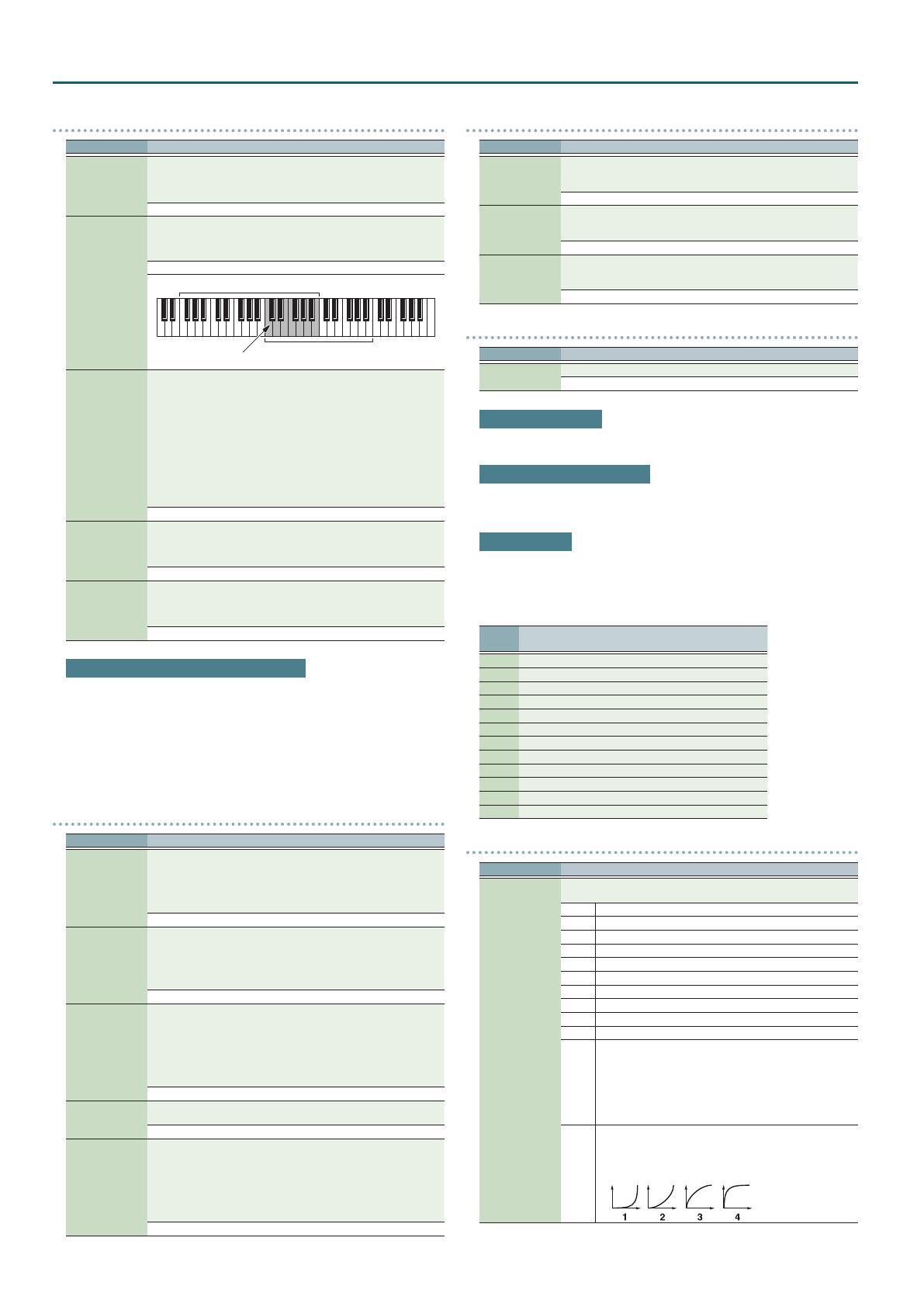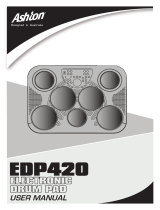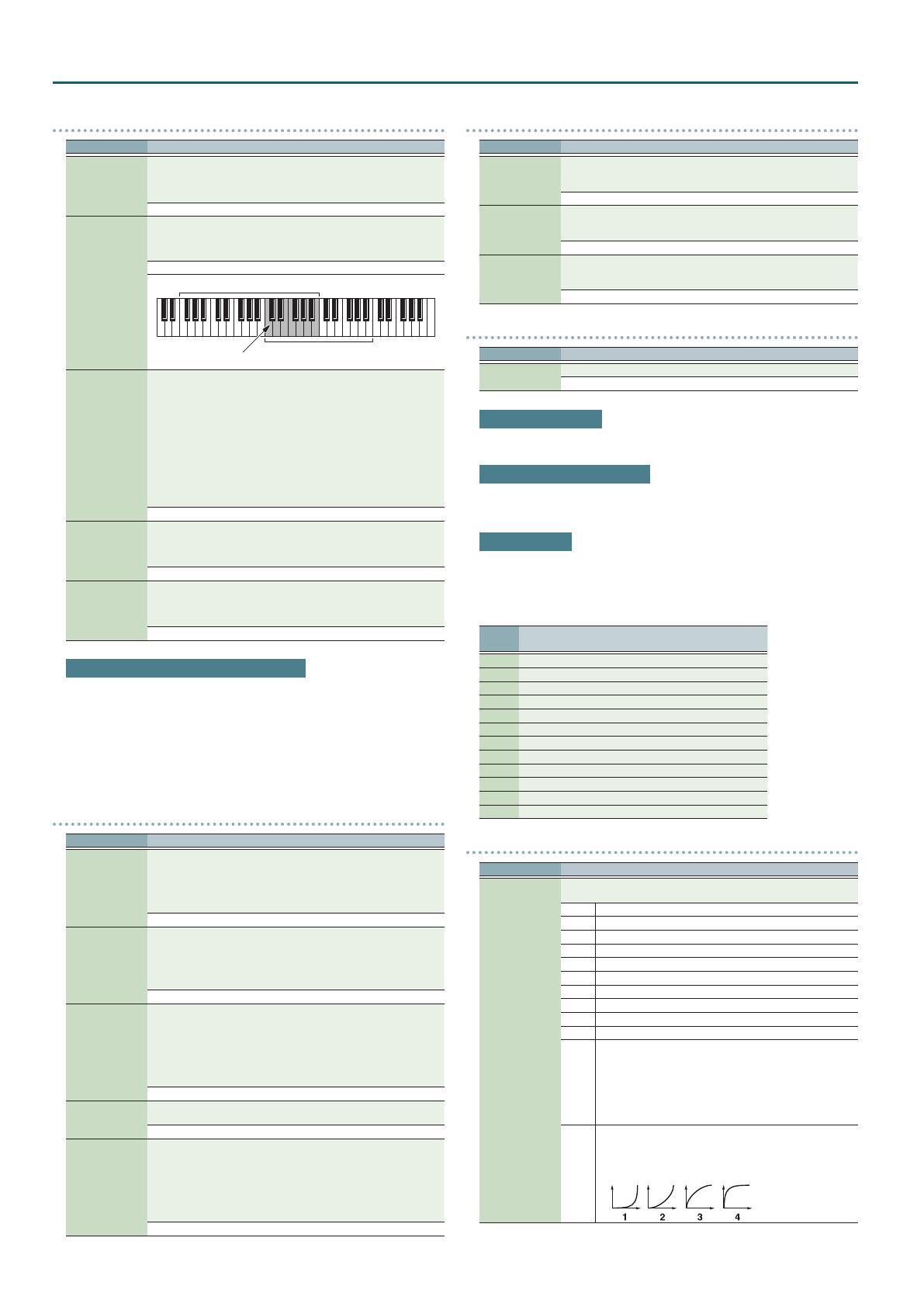
20
Performance Mode
KBD
Parameter Value/Explanation
Kbd
Species, for each part, whether or not the keyboard controller section will
be connected to the internal sound generator and MIDI OUT.
Normally you will leave this o; you can turn it on if you want to layer
sounds.
OFF, ON
RngLo, RngUp
Species the lowest/highest note that the tone will sound for each part.
* When the Key Range (p. 7) is set for each individual tone in a patch,
sounds are produced in the range where the Key Range of each tone
and the Key Range for the part overlap.
C- –G9
Key range specied for Performance
Key range specied for Patch
The range in which
notes will play
V-Sens
(Velocity
Sensitivity Oset)
This changes the volume and cuto frequency for each part according to
the velocity with which the keys are pressed. If you want strongly played
notes to raise the volume/cuto frequency, set this parameter to positive
(+) settings. If you want strongly played notes to lower the volume/cuto
frequency, use negative (-) settings. Set Velocity Sensitivity to “0” when you
want sounds played at a xed volume and cuto frequency, regardless of
the force with which the keys are played.
* Patches also contain a Velocity Sensitivity Oset setting (p. 5). The
ultimate Velocity Sensitivity Oset value is the sum of the part’s and the
patch’s Velocity Sensitivity Osets. Accordingly, if the patch’s Velocity
Sensitivity Oset is set to “127” (maximum), there will be no change in
the part’s Velocity Sensitivity Oset, even when this is set to a positive
value.
-63–+63
V-Rsv
Species the number of voices that will be reserved for each part when
more than 128 voices are played simultaneously.
* It is not possible for the settings of all parts to total an amount greater
than 128.
0–63, FULL
Oct
Adjusts the pitch of the part’s sound up or down in units of an octave (±3
octaves).
* Note that when a drum kit is assigned to a part, you cannot modify the
Octave Shift.
-3–+3
Calculating the number of voices being used
The JUNO-DS is able to play up to 128 notes simultaneously.
The polyphony, or the number of voices (sounds) does not refer only to the number
of sounds actually being played, but changes according to the number of tones
used in the patches, and the number of Waves used in the tones. The following
method is used to calculate the number of sounds used for one patch being played.
(number of sounds being played) x (number of tones used by patches being played)
x (number of waves used in the tones) Realtime Stretch requires twice the normal
polyphony.
OFFSET
Parameter Value/Explanation
Cuto
(Cuto Oset)
Adjusts the cuto frequency for the patch or drum kit assigned to a part.
* Patches also have a Cuto Oset setting (p. 4). The nal cuto
frequency value is the sum of the tone Cuto Frequency value and the
patch and part Cuto Oset values. If the tone’s cuto frequency is
already set to “127” (maximum), there will be no change produced by
setting the Cuto Oset to a positive value.
-64–+63
Reso
(Resonance Oset)
Adjusts the Resonance for the patch or rhythm set assigned to a part.
* Patches also have a Resonance Oset setting (p. 4). The nal
Resonance value is the sum of the tone Resonance value and the patch
and part Resonance Oset values. If the tone’s resonance is already set
to “127” (maximum), there will be no change produced by setting the
resonance oset to a positive value.
-64–+63
Attack
(Attack Time
Oset)
Adjusts the TVA/TVF Envelope Attack Time for the patch or drum kit
assigned to a part.
* Patches also contain the Attack Time Oset setting (p. 4). The nal
TVA Envelope attack time value is therefore the sum of the tone’s TVA
Envelope Time 1 setting, the patch’s Attack Time Oset, and the part’s
Attack Time Oset. If the tone’s Time 1 is already set to “127” (maximum),
there will be no change produced by setting the Attack Time Oset to a
positive value. The same applies to the TVF envelope.
-64–+63
Decay
Adjusts the TVA/TVF Envelope Decay Time for the patch or drum kit
assigned to a part.
-64–+63
Release
(Release Time
Oset)
Adjusts the TVA/TVF Envelope Release Time for the patch or drum kit
assigned to a part.
* Patches also contain a Release Time Oset setting (p. 4). The nal
TVA Envelope release time value is therefore the sum of the tone’s TVA
Envelope Time 4 setting, the patch’s Release Time Oset, and the part’s
Release Time Oset. If the tone’s Time 4 is set to “127” (maximum), there
will be no change in the Release Time Oset, even when this is set to a
positive value. The same applies to the TVF envelope.
-64–+63
VIBRATO
Parameter Value/Explanation
Rate
For each part, adjust the vibrato speed (the rate at which the pitch is
modulated). The pitch will be modulated more rapidly for higher settings,
and more slowly with lower settings.
-64–+63
Depth
For each part, this adjusts the depth of the vibrato eect (the depth at
which the pitch is modulated). The pitch will be modulated more greatly
for higher settings, and less with lower settings.
-64–+63
Delay
For each part, this adjusts the time delay until the vibrato (pitch
modulation) eect begins. Higher settings will produce a longer delay
time before vibrato begins, while lower settings produce a shorter time.
-64–+63
SCALE
Parameter Value/Explanation
C–B
Make scale tune settings for each part.
-64–+63
Equal Temperament
This tuning divides the octave into 12 equal parts, and is the most widely used
method of temperament used in Western music.
Just Temperament (Tonic of C)
Compared with equal temperament, the principle triads sound pure in this
tuning. However, this eect is achieved only in one key, and the triads will become
ambiguous if you transpose.
Arabian Scale
In this scale, E and B are a quarter note lower and C
¾
, F
¾
and G
¾
are a quarter-note
higher compared to equal temperament. The intervals between G and B, C and E, F
and G
¾
, B
²
and C
¾
, and E
²
and F
¾
have a natural third—the interval between a major
third and a minor third. On the JUNO-DS, you can use Arabian temperament in the
three keys of G, C and F.
Note
name
Equal
temperament
Just Temperament
(tonic C)
Arabian Scale
C 0 0 -6
C
¾
0 -8 +45
D 0 +4 -2
E
²
0 +16 -12
E 0 -14 -51
F 0 -2 -8
F
¾
0 -10 +43
G 0 +2 -4
G
¾
0 +14 +47
A 0 -16 0
B
²
0 +14 -10
B 0 -12 -49
MIDI
Parameter Value/Explanation
PC–VC
For each MIDI channel, specify whether MIDI messages will be received
(ON), or not (OFF). Assigning a check mark (
(
) will enable reception.
PC Program Change
BS Bank Select
PB Pitch Bend
PA Polyphonic Aftertouch
CA Channel Aftertouch
MD Modulation
VO Volume
PN Pan
EX Expression
HD Hold 1
PL
Set PL (phase lock) to “
(
” (ON) when you want to suppress
discrepancies in timing of parts played on the same MIDI channel.
* When the PL (phase lock) is set to “ON,” parts on the same MIDI
channel are put in a condition in which their timing is matched,
enabling them to be played at the same time. Accordingly, a
certain amount of time may elapse between reception of the
Note messages and playing of the sounds. Turn this setting to
“ON” only as needed.
VC
Selects Velocity Curve for each MIDI channel one of the four
following Velocity Curve types that best matches the touch of the
connected MIDI keyboard.
Set this to “–” (OFF) if you are using the MIDI keyboard’s own
velocity curve.