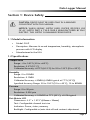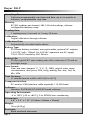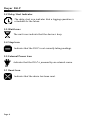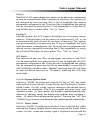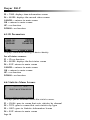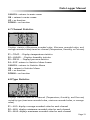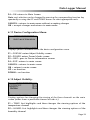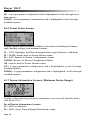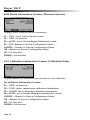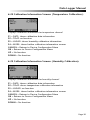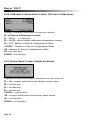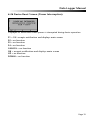Dwyer Series DLI User manual
- Category
- Flat panel accessories
- Type
- User manual

Data Logger Manual
DLI-P
P.O. Box 373
l
102 Indiana Hwy. 212,
Michigan City, IN 46361 USA
Phone: 219.879.8000
l
Fax: 219.872.9057
www.dwyer-inst.com
l

Data Logger Manual
Page 1
Table of Contents
Section 1: Device Safety............................................................................3
1.1 Model information ...................................................................3
1.2 Specifi cations ...........................................................................3
1.3 Warranty ..................................................................................5
Section 2: Device Overview ......................................................................6
Section 3: Status Indicator Icons ..............................................................7
3.1 Battery Status ...........................................................................7
3.1 Memory Status .........................................................................7
3.1 Running Indicator .....................................................................7
3.2 Delay Start Indicator .................................................................8
3.3 Wait Icons ................................................................................8
3.4 Stop Icon ..................................................................................8
3.5 External Power Icon ..................................................................8
3.1 Reset Icon .................................................................................8
Section 4: Front Panel Overview ..............................................................9
4.1 Changing the display units .......................................................9
4.2 Changing the number, type, and size of channels viewed .........9
4.3 Checking the memory status ..................................................10
4.4 Checking power status ...........................................................10
4.5 Changing the Contrast ...........................................................10
Section 5: DLI-P Function Reference ......................................................11
5.1 Main Screen ...........................................................................11
5.2 Status Menu ...........................................................................12
5.3 Statistics Menu .......................................................................12
5.4 Units.......................................................................................13
5.5 Setup Menu ...........................................................................13
Section 6: DLI-P Screen Shot Descriptions .............................................18
6.1 Main Screen: ..........................................................................18
6.2 Status Screens (Run Parameters): ............................................18
6.3 Status Screens (Memory Status): .............................................19
6.4 Status Screens (Time): ............................................................19
6.5 ID Parameters .........................................................................20
6.6 Statistics Menu Screen: ...........................................................20
Revised 8/12/08

Page 2
Dwyer DLI-P
6.7 Channel Statistics: ..................................................................21
6.8 Type Statistics: ........................................................................21
6.9 Statistics Information Screen: ..................................................22
6.10 Unit Selection Menu: ............................................................22
6.11 Device Confi guration Menu: .................................................23
6.12 Adjust Visibility: ....................................................................23
6.13 Display Confi guration: ..........................................................24
6.14 Power Modes Screen: ...........................................................25
6.15 Display Update Mode Screen: ...............................................25
6.16 Power Status Screen: ............................................................26
6.17 Device Information Screens (Minimum Device Range): .........26
6.18 Device Information Screens (Maximum Device Range): ........27
6.19 Device Information Screens (Device Version): .......................27
6.20 Device Information Screens (Firmware Version): ...................28
6.21 Calibration Information Screens (Calibration Date): ..............28
6.22 Calibration Information Screens (Temperature Calibration): ..29
6.23 Calibration Information Screens (Humidity Calibration): .......29
6.24 Calibration Information Screens (Pressure Calibration): .........30
6.25 Device Reset Screen (Hardware Reset): .................................30
6.26 Device Reset Screen (Power Interruption): ............................31
Section 7: Computer Interface ...............................................................32
Section 8: Wall Mounting .......................................................................33
Section 9: Maintenance ..........................................................................34
Section 10: Terms and Conditions ..........................................................35
10.1 Limited Warranty: .................................................................35
10.2 Limitations:...........................................................................36
10.3 Software License: ..................................................................36

Data Logger Manual
Page 3
Section 1: Device Safety
CAUTION: DEVICE MUST BE USED ONLY IN A MANNER
CONSISTENT WITH THIS MANUAL.
NOTICE: WHEN 230VAC SUPPLY USED, DWYER SPECIFIES USE
OF AC SUPPLY PART # T35-9-100R-3 MANUFACTURED BY ENG
ELECTRIC. THIS SUPPLY IS AVAILABLE FROM DWYER.
1.1 Model information
• Model: DLI-P
• Description: Measure & record temperature, humidity, atmospheric
pressure with LCD display
• Manufactured in the USA
1.2 Specifi cations
Temperature
Range: -4 to 140ºF (-20 to +60ºC)
Resolution: 0.2ºF (0.1ºC)
Calibrated Accuracy: ±0.9ºF (±0.5ºC) for 32 to 122ºF (0 to +50ºC)
Humidity
Range: 0 to 95%RH
Resolution: 0.1%RH
Calibrated Accuracy: ±3%RH (±2%RH typical at 77ºF (25ºC))
Specifi ed Accuracy Range: 50 to 104ºF (10 to +40°C), 10 to 80%RH
Pressure
Range: 0 to 30 psia
Resolution: 0.002 psia
Calibrated Accuracy: ±1.0%FSR at 77ºF (25ºC); ±0.2% typical
Dot-Matrix LCD
Dimensions: 2.5” x 1.375” (63mm x 35mm)
Text: Confi gurable channel text size
Indicators: Power, status, memory
Backlight: Confi gurable w/auto shut-off and contrast adjustment

Page 4
Dwyer DLI-P
Start/Stop Time:
Software programmable start time and date, up to six months in
advance; programmable stop time
Memory:
87,381 readings per channel; 262,143 total readings; software
confi gurable memory wrap
Reading Rate:
1 reading every 2 seconds to 1 every 24 hours
Calibration:
Digital calibration through software
Calibration Date:
Automatically recorded within device
Battery Type:
9V lithium battery included, user replaceable; optional AC adapter,
7-24 VDC Volts, 100mA. For 230 VAC operation use AC supply
T35-9-100 R-3 made by ENG Electric.
Battery Life:
30 days typical @ 1 min reading rate with continuous LCD and no
backlight usage.
Data Format:
Date and time stamped ºC, ºF, K, ºR ; %RH, mg/ml water vapor
concentration, dew point; PSIA, inHg, mmHg, bar, atm, Torr, Pa,
kPa, MPa
Time Accuracy:
±1 minute/month at 68 to 86ºF (20 to 30°C)
Computer Interface:
PC serial or USB (interface cable required); 115,200 baud
Software:
Windows 95/98/ME/NT/2000/XP based software
Operating Environment:
-4 to 140ºF (-20 to +60ºC), 0 to 95%RH non-condensing
Dimensions:
4.8” x 3.3” x 1.25” (122mm x 84mm x 32mm)
Weight:
16 oz (440 g)
Enclosure:
Black anodized aluminum

Data Logger Manual
Page 5
1.3 Warranty
Products manufactured by Dwyer Instruments, Inc., are warranted against
defective material and workmanship for a period of one year, starting from the
date of shipment. In the event that a Dwyer product is found to be defective,
Dwyer will repair or replace the product at its sole discretion. Such repair or
replacement shall be the sole remedy of this warranty.
This warranty extends only to the original purchasing customer and does
not apply to any unit, which in our sole judgment, has been subjected to:
a) Operating or environmental conditions in excess of our written
specifi cations or recommendations;
b) Damage, misuse or neglect;
c) Improper installation, repair or alteration.
This warranty excludes batteries.
Except as to title, this is our only warranty for the products. Dwyer
Instruments, Inc. expressly disclaims all other warranties, guarantees or
remedies—whether expressed or implied or statutory—including any implied
warranty of merchantability or fi tness for a particular purpose. We also disclaim
any implied warranty arising out of trade usage or out of a course dealing or
course of performance. We do not guarantee the integrity of data or warranty
that the products will operate uninterrupted or error-free.
Dwyer data loggers and their associated software have been thoroughly
tested and the documentation reviewed. However, Dwyer does not
warrant the performance of its products, or that the products or their associated
software will operate as described in this manual.

Page 6
Dwyer DLI-P
Section 2: Device Overview
LED Lights
LCD Display
Screen
Pressure Sensor
Power Jack
Temperature
and Humidity
Sensor
Ventilation
Holes
Communication
Jack
Up Key
Okay Key
Down Key
Cancel Key
Function Keys
Bleach
anodized
aluminum
enclosure

Data Logger Manual
Page 7
Section 3: Important Status Icons
3.1 Battery Status
Full Empty
Battery Battery
Battery status icons indicate the state of charge of the batteries. When the battery
empty indicator is displayed, the battery should be replaced.
3.1 Memory Status
Memory Memory
Empty Full
The memory status icons indicate the amount of memory left for data storage. If
the DLI-P is in wraparound mode, the memory status icon will indicate empty.
3.1 Running Indicator
Indicates that the DLI-P is taking readings. The icons cycle periodically.

Page 8
Dwyer DLI-P
3.2 Delay Start Indicator
The delay start icon indicates that a logging operation is
scheduled for the future.
3.3 Wait Icons
The wait icons indicate that the device is busy.
3.4 Stop Icon
Indicates that the DLI-P is not currently taking readings.
3.5 External Power Icon
Indicates that the DLI-P is powered by an external source.
3.1 Reset Icon
Indicates that the device has been reset.

Data Logger Manual
Page 9
Section 4: Front Panel Overview
Section 4: Front Panel Overview
4.1 Changing the display units
The DLI-P comes with factory default display units of °C for temperature,
%RH for humidity, and PSIA for pressure. These units can be easily changed
by pressing the F3 button in the main screen and then selecting either F1 for
temperature, F2 for humidity or F3 for pressure. After selecting a channel,
the available units can be scrolled through by either pressing the channel’s
function key repeatedly or using the UP and DOWN keys.
Button pressing chain:
Main Screen -> F3 -> F1(temp), F2(humidity) or F3(pressure) -> function key
repeatedly or UP and DOWN
4.2 Changing the number, type, and size of channels viewed
By default the DLI-P displays recently measured values of all 3 channels
(temperature, humidity, and pressure) on its Main Screen with the three
channels taking up the maximum amount of screen space available. Channels
can, however, be hidden or viewed on a smaller or larger scale.
To change the number and type of displayed channels:
From the Main Screen, press the F4 key to enter the Setup Menu and from
this menu press the F1 key to enter the Display screen. On this screen, F1
corresponds to the Temperature channel, F2 to Humidity, and F3 to Pressure.
Pressing these function keys will cause the channels to scroll between “show”
or “hide” channels displaying “show” will appear on the main screen and
channels displaying “hide” will not. Any number of channels between zero
and three may be shown.
Button pressing chain:
Main Screen -> F4 -> F1 -> F1(temp), F2(humidity) or F3(pressure)
To change the size of displayed channels:
From the Main Screen, press the F4 key to enter the Setup Menu and from
this menu press the F1 key to enter the Display screen, then F4 to scroll to the
next screen. Here the F2 key will change the size of the channels viewed. By
pressing F2 repeatedly the size parameter will scroll between 3 sizes:
Small: Up to three channels can be displayed and appear much smaller than
the available screen space.
Medium: Up to three channels can be displayed and take up entire available
screen space.

Page 10
Dwyer DLI-P
Large: Up to two channels can be displayed at a time with the option of using
the UP and DOWN buttons to scroll to view the third.
Button pressing chain:
Main Screen -> F4 -> F1 -> F4 -> F2 repeatedly to scroll
4.3 Checking the memory Status
A status icon appears on all screens representing memory, but further
information including percent memory left and number of readings taken can
also be viewed. From the Main Screen press the F1 key to enter the Status
screens then press F2 to view memory status information.
Button pressing chain:
Main Screen -> F1 -> F2
4.4 Checking power status
A battery status and external power status (if available) icon appear on all
screens, but percent battery power remaining and external power presence
as well as battery type, current battery voltage, and current external volt-
age can also be viewed. From the Main Screen press F4 to view the Device
Confi guration Menu, F2 to access the power options, then F4 twice to view
the Power Status screen, including battery power percent remaining and
the presence of external power. Battery type and battery voltage are also
displayed, as well as external power voltage (if connected).
Button pressing chain:
Main Screen -> F4 -> F2 -> F4 -> F4
4.5 Changing the Contrast
The DLI-P’s LCD screen contrast values can be changed in two ways. One
method is outlined in the Function Reference Guide. A faster, simpler way
involves simultaneously pressing the CANCEL and UP or DOWN button in any
screen.
Button pressing chain:
CANCEL + UP (to increase) or DOWN (to decrease)

Data Logger Manual
Page 11
Section 5: DLI-P Function Reference
Section 5: DLI-P Function Reference
5.1 Main Screen
The main screen of the DLI-P features a real-time display of most recently
measured temperature, humidity, and pressure data. At the bottom of the
main screen are tabs corresponding to each of the four function keys. These
tabs are used to access the four main function menus of the DLI-P: status,
statistics, units, and setup. The left side of the main screen and all subsequent
screens of the device is where important status information icons can be found
(detailed in Section 3: Important Status Icons – page 5) including recording
status, memory status, busy status, external power status, and battery power
status.
5.2 Status Menu
Pressing F1 on the main screen brings up the Status menu. The fi rst screen that
appears in the Status Menu is Run Parameters, but the Memory Status and
Time screens can also be viewed by pressing the F2 and F3 keys respectively.
5.2.i Run Parameters
The Run Parameters screen displays important information regarding the
device’s current recording session. These parameters include the time and
date the recording session started (start time and start date), the time and
date the recording session will end (stop date and stop time) due to either
lack of memory or preprogramming in the Dwyer software. The rate at which
the DLI-P is recording (rate) is also displayed. The device’s current status
(either running or stopped) is the last parameter on the Run Parameters screen.
5.2.ii Memory Status
The Memory Status screen is where all information regarding the DLI-P’s
memory. This screen displays the percent of memory space currently available
(memory left), the number of readings currently stored on the device
(readings), the maximum number of readings the device can record (max
readings), as well as information about the wrap feature displaying either
“disabled” or the number of wrap readings currently stored in memory.
5.2.iii Time
The time screen displays current time data including the current time and
date, time and date of last measured data, and current time zone.

Page 12
Dwyer DLI-P
5.3 Statistics Menu
Pressing the F2 key while in the Main Screen brings up the Statistics Menu.
From the Statistics Menu, statistics generated from the conditions encountered
by the device can be viewed in a variety of different styles including being
sorted by channel and by type. The Statistics Menu also displays important
statistics information as well as the option to clear the statistics at any time.
5.3.i Viewing statistics by channel
Pressing F1 while viewing the Statistics Menu brings up statistics sorted by
channel. Here the F1, F2, and F3 keys provide the ability to view statistics
regarding temperature, humidity, or pressure respectively. Each channel
screen displays the minimum, maximum, and average values encountered by
the device for a particular channel.
5.3.ii Viewing statistics by type
The DLI-P’s Statistics Menu also provides the option to view statistics by type.
This can be done by pressing F2 while in the Statistics Menu. Here the function
keys F1, F2, and F3 correspond to the three different types of statistics, average,
minimum, and maximum respectively. Each type screen displays the values
of temperature, humidity, and pressure encountered by the device of the
particular type.
5.3.iii Statistics Information
Pressing the F3 key while viewing the Statistics Menu screen brings up
Statistics Information. This screen displays the number of readings being
considered within the statistics (readings), as well as the date and time the
recording period began. From this screen the statistics information can also be
cleared. This is done by pressing the F1 key marked by a tab labeled “CLEAR”.
Upon pressing this key a confi rmation message will appear with function tabs
labeled “NO” and “YES” corresponding to F1 and F2 respectively. Selecting
“YES” by pressing the F2 key will confi rm the statistics clear function.

Data Logger Manual
Page 13
5.4 Units
Pressing the F3 key while viewing the Main Screen will access the Units
Selection screen. Here the measurement units can be easily changed. In the
Units Selection screen the F1, F2, and F3 function keys correspond to the
three channels temperature, humidity, and pressure respectively. Selecting a
channel by pressing its corresponding function key allows the user to change
the units by either pressing the function key repeatedly or using the UP and
DOWN keys to scroll through the list of available units. Selecting ok (either
by pressing the OK button or the F4 key) accepts and confi rms the unit selec-
tion. Pressing the CANCEL key cancels the unit changing action and reverts
to the previously selected units. The DLI-P offers most commonly used units.
5.5 Setup Menu
Pressing the F4 key while in the Main Screen will display the Device
Confi guration screen. From this menu changes can be made to most of the
DLI-P’s display confi guration including the screen contrast, size of the channel
view in the main screen, as well as display of the channels. Power status
can also be viewed including battery power remaining and the presence of
external power, and options regarding the LCD display and the backlight
can be modifi ed. The setup menu is also the place to fi nd basic information
regarding device identifi cation, calibration parameters, and fi rmware details.
5.5.i Display
From the Display section, the number and identity of channels shown on the
main screen can be changed and set, the LCD screen’s contrast values can be
changed and set, and the size the channel information appears on the main
screen can be changed and set. Pressing F1 while in the Setup Menu brings
up the Display section.
5.5.i.a Adjust Visibility
The fi rst screen that appears in the Display section is the Adjust Visibility
screen. Here the F1, F2, and F3 keys correspond to the temperature,
humidity, and pressure channels respectively. Pressing one of these
function keys results in highlighting its corresponding channel function
tab. While a channel is highlighted the corresponding display function
can be toggled between “Hide” and “Show”, with “Hide” indicating that
the channel will not be displayed on the main screen and “Show”
indicating that it will be shown. Channels can be toggled by either
repeatedly pressing the channel’s corresponding function key or by using
the UP and DOWN keys.

Page 14
Dwyer DLI-P
5.5.i.b Display Confi guration
By selecting “MORE” (either by pressing the F4 key on the Adjust Visibility
Screen or by pressing the OK button) in the Display section the Display
Confi guration screen can be viewed. Here LCD screen contrast values can
be set as well as the size the channels are displayed on the Main Screen.
Contrast
To change the LCD screen contrast view while viewing the Display
Confi guration screen fi rst select the contrast confi guration parameter
by pressing the F1 key. This action will highlight the function tab
corresponding to the F1 key. Once this tab is highlighted the contrast
can be increased or decreased using the UP and DOWN keys.
Size
To change the size that each channel is displayed on the Main Screen
view while viewing the Display Confi guration screen fi rst select the
size confi guration parameter by pressing the F2 key. This action will
highlight the function tab corresponding to the F2 key. Once this tab
is highlighted the size can be increased or decreased using the UP
and DOWN keys. Sizes are as follows:
Small: Up to three channels can be displayed and appear much smaller
than the available screen space.
Medium: Up to three channels can be displayed and take up entire
available screen space.
Large: Up to two channels can be displayed at a time with the option
of using the UP and DOWN buttons to scroll to view the third.
5.5.ii Power
The Power section displays information regarding battery and external power
sources as well as giving options including display and backlight status that
could potentially save power and LED status options.
5.5.ii.a Power Modes
The power modes screen displays information regarding the display,
backlight, and LED mode as well as the options to change their function.

Data Logger Manual
Page 15
Display
The DLI-P’s LCD screen display has options to be either on continuously
or turn off automatically after 5 minutes of inactivity. This option can
be changed by first pressing the F1 key to highlight the display
parameter confi guration tab. Once the tab is highlighted the option
can be changed by pressing the F1 key repeatedly or using the UP
and DOWN keys to select either “On” or “Auto”.
Backlight
Like the display, the LCD screen’s backlight also has power saving
options. The backlight can be either on continuously, off, or set
to automatically shut off after 30 seconds of inactivity. This option
can be changed by first pressing the F2 key to highlight the back
light parameter confi guration tab. Once the tab is highlighted the
option can be changed by pressing the F2 key repeatedly or using
the UP and DOWN keys to select either “On”, “Off” or “Auto”.
LED Modes
The function of the two LEDs on the upper left corner of the DLI-P
can be regulated by first pressing the F3 key to highlight the LED
parameter confi guration tab. Once the tab is highlighted the option
can be changed by pressing the F3 key repeatedly or using the UP
and DOWN keys to select either “Enabled” meaning the LEDs will light
to indicate device function or “Disabled” meaning the LEDs will
never light.
5.5.ii.b Display Update Mode
Selecting “MORE” by either pressing the F4 key or “OK” key while
viewing the Power Modes screen brings up the Display Update
Mode screen. On this screen, options relating to the refresh rate of
the screen are displayed. The F1 key toggles between ‘auto’ and
‘reading’ modes. In ‘auto’ mode, the display is updated periodically,
whereas in ‘reading’ mode, the display only updates after a reading is
taken. F2 selects the update period option. Pressing the “UP” and
“DOWN” keys increase and decrease the update period respectively.
5.5.ii.c Power Status
Selecting “MORE” by either pressing the F4 key or the OK key while
viewing the Display Update Mode screen brings up the Power Status
screen. On this screen the battery type is displayed and should be

Page 16
Dwyer DLI-P
changed by the user based on whether a Lithium or Alkaline battery
is used in the DLI-P. This can be changed by first pressing the F1
button to highlight the type parameter confi guration tab. Once the
tab is highlighted, the battery type can be changed by either pressing
the F1 key repeatedly or by using the UP and DOWN arrows to
select the correct battery type. The percent battery power remaining,
external power presence, battery voltage and external power voltage
are also displayed on the Power Status screen.
5.5.iii Device Information
The F3 key in the Setup Menu displays the Device Information screens. Here
device identifi cation information can be found including serial number,
product ID, revision, and subtype. Calibration parameters are also found
under device information including the date the device was last calibrated and
when it will be due for calibration again. Firmware details are also found here.
5.5.iii.a Device Range (Minimum)
The Minimum Device Range screen can be accessed by pressing the
F1 key while viewing the Device Information screen. This display
indicates the minimum values which the DLI-P is capable of detecting
and logging. Values on this screen cannot be modifi ed.
5.5.iii.b Device Range (Maximum)
The Maximum Device Range screen can be accessed by pressing the
F2 key while viewing the Minimum Device Range screen. This display
indicates the maximum values which the DLI-P is capable of detecting
and logging. Values on this screen cannot be modifi ed.
5.5.iii.c Calibration Parameters
Pressing F3 while in the Maximum or Minimum Device Range screens
will display the device calibration parameters. This screen displays
information indicating the most recent calibration date as well as the
date the next calibration will be due.
It is important to keep your device properly calibrated to
ensure accurate readings.

Data Logger Manual
Page 17
5.5.iii.d Device Version
Pressing the F4 key while viewing the Maximum or Minimum Device
Range screens will display the Device Version screen, containing
information such as fi rmware revision number and communications
baud rate. Values on this screen cannot be modifi ed.
5.5.iii.e Firmware Version
Firmware details can be viewed by pressing the F2 key while viewing
the Device Version screens. These details include the fi rmware version
number, date and time of fi rmware creation, and checksum.

Page 18
Dwyer DLI-P
Section 6: DLI-P Screen Shot Descriptions
Section 6: DLI-P Screen Shot Descriptions
6.1 Main Screen:
Displays last measured values.
F1 = STATUS: goes to status screens
F2 = STATS: shows statistics menu
F3 = UNITS: goes to unit selection screen
F4 = SETUP: shows device confi guration menu
CANCEL = no function
OK = no function
UP = scrolls channel readings (only available while using large text)
DOWN = scrolls channel readings (only available while using large text)
6.2 Status Screens (Run Parameters):
Displays information about run parameters including date of recording start
(start date), time of recording start (start time), stop date, stop time, recording
rate, and current status.
For all status screens:
F1 = RUN: displays run parameters screen
F2 = MEM: displays memory status screen
F3 = TIME: displays time information screen
F4 = MORE: displays the second status screen
CANCEL = returns to main screen

Data Logger Manual
Page 19
OK = returns to main screen
UP = no function
DOWN = no function
6.3 Status Screens (Memory Status):
Displays information about the device’s memory capabilities including percent
of memory available (memory left), number of readings taken so far (readings),
max number of readings (max readings), and wrap.
For all status screens:
F1 = RUN: displays run parameters screen
F2 = MEM: displays memory status screen
F3 = TIME: displays time information screen
F4 = MORE: displays the second status screen
CANCEL = returns to main screen
OK = returns to main screen
UP = no function
DOWN = no function
6.4 Status Screens (Time):
Displays current time and date as well as registered time and date and time zone
information.
For all status screens:
F1 = RUN: displays run parameters screen
F2 = MEM: displays memory status screen
Page is loading ...
Page is loading ...
Page is loading ...
Page is loading ...
Page is loading ...
Page is loading ...
Page is loading ...
Page is loading ...
Page is loading ...
Page is loading ...
Page is loading ...
Page is loading ...
Page is loading ...
Page is loading ...
Page is loading ...
Page is loading ...
Page is loading ...
Page is loading ...
-
 1
1
-
 2
2
-
 3
3
-
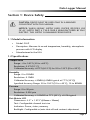 4
4
-
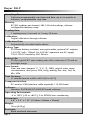 5
5
-
 6
6
-
 7
7
-
 8
8
-
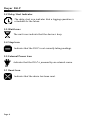 9
9
-
 10
10
-
 11
11
-
 12
12
-
 13
13
-
 14
14
-
 15
15
-
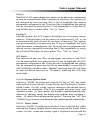 16
16
-
 17
17
-
 18
18
-
 19
19
-
 20
20
-
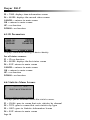 21
21
-
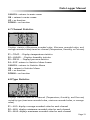 22
22
-
 23
23
-
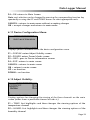 24
24
-
 25
25
-
 26
26
-
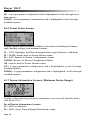 27
27
-
 28
28
-
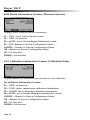 29
29
-
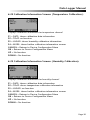 30
30
-
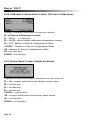 31
31
-
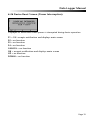 32
32
-
 33
33
-
 34
34
-
 35
35
-
 36
36
-
 37
37
-
 38
38
Dwyer Series DLI User manual
- Category
- Flat panel accessories
- Type
- User manual
Ask a question and I''ll find the answer in the document
Finding information in a document is now easier with AI
Related papers
-
Dwyer Series DLI User manual
-
Dwyer Series DLI User manual
-
Dwyer Series DLI User manual
-
Dwyer Series DLP User manual
-
Dwyer HTDL-20/30 Series High Temperature Data Logger User manual
-
Dwyer Series A1PS/A1VS User manual
-
Dwyer DL-8T User manual
-
Dwyer Model DW-DATAPAD User manual
-
Dwyer Model DW-USB-1-HT User manual
-
Dwyer Model DW-USB-RT User manual
Other documents
-
Traceable Data Logging Thermohygrometer User manual
-
Mettler Toledo Multi-parameter Transmitter M800 Profinet User manual
-
Mettler Toledo InTap Portable oDO Analyzer Operating instructions
-
Mettler Toledo M800 Profinet and Ethernet/IP User manual
-
Mettler Toledo Multi-parameter Transmitter M400 Operating instructions
-
Samsung iDCS100 User manual
-
Mettler Toledo Multi-parameterTransmitter M400 Operating instructions
-
Mettler Toledo M800 Water PROFINET and Ethernet/IP™ Operating instructions
-
Supermicro SUPER 370DLE User manual
-
Mettler Toledo M300 FLOW Operating instructions