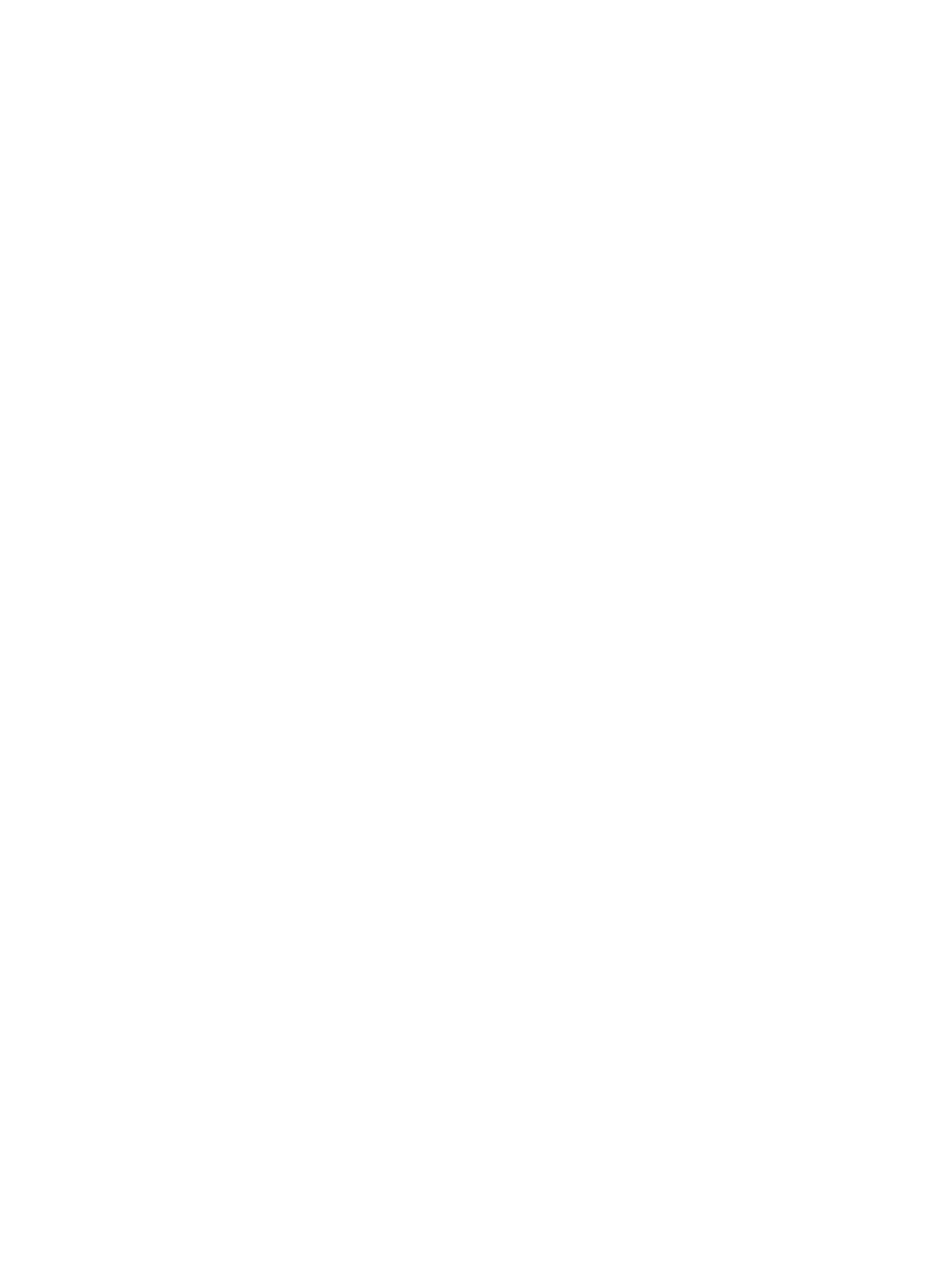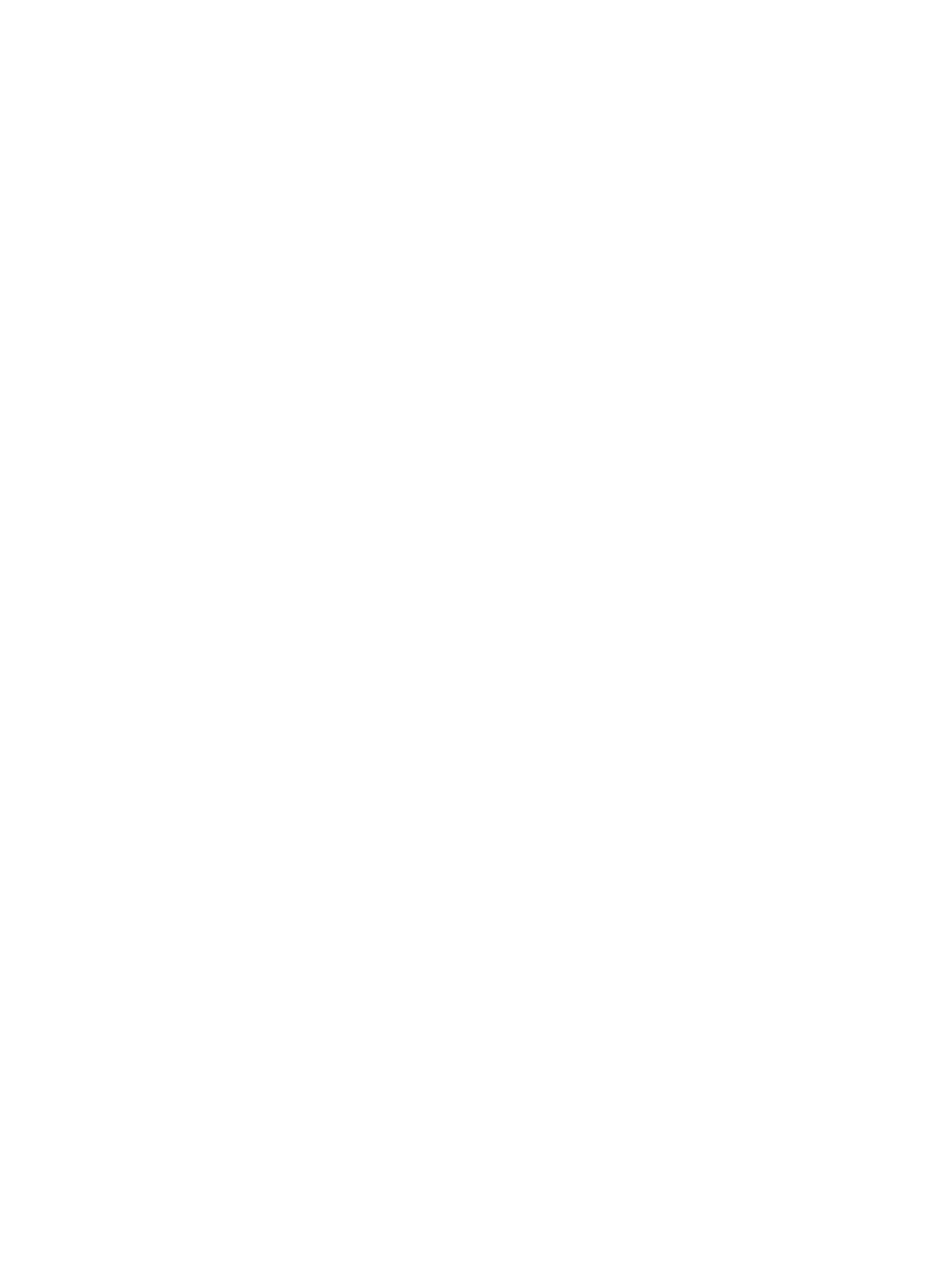
Contents
Notes, Cautions, and Warnings...................................................................................................2
1 Introduction..................................................................................................................................5
Cluster Solution.........................................................................................................................................................5
Cluster Hardware Requirements..............................................................................................................................6
Cluster Nodes.....................................................................................................................................................6
Cluster Storage...................................................................................................................................................6
Network Configuration Recommendations........................................................................................................8
Supported Cluster Configurations............................................................................................................................9
iSCSI SAN-Attached Cluster..............................................................................................................................9
Other Documents You May Need.............................................................................................................................9
2 Cluster Hardware Cabling........................................................................................................11
Mouse, Keyboard, And Monitor Cabling Information ............................................................................................11
Power Supplies Cabling Information......................................................................................................................11
Cluster Cabling Information For Public And Private Networks...............................................................................12
For Public Network...........................................................................................................................................13
For Private Network.........................................................................................................................................13
NIC Teaming.....................................................................................................................................................14
Storage Array(s) Cabling Information.....................................................................................................................14
Cabling The Storage For Your iSCSI SAN-Attached Cluster............................................................................14
3 Preparing Your Systems For Clustering.................................................................................27
Configuring A Cluster..............................................................................................................................................27
Installation Overview..............................................................................................................................................28
Additional Information For Installing iSCSI NICs.............................................................................................28
Host Integration Tools......................................................................................................................................28
Installing The Microsoft iSCSI Software Initiator............................................................................................33
Modifying The Registry Settings......................................................................................................................34
Configuration Overview Of Shared Storage Arrays.........................................................................................34
Advanced Storage Features...................................................................................................................................37
Snapshots.........................................................................................................................................................38
Volumes............................................................................................................................................................39
Replication........................................................................................................................................................40
Volume Collections...........................................................................................................................................41
Thin Provisioning..............................................................................................................................................41
Installation And Configuration Of A Failover Cluster..............................................................................................41