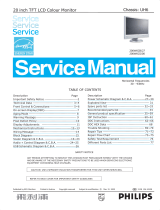Page is loading ...

Safety and Troubleshooting Information
• Safety
Precautions
and
Maintenance
• FAQs
• Troubleshooting
• Regulatory
Information
• Other Related
Information
Safety and Troubleshooting Information
Safety precautions and maintenance
WARNING: Use of controls, adjustments or procedures other than
those specified in this documentation may result in exposure to shock,
electrical hazards and/or mechanical hazards.
Read and follow these instructions when connecting and using your computer monitor:
Operation:
● Keep the monitor out of direct sunlight and away from stoves or any other heat source.
● Remove any object that could fall into ventilation holes or prevent proper cooling of the
monitor’s electronics.
● Do not block the ventilation holes on the cabinet.
● When positioning the monitor, make sure the power plug and outlet are easily accessible.
● If turning off the monitor by detaching the power cable or DC power cord, wait for 6
seconds before attaching the power cable or DC power cord for normal operation.
● Please use approved power cord provided by Philips all the time. If your power cord is
missing, please contact with your local service center. (Please refer to Customer Care
Consumer Information Center)
● Do not subject the LCD monitor to severe vibration or high impact conditions during
operation.
● Do not knock or drop the monitor during operation or transportation.
Maintenance:
● To protect your display from possible damage, do not put excessive pressure on the LCD
panel. When moving your monitor, grasp the frame to lift; do not lift the monitor by
placing your hand or fingers on the LCD panel.
● Unplug the monitor if you are not going to use it for an extensive period of time.
● Unplug the monitor if you need to clean it with a slightly damp cloth. The screen may be
wiped with a dry cloth when the power is off. However, never use organic solvent, such
as, alcohol, or ammonia-based liquids to clean your monitor.
● To avoid the risk of shock or permanent damage to the set, do not expose the monitor to
dust, rain, water, or excessive moisture environment.
● If your monitor gets wet, wipe it with dry cloth as soon as possible.
● If foreign substance or water gets in your monitor, please turn the power off immediately
and disconnect the power cord. Then, remove the foreign substance or water, and send
it to the maintenance center.
● Do not store or use the LCD monitor in locations exposed to heat, direct sunlight or
extreme cold.
● In order to maintain the best performance of your monitor and use it for a longer lifetime,
please use the monitor in a location that falls within the following temperature and
humidity ranges.
❍ Temperature: 5-35°C 41-95°F
file:///D|/My%20Documents/dfu/200W6/english/200W6/safety/safety.htm (1 of 2)2006-01-05 12:27:51 PM

Safety and Troubleshooting Information
❍ Humidity: 20-80% RH
Service:
● The casing cover should be opened only by qualified service personnel.
● If there is any need for any document for repair or integration, please contact with your
local service center. (please refer to the chapter of "Consumer Information Center")
● For transportation information, please refer to "Physical Specifications".
● Do not leave your monitor in a car/trunk under direct sun light.
Consult a service technician if the monitor does not operate normally, or you are
not sure what procedure to take when the operating instructions given in this
manual have been followed.
RETURN TO TOP OF THE PAGE
file:///D|/My%20Documents/dfu/200W6/english/200W6/safety/safety.htm (2 of 2)2006-01-05 12:27:51 PM

About This Manual
• About This
Guide
• Notational
Descriptions
About This Manual
About This Guide
This electronic user's guide is intended for anyone who uses the Philips LCD Monitor. It
describes the LCD monitor's features, setup, operation and other important information. Its
contents are identical to the information in our printed version.
It includes the following sections:
● Safety and Troubleshooting Information provides tips and solutions for common problems
as well as other related information you may need.
● About This Electronic User's Manual gives an overview of information included, along with
notation icon descriptions and other documentation for your reference.
● Product Information gives an overview of the monitor's features as well as the technical
specifications for this monitor.
● Installing Your Monitor describes the initial setup process and gives an overview of how to
use the monitor.
● On-Screen Display provides information on adjusting the settings on your monitor.
● Customer Care and Warranty contains a list of worldwide Philips Consumer Information
Centers along with help desk phone numbers and information on the warranty applicable
to your product.
● Glossary defines technical terms.
● Download and Print Option transfers this entire manual to your hard drive for easy
reference.
RETURN TO TOP OF THE PAGE
Notational Descriptions
The following subsections describe notational conventions used in this document.
Notes, Cautions and Warnings
Throughout this guide, blocks of text may be accompanied by an icon and printed in bold or italic
type. These blocks contain notes, cautions or warnings. They are used as follows:
file:///D|/My%20Documents/dfu/200W6/english/200W6/about/about.htm (1 of 2)2006-01-05 12:27:51 PM

About This Manual
NOTE: This icon indicates important information and tips that help you make
better use of your computer system.
CAUTION: This icon indicates information that tells you how to avoid either
potential damage to hardware or loss of data.
WARNING: This icon indicates the potential for bodily harm and tells you how
to avoid the problem.
Some warnings may appear in alternate formats and may not be accompanied by an icon. In
such cases, the specific presentation of the warning is mandated by the relevant regulatory
authority.
RETURN TO TOP OF THE PAGE
©2005 Koninklijke Philips Electronics NV
All rights reserved. Reproduction, copying, use, modification, hiring, renting, public performance, transmission and/or
broadcasting in whole or in part is prohibited without written consent of Philips Electronics NV
file:///D|/My%20Documents/dfu/200W6/english/200W6/about/about.htm (2 of 2)2006-01-05 12:27:51 PM

Product Information
• Product
Features
• Technical
Specifications
• Resolution &
Preset Modes
• Philips Pixel
Defect Policy
• Automatic
Power Saving
• Physical
Specification
• Pin
Assignment
• Product
Views
• Physical
Function
Product Information
Product Features
200W6
● Outstanding front of screen performance
❍ WSXGA, wide format 1680x1050 resolution for sharper display
❍ Fast response time for better display of moving images
❍ Widest viewing angle up to 176 degree
❍ Dual Input accepts both analog VGA and digital DVI signals
● Maximum comfort for maximum productivity
❍ SmartManage provides LAN-based asset management capabilities
❍ Large viewing area for seeing more without scrolling
❍ Screen tilt, swivel and height adjustment for ideal viewing angle
❍ Easy, user friendly plug-and play installation
● Multi-function for ultimate convenience
❍ USB port for convenient peripheral connections
❍ Built-in speakers for audio without desktop clutter
❍ Stand-alone audio for efficient net conferencing
❍ Easy plug and play DVI ensures true digital experience
RETURN TO TOP OF THE PAGE
Technical Specifications*
LCD PANEL
• Type TFT LCD
• Screen size 20.1" / 51cm
• Pixel Pitch 0.258 x 0.258mm
• LCD Panel type
1680 x 1050 pixels
R.G.B. vertical stripe
Anti-glare polarizer, hard coated
• Effective viewing area 433.44 x 270.9 mm
• Display Colors 8 bits interface (16.7M colors)
SCANNING
Vertical refresh rate 56Hz-85Hz
Horizontal Frequency 30kHz-93kHz (Analog input)
file:///D|/My%20Documents/dfu/200W6/english/200W6/product/product.htm (1 of 7)2006-01-05 12:27:52 PM

Product Information
VIDEO
• Video dot rate 165 MHz
• Input impedance
- Video
75 ohm
- Sync
2K2 ohm
• Input signal levels 0.7 Vpp
• Sync input signal
Separate sync
Composite sync
Sync on green
• Sync polarities Positive and negative
•Video interface
D-Sub (Analog)
DVI-D (Digital)
AUDIO-IN
• Input signal level 0.7 Vpp
• Headphone out signal level 20mW x 2, 32
• Input signal connector 3.5mm mini jack
• Loudspeaker
4W Stereo Audio (2W/channel RMSx2, 200Hz-12kHz, 4
ohm,THD=10%)
Optical characteristics
• Peak contrast angle 6 o'clock
• White Chromaticity:
x: 0.283 y: 0.297 (at 9300°K)
x: 0.313 y: 0.329 (at 6500°K)
* This data is subject to change without notice.
RETURN TO TOP OF THE PAGE
Resolution & Preset Modes
file:///D|/My%20Documents/dfu/200W6/english/200W6/product/product.htm (2 of 7)2006-01-05 12:27:52 PM

Product Information
• Maximum
1680 x 1050 at 75Hz(analog input)
1680 x 1050 at 60Hz(digtal input)
•
Recommended
1680 x 1050 at 60Hz * at DVI digital input
39 user definable modes
15 factory preset modes:
H. freq (kHz) Resolution V. freq (Hz)
31.469 640x350 70.086
31.469 720x400 70.087
31.469 640x480 59.940
35.000 640x480 67.000
37.500 640x480 75.000
35.156 800x600 56.250
37.879 800x600 60.317
46.875 800x600 75.000
48.363 1024x768 60.004
60.023 1024x768 75.029
68.700 1152x870 75.000
63.981 1280x1024 60.020
79.976 1280x1024 75.025
75.0 1600x1200 60
65.29 1680x1050 60.0
RETURN TO TOP OF THE PAGE
Automatic Power Saving
If you have VESA DPMS compliance display card or software installed in your PC, the monitor
can automatically reduce its power consumption when not in use. If an input from a keyboard,
mouse or other input device is detected, the monitor will 'wake up' automatically. The following
table shows the power consumption and signaling of this automatic power saving feature:
Power Management Definition
file:///D|/My%20Documents/dfu/200W6/english/200W6/product/product.htm (3 of 7)2006-01-05 12:27:52 PM

Product Information
VESA Mode Video H-sync V-sync Power Used LED color
Active ON Yes Yes
< 68W
Green
Sleep
OFF No No < 1.5W Amber
Switch Off OFF - - < 1.5W OFF
RETURN TO TOP OF THE PAGE
Physical Specifications
• Dimension (WxHxD) 478 x 423.5 x235 mm (incl. Pedestal)
• Weight 7.6 Kg
• Tilt / Swivel -5° ~ 20° / ± 125°
• Power supply 90 - 264 VAC, 60 - 50 Hz
• Power consumption 50 W* (typ.)
• Temperature
5° C to 35° C (operating)
-20° C to 60° C (storage)
• Relative humidity 20% to 80%
• System MTBF 50K hrs (excluding CCFL 40K hrs)
• Cabinet color
200W6CB: Black
200W6CS: Silver
•
Altitude
- storage/shipment
- operating
0 - 40,000 feet (12,192m)
0 - 12,000 feet (3657.6m)
* This data is subject to change without notice.
* Resolution 1680x1050, standard size, contrast max., brightness 50%, 6500° K, full white
pattern.
RETURN TO TOP OF THE PAGE
file:///D|/My%20Documents/dfu/200W6/english/200W6/product/product.htm (4 of 7)2006-01-05 12:27:52 PM

Product Information
Pin Assignment
1. The digital only connector contains 24 signal contacts organized in three rows of eight
contacts. Signal pin assignments are listed in the following table:
Pin
No.
Signal
Assignment
Pin
No.
Signal
Assignment
Pin
No.
Signal
Assignment
1
T.M.D.S. Data2-
9
T.M.D.S. Data1- 17 T.M.D.S. Data0-
2
T.M.D.S. Data2+
10
T.M.D.S. Data1+ 18 T.M.D.S. Data0+
3
T.M.D.S. Data2/4
Shield
11
T.M.D.S. Data1/3
Shield
19
T.M.D.S. Data0/5
Shield
4
No connect
12
No connect 20 No connect
5
No connect
13
No connect 21 No connect
6
DDC Clock
14
+5V Power 22
T.M.D.S. Clock
Shield
7
DDC Data
15
Ground (for +5V) 23 T.M.D.S. Clock+
8
No connect 16 Hot Plug Detect 24 T.M.D.S. Clock-
2. The 15-pin D-sub connector (male) of the signal cable:
Pin
No.
Assignment
Pin
No.
Assignment
file:///D|/My%20Documents/dfu/200W6/english/200W6/product/product.htm (5 of 7)2006-01-05 12:27:52 PM

Product Information
1
Red video input
9
+5V
2
Green video input/SOG
10
Logic ground
3
Blue video input
11
Ground
4
Ground
12
Serial data line (SDA)
5
No connect
13
H. Sync / H+V
6
Red video ground
14
V. Sync (VCLK for DDC)
7
Green video ground
15
Data clock line (SCL)
8
Blue video ground
RETURN TO TOP OF THE PAGE
Product Views
Follow the links to see various views of the monitor and its components.
Front View Product Description
RETURN TO TOP OF THE PAGE
Physical Function
1) Tilt
file:///D|/My%20Documents/dfu/200W6/english/200W6/product/product.htm (6 of 7)2006-01-05 12:27:52 PM

Installing Your LCD Monitor
•
Front View
Produt
Description
•
Setting Up
and
Connecting
Your Monitor
•
VESA
Standard
Mounting
•
Getting
Started
•
Optimizing
Performance
Installing Your LCD Monitor
Front View Product Description
1 To switch monitor's power On and Off
2
Power LED
3
To access OSD menu
4
To adjust the OSD
5
To adjust brightness of the display
6
To adjust the OSD
7
VOLUME
To adjust speaker volume
8
AUTO
Automatically adjust the horizontal position, vertical
position, phase and clock setting
RETURN TO TOP OF THE PAGE
Rear View
file:///D|/My%20Documents/dfu/200W6/english/200W6/install/install.htm (1 of 3)2006-01-05 12:27:53 PM

Installing Your LCD Monitor
1 Kensington anti-thief lock
2 VGA input
3 DVI-D input
4 PC audio input
5 Earphone jack
6 AC power input
7 USB upstream port
8 USB downstream port
RETURN TO TOP OF THE PAGE
Optimizing Performance
● For best performance, ensure that your display settings are set at 1680 x 1050 @60Hz
Note: You can check the current display settings by pressing the 'OK' button
once. Go into the Product Information. The current display mode is shown on
the item called RESOLUTION.
● You can also install the Flat Panel Adjust (FP Adjust) program, a program for getting the
best performance out of your monitor. This is included on this CD. Step-by-step instructions
are provided to guide you through the installtion process. Click on the link to know more
about this program.
More about FP_setup04.exe
file:///D|/My%20Documents/dfu/200W6/english/200W6/install/install.htm (2 of 3)2006-01-05 12:27:53 PM

On-Screen Display
• Description
of the On-
Screen
Display
•
The OSD
Tree
On-Screen Display
Description of the On Screen Display
What is the On-Screen Display?
This is a feature in all Philips LCD monitors. It allows an end user to adjust screen performance of
the monitors directly through an on-screen instruction window. The user interface provides user-
friendliness and ease-of-use when operating the monitor.
Basic and simple instruction on the control keys.
When you press the
button on the front control of your monitor, the On-Screen Display (OSD)
Main Controls window will pop up and you can then start making adjustments to your monitor's
various features. Use the
or the keys to make your adjustments.
RETURN TO TOP OF THE PAGE
The OSD Tree
Below is an overall view of the structure of the On-Screen Display. You can use this as a reference
when you want to work your way around the different adjustments later on.
file:///D|/My%20Documents/dfu/200W6/english/200W6/osd/osddesc.htm (1 of 4)2006-01-05 12:27:54 PM

On-Screen Display
file:///D|/My%20Documents/dfu/200W6/english/200W6/osd/osddesc.htm (2 of 4)2006-01-05 12:27:54 PM

Customer Care & Warranty
Customer Care & Warranty
PLEASE SELECT YOUR COUNTRY/AREA TO REVIEW DETAILS OF YOUR
WARRANTY COVERAGE
WESTERN EUROPE: Austria • Belgium • Cyprus • Denmark • France • Germany • Greece •
Finland • Ireland • Italy • Luxembourg • the Netherlands • Norway • Portugal • Sweden •
Switzerland • Spain • United Kingdom
EASTERN EUROPE: Czech Republic • Hungary • Poland • Russia • Slovakia • Slovenia •
Turkey
LATIN AMERICA: Antilles • Argentina • Brasil • Chile • Colombia • Mexico • Paraguay •
Peru • Uruguay • Venezuela
NORTH AMERICA: Canada • USA
PACIFIC: Australia • New Zealand
ASIA: Bangladesh • China • Hong Kong • India • Indonesia • Japan • Korea • Malaysia •
Pakistan • Philippines • Singapore • Taiwan • Thailand
AFRICA: Morocco • South Africa
MIDDLE EAST: Dubai • Egypt
file:///D|/My%20Documents/dfu/200W6/english/warranty/warranty.htm2006-01-05 12:27:55 PM

Glossary
Glossary
A B C D E F G H I J K L M N O P Q R S T U V W X Y Z
A
Active matrix
This is a kind of liquid crystal display structure in which switching transistors are attached to each
pixel to control the on/off voltage. It produces a brighter and sharper display with a broader viewing
angle than a passive matrix display. Also refer to TFT (thin film transistor).
Amorphous silicon (a-Si)
A semiconductor material that is used to make the thin film transistors (TFTs) layer of an active
matrix LCD.
Aspect ratio
The width-to-height ratio of the active area of a display. In general, most monitors have an aspect
ratio of 4:3. Wide monitors or TVs have an aspect ratio of 16:9 or 16:10.
B
Backlight
The light source for a transmissive LCD. There are two techniques used in nowaday LCD designs.
Most TFT LCD panels use CCFLs (cold cathode fluorescent light) and a diffuser panel directly
behind the liquid crystal layer. New technology using Light Emitting Diodes (LED) are still under
development.
Brightness
The dimension of color that is referred to an achromatic scale, ranging from black to white, also
called lightness or luminous reflectance. Because of confusion with saturation, the use of this term
should be discouraged.
file:///D|/My%20Documents/dfu/200W6/english/200W6/glossary/glossary.htm (1 of 9)2006-01-05 12:27:56 PM

Glossary
C
CCFL(cold cathode fluorescent light)
These are the fluorescent light tubes providing the light for the LCD module. These tubes are
generally very thin, approximately 2 mm in diameter.
Chromaticity
That part of color specification, which does not involve illuminance. Chromaticity is two-dimensional
and specified by pairs of numbers such as dominant wavelength and purity.
CIE (Commission International de I'Eclairage)
The International Commission on Illumination, the primary international organization concerned with
color and color measurement.
Color temperature
A measurement of the color of light radiated by an object while it is being heated. This
measurement is express in terms of absolute scale, (degrees Kelvin). Lower Kelvin temperatures
such as 2400° K are red; higher temperatures such as 9300° K are blue. Neutral temperature is
white, at 6504° K. Philips monitors generally offers 9300° K, 6500° K, and user define.
Contrast
The luminance variation between light and dark areas in an image.
Contrast ratio
The ratio of luminance between the brightest white pattern and the darkest black pattern.
RETURN TO TOP OF THE PAGE
file:///D|/My%20Documents/dfu/200W6/english/200W6/glossary/glossary.htm (2 of 9)2006-01-05 12:27:56 PM
/