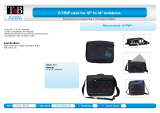Page is loading ...

Reference Guide
HP Notebook Expansion Base
Document Part Number: 336449-001
August 2003
This document provides instructions on how to use the
HP Notebook Expansion Base with select models of HP and
Compaq notebooks.
336449-001.book Page i Thursday, July 3, 2003 11:47 AM

© 2003 Hewlett-Packard Development Company, L.P.
Microsoft and Windows are trademarks of Microsoft Corporation in the
U.S. and/or other countries.
The information contained herein is subject to change without notice. The
only warranties for HP products and services are set forth in the express
warranty statements accompanying such products and services. Nothing
herein should be construed as constituting an additional warranty. HP shall
not be liable for technical or editorial errors or omissions contained herein.
Reference Guide
HP Notebook Expansion Base
First Edition August 2003
Document Part Number: 336449-001
336449-001.book Page iii Thursday, July 3, 2003 11:47 AM

Reference Guide iii
Contents
1 Getting Started
Identifying the Front Components . . . . . . . . . . . . . . . . . . 1–1
Identifying the Rear Components . . . . . . . . . . . . . . . . . . 1–2
Identifying the Side Components. . . . . . . . . . . . . . . . . . . 1–3
Identifying the Wireless Accessories. . . . . . . . . . . . . . . . 1–5
Getting More Information . . . . . . . . . . . . . . . . . . . . . . . . 1–6
2 Connecting and Removing the Notebook
Connecting to AC Power . . . . . . . . . . . . . . . . . . . . . . . . . 2–1
Connecting the Notebook to the Expansion Base . . . . . . 2–3
Removing the Notebook . . . . . . . . . . . . . . . . . . . . . . . . . 2–8
3 Using the Expansion Base
Turning the Notebook On and Off. . . . . . . . . . . . . . . . . . 3–1
Following Expansion Base Guidelines . . . . . . . . . . . . . . 3–2
Using the Wireless Keyboard and Mouse . . . . . . . . . . . . 3–3
Connecting the Expansion Base to a Television . . . . . . . 3–8
Using a Modem Through the Expansion Base. . . . . . . . . 3–9
Connecting the Expansion Base to a Network. . . . . . . . 3–10
Using the Security Cable Locks. . . . . . . . . . . . . . . . . . . 3–10
A Troubleshooting
Using the World Wide Web. . . . . . . . . . . . . . . . . . . . . . . A–1
Preparing to Call Technical Support . . . . . . . . . . . . . . . . A–1
Solving Common Problems . . . . . . . . . . . . . . . . . . . . . . . A–2
Connection Problems and Solutions . . . . . . . . . . . . . A–2
Removal Problems and Solutions . . . . . . . . . . . . . . . A–3
336449-001.book Page iii Thursday, July 3, 2003 11:47 AM

Reference Guide 1–1
1
Getting Started
Identifying the Front Components
Component Description
1
Stereo speakers Provide the sound from the notebook.
2
Volume control buttons: up,
down, and mute
Control the volume of the sound from
the notebook.
3
Connection indicator light Illuminates solid blue when the
notebook is connected correctly.
336449-001.book Page 1 Thursday, July 3, 2003 11:47 AM

1–2 Reference Guide
Getting Started
Identifying the Rear Components
Component Description
1
Expansion cable Connects the Expansion Base to a notebook.
2
RJ-11 jack Connects a modem cable from the Expansion
Base to a notebook.
3
USB connectors (3) Connect USB devices; USB 2.0 compatible.
4
Ethernet network
(RJ-45) jack
Connects a network cable from the Expansion
Base to an RJ-45 wall jack.
5
RJ-11 jack Connects the Expansion Base to an RJ-11
telephone wall jack.
6
S/PDIF (Sony/Philips
Digital Interface) audio
connector
Connects high-end digital systems such as
surround sound or a home theater.
7
TV out/Composite jack Connects the Expansion Base to a television.
8
TV out/S-Video jack Connects the Expansion Base to a television.
9
Serial connector Connects a serial device such as a mouse.
-
Power connector Connects the Expansion Base to electrical
power.
336449-001.book Page 2 Thursday, July 3, 2003 11:47 AM

Getting Started
Reference Guide 1–3
Identifying the Side Components
Right-side components (viewed from the front of the
Expansion Base)
Component Description
1
Headphone jack Connects a headphone.
2
USB connectors (3) Connect USB devices; USB 2.0
compatible.
3
Kensington security slot Connects an optional security cable.
336449-001.book Page 3 Thursday, July 3, 2003 11:47 AM

1–4 Reference Guide
Getting Started
Left-side components (viewed from the front of the Expansion Base)
Component Description
Kensington security slot Connects an optional security cable.
336449-001.book Page 4 Thursday, July 3, 2003 11:47 AM

Getting Started
Reference Guide 1–5
Identifying the Wireless Accessories
Component Description
1
Wireless Keyboard Connects to the Expansion Base
without a cable.
2
Batteries Batteries that are inserted in the
wireless keyboard and mouse.
3
Receiver Allows connection between the
Expansion Base and the wireless
keyboard or mouse.
4
Wireless Mouse Connects to the Expansion Base
without a cable.
✎
The wireless accessories may be included with the
Expansion Base.
336449-001.book Page 5 Thursday, July 3, 2003 11:47 AM

1–6 Reference Guide
Getting Started
Getting More Information
■ The Documentation Library CD, included with the notebook,
contains comprehensive information about your notebook as
well as governmental agency and safety information about
the use of your notebook.
■ The CD, included with the Expansion Base, contains
governmental agency and safety information about the use of
the Expansion Base.
■ The HP Web site (http://www.hp.com) provides product news
and software udpates.
Å
WARNING: To reduce the risk of serious injury, read the Safety &
Comfort Guide. It describes proper workstation setup, posture, and
health and work habits for computer users, and provides important
electrical and mechanical safety information. This guide is located on
the Web at http://www.hp.com/ergo and on the Documentation Library
CD that is included with the product.
336449-001.book Page 6 Thursday, July 3, 2003 11:47 AM

Reference Guide 2–1
2
Connecting and Removing the
Notebook
Connecting to AC Power
Å
WARNING: To reduce the risk of personal injury, electric shock, fire,
or damage to your equipment:
■ Do not disable the power cord grounding plug. The grounding plug
is an important safety feature.
■ Plug the equipment into a grounded (earthed) electrical outlet that
is easily accessible at all times.
■ Disconnect power from the equipment by unplugging the power
cord from the electrical outlet.
■ Do not place anything on power cords or cables. Arrange them so
that no one can accidentally step on or trip over them.
■ Do not pull on a cord or cable. When unplugging a cord from the
electrical outlet, grasp the cord by the plug.
336449-001.book Page 1 Thursday, July 3, 2003 11:47 AM

2–2 Reference Guide
Connecting and Removing the Notebook
For optimal performance, connect the Expansion Base to
AC power. Plug the power cable into the wall outlet.
Connecting to AC power (power cords and outlets vary by region
and country)
336449-001.book Page 2 Thursday, July 3, 2003 11:47 AM

Connecting and Removing the Notebook
Reference Guide 2–3
Connecting the Notebook to the
Expansion Base
1. Open the notebook.
Opening the notebook
336449-001.book Page 3 Thursday, July 3, 2003 11:47 AM

2–4 Reference Guide
Connecting and Removing the Notebook
2. Slide the notebook into the Expansion Base with the
keyboard facing you.
Sliding the notebook into the Expansion Base
✎
The notebook is held in place by a buffer pad, which prevents
the notebook from shifting out of its proper position in the
Expansion Base.
336449-001.book Page 4 Thursday, July 3, 2003 11:47 AM

Connecting and Removing the Notebook
Reference Guide 2–5
3. Gently pull the expansion cable from its docked location and
slide it to either side of the Expansion Base, depending on
where the expansion connector on your notebook is located.
The location of the expansion connector on your notebook
may vary by notebook series and model.
✎
It is important to position the cable correctly, so that the cable
can move freely. A cable skirt and guide assist in positioning
the cable.
Sliding the cable to either side of the Expansion Base
336449-001.book Page 5 Thursday, July 3, 2003 11:47 AM

2–6 Reference Guide
Connecting and Removing the Notebook
4. Connect the expansion cable to the notebook, matching the
icon on the notebook expansion connector with the icon on
the end of the expansion cable.
Connecting the expansion cable to the notebook
336449-001.book Page 6 Thursday, July 3, 2003 11:47 AM

Connecting and Removing the Notebook
Reference Guide 2–7
5. For optional communication, do one of the following:
❏ If you are using a modem with your notebook to
communicate using an analog telephone line, refer to
“Using the Expansion Base” chapter,“Using a Modem
Through the Expansion Base” section, for instructions on
how to communicate through a modem.
❏ If you are connecting directly to a network, refer to the
“Using the Expansion Base” chapter, “Connecting the
Expansion Base to a Network” section, for instructions
on how to connect to network.
6. Turn on the notebook if it is not already powered on. Refer to
the “Using the Expansion Base” chapter, “Turning the
Notebook On and Off” section.
Notice the ring around the volume control buttons. If the
connection was made properly, the ring will be illuminated
solid blue.
✎
After the notebook is connected to the Expansion Base, the
internal notebook speakers are disabled and the Expansion Base
speakers are activated.
336449-001.book Page 7 Thursday, July 3, 2003 11:47 AM

2–8 Reference Guide
Connecting and Removing the Notebook
Removing the Notebook
✎
It is not necessary to turn the notebook off before removing it
from the Expansion Base, although this is recommended if your
operating system is Windows 2000 or earlier.
1. Press the buttons on the end of the expansion cable 1 to
disconnect the cable from the notebook 2.
✎
The location of the expansion connector on the notebook may
vary by notebook series and model.
Disconnecting the expansion cable
336449-001.book Page 8 Thursday, July 3, 2003 11:47 AM

Connecting and Removing the Notebook
Reference Guide 2–9
2. Disconnect the modem cable from the RJ-11 jack on the
notebook, if connected. You may leave the other end of
the cable connected to the Expansion Base for future use.
Disconnecting the modem cable from the RJ-11 jack on the
notebook
336449-001.book Page 9 Thursday, July 3, 2003 11:47 AM

2–10 Reference Guide
Connecting and Removing the Notebook
3. Slide the notebook up and out of the Expansion Base.
Sliding the notebook up and out of the Expansion Base
336449-001.book Page 10 Thursday, July 3, 2003 11:47 AM

Reference Guide 3–1
3
Using the Expansion Base
Turning the Notebook On and Off
When the notebook is connected to the Expansion Base, turn the
system on and off using the power button on the notebook.
Locating the power button on the notebook
✎
The power button location on the notebook may vary by notebook
series and model.
336449-001.book Page 1 Thursday, July 3, 2003 11:47 AM
/