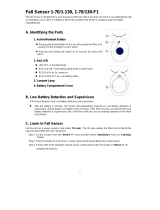Page is loading ...

RE934ZT_Translator and Z Wave Expansion Card
47-0052-00_Rev A00 Tech Support Line: (888) 88-ALULA (888) 882-5852
alula.net
RE934ZT Translator and Zwave Expansion Card
Features
• Expansion Card that plugs into the Connect+ Panel
• Provides communications with Z-Wave devices enabling a broad range of
home automation features
• Enables system to receive signals from Honeywell, 2GIG, GE, Napco & DSC sensors
• All sensor alarm, supervisory and trouble signals are reported
• Dual antennas for reliable range
Installation
• Power down the Panel:
• Open cover
• Unplug battery cord
• Unplug the power cord
• Insert the RE934ZT into expansion slot 3 of the Control Panel, gently
inserting the connector and snapping the stand-offs into place
• Connect battery cord, plug the power, and close the cover to the panel
Enrollment
Expansion
Slot
3
RE934ZT
Installed
in panel
Battery
Cord
Plug
Power
Cord
Plug

RE934ZT_Translator and Z Wave Expansion Card
47-0052-00_Rev A00 Tech Support Line: (888) 88-ALULA (888) 882-5852
alula.net
With the translator, sensors are enrolled into the panel via RF transmission. Once
enrolled, the zones are configured in the panel the same way as Connect+ zones. It is
important to follow enrollment instructions carefully, and execute the steps in order, so
that devices are enrolled properly. Before enrollment, the panel will first need to be
set to the proper translator protocol and save the panel settings. This is set via the
dealer portal or installer app.
Enrolling GE Devices
• Place panel in sensor enrollment mode.
• Activate particular GE sensor as follows:
o DWS: Open the cover of the sensor
o PIR & Glass break: Open the cover of the sensor
o Key fobs: Press the Lock and Unlock buttons simultaneously for 3 seconds
o Panic: Press the panic button
Enrolling DSC Devices
• Place panel in sensor enrollment mode.
• Activate particular DSC sensor as follows:
o DWS: Open and close the cover of the sensor
o PIR & Glass break: Open and close the cover of the sensor
o Key fobs: Press the panic button (lower right)
o Panic: Press the panic button
Enrolling Honeywell Devices
• Remove batteries on all PIR motion detectors.
• Place panel in sensor enrollment mode.
• NOTE: Honeywell sensor types must be enrolled in the following order.
Activate particular Honeywell sensor as follows:
o PIR with Tamper: Press and hold tamper button and insert battery
o PIR without Tamper: Insert battery
o DWS: Cycle the door or window contact three times, either open-close-open or close-open-
close. Allow no more than 3 seconds between actions
o Key fobs: Press the ON (Arm) button; wait two seconds, press the OFF (Disarm) button
o Panic: Open panic and remove the battery. Press and hold the panic button and insert
battery with button pressed. Release button within 3 seconds
Enrolling Napco Devices
Place panel in sensor enrollment mode.
Activate particular Napco sensor as follows:
◦ DWS: Open and close the cover of the sensor
◦ PIR & Glass break: Open and close the cover of the sensor
◦ Key fobs: Press the Aux2 (Panic) button
◦ Panic: Napco Panic is not supported by the translator
Enrolling 2GIG Devices

RE934ZT_Translator and Z Wave Expansion Card
47-0052-00_Rev A00 Tech Support Line: (888) 88-ALULA (888) 882-5852
alula.net
• Place panel in sensor enrollment mode.
• Activate particular 2GIG sensor as follows:
◦ DWS: Cycle the door or window contact three times, either open-close-
open or close-open-close. Allow 2 or 3 seconds between actions.
◦ PIR: Press and hold tamper button and insert battery
◦ Glassbreaks: Open and close the cover of the sensor
◦ Key fobs: Press and hold Arm Away and Disarm buttons simultaneously
◦ Panic: Press the panic button
Testing
• Verify in the web portal or installer app that the device shown, device
type, and settings are correct for each zone.
• Verify that the correct number of zones were enrolled into the panel.
• Test each zone to verify proper operation.
Z-Wave
Z-Wave devices can be controlled via the Interactive function.
Picture
Green LED:
ON – When panel is AC powered
OFF – When panel does not have
AC power
Flickers – With each sensor packet
received
Red LED:
Normally Off, flashes with each
Zwave message received from
panel

RE934ZT_Translator and Z Wave Expansion Card
47-0052-00_Rev A00 Tech Support Line: (888) 88-ALULA (888) 882-5852
alula.net
Specifications
Temperature Range: 0F to 120F
Board dimensions: 1.8 x 1.7 x .1 inches
Specifications subject to change without notice.
Notices
Warranty
Alula will replace products that are defective in their first five (5) years.
FCC Notice
This device complies with Part 15 of the FCC rules. Operation is subject to the
following two conditions:
This device may not cause harmful interference.
This device must accept any interference that may be received, including
interference that may cause undesired operation.
Changes or modifications not expressly approved by Alula could void the user's
authority to operate this equipment.
FCC ID: U5X-RE934ZT
IC Notice
This device complies with Industry Canada license-exempt RSS standard(s). Operation is
subject to the following two conditions:
(1)This device may not cause interference, and
(2)This device must accept any interference, including interference that may
cause undesired operation of the device.
Le présent appareil est conforme aux CNR d'Industrie Canada applicables aux appareils
radio exempts de licence. L'exploitation est autorisée aux deux conditions suivantes :
(1)l'appareil ne doit pas produire de brouillage, et
(2)l'utilisateur de l'appareil doit accepter tout brouillage radioélectrique subi,
même si le brouillage est susceptible d'en compromettre le fonctionnement.
IC: 8310A-RE934ZT
IC Model: RE934ZT
/