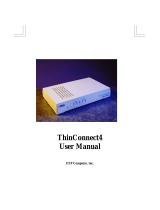Page is loading ...

Cheetah iSharer-3010
Installation Guide
IS3010
E012000-R02
85-0B3010-GO

ÿþýüûúúûüùøþ÷öõùôó
Copyright © 1999 by Accton Technology Corporation. All rights reserved.
No part of this document may be copied or reproduced in any form or by any means without the prior
written consent of Accton Technology Corporation.
Accton makes no warranties with respect to this documentation and disclaims any implied warranties
of merchantability, quality, or fitness for any particular purpose. The information in this document is
subject to change without notice. Accton reserves the right to make revisions to this publication
without obligation to notify any person or entity of any such changes.
International Headquarters USA Headquarters
No. 1 Creation Road III, P.O. Box 51420
Science-based Industrial Park Irvine, CA 92619-1420
Hsinchu 300, Taiwan, R.O.C. Phone Numbers -
Phone: 886-3-5770-270 Sales: 949-707-4800 or 888-398-2101
FAX: 886-3-5770-267 Support: 949-707-4847 or 888-398-4101
FAX: 949-707-2460
Accton is a registered trademark of Accton Technology Corporation. Other trademarks or brand names
mentioned herein are trademarks or registered trademarks of their respective companies.
IS3010
E0100-R02
85-0B3010-GO
Cheetah iSharer-3010
Internet Access Sharing Device
with 8-port Dual-Speed Hub

Installation GuideCheetah iSharer-3010
1
CHAPTER 1
INTRODUCTION
Contents
Chapter 1 Introduction 1
Package Contents 2
Features and Benefits 2
Applications 3
Chapter 2 Before You Start 5
Hardware Description 6
System Requirements 7
ISP Requirements 8
Chapter 3 Quick Installation 9
Network Configuration 10
Hardware Installation 10
Network Settings at Client Site 11
Settings for the Cheetah iSharer-3010 14
Test 15
Setting Up Other Client Stations 15
Chapter 4 Advanced Configuration 17
Configuring by Web Management 18
Intranet Setting 18
IP Setting 18
Filter 18
Virtual Server 19
Modem1 Setting 20
General 20
IP Address 21
Advanced 22
Modem2 Setting 23
Dial In Setting 23
Dial In User Account 23
Callback 24
Device Admin Setting 24
Status Monitor 25
Configuring by Telnet 26
Configuring via a Console Connection 26
Appendix A Troubleshooting 31
Appendix B Specifications 35
Product Specifications 36
EMI Certification 36
Warranty 39

Installation Guide
2 3
Cheetah iSharer-3010
The Cheetah iSharer-3010 is a powerful yet simple communication device for
connecting your local area network (LAN) to the Internet. For those who want to surf
the Internet at the lowest possible cost, this Cheetah iSharer-3010 provides a
convenient and powerful solution. It provides Internet access to multiple users by
sharing one or two dial-up accounts. The most outstanding feature of the Cheetah
iSharer-3010 is its two serial ports design for primary/secondary on-demand or dial-
in ports. The Modem2 port can be automatically brought on line by the system to
increase bandwidth under heavy loading. When the traffic falls off, the Modem2 port
will automatically disconnect to save on cost. And if no further request for Internet
resources occur after a period of time, the system will automatically hang up the
connection.
This new Internet access sharing technology provides many cost-effective functions
and management benefits. It is simple to configure and can be up and running in
minutes.
Package Contents
Your Cheetah iSharer-3010 package includes:
• 10/100 Mbps Cheetah iSharer-3010
• Power Adapter (5V, 3A) • Installation Guide
• RS-232 Configuration Cable • Owner registration card
Features and Benefits
• Supports 28.8/33.6/56K modems, ISDN TAs, and leased-line connections
• Supports up to two modem connections simultaneously to boost Internet access
bandwidth
• Supports dial-on-demand and auto-disconnect functions to save on Internet
access cost
• Supports PAP/CHAP authentication protocol for dial-up identification
• Supports PPP dial-in connection using standard dial-up program
• Supports DHCP and fixed IP configuration for host IP address assignment
• Easy setup through a Web browser or Telnet on any operating system that
supports TCP/IP
• Compatible with all popular Internet applications
• Firewall to protect internal hosts from outside intruders
• Network connection through built-in 10Mbps (10BASE-T) or 100Mbps
(100BASE-TX) Ethernet.
Applications
There are several applications for the Cheetah iSharer-3010, such as:
• Shared IP Address
The Cheetah iSharer-3010 provides Internet access to multiple users with a
shared IP address. With only one ISP account, multiple users on your network
can browse the Web at the same time.
• Internet Access
This device supports Internet access via one or two modems. Multiple modems
can be dynamically linked to the Internet based on the current traffic load.
Normally, it is cheaper to use one modem. But, when you require more
bandwidth for heavy usage or downloading large files, using two modems is
faster and more efficient. By configuring the required traffic threshold, the
Cheetah iSharer-3010 can automatically hook up and drop off the second line.
• Remote Access
The Modem2 port on the Cheetah iSharer-3010 can also support dial-in for
remote access. Remote users can dial-in and access local resources or access
the Internet through the modem connection. An optional callback function is also
provided to reverse charges.
• Virtual Server
If you have a fixed IP address, you can set up a virtual host for network address
translation. Remote users can access various services using a constant IP
address. Then, depending on the requested service (or port number), the
Cheetah iSharer-3010 can route the request to the appropriate server (at
another internal IP address). This secures your network from direct attack by
hackers, and provides more flexible management by allowing you to change
internal IP addresses without affecting outside access to your network.
• Security
The Cheetah iSharer-3010 supports firewall security that can deny remote users
access to your network via fixed accounts. It can also deny Internet access to
specified users, or filter all requests for specific services the administrator does
not want to serve.

Installation Guide
4 5
Cheetah iSharer-3010
CHAPTER 2
BEFORE YOU START

6 7
Cheetah iSharer-3010
You must provide the following items prior to installing the Cheetah iSharer-3010:
• A single-user Internet account from your ISP
• At least one telephone line
• At least one modem or ISDN TA (Terminal Adapter)
• A computer with an Ethernet network card configured for TCP/IP.
Hardware Description
This Internet hub provides a friendly design that simplifies installation and network
troubleshooting. The following figure shows the components of the
Cheetah iSharer-3010:
Figure 2.1 - Front Panel Description
• Power (green)
Indicates that power is provided to the unit.
• Modem 1 / 2
Link (green)
Indicates the Modem has a connection via PPP protocol.
Activity (yellow)
The LED flashes yellow to indicate that data packets are crossing the Modem
ports.
• Utilization (green)
Indicates the total traffic utilization of Internet connections.
• Ethernet Domain (10 Mbps or 100 Mbps)
Activity (green)
The LED flashes green to indicate that there are packets crossing the 10 or 100
Mbps Ethernet domain.
Collision (yellow)
Indicates that a collision has occured in this domain.
• Ethernet Port Status (Port 1 to Port 8)
10/100 Link (10 Mbps: yellow; 100 Mbps: green)
Shows that a proper connection has been established with a computer or other
network device at the indicated speed.
Partition (red)
Indicates that excessive collisions occured on this port, and it has been
temporarily isolated from the other ports.
Figure 2.2 - Cheetah iSharer-3010 Rear Panel Description
• Ethernet Ports
Eight 10/100 Mbps dual-speed Fast Ethernet network (RJ-45) connectors used
for linking to a computer, or to another hub or a switch.
• MODEM1 / MODEM2 ports
Used to connect modems (two DB-9 male connectors)
• Configuration Switch
Used for setting configuration/modem mode for the Modem2 port.
• Power
Use the power adapter supplied in the Cheetah iSharer-3010 package to
connect to this port.
• Uplink Switch
Used for setting uplink/normal mode for Port 8.
(MDI: using straight-through UTP cable, MDI-X: normal)
System Requirements
• A computer with an 80486 or greater processor and equipped with a 10BASE-T
Ethernet or 100BASE-TX Fast Ethernet card
• TCP/IP network protocol for each PC
• At least one computer for configuring the Cheetah iSharer-3010
• UTP network cable with RJ-45 connectors
• Microsoft Internet Explorer 4.0 or later, or Netscape Communicator 4.0 or later
browser (for Web configuration)
• At least one modem or ISDN terminal adapter
• A dedicated phone line or ISDN line

Installation Guide
8 9
Cheetah iSharer-3010
ISP Requirements
Please collect the following information from your ISP before setting up the Cheetah
iSharer-3010:
• ISP authentication type or script (if not PAP/CHAP)
• An ISP account which includes ISP dial-up user name and password
• ISP dial-up phone number
• Your ISP’s Domain Name Server
• IP Address and Subnet mask (for fixed IP users only)
CHAPTER 3
QUICK INSTALLATION

Installation Guide
10 11
Cheetah iSharer-3010
Network Configuration
This Installation Guide is designed to help install the Cheetah iSharer-3010 on your
network. The instructions included in this section assume you are setting up a new
network.
There are five steps to set up the Cheetah iSharer-3010 as descibed below:
1. Hardware Installation: Setting up the hardware connection, power, and other
devices.
2. Client Side Network Settings: Configuring the client side
TCP/IP in order to access and configure the Cheetah iSharer-3010.
3. Cheetah iSharer-3010 Settings: Configuring the Cheetah iSharer-3010 using a
Java compatible Web browser or Telnet program.
4. Testing: Using a Web browser to access an external Internet site to verify that all
the settings are correct.
5. Setting up Other Clients: Setting up all other client stations on the same LAN.
Hardware Installation
The following are instructions for setting up the Cheetah iSharer-3010. Refer to the
illustration, and follow the steps shown below to quickly install your Cheetah iSharer-
3010.
Figure 3.1 - Cheetah iSharer-3010 Hardware Installation
1. Connect one end of an RS-232 serial cable (not included in the package) to the
modem or ISDN TA, and the other end to the DB-9 serial port labeled “Modem1”
on the back of the Cheetah iSharer-3010.
2. Connect a dedicated phone line to a modem or ISDN TA.
3. Connect the power adapter to a modem or ISDN TA, and turn on the power. We
suggest connecting and configuring a single modem first. You can add a second
modem if needed, repeating the same procedure for setting up the first modem.
4. Use standard twisted-pair Ethernet cable to connect computers or any other
Ethernet devices to the RJ-45 ports of the Cheetah iSharer-3010.
5. Plug the CheetahiSharer-3010’s power supply into an AC power outlet, then plug
the power supply output cable into the power connector on the rear of the unit.
The Power LED should light up immediately.
Note: The Cheetah iSharer-3010 includes an eight-port hub. Use straight-through
UTP cables to connect computers or other end stations to any RJ-45 port on
the rear panel. (Set Port 8 to “MDI-X” when connecting these kinds of
devices.) Port 8 can be adjusted to serve as an uplink port by setting the slide
switch to “MDI”. When set to this position, you can use straight-through UTP
cable to attach this port to a standard port (that uses an internal crossover)
on another hub or a switch.
Network Settings at Client Site
After installing the Cheetah iSharer-3010, please follow the procedures below to
configure it:
1. Choose a computer in the LAN to configure the Cheetah iSharer-3010. From
Windows 95, double click “My Computer.”
2. Double click “Control Panel.”
3. Double click “Network.” This window shows information about the network
interface card you installed. Verify that the “TCP/IP” component is installed. If
not, install it, otherwise, go to Step 6.

Installation Guide
12 13
Cheetah iSharer-3010
4. Double click “Protocol.”
5. On the left side of the window, choose “Microsoft,” and then select the “TCP/IP”
component on the right side. After the TCP/IP component is installed, click “OK”.
6. Double click the “TCP/IP” component.
7. The TCP/IP Properties window appears. If there is no DHCP server in the same
Network, click “IP Address” and select “Obtain IP address automatically.” Ignore
the Gateway and DNS settings because the system will configure them
automatically.

Installation Guide
14 15
Cheetah iSharer-3010
Note: If there is any other DHCP server in the Network, please select “Specify an IP
address,” enter an address based on the default network “192.168.1.***” (***
is between 2 and 252), the Subnet Mask “255.255.255.0,” and the Gateway IP
“192.168.1.1” for configuration.
After finishing the TCP/IP setup, reboot the computer and run the browser to
configure the Cheetah iSharer-3010. After that, set up other PCs on the LAN
according to the procedures described above.
Settings for the Cheetah iSharer-3010
1. Start your Web browser (Netscape Navigator 4.0 or Microsoft Explorer 4.0 later
or other Java compatible browser.), enter 192.168.1.1 for the address, and press
the “ENTER” key on your keyboard. The “Username and Password Required”
window will pop up. Type the User Name “admin,” and leave the Password blank.
Then click “OK” to open the Web Management screen.
2. The OnePage Setup window pops up.
Note: In Netscape Communicator 4.0, after popping up, the OnePage Setup
screen will be hidden behind the Netscape main screen. Minimize the
Netscape main screen so you can see the Web Management page.
3. For Modem1 Setting, select “Enable” (default value) to initiate Dial-Out Service.
Note: Modem2 Settings are similar to Modem1. Fill in these fields if you need
to use the second modem.
4. Select the applicable “Connection Type” from the drop-down box. For most ISPs,
you can select PPP.
5. For most PPP dial-up accounts, you will need to fill in the ISP “Phone Number,”
“DNS IP,” “User ID” and “Password.” This information should be provided by
your ISP as soon as you set up the account.
6. For Intranet Settings, enter the default value “192.168.1.1” and Subnet Mask
“255.255.255.0,” or select another mask from the drop-down box.
7. Check that all the values are correct, and then click “Save” to save the data and
log out.
Test
After you finish setting up the Cheetah iSharer-3010, open another browser window
and key in any external Web site address, such as http://www.yahoo.com to see if
the modem starts dialing. Once the Link LED is on, the Internet connection has been
successfully established. Otherwise, refer to Appendix A “Troubleshooting” for help.
Setting Up Other Client Stations
Follow “Network Settings at Client Site” on page 11-14 to set up other client stations.
If you use a fixed IP configuration, be careful not to assign the same IP to different
computers.

Installation Guide
16 17
Cheetah iSharer-3010
CHAPTER 4
ADVANCED CONFIGURATION

Installation Guide
18 19
Cheetah iSharer-3010
After the client computer has been configured, you can use any Java supported
browser or Telnet to configure the Cheetah iSharer-3010.
Configuring by Web Management
Please refer to Chapter 3 to open Web Management. The Main menu includes
OnePage Setup as well as the Advanced menu. OnePage Setup is for quick
installation, as described in Chapter 3. The Advanced menu includes the Intranet
Setting, Modem1 Setting, Modem2 Setting, Dial In Setting, Device Admin, and Status
Monitor.
Intranet Setting
Click “Intranet Setting” in the Advanced menu as shown below.
IP Setting
Fill in the “Gateway IP Address” and “Subnet Mask” for the Cheetah iSharer-3010. If
you want to use the CheetahiSharer-3010’s DHCP service, enable “Dynamic IP
Address,” and set the “Starting IP Address” and the “Number of Users.” Remember
that if you have dial-in users, the last two IP addresses are automatically left for
them to avoid overlapping with the dial-out users’ IP addresses.
Filter
In the Filter menu, IP address filters can be used to prevent specified local users
from browsing the Internet via the Cheetah iSharer-3010. You may add up to five
sets of IP addresses in the “Filtered Private IP Address” field.
The Filter service can be used to prevent anyone from utilizing specified services on
the Internet (by entering the port number for the relevant service). You may add up to
five services in the “Filtered Private Ports” field. (Refer to the Virtual Server menu for
a listing of common services based on port number.)
Virtual Server
The Virtual Server provides basic network address translation. It can be used to
redirect service requests from Internet users to designated servers on the local
network. You must have a fixed IP to utilize this function. For example, if you set “80
(HTTP or WWW) in the “Ports” field and 192.168.1.2 in the “IP Address” field, then
all WWW requests from outside users will be transferred to 192.168.1.2. The IP
Gateway for your local servers must be set to 192.168.1.1
You can use this function to define access points via the Cheetah iSharer-3010 for
Internet services, such as a local Web server or an FTP server. Then, just by
entering the IP address provided by the ISP, Internet users can access the service
they need at the address you redirect them to (such as 192.168.1.2).

Installation GuideCheetah iSharer-3010
20 21
The virtual server can be used as a limited firewall to prevent direct access to local
resources by a hacker. It can also simplify management because changes to IP
addresses for local services will not affect access for Internet users. (When you
update an IP address on the Virtual Server, the user can continue to access the
service via the external IP address.)
Modem1 Setting
Set “Modem1 Dial-Out Service” to “Enable” before changing any other settings. Then
select the General, IP Address, or Advanced menu for configuration.
General
Select the “Line Type” and the “Baud Rate” from the drop-down box. It is suggested
that the Baud Rate setting should be about four times of maximum speed of your
modem. Enter the necessary ISP and authentication information, and click on the
“Save” button.
Note: If your ISP account needs a login script, click the “Script” button, and the
screen shown below will pop up. Type in the necessary script to connect to
your ISP.
The following is a sample script along with the proper syntax and description
of the command.
~~”ogin:””Neil”~~”word:””a4125678”
Command Description
~~ Wait for two seconds before executing the next script
line. The number of “~” stands for time in seconds.
“ogin:” The double quotes stands for sending/receiving a
message. The “ogin:” is part of “Login:” and is used this
way to avoid any mistakes caused by the lowercase/
uppercase “L” at the beginning of the word. As used in
the example, “ogin:” means to verify that the ISP is
sending a login message.
“Neil” After receiving the login requirement from your ISP, you
can enter your login name “Neil” within double quotes to
send back. Please note that the login name is provided
by your ISP.
Command Description
~~“word” “word” is part of “password”. After sending out the login
user name, you may wait two seconds for the ISP to ask
for your password.
“a4125678” After receiving the inquiry from your ISP, please enter
your password within double quotes to send back.
Please note that the password is provided by your ISP.
IP Address
This page is used to indicate if you want to get a dynamic IP address from your ISP
or will use a fixed IP address. If you are going to use a fixed IP, please enter the
address in the “Fixed IP” field. Then enter the DNS IP.

Installation Guide
22 23
Cheetah iSharer-3010
Advanced
This page includes detailed settings for your modem. Please check the user’s
manual for your modem and fill in the respective data in the blanks.
Set “Dial on Demand” to “Enable” if you want the Cheetah iSharer-3010 to
automatically connect to the Internet when it receives any requests for Internet
service. You can also key in the retry timer for dialing into your ISP, and the idle
timeout for disconnecting the Cheetah iSharer-3010 from the Internet.
Set “Bandwidth Allocation” to “Enable” to force Modem2 to dial into your ISP when
Modem1 utilization exceeds the designated threshold.
Note: About ISDN TA Setup
Unlike most modems, ISDN initial strings vary between different ISDN TAs
and there is no “Standard ISDN TA” initial string. If your ISDN TA is not listed
in the modem selection list, you must find out your ISDN TA initial string. Your
ISDN TA’s initial string should be listed in your ISDN TA user’s manual. There
are probably many initial strings listed for your ISDN TA. The one you are
looking for is “Asyn-to-Syn PPP” (Asynchronous to Synchronous PPP). You
can enter this initial string if you want to use only one B channel of your ISDN
TA. If you want to bundle both B channels of your ISDN TA together, you need
to use a different initial string called “Multilink-PPP.” For example, the initial
strings for a Zyxel Onminet ISDN TA are:
1) ATB40: Asyn-to-Syn PPP initial string
(Refer to your ISDN TA manual.)
2) AT&J3: Multilink-PPP initial string
You should also verify that your ISDN TA supports the dial-up string ATDT.
Most ISDN TAs will support ATDT and the rest will usually support ATD or
ATDI.
Please also note that to bundle the two channels of your ISDN TA together,
you may need to enter the two phone numbers in the “Telephone Number”
field if your ISP has assigned separate phone numbers for each B channel.
Modem2 Setting
Settings for Modem2 are similar to Modem1. Please refer to the preceeding section.
Dial In Setting
Dial In User Account
To configure the Cheetah iSharer-3010 for remote dial-in access, please set
“Modem2 Dial-in Service” to “Enable”. Enter the ID and password for up to three
dial-in users. The default ID and password setting for user1 is “guest” and
“password.”

Installation Guide
24 25
Cheetah iSharer-3010
Callback
The Callback function can be used to reverse charges. Set “Callback Status” to
“Enable” to have the Cheetah iSharer-3010 automatically call back whenever anyone
on the dial-in list calls in. Note that the phone charge will be transferred to the
Cheetah iSharer-3010 if you enable the Callback function.
Device Admin Setting
Use this page to set the administration password. This page displays the firmware
version and MAC address of your Cheetah iSharer-3010. It also allows you to
change the password, or reset the device. When resetting the device, select “Yes”
for Factory Defaults to reset all settings to the default configuration.
Status Monitor
This page provides information on the status of the Cheetah iSharer-3010.
Click on the “DHCP Clients Table” button to display all clients that get an IP address
from the Cheetah iSharer-3010. To see the latest IP distribution information, click
the “Refresh” button on the upper right corner to update the information.

Installation Guide
26 27
Cheetah iSharer-3010
Configuring by Telnet
1. At the DOS prompt, enter “telnet 192.168.1.1” to open the Telnet Configuration
Program for the Cheetah iSharer-3010. You can also use the Telnet program
provided by other operating systems to configure the Cheetah iSharer-3010.
2. To enter the Telnet Configuration Program, key in the default supervisor
User Name “admin.”
3. The main menu of the configuration program will appear. The command structure
is similar to that used for Web management (see page 18).
Configuring via a Console Connection
The console configuration can be used when you cannot access the Cheetah
iSharer-3010 from the network.
This section explains how to configure and use the terminal emulation program,
HyperTerminal, provided with Windows 95. Please configure this communication
program as shown below.
1. Power off the Cheetah iSharer-3010. Connect the hub’s serial port directly to
your PC’s serial port using the enclosed serial cable.
2. Set the DIP switch on Modem2 of the Cheetah iSharer-3010 to “Config” mode.
3. Configure your terminal emulation program. Find the HyperTerminal program as
shown below.
4. See if the configuration file “Null Modem.ht” is listed. If not, double click
“Hypertrm.exe” to build a new one.

Installation Guide
28 29
Cheetah iSharer-3010
5. When a “New Connection” window appears, enter “Null Modem” in the Name
field and click “OK”.
6. When the “Phone Number” window appears, make sure that the “Connect using”
box shows the COM port you have connected the serial cable to.
7. When the Properties screen opens, configure the settings as as shown below.
8. Click “OK” when finished.
9. Power on the Cheetah iSharer-3010 by plugging in the power adapter. The built-
in configuration program will start automatically. Press “Enter” to open the main
menu.
The command structure is similar to that used for Web management. Just follow the
screen prompts to configure the Cheetah iSharer-3010.

Installation GuideCheetah iSharer-3010
30 31
APPENDIX A
T
ROUBLESHOOTING

Installation Guide
32 33
Cheetah iSharer-3010
This chapter provides the solutions to problems that may occur during installation
and operation of the Cheetah iSharer-3010. Please refer to the following table to try
to solve your problem.
Hardware -
Symptom: The Link LED is off.
Cause & Solution: Check all the connections and make sure that they are firmly
connected.
Remember that Ports 1 - 7 use straight-through cable, but Port
8 can use straight-through or crossover, depending on the
switch setting.
Make sure that your Ethernet card is installed properly.
Symptom: Modem is not able to dial out.
Cause & Solution: Make sure all connectors are firmly attached and the modem is
powered on.
Make sure a working phone line is connected to the modem.
You may need to add a prefix to the number such as a “0,” to
get an outside line. There is a delay of about one second.
Client site -
Symptom: I can’t access the Cheetah iSharer-3010 with a browser.
Cause & Solution: Check the TCP/IP setup on your PC.
Run “winipcfg” under the Windows 95/98 DOS shell or run
“Ipconfig” under the Windows NT DOS shell. The PC should
have an IP address of 192.168.1.x (where “x” is from 1 to 254.).
If you use a fixed IP, you should have to set the client station’s
IP address in the range of 192.168.1.2 ~ 192.168.1.254
excluding 192.168.1.100 ~ 192.168.1.149, the default gateway
as 192.168.1.1, and the DNS IP address to that provided by
your ISP. If the computer has previously used Dial-up
networking for Internet access, you have to make the following
changes:
1. Click “Start”, “Setting” and “Control Panel.”
2. Double click the “Internet” icon and then click the
“Connection” tab.
3. Select “Connection to the Internet using a local area network”
4. Click “OK” to finish.
Cheetah iSharer-3010 and Modem -
Symptom: Modem can dial out, but won’t connect to the ISP.
Cause & Solution: Check the initialization string. Be sure to power off and power
on the modem after changing the string.
Basically, the default AT command is “AT&F” and is available for
most modems, but some modems use their own initial AT
command due to a changeable serial port rate, and you can find
this information in their user’s manual. (For Example, US
Robotics modem initial string is “AT&F1B1.” )
For telephone systems with no dial tone, the initial AT command
should add “X1” as in “AT&FX1.”
Test the modem in the Telnet Diagnostics window.
You can also use the “Ping” command in MS-DOS to verify the
network connection:
• Ping 127.0.0.1 to see if the TCP/IP stack is properly
configured.
• Ping the gateway IP (Default: 192.168.1.1) to see if the
network’s internal link works.
• Ping the DNS IP and observe whether the modem will dial or
not to check the external link and modem connection.
• Ping an Internet location (Example: www.yahoo.com) to see
if the DNS works.
Symptom: When dialing into the Cheetah iSharer-3010, the Modem does
not seem to connect.
Cause & Solution: Make sure that you are on the Cheetah iSharer-3010’s “Dial-in
User” list.
Symptom: Modem 2 cannot be enabled.
Cause & Solution: Check the rear panel of the device, the MODEM2/CONFIG
Switch must be set on MODEM2. If the Bandwidth-on-Demand
is enabled, lower the threshold for MODEM1 in the dialog box
(the default setting is at 50%).
Miscellaneous -
Symptom: I cannot get an IP from the Cheetah iSharer-3010. I have
another DHCP server on my LAN.
Cause & Solution: If there is no Internet access for your network environment, we
suggest that you disable the hub’s DHCP server on the Intranet
page. If your LAN can now access the Internet, we suggest that
you disable your pre-existing DHCP server services or separate
them into a different segment.

Installation Guide
34 35
Cheetah iSharer-3010
APPENDIX B
S
PECIFICATIONS
/