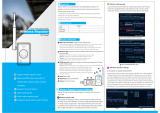Page is loading ...

www.ebodeelectronics.eu
Quick Start Guide
IPV4NVR
4-Channel 720P/960P HD IP CAM NVR
Quick Start Guide 3
Schnellstart-Anleitung 15
Quick Start Guide 27
Snabbstartsguide 39
Guide de démarrage rapide 51
Guía de inicio rápido 63
Guia de Início Rápido 75
Guida Rapida 87
Before using this product, please read this document carefully and visit
www.ebodeelectronics.eu for latest manual, software and FAQ.

1-5-2015 - 2 - ebode IPV4NVR
Contents of the kit:
1x NVR 1x DC Power Adapter 1x Resource CD
1x Quick Start Guide 1x Surveillance Sticker 1x ebode Leaflet
Technical Specification:
4-Channel 720P/960P HD IP Cam Network Video Recorder (NVR)
H.264 Main Profile Video Compression
Supports HDMI and VGA Local Display
4-Channel 960P Synchronous Playback
Compatible with ebode HD IP Cameras
Supports ONVIF protocol, compatible with ONVIF-embedded IP Cameras
Supports USB External Storage (Flash disk, HDD)

1-5-2015 - 3 - ebode IPV4NVR
Quick Start Guide
1.Conformity of Use
For carefree and safe use of this product, please read this manual and safety information
carefully and follow the instructions. The unit is registered as a device that does not cause
or suffer from radio-frequency interference. It is CE approved and it conforms with the Low
Voltage Directory. The safety and installation instructions must be observed. Technical
manipulation of the product, or any changes to the product, are forbidden, due to security
and approval issues. Please take care to set up the device correctly - consult your user
guide. Young children should use the device only under adult supervision. No guarantee or
liability will be accepted for any damage caused due to incorrect use of the equipment
supplied, other than indicated in this owner’s manual.
Safety warnings
To prevent short circuits, this product (except if specified for outdoor usage) should only
be used inside and only in dry spaces. Do not expose the components to rain or humidity.
Only connect the power cord to the mains after checking whether the mains voltage is
the same as the values on the rating labels. Never connect a power cord when it is
damaged. In that case, contact your supplier. If there is any danger of a thunderstorm, it is
a good precaution to unplug the power supply from the mains network in order to protect
it from lightning. The same applies if the system is to be out of action for any length of time.
Avoid strong mechanical tear and wear, extreme ambient temperatures, strong
vibrations and atmospheric humidity.
Do not disassemble any part of the product: the device contains live parts and no
user-serviceable parts are inside. The product should only be repaired or serviced by
qualified and authorized service personnel. Defected pieces must be replaced by original
(spare) parts.
Batteries: keep batteries out of the reach of children. Dispose of batteries as chemical
waste. Never use old and new batteries or different types of batteries together. Remove the
batteries when you are not using the system for a longer period of time. When inserting
batteries be sure the polarity is respected. Make sure that the batteries are not short
circuited and are not disposed in fire (danger of explosion).
In case of improper usage or if you have opened, altered and repaired the product yourself,
all guarantees expire. The supplier does not accept responsibility in the case of improper
usage of the product or when the product is used for purposes other than specified. The
supplier does not accept responsibility for additional damage other than covered by the
legal product responsibility.

1-5-2015 - 4 - ebode IPV4NVR
1. Installation Process
2. Device Connection
Procedure
1. Connect the display device to the video output interface.
2. Connect a router to the LAN interface. In addition, connect the router to a IPC device
and a computer so that they are in the same LAN.
3. Connect a mobile storage device, for example, USB drive or mobile
hard drive, to the USB interface.
4. Connect a mouse to the USB interface.
5. Connect the power adapter to the power input interface.
Prepare
Device Connection
Login
Setup Wizard
Manual Record
Remote Access
Log Out, Reboot or Shutdown
USB Interfaces
LAN Interfaces
Power Status Indicators
Power Supply
VGA Video Output
HDMI Video Output

1-5-2015 - 5 - ebode IPV4NVR
3. Login
1. After the NVR starts up successfully, the Power indicator LED should be green. The
startup page is displayed on the screen.
2. Login page. Enter Username and Password, then click Login button. Default username is
admin with no password.
3. For the initial log in, the system will pop up a message for modifying the
username/password. Click OK button.
4. After modifying the username/password, enter the Setup Wizard interface.
Default username is
admin with no password
1. Input the new username, new
password and confirm password.
2. Click OK

1-5-2015 - 6 - ebode IPV4NVR
4. Setup Wizard
The Setup Wizard can walk you through some important settings of the NVR.
1. Select the Language. If you don’t want to use the Setup Wizard next time, uncheck the
Setup Wizard checkbox.
2. After the time settings, click next button.
1. Uncheck the
checkbox
2. Select the Language
3. Click next

1-5-2015 - 7 - ebode IPV4NVR
3. Select the mobile storage device, then click the Format Local Disk button to initialize the
mobile storage device for recording.
4. You can add the online IPC device for your NVR.
1. Select here
2. Click Format Local Disk
3. Click next
2.Click Add
1. Select the IPC

1-5-2015 - 8 - ebode IPV4NVR
You can configure the following information of the IP Camera. Click OK button which to go
back to the Setup Wizard page.
5. Find the IP Camera in the IP Camera List, then click Finish button to
complete the setup wizard.
3. Select the
Channel
4. Input the
Username and
Password of
the IPC
5. Select the Protocol
6. Click OK
Click Finish

1-5-2015 - 9 - ebode IPV4NVR
The live view interface will display as shown in the figure below. Live view shows you the
video image getting from each IP Camera in real time.
5. Manual Record
After the IPC device is added successfully to the NVR, you can enable the manual recording
function in the live view mode.
1. Right click the mouse in the live view mode, and the shortcut menu will pop up.
2. Select the Manual Record to enter the Manual Record page.
3. Check the channel which you want to enable recording. Click OK button.
4. Then click icon to exit the interface.
In the live view mode, the icon is at the right bottom of the screen for the channel,
indicating recording is ongoing.
Note: To disable recording, uncheck the channel checkbox on the Manual Record interface.

1-5-2015 - 10 - ebode IPV4NVR
6. Remote Access
Assume you need to log in to your NVR from LAN or WAN via the browser. You need to
perform following configurations:
Note: IPV4NVR supports 32-bit IE8 or later versions and does not support 64-bit browsers.
6.1 Network Configuration
1. Configure network information.
Right click the mouse in the live view mode, choose “Menu > Settings > Network”. Check
the Network checkbox, configure the network information of the NVR.
It is highly recommended to set the HTTP Port range from 5000 to 65535, and the value of
the HTTP Port No. for each device should be unique.
2. Configure the DDNS.
Right click the mouse in the live view mode, choose “Menu > Settings > Network”. Check
the DDNS checkbox. Enable DDNS of the NVR. We recommend you to use the DDNS by
factory default.
Check Network
Select the Type
Set the HTTP Port
IP Address: Set it
to an IP address
of NVR in the
range of router
address pool, or
keep it as default.
Subnet Mask:
Keep it as default.
Gateway and DNS
Server: Set it to
the IP address of
your router.
Check UPNP
Click Save

1-5-2015 - 11 - ebode IPV4NVR
6.2 Access to the NVR in LAN
There are two ways to access to the NVR via the browser in LAN.
Open the IP Camera Tool program in the resource CD. It will display the NVR’s IP address
and port in your LAN. Double click the NVR list here, and your default browser will open up
to the login page.
You can also access to your NVR by http://IP address:HTTP port via the browser. eg,
http://172.16.0.127:88
6.3 Access to the NVR in WAN
If UPnP has been enabled in the router, you do not need to perform the following steps. If
UPnP is disabled, you need to select one of the following methods to configure port
forwarding on your router. For these steps, we will be using the TP-LINK brand wireless
router as an example.
If there is a UPnP function in your router.
Choose “Forwarding > UPnP”, make sure that the Current UPnP Status is Enabled.
Check DDNS
Check
Enable
DDNS
Click Save

1-5-2015 - 12 - ebode IPV4NVR
If there is no UPnP function in your router.
You need to manually add port(HTTPS port) forwarding, refer to the following steps. You
need go to the “Forwarding > Virtual Servers”panel for setup.
Now you can access your NVR by http://domain name:HTTP port via the browser. eg,
http://a6747.myipcamera.org:88
Here you have finished the
Port Forwarding setup.
Input the port and
IP address of your
NVR and click Save.
Click Add New...

1-5-2015 - 13 - ebode IPV4NVR
7. Log Out, Reboot or Shutdown
Right click the mouse in the live view mode, and the shortcut menu will pop up. Then select
Shutdown to enter the Shutdown interface.
Log Out: Select Log Out and the note message box will pop up. Click OK button to log out
the NVR system.
Reboot: Select Reboot and the note message box will pop up. Click OK button to reboot
the NVR system.
Shutdown: Select Shutdown and the note message box will pop up. Click OK button to
shut down the NVR system.
Note: Please try to avoid shutting down the unit especially during recording.
8. FAQ
Why recording is not performed after motion detection is enabled?
On the “Motion Detection” page, check whether the following are correctly set:
Check whether enable is selected. Check whether recording is selected.
Check whether the motion detection channel is correct.
Check whether a trigger time segment is set.
Check whether a detection area is set.
Why can the NVR search the IPC but cannot connect the IPC?
On the “IPC management” page, check whether the following are correctly set:
Check whether the user name and password for the IPC are correct.
Check whether the web page port for the IPC is correct.
Check whether the IPC also supports the protocol selected in the NVR.
Check whether the IPC video is normal.
Why can’t video files be downloaded during video playback or Shutdown downloaded files
cannot be played back properly?
To save consumed resources, the server limits concurrency of video playback and file
download. In this case, stop video playback and then download files or play back videos
after video files are downloaded.

1-5-2015 - 14 - ebode IPV4NVR
After the adding of the IPC successfully, the video of the corresponding channel has lost in
the live view mode.
Make sure that the IPC display mode is not more than NVR display mode. For example: NVR
display mode for the 4 * 960P, the IPC display mode cannot be 1080P.
Why can’t opened web pages on the client be used properly after the NVR server switches
to the 1080P mode?
When the NVR server switches to the 1080P mode, some functions can take effect only
after the server reboots. In this case, log out of the Web client and log in to it again. In
similar cases, for example, changing the IP address and HTTP port of the NVR, you need to
log in to the client again.
www.ebodeelectronics.eu

1-5-2015 - 15 - ebode IPV4NVR
Schnellstart-Anleitung
1. Konformitätsbestimmungen
Für unbeschwerte und sichere Verwendung dieses Produktes lesen Sie bitte diese
Bedienungsanleitung und Sicherheitshinweise sorgfältig durch und folgen Sie den
Anweisungen. Das Gerät ist als ein Gerät registriert, das keine hochfrequente Störungen
aussendet und nicht von solchen beeinflusst wird. Es ist CE-geprüft und entspricht der
Niederspannungsrichtlinie. Die Sicherheits- und Installations anweisungen sind zu
beachten. Technische Manipulationen des Produkts, oder Änderungen an dem Produkt sind
aufgrund von Sicherheits- und Zulassungsbestimmungen verboten. Bitte achten Sie
darauf, das Gerät korrekt einzurichten - konsultieren Sie die Bedienungsanleitung. Kleine
Kinder sollten das Gerät nur unter Aufsicht von Erwachsenen verwenden. Es wird keine
Garantie oder Haftung für Schäden übernommen, die durch falsche Verwendung des
Gerätes entgegen dieser Bedienungsanleitung entstanden sind.
Sicherheitshinweise
• Um Kurzschlüsse zu vermeiden, sollte dieses Produkt (außer wenn es ausdrücklich für den
Außeneinsatz konzipiert ist) nur innerhalb und nur in trockenen Räumen verwendet
werden. Setzen Sie die Komponenten nicht Regen oder Feuchtigkeit aus.
• Schließen Sie das Netzkabel erst dann an das Stromnetz an, wenn Sie überprüft haben,
ob die Netzspannung in Wert gleich aufweist, wie auf Typenschild vermerkt. Verbinden Sie
niemals ein Netzkabel, wenn es beschädigt ist. In diesem Fall kontaktieren Sie Ihren
Lieferanten. Wenn ein Gewitter heranzieht, ist es eine gute Vorsichtsmaßnahme, die
Stromversorgung aus dem Netz ziehen, um das Gerät vor Blitzschlag zu schützen. Das
gleiche gilt, wenn Sie das System für längere Zeit außer Betrieb nehmen.
• Vermeiden Sie starke mechanische Abnutzung, extreme Umgebungstemperaturen,
starke Vibrationen und Luftfeuchtigkeit.
• Zerlegen Sie nie irgendeinen Teil des Produkts: Das Gerät enthält stromführende Teile
und keine vom Anwender zu wartenden Teile im Inneren. Das Produkt sollte nur repariert
oder gewartet werden von qualifiziertem und autorisiertem Service-Personal. Defekte Teile
müssen durch Original-(Ersatz-) Teile ersetzt werden.
• Batterien: Halten Sie die Batterien außerhalb der Reichweite von Kindern. Entsorgen Sie
die Batterien als chemischen Abfall. Verwenden Sie niemals alte und neue Batterien oder
verschiedene Arten von Batterien zusammen. Entfernen Sie die Batterien, wenn Sie das
System für einen längeren Zeitraum nicht benutzen. Stellen Sie beim Einlegen der
Batterien sicher das die Polarität eingehalten wird. Stellen Sie sicher, dass die Batterien
nicht kurzgeschlossen werden und keinem Feuer (Explosionsgefahr) ausgesetzt werden.
Bei unsachgemäßer Nutzung oder wenn Sie das Produkt geöffnet haben, verändert oder
das Produkt selber repariert haben, erlöschen sämtliche Garantieansprüche. Der Lieferant
übernimmt keine Verantwortung im Falle einer falschen Verwendung des Produkts oder
wenn das Produkt für andere Zwecke als angegeben verwendet wird. Der Lieferant
übernimmt keine Verantwortung für Folgeschäden als für die, die durch die gesetzliche
Produkthaftung gedeckt werden.

1-5-2015 - 16 - ebode IPV4NVR
1. Installationsprozess
2. Geräteanschluss
Verfahren
1. Schließen Sie das Anzeigegerät an den Videoausgangsschnittstelle.
2. Schließen Sie einen Router um die LAN-Schnittstelle. Darüber hinaus verbinden Sie
den Router an einen IPC Gerät und Computer, so dass sie in der gleichen LAN sind.
3. Schließen Sie ein mobiles Speichergerät zum Beispiel USB-Stick oder Mobil Festplatte,
um die USB-Schnittstelle.
4. Schließen Sie eine Maus an die USB-Schnittstelle.
5. Schließen Sie das Netzteil mit dem Stromeingangsschnittstelle.
Bereiten
Geräteanschluss
Login
Setup-Assistent
Manuelle Rekord
Fernzugriff
Abmelden Neustart Shutdown
USB Interfaces
LAN-Schnittstellen
Power Status Indicators
Netzteil
VGA-Video-Ausgang
HDMI-Videoausgang

1-5-2015 - 17 - ebode IPV4NVR
3. Login
1. Nach dem NVR startet erfolgreich, sollte die Betriebsanzeige LED grün. Der Startseite
wird auf dem Bildschirm angezeigt.
2. Login-Seite. Geben Sie Benutzername und Kennwort ein und klicken Sie auf die
Schaltfläche Anmelden. Standard-Benutzername lautet admin ohne Passwort.
3. Für die ersten Anmeldung, wird das System Pop-up eine Nachricht zur Veränderung der
Benutzername / Passwort. Klicken Sie auf OK.
4. Nach jeder Änderung der Benutzername / Passwort Geben Sie den
Setup-Assistenten-Schnittstelle.
Standard-Benutzername
lautet admin ohne Passwort
1. Geben Sie den neuen
Benutzernamen, das neue Passwort ein
und bestätigen Sie das Kennwort ein.
2. Klicken Sie auf OK

1-5-2015 - 18 - ebode IPV4NVR
4. Setup-Assistent
Der Setup-Assistent können Sie durch einige wichtige Einstellungen des NVR zu gehen.
1. Wählen Sie die Sprache. Wenn Sie nicht, um den Setup-Assistenten beim nächsten Mal
verwenden möchten, deaktivieren Sie das Kontrollkästchen Setup-Assistenten.
2. Nachdem die Zeiteinstellungen, klicken Sie auf Weiter.
1. Deaktivieren Sie das
Kontrollkästchen
2. Wählen Sie die Sprache
3. Klicken Sie auf Weiter

1-5-2015 - 19 - ebode IPV4NVR
3. Wählen Sie das Handy-Speichergerät, und klicken Sie auf das Format
Wechseldatenträger, um den mobilen Speichergerät für die Aufnahme zu initialisieren.
4. Sie können die Online-IPC-Gerät für Ihren NVR hinzuzufügen.
1. Wählen Sie hier
2. Klicken Sie auf Format
Lokaler Datenträger
3. Klicken Sie auf Weiter
2. Klicken Sie auf Hinzufügen
1. Wählen Sie das IPC

1-5-2015 - 20 - ebode IPV4NVR
Sie können die folgenden Informationen der IP-Kamera zu konfigurieren. Klicken Sie auf
die Schaltfläche OK, die zurück in den Setup-Assistenten zu gelangen.
5. Hier finden Sie die IP-Kamera im IP-Kamera-Liste, klicken Sie auf Fertig um
Fertigstellen der Installation.
3. Wählen Sie
den Kanal
4. Geben Sie
den Benutzer-
namen und
Kennwort des
IPC
5. Wählen Sie das Protokoll
6. Klicken Sie auf OK
Klicken Sie auf Fertig
/