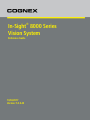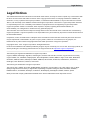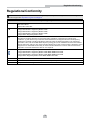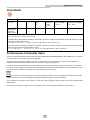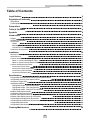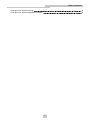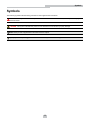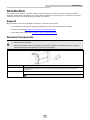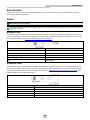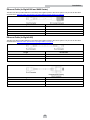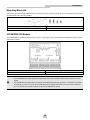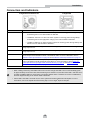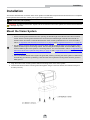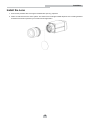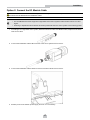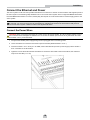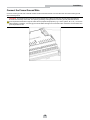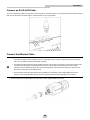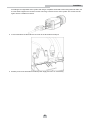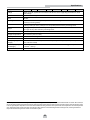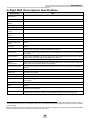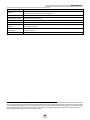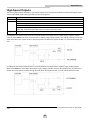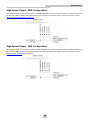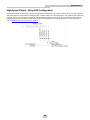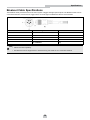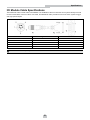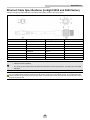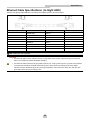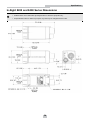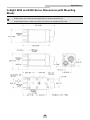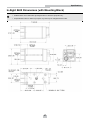In-Sight
®
8000 Series
Vision System
Reference Guide
10/04/2017
Version: 5.5.0.40

Legal Notices
The software described in this document is furnished under license, and may be used or copied only in accordance with
the terms of such license and with the inclusion of the copyright notice shown on this page. Neither the software, this
document, nor any copies thereof may be provided to, or otherwise made available to, anyone other than the licensee.
Title to, and ownership of, this software remains with Cognex Corporation or its licensor. Cognex Corporation assumes
no responsibility for the use or reliability of its software on equipment that is not supplied by Cognex Corporation.
Cognex Corporation makes no warranties, either express or implied, regarding the described software, its
merchantability, non-infringement or its fitness for any particular purpose.
The information in this document is subject to change without notice and should not be construed as a commitment by
Cognex Corporation. Cognex Corporation is not responsible for any errors that may be present in either this document or
the associated software.
Companies, names, and data used in examples herein are fictitious unless otherwise noted. No part of this document
may be reproduced or transmitted in any form or by any means, electronic or mechanical, for any purpose, nor
transferred to any other media or language without the written permission of Cognex Corporation.
Copyright © 2015 - 2017. Cognex Corporation. All Rights Reserved.
Portions of the hardware and software provided by Cognex may be covered by one or more U.S. and foreign patents, as
well as pending U.S. and foreign patents listed on the Cognex web site at: http://www.cognex.com/patents.
The following are registered trademarks of Cognex Corporation:
Cognex, 2DMAX, Advantage, AlignPlus, Assemblyplus, CheckitwithChecker, Checker, CognexVisionforIndustry,
CognexVSOC, CVL, DataMan, DisplayInspect, DVT, EasyBuilder, Hotbars, IDMax, In-Sight, LaserKiller, MVS-8000,
OmniView, PatFind, PatFlex, PatInspect, PatMax, PatQuick, SensorView, SmartView, SmartAdvisor, SmartLearn,
UltraLight, VisionSolutions, VisionPro, VisionView
The following are trademarks of Cognex Corporation:
The Cognex logo, 1DMax, 3D-Locate, 3DMax, BGAII, CheckPoint, CognexVSoC, CVC-1000, FFD, iLearn, In-Sight
(design insignia with cross-hairs), In-Sight2000, InspectEdge, Inspection Designer, MVS, NotchMax, OCRMax,
PatMaxRedLine, ProofRead, SmartSync, ProfilePlus, SmartDisplay, SmartSystem, SMD4, VisiFlex, Xpand
Other product and company trademarks identified herein are the trademarks of their respective owners.
2
Legal Notices

Regulations/Conformity
Note: For the most up-to-date CE declaration and regulatory conformity information, please refer to the Cognex
online support site: http://www.cognex.com/Support.
Safety and Regulatory
Manufacturer
Cognex Corporation
One Vision Drive
Natick, MA 01760 USA
In-Sight 8200/8200C: Regulatory Model 1AAW
In-Sight 8400/8400C: Regulatory Model 1AAW
In-Sight 8401/8401C: Regulatory Model 1AAW
In-Sight 8402/8402C: Regulatory Model 1AAW
In-Sight 8405: Regulatory Model 1AAU
FCC
FCC Part 15, Class A
This device complies with Part 15 of the FCC Rules. Operation is subject to the following two
conditions: (1) this device may not cause harmful interference; and (2) this device must accept any
interference received, including interference that may cause undesired operation. This equipment
generates, uses, and can radiate radio frequency energy and, if not installed and used in accordance
with the instruction manual, may cause harmful interference to radio communications. Operation of this
equipment in a residential area is likely to cause harmful interference in which case the user will be
required to correct the interference at their own expense.
KCC In-Sight 8200/8200C: Regulatory Model 1AAW: MSIP-REM-CGX-1AAW
In-Sight 8400/8400C: Regulatory Model 1AAW: MSIP-REM-CGX-1AAW
In-Sight 8401/8401C: Regulatory Model 1AAW: MSIP-REM-CGX-1AAW
In-Sight 8402/8402C: Regulatory Model 1AAW: MSIP-REM-CGX-1AAW
In-Sight 8405: Regulatory Model 1AAU: MSIP-REM-CGX-1AAU
NRTL TÜV SÜD AM SCC/NRTL OSHA Scheme for UL/CAN 61010-1.
CB TÜV SÜD AM, IEC/EN 61010-1. CB report available upon request.
RoHS Compliant to the latest applicable Directive.
3
Regulations/Conformity

China RoHS
Hazardous Substances 有害物质
Part Name
部件名称
Lead (Pb)
铅
Mercury (Hg)
汞
Cadmium
(Cd)
镉
Hexavalent
Chromium
(Cr (VI))
六价铬
Polybrominated
biphenyls (PBB)
多溴联苯
Polybrominated
diphenyl ethers (PBDE)
多溴二苯醚
Regulatory
Model 1AAU
Regulatory
Model 1AAW
X O O O O O
This table is prepared in accordance with the provisions of SJ/T 11364.
这个标签是根据SJ / T 11364 的规定准备的。
O: Indicates that said hazardous substance contained in all of the homogeneous materials for this part is below the limit
requirement of GB / T26572 - 2011.
表示本部件所有均质材料中含有的有害物质低于GB / T26572 - 2011 的限量要求。
X: Indicates that said hazardous substance contained in at least one of the homogeneous materials used for this part is
above the limit requirement of GB / T26572 - 2011.
表示用于本部件的至少一种均质材料中所含的危害物质超过GB / T26572 - 2011 的限制要求。
For European Community Users
Cognex complies with Directive 2012/19/EU OF THE EUROPEAN PARLIAMENT AND OF THE COUNCIL of 4 July 2012
on waste electrical and electronic equipment (WEEE).
This product has required the extraction and use of natural resources for its production. It may contain hazardous
substances that could impact health and the environment, if not properly disposed.
In order to avoid the dissemination of those substances in our environment and to diminish the pressure on the natural
resources, we encourage you to use the appropriate take-back systems for product disposal. Those systems will reuse or
recycle most of the materials of the product you are disposing in a sound way.
The crossed out wheeled bin symbol informs you that the product should not be disposed of along with municipal
waste and invites you to use the appropriate separate take-back systems for product disposal.
If you need more information on the collection, reuse, and recycling systems, please contact your local or regional waste
administration.
You may also contact your supplier for more information on the environmental performance of this product.
4
Regulations/Conformity

Precautions
Observe these precautions when installing the Cognex product, to reduce the risk of injury or equipment damage:
l An IEEE 802.3af compliant, and UL or NRTL listed, Power over Ethernet (PoE) power source rated Class 0, 2, 3
or 4 must be used. Any other voltage creates a risk of fire or shock and can damage the components. Applicable
national and local wiring standards and rules must be followed.
l To reduce the risk of damage or malfunction due to over-voltage, line noise, electrostatic discharge (ESD), power
surges, or other irregularities in the power supply, route all cables and wires away from high-voltage power
sources.
l Do not install Cognex products where they are directly exposed to environmental hazards such as excessive
heat, dust, moisture, humidity, impact, vibration, corrosive substances, flammable substances, or static electricity.
l Do not expose the image sensor to laser light; image sensors can be damaged by direct, or reflected, laser light.
If your application requires the use of laser light that may strike the image sensor, a lens filter at the
corresponding laser's wavelength is recommended. Contact your local integrator or application engineer for
suggestions.
l The In-Sight vision system does not contain user-serviceable parts. Do not make electrical or mechanical
modifications to In-Sight vision system components. Unauthorized modifications may void your warranty.
l Changes or modifications not expressly approved by the party responsible for regulatory compliance could void
the user’s authority to operate the equipment.
l Service loops should be included with all cable connections.
l Cable shielding can be degraded or cables can be damaged or wear out more quickly if a service loop or bend
radius is tighter than 10X the cable diameter. The bend radius must begin at least six inches from the connector.
l This device is a business-use (Class A) EMC-compliant device. The seller and user are advised to be aware of
this fact. This device is intended for use in areas outside the home.
l This device should be used in accordance with the instructions in this manual.
l All specifications are for reference purpose only and may be changed without notice.
5
Precautions

Table of Contents
Legal Notices 2
Regulations/Conformity 3
China RoHS 4
For European Community Users 4
Precautions 5
Table of Contents 6
Symbols 8
Introduction 9
Support 9
Standard Components 9
Accessories 10
Cables 10
Mounting Block Kit 12
CIO-MICRO I/OModule 12
Connectors and Indicators 13
Installation 14
Mount the Vision System 14
Install the Lens 15
Connect the Inputs and Outputs (Optional) 16
Option 1: Connect the Breakout Cable 16
Option 2: Connect the I/O Module Cable 17
Connect the Ethernet and Power 18
Connect the Power Wires 18
Connect the Frame Ground Wire 19
Connect an RJ-45 LAN Cable 20
Connect the Ethernet Cable 20
Specifications 22
In-Sight 8200 and 8400 Series Vision System Specifications 22
In-Sight 8405 Vision System Specifications 24
Acquisition Trigger Input 26
High-Speed Outputs 27
High-Speed Output - NPN Configuration 28
High-Speed Output - PNP Configuration 28
High-Speed Output - Relay/LED Configuration 29
Breakout Cable Specifications 30
I/O Module Cable Specifications 31
Ethernet Cable Specifications (In-Sight 8200 and 8400 Series) 32
Ethernet Cable Specifications (In-Sight 8405) 33
In-Sight 8200 and 8400 Series Dimensions 34
In-Sight 8200 and 8400 Series Dimensions (with Mounting Block) 35
In-Sight 8405 Dimensions 36
In-Sight 8405 Dimensions (with Mounting Block) 37
Cleaning/Maintenance 38
6
Table of Contents

Symbols
The following symbols indicate safety precautions and supplemental information.
WARNING: This symbol indicates the presence of a hazard that could result in death, serious personal injury or
electrical shock.
CAUTION: This symbol indicates the presence of a hazard that could result in property damage.
Note: Notes provide supplemental information about a subject.
Tip: Tips provide helpful suggestions and shortcuts that may not otherwise be apparent.
8
Symbols

Introduction
The In-Sight
®
vision system is a compact, network-ready, stand-alone machine vision system used for automated
inspection, measurement, identification and robot guidance applications on the factory floor. All models can be easily
configured remotely over a network using an intuitive user interface.
Support
Many information resources are available to assist you in using the vision system:
l The In-Sight
®
Explorer Help and EasyBuilder Help files, provided with In-Sight Explorer software.
l On-demand training: http://www.cognex.com/on-demand-training.aspx.
l The In-Sight online support site: http://www.cognex.com/Support/InSight.
Standard Components
Note:
l Cables are sold separately.
l If any of the standard components appear to be missing or damaged, immediately contact your Cognex
Authorized Service Provider (ASP) or Cognex Technical Support.
Component Description
Vision System
Provides image acquisition, vision processing, job storage, Ethernet connectivity and
discrete I/O.
Ferrite
Ferrite included for attachment to the accessory Breakout cable or I/O Module cable.
Note: The ferrite is only included with the In-Sight 8405 vision system.
9
Introduction

Accessories
The following components can be purchased separately. For a complete list of options and accessories, contact your
local Cognex sales representative.
Cables
Note: Cables are sold separately.
CAUTION: All cable connectors are “keyed” to fit the connectors on the vision system; do not force the connections
or damage may occur.
Breakout Cable
The Breakout cable provides access to the vision system’s trigger and high-speed outputs. The Breakout cable can be
connected to devices, such as a PLC, trigger sensor or strobe light. The Breakout cable is not terminated. The pin-outs
for the cable are listed in the Breakout Cable Specifications on page30.
Length Part Number
0.6m CCB-M8IO-00
2m CCB-M8IO-02
5m CCB-M8IO-05
10m CCB-M8IO-10
15m CCB-M8IO-15
I/O Module Cable
The I/O Module cable is used with the CIO-MICRO. The I/O Module cable connects the vision system directly to the I/O
module via the DB15 connector. When connected, the I/O Module cable provides access to the vision system’s trigger
and high-speed outputs. The pin-outs for the cable are listed in the I/O Module Cable Specifications on page31. This
cable is available in the lengths listed below.
Length Part #
0.7 m CCB-M8DSIO-00
2 m CCB-M8DSIO-02
5 m CCB-M8DSIO-05
10 m CCB-M8DSIO-10
15 m CCB-M8DSIO-15
10
Introduction

Ethernet Cable (In-Sight 8200 and 8400 Series)
The Ethernet cable provides Ethernet connectivity and supplies power to the vision system. The pin-outs for the cable
are listed in the Ethernet Cable Specifications (In-Sight 8200 and 8400 Series) on page32.
Length Part Number
2m CCB-84901-2001-02
5m CCB-84901-2001-05
10m CCB-84901-2001-10
15m CCB-84901-2001-15
Ethernet Cable (In-Sight 8405)
The Ethernet cable provides Ethernet connectivity and supplies power to the vision system. The pin-outs for the cable
are listed in the Ethernet Cable Specifications (In-Sight 8405) on page33.
Length Part Number
5m CGE-CBL-SHLD-5M
10m CGE-CBL-SHLD-10M
20m CGE-CBL-SHLD-20M
Length Part Number
5m CGE-CBL-FLEX-H-5M
10m CGE-CBL-FLEX-H-10M
20m CGE-CBL-FLEX-H-20M
11
Introduction

Mounting Block Kit
The mounting block kit includes M3 screws for mounting the vision system (quantity 4) and a mounting block for securing
the vision system to a mounting surface.
Description Part Number
Mounting kit and M3 screws BKT-IS8K-01
CIO-MICRO I/OModule
The CIO-MICRO I/O module provides access to power, serial, trigger, high-speed outputs and additional discrete inputs
and discrete outputs.
Description Part Number
CIO-MICRO I/O Module CIO-MICRO-00
Note:
l The CIO-MICRO I/O module supports In-Sight 8000 series vision systems with firmware version 5.3.0 and
higher.
l The CIO-MICRO I/O module does not support 1000 BaseT pass-through operation. If 1000 BaseT operation
is required, you must connect an RJ-45 LAN cable from a Gigabit PoE switch to the I/O module’s LAN port
and connect the vision system’s Ethernet cable to the Gigabit PoE switch.
12
Introduction

Connectors and Indicators
In-Sight 8200 and 8400 Series In-Sight 8405
Connector/Indicator Description
ENET LED
l 1000-BaseT: LED turns on when the vision system is receiving power during startup,
and blinks green once network traffic is detected.
l 100-BaseT: LED turns on when the vision system is receiving power during startup,
and blinks green and red (appears orange) once network traffic is detected.
l 10-BaseT: LED turns on when the vision system is receiving power during startup, and
blinks red once network traffic is detected.
LED 1 Green when active.
User-configurable within the In-Sight Explorer Discrete I/O Settings dialog,
using Output Line 4.
LED 2 Red when active.
User-configurable within the In-Sight Explorer Discrete I/O Settings dialog,
using Output Line 5.
I/O Port
The I/O port is an M8 port that provides connection to the acquisition trigger input and high-
speed outputs via the Breakout cable or I/OModule cable. For more information, refer to
Breakout Cable Specifications on page30 and I/O Module Cable Specifications on page31.
ENET Port The ENET port is a 10/100/1000 port that provides Gigabit Ethernet connectivity and supplies
Power over Ethernet (PoE) via the Ethernet cable. For more information, refer to
Ethernet
Cable Specifications (In-Sight 8200 and 8400 Series) on page32
and
Ethernet Cable
Specifications (In-Sight 8405) on page33
.
Note:
l When initially powered up, the ENET LED turns on and is orange and LED 1 turns on and is steady green
for approximately 10 seconds. Next, LED 2 flashes green and then red, and then both LED 1 and LED 2 turn
off. Next, the ENET LED turns off and then momentarily flashes when a network connection is established,
and then begins blinking once network traffic is detected.
l If both LED1 and LED2 are solid red, the vision system's firmware update was interrupted. For more
information, refer to the Update Firmware Dialog topic in the In-Sight
®
Explorer Help file.
13
Introduction

Installation
This section describes the connection of the vision system to its standard components and accessories. For a complete
list of options and accessories, contact your Cognex sales representative.
Note: Cables are sold separately.
CAUTION: All cable connectors are “keyed” to fit the connectors on the vision system; do not force the connections
or damage may occur.
Mount the Vision System
Note:
l For the mounting holes closest to the lens opening, the thread length of the M3 screw should not exceed
4.5mm. For the mounting holes closest to the connectors, the thread length of the M3 screw should not
exceed 1.6mm. This does not include the thickness of the mounting material used. For more information,
refer to In-Sight 8200 and 8400 Series Dimensions on page34 and In-Sight 8405 Dimensions on page36.
l The accessory mounting kit includes a mounting block and M3 screws (quantity 4) for mounting the vision
system and securing it to a mounting surface. The mounting block also provides 1/4-20 and M6 mounting
holes for attaching the vision system to a mounting surface. For more information, refer to In-Sight 8200 and
8400 Series Dimensions (with Mounting Block) on page35 and In-Sight 8405 Dimensions (with Mounting
Block) on page37.
l It is recommended that the vision system be grounded, either by mounting the vision system to a fixture that
is electrically grounded or by attaching a wire from the vision system's mounting fixture to frame ground or
Earth ground.
1. Align the holes on the mounting surface with the mounting holes on the vision system.
2. Insert the M3 screws into the mounting holes and tighten using a 2.5mm hex wrench; the maximum torque is
0.3Nm (2.5 in-lb).
14
Installation

Install the Lens
1. Remove the protective film covering the threaded lens opening, if present.
2. Attach a C-Mount lens to the vision system. The exact lens focal length needed depends on the working distance
and the field of view required for your machine vision application.
15
Installation

Connect the Inputs and Outputs (Optional)
The vision system’s I/O connector supplies connections for the acquisition trigger and high-speed outputs.
Note: The vision system must be Online for the discrete inputs and outputs to function. Refer to the In-Sight
®
Explorer Help file for details on configuring the discrete input and output lines.
Option 1: Connect the Breakout Cable
CAUTION: A ferrite is included with the In-Sight 8405 vision system standard components. To reduce emissions,
the ferrite must be attached to the Breakout cable.
Note:
l I/O wiring or adjustments to I/O devices should be performed when the vision system is not receiving power.
l The Ethernet cable should be unplugged or the PoE source powered down before making adjustments to
the connections at the far end of the Breakout cable.
l Unused wires can be clipped short or tied back using a tie made of non-conductive material.
1. If installing the In-Sight 8405 vision system, attach the ferrite around the Breakout cable, adjacent to the strain
relief on the cable.
2. Connect the Breakout cable's M8 connector to the vision system's I/O connector.
3. Connect the trigger and high-speed I/O wires to an appropriate device (for example, a PLC, trigger sensor or
strobe light). For more information, refer to Breakout Cable Specifications on page30.
16
Installation

Option 2: Connect the I/O Module Cable
CAUTION: A ferrite is included with the In-Sight 8405 vision system standard components. To reduce emissions,
the ferrite must be attached to the I/O Module cable.
Note:
l The CIO-MICRO I/O module supports In-Sight 8000 series vision systems with firmware version 5.3.0 and
higher.
l I/O wiring or adjustments to I/O devices should be performed when the vision system is not receiving power.
1. If installing the In-Sight 8405 vision system, attach the ferrite around the I/O Module cable, adjacent to the strain
relief on the cable.
2. Connect the I/O Module cable’s M8 connector to the vision system’s I/O connector.
3. Connect the I/O Module cable’s DB15 connector to the I/O module’s I/O connector.
4. Restore power to the 24VDC power supply and turn it on if necessary.
17
Installation

Connect the Ethernet and Power
The vision system’s PoE connector provides the Ethernet connection for network communications and supplies power to
the vision system. The following steps illustrate how to connect the vision system to the In-Sight CIO-MICRO I/O module.
If the CIO-MICROI/O module is not used, a third-party PoE injector or a PoE switch must be used to supply power to the
vision system.
Note: The CIO-MICRO I/O module does not support 1000 BaseT pass-through operation. If 1000 BaseT operation
is required, you must connect an RJ-45 LAN cable from a Gigabit PoE switch to the I/O module’s LAN port and
connect the vision system’s Ethernet cable to the Gigabit PoE switch.
Connect the Power Wires
CAUTION: Never connect the I/O module to a power source other than 24VDC. Any other voltage creates a risk of
fire or shock and can damage the hardware. Do not connect the 24VDC power source to any terminals other than
the 24VDC + and – power terminals.
1. Verify that the 24VDC power supply being used is unplugged and not receiving power.
2. Use a screwdriver to loosen the I/O module's power terminals (labeled 24VDC + and –).
3. Insert the 24VDC + and – wires (16 - 22 AWG, solid or stranded wire) from the power supply into the 24VDC +
and – terminals on the I/O module.
4. Tighten the screw terminals with the screwdriver to secure the wire leads in the terminal block; the maximum
torque is 0.1921 Nm (1.7 in-lb).
18
Installation

Connect the Frame Ground Wire
Connect a frame ground wire to the I/O module’s Frame Ground terminal. Connect the other end of the frame ground
wire to frame ground.
CAUTION: The shield ground connections of the RS-232 port, LAN port, PoE port, I/O port and Frame Ground
terminal are internally connected. The system grounding is designed to be at a zero ground potential; this zero
ground potential extends through the cable and to peripheral equipment (e.g. a vision system, PLC, etc.). To ensure
safe operating conditions, it is strongly recommended that all ground connections are checked to ensure that a zero
ground potential is met.
19
Installation

Connect an RJ-45 LAN Cable
To connect the vision system to an Ethernet network, plug a LAN cable (RJ-45 connector) into the I/O module’s LAN port
and connect the other end of the cable to a switch/router or PC, as applicable.
Connect the Ethernet Cable
CAUTION:
l The Ethernet cable must be shielded. For the In-Sight 8405 vision system, Cognex strongly recommends
Cat 6 or Cat 7 Ethernet cables with S/STP shielding.
l The Ethernet cable shield must be grounded at the far end. If using a PoE injector, a ground wire should be
connected from the Ethernet shield at the PoE injector to frame ground or Earth ground, and a digital
voltmeter used to validate the grounding. If using a PoE switch, it should have a metal case, with the case
grounded to frame ground or Earth ground.
l The I/O module’s PoE port provides power and Ethernet connectivity to the In-Sight 8000 series vision
system. Connecting third-party devices to the I/O module's PoE port could damage the I/O module.
1. Connect the Ethernet cable’s M12 connector to the vision system’s ENET connector.
20
Installation
Page is loading ...
Page is loading ...
Page is loading ...
Page is loading ...
Page is loading ...
Page is loading ...
Page is loading ...
Page is loading ...
Page is loading ...
Page is loading ...
Page is loading ...
Page is loading ...
Page is loading ...
Page is loading ...
Page is loading ...
Page is loading ...
Page is loading ...
Page is loading ...
Page is loading ...
-
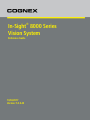 1
1
-
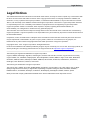 2
2
-
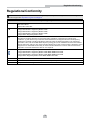 3
3
-
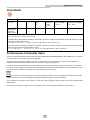 4
4
-
 5
5
-
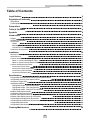 6
6
-
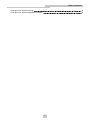 7
7
-
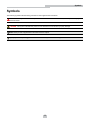 8
8
-
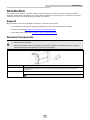 9
9
-
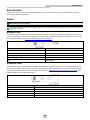 10
10
-
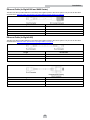 11
11
-
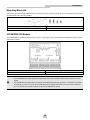 12
12
-
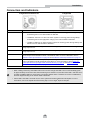 13
13
-
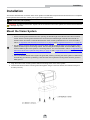 14
14
-
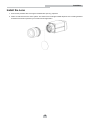 15
15
-
 16
16
-
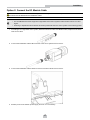 17
17
-
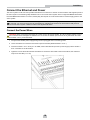 18
18
-
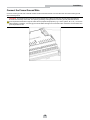 19
19
-
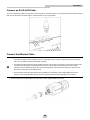 20
20
-
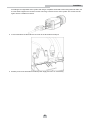 21
21
-
 22
22
-
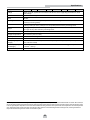 23
23
-
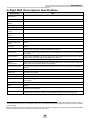 24
24
-
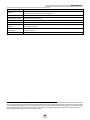 25
25
-
 26
26
-
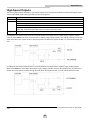 27
27
-
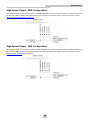 28
28
-
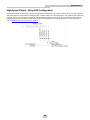 29
29
-
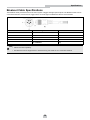 30
30
-
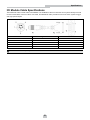 31
31
-
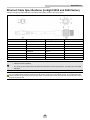 32
32
-
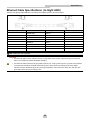 33
33
-
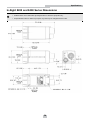 34
34
-
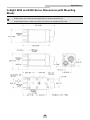 35
35
-
 36
36
-
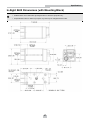 37
37
-
 38
38
-
 39
39
Cognex In-Sight 8200 Reference guide
- Type
- Reference guide
- This manual is also suitable for
Ask a question and I''ll find the answer in the document
Finding information in a document is now easier with AI
Related papers
-
Cognex In-Sight 8402C Reference guide
-
Cognex In-Sight 8402C User manual
-
Cognex In-Sight CIO-MICRO Installation guide
-
Cognex In-Sight Micro 1110 Installation guide
-
Cognex In-Sight 1050 User manual
-
Cognex In-Sight 2000-110 Reference guide
-
Cognex In-Sight 2000 User manual
-
Cognex IN-SIGHT Installation Reference
-
Cognex DataMan 475 Quick Reference Manual
-
Cognex In-Sight 7000 Series Optional Configurations
Other documents
-
Aiphone PS-POE Install Manual
-
Mitsubishi Electric Vision Sensor VS80 User manual
-
Extron CCB 30 Installation guide
-
Mitsubishi Electric Vision Sensor VS Series Owner's manual
-
Mitsubishi Electric Vision Sensor VS70 User manual
-
Mitsubishi Electric Vision Sensor Owner's manual
-
Mitsubishi Electric Vision Sensor VS20 User manual
-
Ascon tecnologic DO-04RL Installation guide
-
Mitsubishi Electric Code Reader CF26 User manual
-
WarmlyYours WIFI-8000 Product information