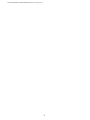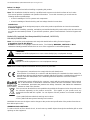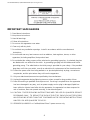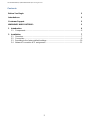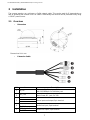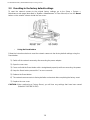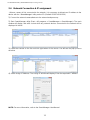Vista VK2-2MPXVRDIR28V12M Quick Install Manual
- Category
- Security cameras
- Type
- Quick Install Manual
This manual is also suitable for

VK2-4KXVRDIR36V11M, 2/4MPXVRDIR28V12M Quick install guide V1.0
VK2-4KXVRDIR36V11M
VK2-4MP(2MP)XVRDIR28V12M
VK2-2MPXVRDIR37
Quick Install manual
Please read this manual thoroughly before use and keep it handy for future reference

2
VK2-4KXVRDIR36V11M, 2/4MPXVRDIR28V12M Quick install guide V1.0

3
VK2-4KXVRDIR36V11M, 2/4MPXVRDIR28V12M Quick install guide V1.0
Before You Begin
Read these instructions before installing or operating this product.
Note: This installation should be made by a qualified service person and should conform to local codes.
This manual provides installation and operation information. To use this document, you must have the
following minimum qualifications:
A basic knowledge of CCTV systems and components
A basic knowledge of electrical wiring and low-voltage electrical connections
Intended use
Only use this product for its designated purpose; refer to the product specification and user documentation.
Customer Support
For assistance in installing, operating, maintaining and troubleshooting this product refer to this document and
any other documentation provided. If you still have questions, please contact Norbain Technical Support and
Sales:
Norbain SD, Inspired, East Hampstead RD, Bracknell , RG12 1YQ.
UK +44 (0) 118 912 5000
Note: You should be at the equipment and ready with details before calling Technical Support.
Conventions Used in this Manual
Boldface or button icons highlight command entries. The following WARNING, CAUTION and Note
statements identify potential hazards that can occur if the equipment is not handled properly:
* WARNING:
Improper use of this equipment can cause severe bodily injury or equipment damage.
** Caution:
Improper use of this equipment can cause equipment damage.
Note: Notes contain important information about a product or procedure.
This apparatus is manufactured to comply with the radio interference.
A Declaration of Conformity in accordance with the following EU standards has been made. The
manufacturer declares that the product supplied with this document is compliant the provisions of
the EMC Directive 2004/108/EC, the CE Marking Directive 93/68 EEC and all associated
amendments.
All lead-free products offered by the company comply with the requirements of the European
law on the Restriction of Hazardous Substances (RoHS) directive: 2011/65/EU, which means
our manufacture processes and products are strictly “lead-free” and without the hazardous
substances cited in the directive.
The crossed-out wheeled bin mark symbolizes that within the European Union the product must
be collected separately at the product end-of-life. This applies to your product and any
peripherals marked with this symbol. Do not dispose of these products as unsorted municipal
waste.
* This symbol indicates electrical warnings and cautions.
** This symbol indicates general warnings and cautions.
NORBAIN SD reserves the right to make changes to the product and specification of the product from time to
time without prior notice.
WARNINGS AND CAUTIONS:
To reduce the risk of fire or electric shock, do not insert any metallic objects through the ventilation grills or other
openings on the equipment.

4
VK2-4KXVRDIR36V11M, 2/4MPXVRDIR28V12M Quick install guide V1.0
IMPORTANT SAFEGUARDS
1. Read these instructions.
2. Keep these instructions.
3. Heed all warnings.
4. Follow all instructions.
5. Do not use this apparatus near water.
6. Clean only with dry cloth.
7. Do not block any ventilation openings. Install in accordance with the manufacturer's
instructions.
8. Do not install near any heat sources such as radiators, heat registers, stoves, or other
apparatus (including amplifiers) that product heat.
9. Do not defeat the safety purpose of the polarized or grounding-type plug. A polarized plug has
two blades with one wider than the other. A grounding type plug has two blades and a third
grounding prong. The wide blade or the third prong is provided for your safety. If the provided
plug does not fit into your outlet, consult an electrician for replacement of the obsolete outlet.
10. Protect the power cord from being walked on or pinched particularly at plugs, convenience
receptacles, and the point where they exit from the apparatus.
11. Only use attachments/accessories specified by the manufacturer.
12. Unplug this apparatus during lightning storms or when unused for long periods of time.
13. Refer all servicing to qualified service personnel. Servicing is required when the apparatus
has been damaged in any way, such as power-supply cord or plug is damaged, liquid has
been spilled or objects have fallen into the apparatus, the apparatus has been exposed to
rain or moisture, does not operate normally, or has been dropped.
14. CAUTION - THESE SERVICING INSTRUCTIONS ARE FOR USE BY QUALIFIED SERVICE
PERSONNEL ONLY. TO REDUCE THE RISK OF ELECTRIC SHOCK DO NOT PERFORM
ANY SERVICING OTHER THAN THAT CONTAINED IN THE OPERATING INSTRUCTIONS
UNLESS YOU ARE QUALIFIED TO DO SO.
15. IEC60950-1/UL60950-1 or Certified/Listed Class 2 power source only.

5
VK2-4KXVRDIR36V11M, 2/4MPXVRDIR28V12M Quick install guide V1.0
Contents
Before You Begin 3
Intended use 3
Customer Support 3
WARNINGS AND CAUTIONS: 3
1 Introduction 6
1.1 Components ............................................................................................................. 6
2 Installation 7
2.1 Overview................................................................................................................... 7
2.2 Connection ............................................................................................................... 9
2.3 Resetting to the factory default settings .................................................................. 10
2.4 Network Connection & IP assignment .................................................................... 11

6
VK2-4KXVRDIR36V11M, 2/4MPXVRDIR28V12M Quick install guide V1.0
1 Introduction
The VK2-4KXVRDIR36V11M, VK2-4MP(2MP)VRDIR28V12M, VK2-2MPXVRDIR37 vandal
resistant IP domes are highly featured CCTV cameras offering the installer and user the following:
1. H265 / H264 Compression
2. Vandal resistant IK10 housing
3. IR Illumination
4. Hi-Stream bandwidth / storage optimizer function
5. 2 and 4MP resolution options
6. Alarms, Audio and edge recording
1.1
Components
This system comes with the following components;
Network Camera 1
Installation Guide/CD 1
Template Sheet 1
Accessory Kit 1
Note 1. Check your package to make sure that you received the complete system, including all
components listed above.
Note 2. Adapter for DC 12V is not supplied.

7
VK2-4KXVRDIR36V11M, 2/4MPXVRDIR28V12M Quick install guide V1.0
2 Installation
The camera requires, as a minimum, a Cat5e network cable. This can be used for IP transmission as
well as powering the camera via a PoE switch. Alternatively the camera can be powered locally using
a 12VDC power source.
2.1
Overview
•
Dimension
Dimensions Unit: mm
•
Extension Cable
NO
Item
Description
1
RJ-45
Ethernet, RJ-45 port compatible
with 10/100Mbps PoE Modular Jack
2
DC Jack
Main Power, DC Jack, DC12V
3
AI: Alarm In
Alarm input and output, 3pin terminal
G: GND
AO: Alarm Out
4
MIC: Audio In
Audio line input, 2pin terminal
G: GND
5
SPK: Audio Out
Audio line output, 2pin terminal
G: GND

8
VK2-4KXVRDIR36V11M, 2/4MPXVRDIR28V12M Quick install guide V1.0
•
Installing & Adjusting Camera
Carefully remove the contents from the box.
1)
Loosen the four captive torx screws located the front of the housing leaving the screws in
the front portion of the housing.
2)
Use the template supplied with the camera to mark the location holes for mounting, and the
best position for cable access.
Do not continue to turn the camera in same direction.
The cable connector can be detached.

9
VK2-4KXVRDIR36V11M, 2/4MPXVRDIR28V12M Quick install guide V1.0
2.2
Connection
•
Micro SD memory slot on the Bottom Board
Remove the plastic cover at rear of the camera to reveal the location for the SD memory card.
•
Connecting to the RJ-45
Connect a standard RJ-45 cable to the network port of the camera. Generally a cross-over cable is
used for directly connection to PC, while a direct cable is used for
connection to a switch. You can
also use a router featuring PoE (Power over Ethernet) to
supply power to the camera.
•
Connecting Alarms
AI(Alarm In): You can use external devices to signal the network camera to react on
events. Mechanical or electrical switches can be wired to the AI (Alarm In) and G
(Ground)
connectors.
G(Ground): Connect the ground side of the alarm input and/or alarm output to the G
(Ground)
connector.
AO(Alarm Out): The network camera can activate external devices such as buzzers
or lights.
Connect the device to the AO (Alarm Out) and G (Ground) connectors.
•
Connecting the Power
Connect the power of 12VDC for the network camera. Connect the positive(+) pole to the ‘+’ position
and the negative (-) pole to the ‘-’ position for the DC power.
–
Be careful not to reverse the polarity when connecting the power cable.
–
A router featuring PoE (Power over Ethernet) can also be used to supply power to
the
camera.
–
For the power specifications, refer to the appendix, product specification.
–
If PoE and 12 VDC are both applied, the camera will default to the PoE supply.
•
Connecting Audio
Connect speaker to audio line output and external Mic to audio input line.

10
VK2-4KXVRDIR36V11M, 2/4MPXVRDIR28V12M Quick install guide V1.0
2.3
Resetting to the factory default settings
To reset the network camera to the original factory settings, go to the Setup > System >
Maintenance web page (described in “System > Maintenance” of User Manual) or use the
Reset
button on the network camera inside the rear cover.
•
Using the Reset button:
Follow the instructions below to reset the network camera to the factory default settings using the
Reset button.
1)
Switch off the network camera by disconnecting the power adapter.
2)
Open the rear cover.
3)
Press and hold the Reset button with a straightened paperclip while reconnecting the
power.
4)
Keep the Reset button pressed for 5 or more seconds.
5)
Release the Reset button.
6)
The network camera resets to factory defaults and restarts after completing the factory
reset.
7)
Replace the rear cover.
CAUTION: When performing a Factory Reset, you will lose any settings that have been
saved.
(Default IP 192.168.30.220)

11
VK2-4KXVRDIR36V11M, 2/4MPXVRDIR28V12M Quick install guide V1.0
2.4
Network Connection & IP assignment
. When a camera is first connected
to the network, it is necessary to allocate an IP address to the
device with the “SmartManager” utility on the CD. (Default IP 192.168.30.220)
1)
Connect the network camera/device to the network and power up.
2)
Start SmartManager utility (Start > All programs > SmartManager > SmartManager).
The main
window will display, and after a short while any network devices connected to the
network will be
displayed in the list.
3)
Select the camera on the list and click right button of the mouse. You will see the pop-up
menu
as below.
4)
Select Assign IP Address. The Assign IP window will display. Enter the required IP address.
NOTE: For more information, refer to the SmartManager User Manual.

VK2-4KXVRDIR36V11M, 2/4MPXVRDIR28V12M Quick install guide V1.0
NETWORK CAMERA
50304308B
-
 1
1
-
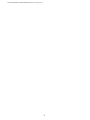 2
2
-
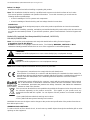 3
3
-
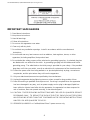 4
4
-
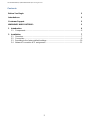 5
5
-
 6
6
-
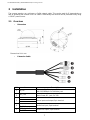 7
7
-
 8
8
-
 9
9
-
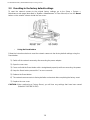 10
10
-
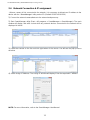 11
11
-
 12
12
Vista VK2-2MPXVRDIR28V12M Quick Install Manual
- Category
- Security cameras
- Type
- Quick Install Manual
- This manual is also suitable for
Ask a question and I''ll find the answer in the document
Finding information in a document is now easier with AI
Related papers
-
Vista VK2 Series Quick Manual
-
Vista VK2L-4MPTIR28 Quick Installation Manual
-
Vista Onvif VK2-1080XPTZ User manual
-
Vista VK2-5MPBIR36V10Re Quick Manual
-
Vista VK2-1080BIR37e Installation guide
-
Vista VK2-1080XVRDPTZ User manual
-
Vista Onvif VK2-1080XPTZ Installation guide
-
Vista VK2-PVM32CAM Quick start guide
-
Vista VK2-1080BXDNe Configuration And User Manual
-
Vista VK2-108VRDIR35V16e Installation guide
Other documents
-
Costar CDI4H12VIFW Quick start guide
-
Costar CBI4H36IW Quick start guide
-
Costar CBI4H12IFW Quick start guide
-
Costar CDI4H36IW Quick start guide
-
Costar CDI4H12IFW Quick start guide
-
ATV IPHS243 Owner's manual
-
Costar CBI8H11IFW Quick start guide
-
Costar CDI12H360VIW Quick start guide
-
Costar CDI8H11VIFW Quick start guide
-
Costar CDI2H12VIFW Quick start guide