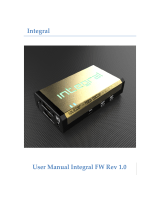Page is loading ...

OPERATION MANUAL
SY-XTREAM
HDMI to USB Video Capture Recorder


3
DISCLAIMERS
The information in this manual has been carefully checked and is
believed to be accurate. CYP (UK) Ltd assumes no responsibility for any
infringements of patents or other rights of third parties which may result
from its use.
CYP (UK) Ltd assumes no responsibility for any inaccuracies that may be
contained in this document. CYP (UK) Ltd also makes no commitment to
update or to keep current the information contained in this document.
CYP (UK) Ltd reserves the right to make improvements to this document
and/or product at any time and without notice.
COPYRIGHT NOTICE
No part of this document may be reproduced, transmitted, transcribed,
stored in a retrieval system, or any of its part translated into any language
or computer file, in any form or by any means—electronic, mechanical,
magnetic, optical, chemical, manual, or otherwise—without express
written permission and consent from CYP (UK) Ltd.
© Copyright 2011 by CYP (UK) Ltd.
All Rights Reserved.
Version 1.1 August 2011
TRADEMARK ACKNOWLEDGMENTS
All products or service names mentioned in this document may be
trademarks of the companies with which they are associated.

4
SAFETY PRECAUTIONS
Please read all instructions before attempting to unpack, install or operate
this equipment and before connecting the power supply.
Please keep the following in mind as you unpack and install this
equipment:
• Always follow basic safety precautions to reduce the risk of fire,
electrical shock and injury to persons.
• To prevent fire or shock hazard, do not expose the unit to rain,
moisture or install this product near water.
• Never spill liquid of any kind on or into this product.
• Never push an object of any kind into this product through any
openings or empty slots in the unit, as you may damage parts inside
the unit.
• Do not attach the power supply cabling to building surfaces.
• Use only the supplied power supply unit (PSU). Do not use the PSU if
it is damaged.
• Do not allow anything to rest on the power cabling or allow any
weight to be placed upon it or any person walk on it.
• To protect the unit from overheating, do not block any vents or
openings in the unit housing that provide ventilation and allow for
sufficient space for air to circulate around the unit.
REVISION HISTORY
VERSION NO. DATE SUMMARY OF CHANGE
v1.00 12/02/2019 First release
v1.01 17/06/2020 Change Product Code

5
CONTENTS
1. Introduction ...........................................6
2. Applications ...........................................6
3. Package Contents ..................................6
4. System Requirements ...........................7
5. Features ..................................................7
6. Operation Controls and Functions .......8
6.1 Front Panel ................................................... 8
6.2 Rear Panel ..................................................... 9
6.3 Configuration and Video Capture ......10
7. Connection Diagram .......................... 13
8. Specifications ...................................... 14
8.1 Technical Specifications ........................14
8.2 Video Specifications................................15
8.3 Audio Specifications ............................... 17
8.4 Cable Specifications ...............................17
9. Acronyms ............................................. 18

6
1. INTRODUCTION
This HDMI to USB video capture recorder with HDMI bypass can support
resolutions up to 18Gbps (600MHz) 4K UHD with HDR (via the bypass
path) while simultaneously streaming the audio and video signal at
1080p to a USB connected PC for capture or re-broadcast. HDMI sources
up to 1080p60 are supported for capture without modication, while 4K
sources will be automatically scaled down to 1080p. The use of a special
video timing stabilization feature helps to ensure that the USB capture
stream won’t lock up or drop, even if the HDMI input source is intermittent
or becomes disconnected. Digital stereo audio from either HDMI (LPCM
2.0) or the 3.5mm analogue audio input will be captured with the HDMI
video source and is selectable within the conguration software.
USB capture is accomplished using the UAC (USB Audio Class) and UVC
(USB Video Class) standards, allowing the unit to support most common
video capture, chat, or streaming software, including support for the Free
OBS (Open Broadcaster Software) streaming software which is available
for Windows PC, macOS and Linux. The unit is powered directly by the
USB 3.0 port so an external power supply is not required (a Y-cable is
required when connected via USB 2.0 in order to deliver the necessary
power). Availability and access to the controllable features of the unit
depend on the capture software used.
2. APPLICATIONS
Live video stream recording for broadcast
Security camera recording
Gameplay video archival
3. PACKAGE CONTENTS
1×HDMI to USB Video Capture Recorder
1×USB 3.0 Cable (Type-B to Type-A)
1×Shockproof Feet (Set of 4)
1×Operation Manual

7
4. SYSTEM REQUIREMENTS
HDMI source equipment such as a media player, video game console
or set-top box.
HDMI receiving equipment such as an HDTV, monitor or audio
amplifier.
Personal computer (Windows or macOS) with a USB 3.0 port and
plenty of available hard drive space.
5. FEATURES
HDMI input and output with HDR, 3D & 4K@60Hz support, DVI 1.0
compatible
HDCP 2.2 and HDCP 1.x compliant
Supports up to 4K UHD (18Gbps, 4K@50/60Hz 4:4:4, 8-bit) video input
and output
Supports 'Deep Colour' input and output up to 12-bit
Supports 10-bit and 12-bit HDR (High Dynamic Range) input/output
Automatically scales 4K sources to 1080p for USB capture
Unit may be powered directly via USB 3.0 (When using USB 2.0, a
Y-cable is required to provide additional power)
Supports video timing stabilization to help ensure a reliable and
stable USB capture stream
Capturing over USB 3.0 allows uncompressed video and audio data
capture (up to 1080p, LPCM 2.0)
Capturing over USB 2.0 requires the application of minimal MJPEG
compression to the video and audio data (up to 1080p, LPCM 2.0)
Supports capturing 2 channel digital audio from either HDMI (LPCM
2.0) or the 3.5mm analogue audio input (selectable via configuration
software)
Compliance with the UAC (USB Audio Class) and UVC (USB Video
Class) standards, allows the unit to support most common capture
and video streaming software
Note: Availability and access to the controllable features of the unit depend
on the capture software used.
Support for the Free OBS (Open Broadcaster Software) streaming
software which is available for Windows PC, macOS and Linux

8
6. OPERATION CONTROLS AND FUNCTIONS
6.1 Front Panel
POWER HDCPACTIVE /
RECORD
SY-XTREAM
1 2 3
1
POWER LED: This LED will illuminate RED to indicate the unit is on
and receiving power but does not yet have a live HDMI source. When
a live HDMI source is detected, the LED will illuminate GREEN.
2
ACTIVE/RECORD LED: When software on the connected PC is actively
receiving video from the unit via USB, this LED will illuminate GREEN.
3
HDCP LED: This LED indicates the HDCP state of the connected HDMI
source. If the source is using HDCP 1.x, the LED will illuminate RED.
If the source is using HDCP 2.2, the LED will illuminate BLUE. If the
source is not using HDCP, the LED will remain off.
Note: Recording video sources containing HDCP protection is not
supported by this unit. Only HDMI bypass will be active with HDCP
sources.

9
6.2 Rear Panel
USB 3.0 HDMI OUT HDMI IN AUDIO IN
1 2 3 4
1
USB 3.0 PORT: Connect directly to a PC’s USB 3.0 port for control,
video capture and power.
Note: If connected via USB 2.0, use of a Y-cable connected to 2 USB 2.0
ports is required in order to properly power the unit.
2
HDMI OUT PORT: Connect to an HDMI TV, monitor or amplifier for
digital video and audio output.
3
HDMI IN PORT: Connect to HDMI source equipment such as a media
player, game console or set-top box.
4
AUDIO IN PORT: Connect to the stereo analogue output of a device
such as an audio player or PC.

10
6.3 Configuration and Video Capture
6.3.1 Video Capture Configuration
The USB Video Capture Control software provides control over a selection
of basic functions of the unit, including: audio source, HDCP, video
settings and volume. An option to return the unit to its factory defaults is
also provided.
Note: Please obtain the “USB Video Capture Control” software from your
authorised dealer and save it in a directory where you can easily find it. Both
Windows and macOS versions are available.
To use the software, connect the unit to your PC via the provided USB 3.0
cable and then execute the control application. A configuration window,
similar to the screenshot below, will appear. All changes made to the
video capture signal via this app will take effect immediately.
1) Audio Source: Switch the audio source to record between the
embedded HDMI audio and the analogue line input.
Note: Only LPCM 2.0 audio can be recorded. Bitstream audio is not
supported.

11
2) HDCP: Enable or disable HDCP support on the HDMI input.
Note: Disabling HDCP support may enable the recording of the
output of some source devices (typically PCs/Macs) that enable HDCP
encryption even when it is not required by the current video content.
Once HDCP support is disabled on this unit, the connected device should
automatically switch to a non-HDCP mode as long as the playing content
allows it. Certain other source devices (such as most major video game
consoles) enable HDCP output by default, but will not automatically
disable HDCP based on the connected device’s reported capabilities. In
order to enable video recording of the output of these devices, HDCP must
be manually disabled using the game console’s own system menu.
3) ProcAmp Controls: This section provides direct control over a variety
of video and audio settings when video capture is active.
Note: Changes to these settings have no impact on the HDMI bypass
output signal.
■
Brightness: Provides control over the overall brightness of the
captured video.
■
Contrast: Provides control over the overall contrast of the
captured video.
■
Hue: Provides control over the hue shift of the captured video.
■
Saturation: Provides control over the colour saturation level of the
captured video.
■
Sharpness: Provides control over the amount of sharpness
processing to apply to the captured video.
■
Volume: Provides control over the audio volume of the captured
video.
■
Mute Audio: Mutes or unmutes audio in the captured video.
4) Factory Reset: Press the “Factory Reset” button to reset the unit to its
factory default state. After the reset is complete, the unit will reboot
automatically.
5) Detailed Signal Information: This section provides detailed
information about the current source and capture resolution, HDCP
state, DDC and hot-plug voltages, audio format and sample rate, and
current firmware version.

12
6.3.2 Video Capture
Video capture is accomplished using 3rd party software. The choice of
video capture software is entirely up to the user. This unit adheres to the
UAC (USB Audio Class) and UVC (USB Video Class) standards, allowing
the unit to support most common video capture, chat, or streaming
software, including support for the Free OBS (Open Broadcaster Software)
streaming software, among many other choices. Availability and access to
the controllable features of the unit (such as capture resolution, recording
storage format, etc.) depends on which features the specific capture
software package chooses to expose.
Note: Many source devices (such as most major video game consoles) force
HDCP output by default, even when it is not required by the content currently
being output. In order to enable video recording of the output of these
devices, HDCP must be manually disabled using the game console’s own
system menu.

13
7. CONNECTION DIAGRAM
USB 3.0 HDMI OUT HDMI IN AUDIO IN
Game Console
HDMI
Input
Stereo
Input
USB 3.0 Equipped
PC/Laptop
HDMI
Output
CD Player
USB
UHDTV

14
8. SPECIFICATIONS
8.1 Technical Specications
HDMI Bandwidth 600MHz/18Gbps
Input Ports 1×HDMI
1×Stereo (3.5mm)
Output Ports 1×HDMI
1×USB 3.0 (Type-B)
Power Supply Powered by USB
ESD Protection Human Body Model:
±8kV (Air Discharge)
±4kV (Contact Discharge)
Dimensions 128mm×25mm×108mm (W×H×D)
[Case Only]
128mm×25mm×117mm (W×H×D)
[All Inclusive]
Weight 364g
Chassis Material Metal (Steel)
Silkscreen Colour Black
Operating Temperature 0 ˚C–40 ˚C/32 ˚F–104 ˚F
Storage Temperature -20 ˚C–60 ˚C/-4 ˚F–140 ˚F
Relative Humidity 20–90% RH (Non-condensing)
Power Consumption 7.15W

15
8.2 Video Specications
Input Output
Supported Resolutions (Hz) HDMI
HDMI
Bypass
720×400@85
720×480p@60
640×480@60/72/75/85
720×576p@50
800×600@56/60/72/75/85
1280×720@50/60
1024×768@60/70/75/85
1280×768@60/75
1360×768@60
1366×768@60
1280×800@60
1152×864@75
1440×900@60
1280×960@60
1280×1024@60
1400×1050@60
1680×1050@60/60 (RB)
1920×1080i@50/60
1920×1080p@24/25/30/50/60
1600×1200@60
1920×1200@60 (RB)
2560×1600@60 (RB)
2560×1440@60 (RB)

16
Input Output
Supported Resolutions (Hz) HDMI
HDMI
Bypass
3840×2160@24/25/30
3840×2160@50/60 (4:4:4)
3840×2160@50/60 (4:2:0)
4096×2160@24/25/30
4096×2160@50/60 (4:4:4)
4096×2160@50/60 (4:2:0)

17
8.3 Audio Specifications
Analogue Input
Max Audio Level 2Vrms
Impedance 10kΩ
Type Unbalanced
HDMI Input/Output
LPCM
Maximum Channels 8 Channels
Sampling Rate (kHz) 32, 44.1, 48, 88.2, 96, 176.4, 192
Bitstream
Supported Formats Standard & High-Definition
USB Output
LPCM
Maximum Channels 2 Channels
Sampling Rate (kHz) 32, 44.1, 48, 88.2, 96, 176.4, 192
Bitstream
Supported Formats None
8.4 Cable Specifications
1080p 4K30 4K60
HDMI Cable Length 8-bit 12-bit 8-bit 8-bit
Input 15m 10m 5m 3m
Output 15m 10m 5m 3m

18
9. ACRONYMS
ACRONYM COMPLETE TERM
ADC Analogue-to-Digital Converter
DDC Display Data Channel
DVI Digital Visual Interface
EDID Extended Display Identification Data
HD High-Definition
HDCP High-bandwidth Digital Content Protection
HDMI High-Definition Multimedia Interface
HDR High Dynamic Range
HDTV High-Definition Television
LED Light-Emitting Diode
LPCM Linear Pulse-Code Modulation
MJPEG Motion JPEG
PC Personal Computer
UAC USB Audio Class
UHD Ultra-High-Definition
UHDTV Ultra-High-Definition Television
USB Universal Serial Bus
UVC USB Video Class


CYP (UK) Ltd., Unit 7, Shepperton Business Park, Govett Avenue, Shepperton,
Middlesex, TW17 8BA
Tel: +44 (0) 20 3137 9180 | Fax: +44 (0) 20 3137 6279
Email: [email protected]
www.cypeurope.com
v1.01
/