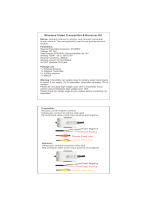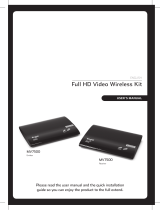Page is loading ...

This user manual applies to:
Transmitter: 7072
Receiver: 3072
Version: 2.0
2019.09.03
USER MANUAL
SWIFT 800
HDMI Wireless Video Transmission
SHENZHEN CRYSTAL VIDEO TECHNOLOGY CO.,LTD
E-mail: Sales@cv-hd.com E-mail: Marketing@cv-hd.com
Post code:518102
Tel: +86-755-27750518-6652
Fax: +86-755-29188427
www.cv-hd.com
ADD: F12, F518 Idea Land, Baoyuan Road, Baoan Central Area,Shenzhen, China

Optimal range between transmitter and receiver is between 1 meter and 30 meters
with in line of sight indoor

CONTENTS
Foreword
Brief Introduction
Features
Packing List
Structure & Interface
01
01
01
02
03
The Transmitter 7072
03
The Receiver 3072
05
07
Product Installation
1 1
1 2
Digital Tube Status Indication
Operating Instructions
1 3
Application Case
1 5
1 6
Product Specifications
Troubleshooting

01
02
TX:7072
TX:7072 *1
RX:3072
RX:3072 *1
Foreword
Brief Introduction
- The company reserves the authority to amend the specification.
Features
- Please read this manual carefully before you use this product and retain it
properly for future reference
- If there is any doubt or difficulty in the process of product usage, please feel
free to contact us or the dealer.
With the increasing application of HD video equipment, many problems have
arisen in the wiring process, such as high wire cost and short service life.
If the on-site protection is not enough, the trampling of the passing crowd may
affect the performance of wire, and even cause a live broadcast accident.
This program provides a more convenient and safe solution for live video scenes.
Its long-distance transmission multi-frequency channel support, coupled with the
high-capacity lithium battery system, i.e., PNP configuration, can fully meet the
needs of various indoor and outdoor shooting, especially the feature of free
wiring, which will bring you a safer and more professional enjoyment.
Suitable for portable HD video equipment with HDMI output such as video
cameras, cameras, etc.;
Instant display of working status (transmit channel, network status,
and video status);
Support DC power supply: power adapter 12V, wide voltage range of emergency
power supply (7V ~ 36V) or install lithium battery;
(SONY NP-F970 and compatible series batteries), internal protection design to
prevent reverse power connection;
The back structure is a lithium battery card holder for installing SONY NP-F970
and compatible series batteries
Support “Hot Shoe” and 1/4" tapped hole mounting standard interface design
for easy transmitter mounting and fixation;
Internal and external audio switching, support for external microphone audio input;
Wireless transmission distance up to 800ft;
Support P frame / I frame adaptation to ensure ultra-low latency of
video transmission;
Support low-battery alarm function of the battery;
Full hardware design, no need to install software, PNP,
which is simple and convenient
Please check the packing list carefully, if any parts is missed,
please contact your dealer. Components of all models are subject
to the following packing list.
Packing List
Antenna * 2
HDMI Cable*1 Hot-shoe Stand*1
Antenna * 2
DC Adapter
(12V/2A) * 1
HDMI Cable*1
* The adaptor may vary according to certain conditions in different country/region.

03
04
Transmitter 7072 Interface Introduction
1. Link indicator:Used to indicate the network working status of the product.
3. Digital LED:
5. Mode button:
11. DC IN:
Video indicator
Digital LED
CH button Mode button
Mini USB
HDMI In
Battery interface
DC IN
Antenna interface
Structure & Interface
Transmitter:7072
Link indicator
Battery interface
Power
ON/OFF
Battery
interface
Used to indicate the video transmission working status of the product.
2. Video indicator:
Used to display the current working status and working channel of the transmitter.
4. CH button:
a:
channel on LED flicker slowly;
Short press to switch the frequency channel, and the frequency
6. Mini USB:Software Upgrading
8. Battery interface:SONY NP-F970 and compatible battery series
9. Power switch:ON / OFF
This port is connected to a power adapter or other DC power sources
(such as battery pack, etc.).(SPEC: 5.5mm )
Press and hold the button for 3 seconds to pair the transmitter to the receiver,
and LINK indicator and VIDEO indicator flicker alternately.
b:
a:
output mode:decimal point light on-external audio output; decimal point
light off-internal audio output.
Short press to switch between external audio output and internal audio
b:Press and hold the button for 3s to switch the transmission mode:
Normal mode: LINK indicator and VIDEO indicator are on red
RTSP mode: LINK indicator and VIDEO indicator are on yellow
7. HDMI In: Connect the transmitter with HD video device by HDMI cable
10. LINE In: Connect with a powered audio device to input audio signal
LINE IN(3.5mm)

05
06
Used to indicate the network working status of the product.
Used to indicate the video transmission working status of the product.
3. Digital LED:
Used to display the current working channel of the receiver.
8. Battery interface:SONY NP-F970 and compatible battery series.
10. LINE OUT:Connect with powered audio equipment to output audio signal
4. CH button:
5. Mode button:
Receiver:3072
Video indicator
Digital LED
CH button Mode button
Mini USB
HDMI Out
Battery interface
Link indicator
Antenna interface
DC IN
Power
ON/OFF
Battery
interface
Battery interface
Receiver 3072 Interface Introduction
1. Link indicator:
2. Video indicator:
9.Power switch:ON / OFF
a: Short press to switch the frequency channel, and the frequency channel
on LED flicker slowly;
b: Press and hold the button for 3 seconds to pair the transmitter to the receiver,
and LINK indicator and VIDEO indicator flicker alternately.
a. Press and hold the button for 3 seconds to switch the transmission mode:
Normal mode: LINK indicator and VIDEO indicator are on red
RTSP mode: LINK indicator and VIDEO indicator are on yellow
6. Mini USB: Firmware upgrading
7. HDMI Out: Connect the receiver with HDMI device
LINE OUT(3.5mm)
11. DC IN:
This port is connected to a power adapter or other DC power sources
(such as battery pack, etc.).(SPEC:5.5mm )

07
HDMI connecting cable
Standard HDMI interfaceMini HDMI interface
Battery
08
7072 Wireless HD Transmitter
Installation Instructions
Product Installation
1. Install the antennas on the transmitter,
turn it clockwise, and tighten the antennas.
Adjust the direction of two antennas to make
them in a fan shape with 90 degree angle
(as shown in the figure).
3. The transmitter is mounted on a SLR camera and rotated clockwise.
Connect the HDMI interface of the transmitter to the HDMI interface of the
SLR camera via the HDMI cable (as shown in the figure).
4. Turn on (SLR camera, and transmitter) the power.
HDMI OUT
HDMI IN
Warning: When the device is not in use, remove the battery.
90
2.If using battery, equip to the transmitter.
As shown in the figure below.

09
10
3072 Wireless HD Receiver
Installation Instructions
1. Install the antennas on the receiver,
turn it clockwise, and tighten the antennas.
Adjust the direction of two antennas to make
them in a fan shape with 90 degree angle
(as shown in the figure).
3. Install the receiver on the monitor. Connect the HDMI cable.
Turn on the power (receiver and monitor power).
Warning: When the device is not in use, remove the battery.
HDMI OUT
Standard HDMI interface
HDMI connecting cable
HDMI IN
Standard HDMI interface
90
Battery
2.If using battery, equip to the receiver.
As shown in the figure below

11
12
VIDEO indicatorLINK indicator
Decimal point
LED and Indicator
Transmitter / Receiver
LED display
Normal mode: LINK indicator and VIDEO indicator are on red.
RTSP mode: LINK indicator and VIDEO indicator are on yellow.
LINK indicator and VIDEO indicator flicker slowly:
no wireless connecting between the transmitter and the receiver
LINK indicator is on and VIDEO indicator flicker slowly:
wireless connecting is ready and no video transmission
LINK indicator and VIDEO indicator are on: video transmission is normal
LINK indicator and VIDEO indicator flicker quickly: low battery alarm
LED display: frequency channel 1~9, A(10), b(11)
Decimal point(Transmitter):
light is on – audio input via line in
light is off – audio input via HDMI
channel1. Set the transmitter and receiver to the same frequency .
TX: DSLR camera + 7072
RX: Monitor + 3072
3. Connect the receiver with the monitor by HDMI cable.
2. Connect the transmitter with the DLSR by HDMI cable.
Application Case
4. Turn on the receiver and monitor power, and LINK indicator light begins
to flicker that indicate the wireless connection between the transmitter
and the receiver is in progress.

13
14
5. Waiting for 25-35 seconds, LINK indicator is on, and the connection between
the transmitter and the receiver is built successfully
6. Waiting for 7 seconds, VIDEO indicator is on, the monitor displays
the live video from DSLR.
If the transmitter and the receiver work under RTSP mode, user can use
smartphone /pad for connecting to the transmitter by Wi-Fi, and can start
App for monitoring live video from DLSR.
TX: DSLR camera + 7072
Monitoring on
smartphone
HDMI protocol
Power consumption
System Latency
Antenna mode
Transmission range
Dimensions
Temperature
7072
20MHz
5.5W
70ms, 200~250ms(RTSP mode)
2T2R
800ft
HDMI 1.4
PCM
Channel bandwidth
Modulation mode
OFDM
0-50℃ (Operating)
100 x 68 x 22.5 (mm)
Operating voltage
DC (7~36V) Battery: SONY NP-F970 or compatible series
3072
4.8W
Item
Product Specifications
Frequency
Video Formats
Supported
Audio Formats
Supported
-40℃ - 80℃ (Storage)
* The Company continues to improve product performance.
Design and specifications are subject to change without prior notice.
5180/5240/5765/5805
Optional 5320/5520/5560/5600/5640/5680
Transmission Power
17dBm
720p50/59.94/60,
1080p23.98/24/25/29.97/30/50/59.94/60,
1080i50/59.94/60
7. App
App : Crystal Vision
Download link : http://bit.ly/2lswBmH
Android
Search for “Crystal Vision”in the App Store, download the App and Install it.
iOS

15 16
TV OSD Display
connecting
to
transmitter
The transmitter or receiver is not
placed upright.
The distance between the receiver
and the transmitter is too far.
The receiver and transmitter are
separated by multiple solid walls.
There are too many obstacles between
the receiver and the transmitter.
Receiver and transmitter are not paired
There are other transmitters
working near the receiver.
The transmitter and player are
not connected.
The player is not turned on.
The player has not switched to the
HDMI output.
The transmitter’s HDMI cable is
not well connected.
The transmitter is working abnormally.
The current player’s output resolution
is not supported.
The HDMI cable of the receiver or
TV is not in good contact.
The transmitter is not powered.
Receiver power is not turned on.
The receiver is not connected to the TV.
TV does not switch to HDMI input.
The HDMI cable of the receiver or
TV is not in good contact.
The TV goes into standby.
The receiver is working abnormally.
The HDMI cable of the receiver or
TV is not in good contact.
Receiver failure
Turn on the transmitter power.
Insert the transmitter or receiver
into the base and keep it upright.
Move the receiver to a position closer
to the transmitter.
Reduce the number of solid walls between
the receiver and the transmitter.
Move the receiver to a position closer
to the transmitter.
Please re-pair the code.
Turn off other unrelated transmitters or
place the receiver away from other
sources of interference.
Connect the transmitter to the player via
the HDMI cable.
Turn on the power of the player.
Switch the player to the HDMI output.
Please re-plug the HDMI cable of the transmitter.
Restart the transmitter power.
Switch the player output resolution to
another mode.
Turn on the receiver.
Connect the receiver to the TV via an HDMI cable.
Switch the TV to the HDMI input.
Re-plug the HDMI cable of the receiver or TV.
Switch the TV to normal operation.
Restart the receiver power.
Restart the receiver power.
Please contact your dealer.
TV has
no signal
input
TV has blank
screen
without
any display
TV screen
color is
abnormal
Image
Troubleshooting
Different operating modes
Set the transmitter and receiver to the same mode.
Different operating frequency channel.
Set the transmitter and receiver to the
same frequency channel.
Link up with
transmitter
Please check
video soucre
Troubles & Possible Reasons
Solution
Issue
There is a problem with the HDMI cable
between the transmitter and the player.
Replace the HDMI cable.
Re-plug the HDMI cable of the receiver or TV.
The receiver is working abnormally.
Re-plug the HDMI cable of the receiver or TV.
The HDMI cable of the transmitter or
player is not in good contact.
Re-plug the HDMI cable of the transmitter or player.
The transmitter or receiver is
working abnormally.
Restart the transmitter and receiver power.
Troubles & Possible Reasons
Solution
Issue
The transmitter or receiver is not
placed upright.
Image
Insert the transmitter or receiver into the base
and keep it upright.
The distance between the receiver
and the transmitter is too far.
Move the receiver to a position closer to
the transmitter..
Reduce the number of solid walls between the
receiver and the transmitter.
The transmitter or receiver is
working abnormally.
Restart the transmitter and receiver power.
The volume of the player or TV is
too small.
The sound format currently output
by the player is not supported.
Increase the sound of the player or TV.
Switch the sound format of the player output.
The player or TV is silenced.
Turn on the sound of the player or TV.
TV images
are not clear,
with noisy
point or
mosaic
The receiver and transmitter are
separated by multiple solid walls.
There are too many obstacles between
the receiver and the transmitter.
Move the receiver to a position closer to
the transmitter.
TV has
images
but no sound
Sound

17
This equipment complies with FCC RF radiation exposure limits set forth for an uncontrolled
environment. This transmitter must not be co-located or operating in conjunction with any
other antenna or transmitter. This equipment complies with Part 15 of the FCC Rules.
Operation is subject to the following two conditions:
(1) This device may not cause harmful interference, and
(2) This device must accept any interference received, includinginterference that may cause
undesired operation.
This equipment has been tested and found to comply with the limits for a Class B digital
device, pursuant to part 15 of the FCC rules. These limits are designed to provide reasonable
protection against harmful interference in a residential installation. This equipment
generates, uses and can radiate radio frequency energy and, if not installed and used in
accordance with the instructions, may cause harmful interference to radio communications.
However, there is no guarantee that interference will not occur in a particular installation. If
this equipment does cause harmful interference to radio or television reception, which can be
determined by turning the equipment off and on, the user is encouraged to try to correct the
interference by one or more of the following measures:-Reorient or relocate the receiving
antenna. Increase the separation between the equipment and receiver. Connect the
equipment into an outlet on a circuit different from that to which the receiver is connected.
Consult the dealer or an experienced radio/TV technician for help. To assure continued
compliance, any changes or modifications not expressly approved by the party responsible
for compliance could void the user's authority to operate this equipment. (Example use only
shielded interface cables when connecting to computer or peripheral devices).
FCC Statement
The manufacturer is not responsible for any radio or TV interference caused by unauthorized
modifications to this equipment. Such modificationscould void the user authority to operate
the equipment.
FCC Radiation Exposure Statement
Cautions!
/