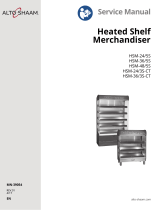Page is loading ...

4-Port USB KM Switch
CS724KM
User Manual
www.aten.com

CS724KM User Manual
ii
EMC Information
FEDERAL COMMUNICATIONS COMMISSION INTERFERENCE
STATEMENT: This equipment has been tested and found to comply with the
limits for a Class A digital device, pursuant to Part 15 of the FCC Rules.
These limits are designed to provide reasonable protection against harmful
interference when the equipment is operated in a commercial environment.
This equipment generates, uses, and can radiate radio frequency energy and, if
not installed and used in accordance with the instruction manual, may cause
harmful interference to radio communications. Operation of this equipment in
a residential area is likely to cause harmful interference in which case the user
will be required to correct the interference at his own expense.
FCC Caution: Any changes or modifications not expressly approved by the
party responsible for compliance could void the user's authority to operate this
equipment.
Warning: Operation of this equipment in a residential environment could
cause radio interference.
This device complies with Part 15 of the FCC Rules. Operation is subject to the
following two conditions:
(1) this device may not cause harmful interference, and
(2) this device must accept any interference received, including interference
that may cause undesired operation.
KCC Statement
RoHS
This product is RoHS compliant.

CS724KM User Manual
iii
User Information
Online Registration
Be sure to register your product at our online support center:
Telephone Support
For telephone support, call this number:
User Notice
All information, documentation, and specifications contained in this manual
are subject to change without prior notification by the manufacturer. The
manufacturer makes no representations or warranties, either expressed or
implied, with respect to the contents hereof and specifically disclaims any
warranties as to merchantability or fitness for any particular purpose. Any of
the manufacturer's software described in this manual is sold or licensed as is.
Should the programs prove defective following their purchase, the buyer (and
not the manufacturer, its distributor, or its dealer), assumes the entire cost of all
necessary servicing, repair and any incidental or consequential damages
resulting from any defect in the software.
The manufacturer of this system is not responsible for any radio and/or TV
interference caused by unauthorized modifications to this device. It is the
responsibility of the user to correct such interference.
The manufacturer is not responsible for any damage incurred in the operation
of this system if the correct operational voltage setting was not selected prior
to operation. PLEASE VERIFY THAT THE VOLTAGE SETTING IS
CORRECT BEFORE USE.
International http://eservice.aten.com
International 886-2-8692-6959
China 86-400-810-0-810
Japan 81-3-5615-5811
Korea 82-2-467-6789
North America 1-888-999-ATEN ext 4988
1-949-428-1111

CS724KM User Manual
iv
Package Contents
The CS724KM package consists of:
1 CS724KM 4-Port USB KM Switch
4 USB Type A to USB Type B Cables
4 Audio Cables
1 User Instructions*
*Features may have been added to the CS724KM since this manual was
printed. Please visit our website to download the most up-to-date version of the
manual.
Check to make sure that all the components are present and that nothing got
damaged in shipping. If you encounter a problem, contact your dealer. Read
this manual thoroughly and follow the installation and operation procedures
carefully to prevent any damage to the unit, and/or any of the devices
connected to it.
Copyright © 2019 ATEN® International Co., Ltd.
Manual Date: 2019-11-21
The ATEN logo are registered trademarks of ATEN International Co., Ltd. All rights reserved. All other brand
names and trademarks are the registered property of their respective owners.

CS724KM User Manual
v
Contents
EMC Information . . . . . . . . . . . . . . . . . . . . . . . . . . . . . . . . . . . . . . . . . . . . ii
RoHS. . . . . . . . . . . . . . . . . . . . . . . . . . . . . . . . . . . . . . . . . . . . . . . . . . . . . . ii
User Information . . . . . . . . . . . . . . . . . . . . . . . . . . . . . . . . . . . . . . . . . . . . .iii
Online Registration . . . . . . . . . . . . . . . . . . . . . . . . . . . . . . . . . . . . . . . .iii
Package Contents . . . . . . . . . . . . . . . . . . . . . . . . . . . . . . . . . . . . . . . . . . iv
Contents . . . . . . . . . . . . . . . . . . . . . . . . . . . . . . . . . . . . . . . . . . . . . . . . . . . v
About this Manual . . . . . . . . . . . . . . . . . . . . . . . . . . . . . . . . . . . . . . . . . .viii
Conventions . . . . . . . . . . . . . . . . . . . . . . . . . . . . . . . . . . . . . . . . . . . . . . . ix
Product Information. . . . . . . . . . . . . . . . . . . . . . . . . . . . . . . . . . . . . . . . . . ix
1. Introduction
Overview . . . . . . . . . . . . . . . . . . . . . . . . . . . . . . . . . . . . . . . . . . . . . . . . . . . 1
Features . . . . . . . . . . . . . . . . . . . . . . . . . . . . . . . . . . . . . . . . . . . . . . . . . . . 2
Requirements . . . . . . . . . . . . . . . . . . . . . . . . . . . . . . . . . . . . . . . . . . . . . . . 3
Console . . . . . . . . . . . . . . . . . . . . . . . . . . . . . . . . . . . . . . . . . . . . . . . . 3
Computers. . . . . . . . . . . . . . . . . . . . . . . . . . . . . . . . . . . . . . . . . . . . . . . 3
Operating Systems . . . . . . . . . . . . . . . . . . . . . . . . . . . . . . . . . . . . . . . . 3
Components . . . . . . . . . . . . . . . . . . . . . . . . . . . . . . . . . . . . . . . . . . . . . . . . 4
CS724KM Front View . . . . . . . . . . . . . . . . . . . . . . . . . . . . . . . . . . . . . . 4
CS724KM Rear View . . . . . . . . . . . . . . . . . . . . . . . . . . . . . . . . . . . . . .6
2. Hardware Setup
Single Stage Installation . . . . . . . . . . . . . . . . . . . . . . . . . . . . . . . . . . . . . . . 7
Installation Diagram . . . . . . . . . . . . . . . . . . . . . . . . . . . . . . . . . . . . . . . 9
Daisy Chain Installation . . . . . . . . . . . . . . . . . . . . . . . . . . . . . . . . . . . . . . 10
Installation Diagram . . . . . . . . . . . . . . . . . . . . . . . . . . . . . . . . . . . . . . 11
3. Basic Operation
Port Selection . . . . . . . . . . . . . . . . . . . . . . . . . . . . . . . . . . . . . . . . . . . . . . 13
Manual Switching . . . . . . . . . . . . . . . . . . . . . . . . . . . . . . . . . . . . . . . . 13
Mouse Switching . . . . . . . . . . . . . . . . . . . . . . . . . . . . . . . . . . . . . . . . . 13
Hotkey Switching. . . . . . . . . . . . . . . . . . . . . . . . . . . . . . . . . . . . . . . . . 13
Boundless Switching . . . . . . . . . . . . . . . . . . . . . . . . . . . . . . . . . . . . . . 14
RS-232 Commands Switching . . . . . . . . . . . . . . . . . . . . . . . . . . . . . .14
Port ID Numbering . . . . . . . . . . . . . . . . . . . . . . . . . . . . . . . . . . . . . . . . . . 14
Hot Plugging . . . . . . . . . . . . . . . . . . . . . . . . . . . . . . . . . . . . . . . . . . . . . . . 14
Powering Off and Restarting . . . . . . . . . . . . . . . . . . . . . . . . . . . . . . . . . . . 15
4. Hotkey Operation
Port Switching . . . . . . . . . . . . . . . . . . . . . . . . . . . . . . . . . . . . . . . . . . . . . . 17
Cycling Through the Ports . . . . . . . . . . . . . . . . . . . . . . . . . . . . . . . . .18
Switching the Ports with Mouse Cursor. . . . . . . . . . . . . . . . . . . . . . . . 18
Going Directly to a Port . . . . . . . . . . . . . . . . . . . . . . . . . . . . . . . . . . . 19

CS724KM User Manual
vi
Hotkey Setting Mode . . . . . . . . . . . . . . . . . . . . . . . . . . . . . . . . . . . . . . . . 20
Invoking HSM . . . . . . . . . . . . . . . . . . . . . . . . . . . . . . . . . . . . . . . . . . . 20
Alternate HSM Invocation Keys . . . . . . . . . . . . . . . . . . . . . . . . . . . . . 21
Keyboard Operating Platform . . . . . . . . . . . . . . . . . . . . . . . . . . . . . . . 22
Keyboard Emulation . . . . . . . . . . . . . . . . . . . . . . . . . . . . . . . . . . . . . . 24
Power on Detection . . . . . . . . . . . . . . . . . . . . . . . . . . . . . . . . . . . . . . 25
Monitor Layout . . . . . . . . . . . . . . . . . . . . . . . . . . . . . . . . . . . . . . . . . . 26
Example 1 . . . . . . . . . . . . . . . . . . . . . . . . . . . . . . . . . . . . . . . . . . . 27
Example 2 . . . . . . . . . . . . . . . . . . . . . . . . . . . . . . . . . . . . . . . . . . . 27
Example 3 . . . . . . . . . . . . . . . . . . . . . . . . . . . . . . . . . . . . . . . . . . . 28
Example 4: . . . . . . . . . . . . . . . . . . . . . . . . . . . . . . . . . . . . . . . . . . 28
Example 5: . . . . . . . . . . . . . . . . . . . . . . . . . . . . . . . . . . . . . . . . . . 29
HSM Summary Table . . . . . . . . . . . . . . . . . . . . . . . . . . . . . . . . . . . . . . . 30
5. Boundless Switching Utility
Boundless Switching. . . . . . . . . . . . . . . . . . . . . . . . . . . . . . . . . . . . . . . . . 33
Download and Install . . . . . . . . . . . . . . . . . . . . . . . . . . . . . . . . . . . . . . . . 34
Configuration Utility . . . . . . . . . . . . . . . . . . . . . . . . . . . . . . . . . . . . . . . . . 36
Boundless Switching. . . . . . . . . . . . . . . . . . . . . . . . . . . . . . . . . . . . . . 36
Adding/Applying a Layout for Boundless Switching . . . . . . . . . . . . . . 37
Extended Desktops Boundless Switching. . . . . . . . . . . . . . . . . . . . . . 40
Adding/Applying a Layout for Extended Desktops Boundless Switching
. . . . . . . . . . . . . . . . . . . . . . . . . . . . . . . . . . . . . . . . . . . . . . . . . . . . . . 41
6. The Firmware Upgrade Utility
Before you Begin . . . . . . . . . . . . . . . . . . . . . . . . . . . . . . . . . . . . . . . . . . . 47
Starting the Upgrade . . . . . . . . . . . . . . . . . . . . . . . . . . . . . . . . . . . . . . . . 49
Upgrade Successful . . . . . . . . . . . . . . . . . . . . . . . . . . . . . . . . . . . . . . . . . 51
Upgrade Failed . . . . . . . . . . . . . . . . . . . . . . . . . . . . . . . . . . . . . . . . . . . . . 51
7. RS-232 Commands
Serial Control . . . . . . . . . . . . . . . . . . . . . . . . . . . . . . . . . . . . . . . . . . . . . . 53
Serial Connection . . . . . . . . . . . . . . . . . . . . . . . . . . . . . . . . . . . . . . . . . . . 53
Console Login - HyperTerminal . . . . . . . . . . . . . . . . . . . . . . . . . . . . . . . . 54
RS-232 Commands . . . . . . . . . . . . . . . . . . . . . . . . . . . . . . . . . . . . . . . . . 56
Set Baud Rate . . . . . . . . . . . . . . . . . . . . . . . . . . . . . . . . . . . . . . . . . . 57
Switch Port . . . . . . . . . . . . . . . . . . . . . . . . . . . . . . . . . . . . . . . . . . . . . 58
Keyboard Language Layout . . . . . . . . . . . . . . . . . . . . . . . . . . . . . . . . 59
Hotkey Settings . . . . . . . . . . . . . . . . . . . . . . . . . . . . . . . . . . . . . . . . . 60
Hotkey Switching . . . . . . . . . . . . . . . . . . . . . . . . . . . . . . . . . . . . . . . . 61
USB Reset . . . . . . . . . . . . . . . . . . . . . . . . . . . . . . . . . . . . . . . . . . . . . 62
Restore Default Settings . . . . . . . . . . . . . . . . . . . . . . . . . . . . . . . . . . 63
Firmware Upgrade . . . . . . . . . . . . . . . . . . . . . . . . . . . . . . . . . . . . . . . 64
KM Status . . . . . . . . . . . . . . . . . . . . . . . . . . . . . . . . . . . . . . . . . . . . . . 65
Monitor Layout . . . . . . . . . . . . . . . . . . . . . . . . . . . . . . . . . . . . . . . . . . 66

CS724KM User Manual
vii
Appendix
Safety Instructions. . . . . . . . . . . . . . . . . . . . . . . . . . . . . . . . . . . . . . . . . . .67
Technical Support . . . . . . . . . . . . . . . . . . . . . . . . . . . . . . . . . . . . . . . . . .69
International. . . . . . . . . . . . . . . . . . . . . . . . . . . . . . . . . . . . . . . . . . . . . 69
Specifications . . . . . . . . . . . . . . . . . . . . . . . . . . . . . . . . . . . . . . . . . . . . . . 70
Troubleshooting . . . . . . . . . . . . . . . . . . . . . . . . . . . . . . . . . . . . . . . . . . . . 71
Hotkey Default Settings . . . . . . . . . . . . . . . . . . . . . . . . . . . . . . . . . . . . . . 72
Limited Warranty . . . . . . . . . . . . . . . . . . . . . . . . . . . . . . . . . . . . . . . . . . . 73

CS724KM User Manual
viii
About this Manual
This user manual is provided to help you get the most from your CS724KM
unit. It covers all aspects of installation, configuration and operation. An
overview of the information found in the manual is provided below.
Chapter 1, Introduction, introduces you to the CS724KM. Its purpose,
features and benefits are presented, and its front and back panel components
are described.
Chapter 2, Hardware Setup, describes how to set up your installation. The
necessary steps are provided.
Chapter 3, Basic Operation, explains the fundamental concepts involved
in operating the CS724KM.
Chapter 4, Hotkey Operation, details all of the concepts and procedures
involved in the Hotkey operation of your CS724KM installation.
Chapter 5, Boundless Switching Utility, details installing and using the
GUI based software used to configure your CS724KM installation.
Chapter 6, The Firmware Upgrade Utility, explains how to upgrade the
CS724KM's firmware with the latest version available.
Chapter 7, RS-232 Commands, provides a complete list of the serial
commands used to configure the CS724KM through the RS-232 Serial Port.
An
Appendix, provides specifications and other technical information
regarding the CS724KM.

CS724KM User Manual
ix
Conventions
This manual uses the following conventions:
Product Information
For information about all ATEN products and how they can help you connect
without limits, visit ATEN on the Web or contact an ATEN Authorized
Reseller. Visit ATEN on the Web for a list of locations and telephone numbers:
Monospaced Indicates text that you should key in.
[ ] Indicates keys you should press. For example, [Enter] means to
press the Enter key. If keys need to be chorded, they appear
together in the same bracket with a plus sign between them:
[Ctrl+Alt].
1. Numbered lists represent procedures with sequential steps.
♦ Bullet lists provide information, but do not involve sequential steps.
→ Indicates selecting the option (on a menu or dialog box, for
example), that comes next. For example, Start
→
Run means to
open the Start menu, and then select Run.
Indicates critical information.
International http://www.aten.com
North America http://www.aten-usa.com

CS724KM User Manual
x
This Page Intentionally Left Blank

1
Chapter 1
Introduction
Overview
The CS724KM is a 4-port USB KM Switch that enables users to control up to
4 computers with a single keyboard and mouse. Two switches can be daisy-
chained to enable control of up to 8 computers from a single console.
The CS724KM features various innovative port selection methods. Users can
switch between the connected computers via front panel pushbutton, keyboard
hotkey, mouse cursor, mouse wheel, and RS-232 commands. The mouse
cursor method adopts ATEN’s exclusive Boundless Switching technology,
which provides an intuitive way to switch control to another computer by
simply moving your mouse cursor across a screen border and onto the target
computer display. Move the mouse cursor in any direction to switch the control
focus without limitations.
The CS724KM’s Boundless Switching function supports extended desktops
with up to sixteen monitors total, expediting the process of switching between
computers for a smooth and hassle-free user experience. In addition to making
multitasking across multiple displays more efficient, this function is especially
useful in emergencies that necessitate the immediate monitoring and
management of computers.
The CS724KM also provides an intuitive GUI-based configuration utility that
allows users to customize their mouse cursor movement paths according to the
specific monitor layout at the desktop or workstation. The configuration tool is
easy to set up and compatible with Windows operating systems.
Further advanced features of the CS724KM include bus-power mode which
means no external power adapter is required, as well as independent switching
of the keyboard/mouse, USB peripheral, and audio focus via hotkeys. With a
rich feature set, the CS724KM is designed to simplify administrative tasks,
save space, and increase work productivity in multi-monitor extended desktop
environments, and is especially suitable for complex multitasking applications
in control rooms in any industry.

CS724KM User Manual
2
Features
Single USB keyboard and mouse controls up to 4 computers
Daisy-chain two CS724KM units to control up to 8 computers with a
single keyboard and mouse
Boundless Switching – simply move the mouse cursor across the display
border and onto the corresponding display of the target computer to switch
the keyboard/mouse operations from one computer to the next
Boundless Switching Configuration Utility
1
– an intuitive GUI tool that
enables users to customize monitor layouts
Extended Desktops Boundless Switching up to 16 monitors
2
Port selection via front panel pushbutton, keyboard hotkey, mouse cursor,
mouse wheel
3
, and RS-232 commands
Independently switch keyboard/ mouse, USB peripheral, and audio focus
via hotkeys
Supports RS-232 serial commands
Supports Windows operating systems
No software required
4
Bus-powered – no external power adapter required
5
Note: 1. The utility can be installed on a separate management PC or under
the CS724KM.
2. For extended desktops boundless switching, it is required to
upgrade CS724KM’s firmware version to v1.1.102 or higher, and
the Boundless Switching Utility version to v1.0.067 or higher.
3. Mouse port switching is only supported under mouse emulation
mode with a USB 3-button mouse wheel.
4. For extended desktops boundless switching, it is required to
download and install the Driver AP software on the connected
computers.
5. The USB bus-powered design allows the switch to get power
from the connected computers. It requires connection to at least
two computers to get sufficient power supply.

Chapter 1. Introduction
3
Requirements
Console
A USB mouse
A USB keyboard
Speakers
Computers
The following equipment must be available on each computer:
Video Display
USB Type A port
Audio ports
Operating Systems
OS Version
Windows 2K / XP / 2003 / 2008 / Vista (x64 / x86) / 7 / 10 and higher

CS724KM User Manual
4
Components
CS724KM Front View
No. Component Description
1Port
Selection
Pushbuttons
For manual port selection, press a port selection pushbutton
to bring the KM focus to the computer attached to its
corresponding port.
Note:Port Selection Pushbuttons will be disabled when the
Driver AP is running.
2 Audio Port The cables from your speakers plug in here. The speakers
plugged in here have priority over those on the rear panel.
3USB
Peripheral
Port
USB peripherals (printers, scanners, drives etc.) plug into
this port.
1
2
5
3
4

Chapter 1. Introduction
5
4 Station
Switch
The Station Switch sets the function of the CS724KM. The
default position for normal operation is P. The S position is
utilized when an RS-45 cable is connected to the Serial port
and can be used for two separate functions:
Slide the switch to the S position to send RS-232
commands to the unit (see page 53); or
Slide the switch to the S position on the Second Stage unit
in a Daisy Chain installation (see page 10). The First Stage
unit in a Daisy Chain installation should be set to P.
5 Port LEDs The four Port LEDs are built into the front panel.
Lights green to indicate that the computer attached to its
corresponding port is the one that has the keyboard/
mouse, USB hub and audio focus.
No. Component Description

CS724KM User Manual
6
CS724KM Rear View
No. Component Description
1 Power Jack The power adapter cable (not included in the package) plugs
into this jack.
2USB
Peripheral
Port
USB peripherals (printers, scanners, drives etc.) plug into
this port.
3 Serial Port This RJ-45 port is used to send serial commands (see RS-
232 Commands, page 53) and setup daisy chain installations
(see Daisy Chain Installation, page 10).
4Console
Ports
The cables from your USB keyboard, USB mouse, and
speakers plug in here. Each connector is marked with an
appropriate icon to indicate its use.The front panel’s audio
port has priority over that on the rear panel.
5 PC Ports The cables that link the switch to your computers plug in
here. Each KM port section is comprised of a speaker jack,
and USB Type B socket.
1
3
2
4
5

7
Chapter 2
Hardware Setup
Single Stage Installation
To set up your installation, refer to the installation diagram on page 9 (the
numbers in the diagram correspond to the steps below), and do the following:
1. Plug the USB keyboard and USB mouse into the USB console ports
located on the unit’s rear panel.
2. Plug the speakers into the console speaker jack located on the front panel.
3. (Optional) Plug your secondary speakers into the audio port located on the
unit’s rear panel. The front audio port has priority over that on the rear.
4. Using the cables provided with this package, plug the USB and speaker
connectors into their corresponding ports in the PC Ports section.
5. At the other ends of the cables, plug the USB and speaker connectors into
their respective ports on the computers. Be sure the monitors are
connected to their respective computers.
6. (Optional) Plug your USB peripherals into the USB Type A ports located
on the unit’s front and rear panel.
7. (Optional) Plug an RJ-45 cable to the Serial Port to use RS-232 commands
to control the switch (see RS-232 Commands, on page 53).
8. (Optional) Plug a power adapter into the switch’s Power Jack and then
plug the other end into an AC power source.*
1. Important safety information regarding the placement of this
device is provided on page 67. Please review it before
proceeding.
2. To prevent damage to your installation from power surges or
static electricity. It is important that all connected devices are
properly grounded.
3. Make sure that power to all the devices you will be installing has
been turned off. You must unplug the power cords of any
computers that have the Keyboard Power On function.

CS724KM User Manual
8
Note: A power adapter is not provided with the package as the USB bus-power
allows the switch to get power from the computers. It requires connection to at
least two computers to get a sufficient power supply.
9. Power on the computers.
Note: Make sure the computers and devices that the CS724KM connects to are
also properly grounded.

Chapter 2. Hardware Setup
9
Installation Diagram
2
6
6
8
3
1
5
4
CS724KM (Front)
CS724KM (Rear)
7

CS724KM User Manual
10
Daisy Chain Installation
To control even more computers, one additional CS724KM unit can be daisy
chained from the First Stage unit.
To set up a daisy chain installation, refer to the installation diagram on page 11
(the numbers in the diagram correspond to the steps below), and do the
following:
1. Cable up the computers according to the information provided under
Single Stage Installation, page 7.
2. Repeat the step above for the Second Stage unit. When setting up the
second stage unit, connecting a keyboard and mouse to the console ports is
optional (see Note 2, below).
3. Use an RJ-45 cable to connect the Serial port on the Primary unit to the
Serial port on the Secondary unit.
4. On the Primary unit, set the Station Switch to P.
5. On the Secondary unit, set the Station Switch to S.
Note: 1. In a daisy-chained installation, set one Station Switch to P and the
other to S. If the Station Switch on both CS724KM units are set to the
same position (P or S), the console on both CS724KM units will not
work.
2. If two CS724KM units are connected with a console (keyboard/
mouse), the console on the Primary unit can control all computers
connected to the Primary and the Secondary units; however, the
console on the Secondary unit will not be able to control any
computers on the installation.
6. After both units are up, power on the computers.
Note: Make sure the computers and devices that the CS724KM connects to are
also properly grounded.
/