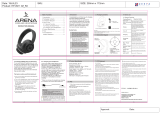Page is loading ...

Table of Contents
I. Introduction 2
II. What’s Inside 2
III. Unit at a Glance 3
IV. Usage
A. Functions 3
B. Charging your device 5
C. Pairing devices 5
D. AUX and USB input 6
E. Multi-point connection 6
V. Safety Guidelines 7
VI. Specications 7
VII. Support 8
VIII. Limited Warranty 8
I. Introduction
Welcome to your new Boundless H3 headphones. We hope you
enjoy using them as much as we do.
Before using your product, we strongly encourage you to fully
read through this user guide. This guide will help you operate
your new Bluetooth headphones. Please also familiarize your-
self with the Bluetooth functions of your mobile phone and/or
other devices. Last, remember to follow the safety guidelines at
all times.
II. What’s Inside
1 x Boundless H3
1 x USB Cable (micro USB)
1 x User Guide
For best sound quality, charge fully before rst use.
PAIRING ID: Boundless H3
1 2

Next | Previous
Volume control
Function Action
Press > go to the next song.
Press < to go to the previous song.
Press + to increase the volume.
Press - to decrease the volume.
Press the button once to answer a call.
Press again to end the call.
During an ongoing call, double-click the
button to transfer a call between the
headphones and a mobile phone.
During an incoming call, press the
button for 2 seconds to reject the call.
In pairing mode, click the button once
to enable multi-point connection.
Double-click to disable the function.
In pairing mode, press the < and >
buttons at the same time. Hold for 5
seconds to clear the paired device list.
Transfer calls
between devices
Reject calls
Factory reset
Answer and end
calls
34
Press the button for 3 seconds when the
device is o. The red LED light will
slowly ash, and you will hear a tone
beep.
Power on
Function
A. FUNCTIONS
IV. Usage
Power o Press the button for 3 seconds when the
device is on. You will hear a tone beep
and all LED lights will shut o.
Action
III. Unit at a Glance
Play | Pause Press the button to play when the
device is paused, and press to
pause when the device is playing.
Enable connection
to multiple devices
Volume +
Volume -
Next
Previous
On | O
Play | Pause
Calls
MIC AUX input
Pairing
Micro USB

5 6
B. CHARGING YOUR DEVICE
The Boundless H3 oers convenient charging via a micro USB
port. For best sound quality, you must charge the product fully
before using it for the rst time. When the battery is low, the
indicator light will ash red.
Steps:
1. Find the USB cable included with this product.
2. Connect the micro connector to the headphones’ micro USB
port.
3. Connect the other end to your computer’s USB port. Make
sure your computer is turned on. You can also connect the
cable to a USB power adapter for charging with an electrical
outlet.
4. When charging, the red indicator light on the headphones will
turn on.
5. When fully charged, the red indicator light will turn o.
C. PAIRING DEVICES
To use your Bluetooth headphones, you must rst pair it with a
Bluetooth-enabled device, such as a smartphone or a computer.
Once your headphonesare paired to a specic Bluetooth-enabled
device, the two units will remain paired and automatically
recognize each other whenever they are within range.
Steps:
1. Make sure the headphones are charged.
2. From Power O mode, press the + and - button for 6 seconds.
The indicator light on the headphones will ash blue and red
alternately.
3. Turn on your Bluetooth device and ensure its Bluetooth
function is activated. You will nd this option on most
devices under Settings or Options.
4. Follow your device’s instructions to search for Bluetooth
devices. After a few seconds, your Bluetooth device will list
the headphones as a discovered device. The headphone ID
is “Boundless H3”.
5. Select the headphones, and pair the two devices. If asked
for a passcode, enter “0000”.
6. When the indicator light on the headphones stops ashing
and stays blue, it means your Bluetooth-compatible device
has been successfully connected.
D. AUX AND USB INPUT
The Boundless H3 supports the use of a 3.5mm audio jack,
when the battery is low or the use of a wireless device may be
prohibited. Connect a 3.5mm line-in cable from the head-
phones directly to any device with a headphone jack or audio
output. When using the line-in audio jack, the Bluetooth
function with automatically power o.
The Boundless H3 also supports USB audio input. When charg-
ing the device through a computer or laptop via a USB cable,
the Boundless H3 will automatically emulate a USB audio
device.
E. MULTI-POINT FUNCTION
The multi-point function allows you to pair the headphones to
multiple devices.

7 8
Steps:
1. Enter multi-point mode. (See Part IV: “Functions”.) Connect
the headphones to the rst device.
2. Press the + and - buttons for 6 seconds to enter pairing mode
again. Connect the headphones to the second device.
3. From the rst device, open the list of Bluetooth connected
devices in range to reconnect to the headphones.
V. Safety Guidelines
Please follow the safety guidelines below at all
times when operating or caring for your device.
• Be wary of any edges, uneven surfaces, and metal parts,
including on accessories and product packaging, to prevent
any possible injury or damage.
• Listen to music at a proper volume to avoid hurting your
hearing.
• Do not connect an external amplier to the AUX input.
• Do not modify, repair or dismantle the product on your own.
Doing so may result in re, electric shock, or a complete
breakdown of the product.
• Do not use any dilutant or volatile liquid to clean the product.
• Do not use the product in a hazardous location.
Signal-to-Noise: ≥ 85dB
Rating power: RMS 10mW (THD≤1%)
Playing mode: Bluetooth/AUX
Size: 176.6 x 188.6 x 71mm
VIII. Limited Warranty
For more information and instructions on how to get warranty
service, visit www.IconQCorp.com/Warranty.
VII. Support
If your device is not functioning correctly, please visit
www.IconQCorp.com/Support for customer support, and we will
be more than happy to help you.
VI. Specications
Model Number: QBH530-BOU
Bluetooth version: v4.0
Range: 10 m (approx. 33 ft.)
Frequency range: 60Hz-20KHz

9 10
FCC Statement:
This device complies with Part 15 of the FCC Rules. Operation is subject to the
following two conditions:
(1) This device may not cause harmful interference, and
(2) This device must accept any interference received, including interference that
may cause undesired operation.
Note: This equipment has been tested and found to comply with the limits for Class
B digital devices, pursuant to Part 15 of the FCC rules. These limits are designed to
provide reasonable protection against harmful interference in a residential installa-
tion. This equipment generates, uses and can radiate radio frequency energy and, if
not installed and used in accordance with the instructions, may cause harmful
interference to radio communications. However, there is no guarantee that interfer-
ence will not occur in a particular installation. If this equipment does cause harmful
interference to radio or television reception, which can be determined by turning
the equipment o and on, the user is encouraged to try to correct the interference
by one or more of the following measures:
• Reorient or relocate the receiving antenna.
• Increase the separation between the equipment and receiver.
• Connect the equipment into an outlet on a circuit different from that to which
the receiver is connected.
• Consult the dealer or an experienced radio/TV technician for help.
Use of shielded cable is required to comply with Class B limits in Subpart B of Part 15
of the FCC rules. Do not make any changes or modications to the equipment
unless otherwise specied in the manual. If such changes or modications should be
made, you could be required to stop operation of the equipment.
QDID: 32949
©2014 Icon Q Corporation
1225 Franklin Avenue, Suite 325 Garden City, NY 11530
With all the choices out there, thanks for choosing us.
Find out more at:
www.IconQCorp.com
Facebook.com/IconQCorp
/