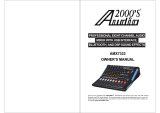Page is loading ...

PROFESSIONAL FOUR-CHANNEL AUDIO
MIXER WITH USB INTERFACE,
BLUETOOTH, AND DSP SOUND EFFECTS

11 22
Warning..........................................................................................................................1-2
Precautions............….................................................................................................…....3
Package Contents ……..………................................................................................….....… 4
Features.................................................................................................................. ........ 4
Functions and Controls……................................................................................…..……...4-6
Specifications.......................….......................................................................................... 7
Troubleshooting……………….................................................................................……........8
Service Information…….……...................................................................................………...9
CONTENTSCONTENTS

On Safety
* Operate only on designated AC power supply (120V AC in North America).
* Should any liquid or solid object fall into the cabinet, unplug the unit and have it checked by
qualified personnel before operating it any further.
* Unplug the unit from the wall outlet or set the Master switch to OFF if it is not to be used for
several days.
* To disconnect the cord, pull it out by the plug. Never pull the cord itself.
On Installation
* Allow adequate air circulation to prevent internal heat build-up. Do not place the unit on
surfaces (rugs, blankets, etc.) or near materials (curtains, draperies) that may block the
ventilation holes.
* Do not install the unit in a location near heat sources such as radiators or air ducts, or in a place
subject to direct sunlight, excessive dust, mechanical vibration or shock.
On Repackaging
Do not throw away the carton and packing materials. They make an ideal container in which to
transport the unit. When shipping the unit to another location, repack it as it was originally
packed at the factory.
3
On Safety
* Operate only on designated AC power supply (120V AC in North America).
* Should any liquid or solid object fall into the cabinet, unplug the unit and have it checked by
qualified personnel before operating it any further.
* Unplug the unit from the wall outlet or set the Master switch to OFF if it is not to be used for
several days.
* To disconnect the cord, pull it out by the plug. Never pull the cord itself.
On Installation
* Allow adequate air circulation to prevent internal heat build-up. Do not place the unit on
surfaces (rugs, blankets, etc.) or near materials (curtains, draperies) that may block the
ventilation holes.
* Do not install the unit in a location near heat sources such as radiators or air ducts, or in a place
subject to direct sunlight, excessive dust, mechanical vibration or shock.
On Repackaging
Do not throw away the carton and packing materials. They make an ideal container in which to
transport the unit. When shipping the unit to another location, repack it as it was originally
packed at the factory.
3
1
2
3
4
5
6
7
8
9
10
4
1. [MIC] Input Jack --- This is a balanced XLR microphone input jack. This
XLR input jack is to be connected to a microphone through a balanced
microphone cable with a male XLR plug.
2. [LINE] Input Jack --- This is an unbalanced 1/4” input jack. This 1/4” input
jack is to be connected to a microphone, a musical instrument, or an
audio device (such as CD player) through an unbalanced cable with a
1/4” TS plug.
3. [INSERT] Jack --- This is a 1/4” TRS phone jack allowing you to insert
external line devices (such as gating, compressing, equalizing, and /
or reverb effects) into the signal path. This insert jack is configured
with “TIP” send and “RING” return.
4. [GAIN] Control Knob --- This knob is used to raise or lower the gain level
of the input signal. When the audio level is higher than a predetermined
threshold, the [PEAK] LED indicator (refer to numeral 9) will keep
blinking until the audio level goes below the threshold.
5. [HIGH] Treble-tone Control Knob --- This knob is used to adjust the gain
for the input signal band centered at 12.5KHz in the range from -15dB
to +15dB.
6. [MID] Alto-tone Control Knob --- This knob is used to adjust the gain for
the input signal band centered at 2.5KHz in the range from -15dB to
+15dB.
7. [LOW] Bass-tone Control Knob --- This knob is used to adjust the gain for
the input signal band centered at 80Hz in the range from -15dB to
+15dB.
8. [FX] Control Knob --- This knob is used to adjust the level of the signal
routed from this channel to the reverberation line. This signal level
will vary according to the settings of the channel attenuators (HIGH,
MID,LOW). The signals from the stereo channel (R and L) will be
mixed before being routed to the reverberation line.
9. [PEAK] LED Indicator --- This PEAK LED indicator will keep blinking when the input signal
level is higher than a predetermined threshold. When the PEAK LED indicator is
blinking, adjust the gain control knob (refer to numeral 4) to a lower gain level until the
PEAK LED indicator stops blinking to maintain the sound quality.
10. [LEVEL] Control Knob --- This knob is used to raise or lower the audio volume of the signal
from this channel.

5 6
1
2
3
4
5
6
8
7
1. [PROGRAM] Controller --- This knob is used to select one of
the sixteen built-in sound effect modes. The selected
sound effect will be applied to both the left channel and
the right channel simultaneously.
2. [REPEAT] Echo Control --- Use this control to adjust the
REPEAT setting of the echo effect. As REPEAT adjusts the
total number of echo intervals prior to fade-out, the more
REPEAT that is applied, the more echo intervals will occur
prior to fade-out. Turn control clockwise to increase and
counter-clockwise to decrease level.
3. [FX LEVEL] Control --- This controls the amount of echo effect
(sound effect) that will be heard. Turn clockwise to increase
the amount of echo and counter-clockwise to decrease it.
Turn this control fully counter-clockwise to turn the sound
effect off.
4. Stereo Signal Level Meter --- This is a stereo signal level meter configured with three green
LED lights at the bottom, one yellow LED light at the middle, and one red LED light at
the top on both the left channel side and the right channel side. When the red LED light
is turned on frequently, the [MAIN OUT] output signal level may need to be lowered by
adjusting the [STEREO] level fader (refer to numeral 6). The red POWER LED indicator
lights are placed below the green level meter LED lights.
5. [PHONES] Control --- This control is used to adjust the earphone volume.
6. [STEREO] Level Fader --- This level fader is used to adjust the [MAIN OUT] output (refer to
numeral 3 in Section MAIN TERMINALS) signal volume.
7. [SEND] Level Control --- This control is used to adjust the signal level from the [SEND] output
jack (refer to numeral 8 in Section MAIN TERMINALS).
8. [RETURN] Level Control --- This control is used to adjust the signal level to the [RETURN]
input jack (refer to numeral 8 in Section MAIN TERMINALS).
Level
3
7 8 9
5 6
1
4
2
1. USB interface --- This can be used as an MP3 input
or a computer connection. The volume and
sound quality of the audio signal from the USB
interface are controlled by the control knobs
of the [3/4 USB] channel.
2. USB Interface Display --- This displays the status
and the details of the USB interface operation.
3. [MAIN OUT] Stereo Output Jacks --- These are
stereo main output 1/4” TS jacks. These jacks
are to be connected to power amplifiers or
active speakers.
4. [CTRL OUT] Output Jack --- This jack is a ¼” TRS
jack and is used as a monitor output.
10
5. [+48V PHANTOM] Button/LED --- When one or more condenser microphones are connected
to the XLR [MIC] input jacks (refer to numeral 1 in the CHANNEL INPUT section),
press this [+48V PHANTOM] button to turn on the 48V phantom power to the condenser
microphones via the XLR [MIC] input jacks. When the 48V phantom power is turned on,
the phantom power LED light will be turned on.
6. [3/4][USB] Selection Button --- Press down this button to select the stereo channel [3/4].
When this button is depressed, press this button again to raise the button to select the
USB input.
7. [3/4] Stereo Input Jacks --- These are the ¼” TS input jacks for channel 3 and channel 4.
Channel 3 is utilized as the left channel while channel 4 is utilized as the right channel
in the stereo mode. If only one 1/4” TS plug is connected to channel 3 and the channel 4
input jack is not connected, the mono audio signal to channel 3 will be routed to channel 4
simultaneously, such that both channel 3 and channel 4 carry the same mono audio signal.
8. [SEND & RETURN] Jacks --- Both the [SEND] and the [RETURN] jacks are 1/4” TS jacks. The
[SEND] output can be utilized alone as a monitoring signal to a power amplifier or an
active speaker. The [RETURN] input jack can be utilized alone as an input jack connecting
to an external sound source. External line devices (such as gating, compressing,
equalizing, and /or reverb effects) can be inserted into the signal path between the [SEND]
output jack and the [RETURN] input jack to provide the desired sound effects.
9. [PHONES] Stereo Output Jack --- This is a 1/4” TRS jack for the stereo monitoring earphones.
10. [USB PLAYER] Controls --- There are four buttons to control the USB interface and the
Bluetooth pairing.(refer to the USB AND BLUETOOTH section for details).
21
1. [DC IN] Power Supply Socket --- A supplied AC/DC power supply cord is to be connected to
this [DC IN] power supply socket, supplying DC+15V, DC-15V, DC+48V, and ground.
2. [POWER] Switch --- This is an ON/OFF power switch.
1. [USB PLAYER] Button Function
(a) “ ” Play/Pause Button --- Press this button to start playing the music from the USB device
connected to the USB interface (refer to numeral 1 in the MAIN TERMINAL section on page 5).
Press this button again to have the music paused. When the music is paused, press this button
again to continue the music from where it was paused.
(b) “ ” Prev/Vol- Button --- When the USB device is in use, press this button to skip the current
track and jump to the previous track. Press and hold this button to lower the sound level.
(c) “ ” Next/Vol+ Button --- When the USB device is in use, press this button to skip the current
track and jump to the next track. Press and hold this button to raise the sound level.
(d) [MODE] Button --- This button is used to select the input source to the USB interface. The
input sources include the USB device (with the icon [USB]), a computer (with the icon [REC]),
and the built-in Bluetooth (with the icon [BT]). The input source is selected in the order of
“USB-REC-BT”
2. BLUETOOTH CONNECTION --- On the [USB PLAYER] control panel (refer to numeral 10 in
the MAIN TERMINAL section on page 6), press the “MODE” button to the “BT” icon.
While the “BT” icon is flashing, open the Bluetooth function in your digital device and
select the “KT-08UP” for pairing.
3. Recording Operation via USB Interface
(a) Press the MODE button to the “REC” icon.
(b) Press the “ ” button to start recording and the USB Interface Display (refer to numeral 2
in the MAIN TERMINAL section on page 5) will show the recording time. While the recording
is in progress, press the “ ” button again to pause recording.
NOTE: After a computer is connected to the USB interface, the computer will install the built-in
driver automatically when it is connected the first time. Prior to playing or recording music,
please wait until the driver installation is completed.

INPUT
±15VDC + 48VDC
7 8

9
/