
Encore! Smart
Cable
User Manual
UM029403-0221
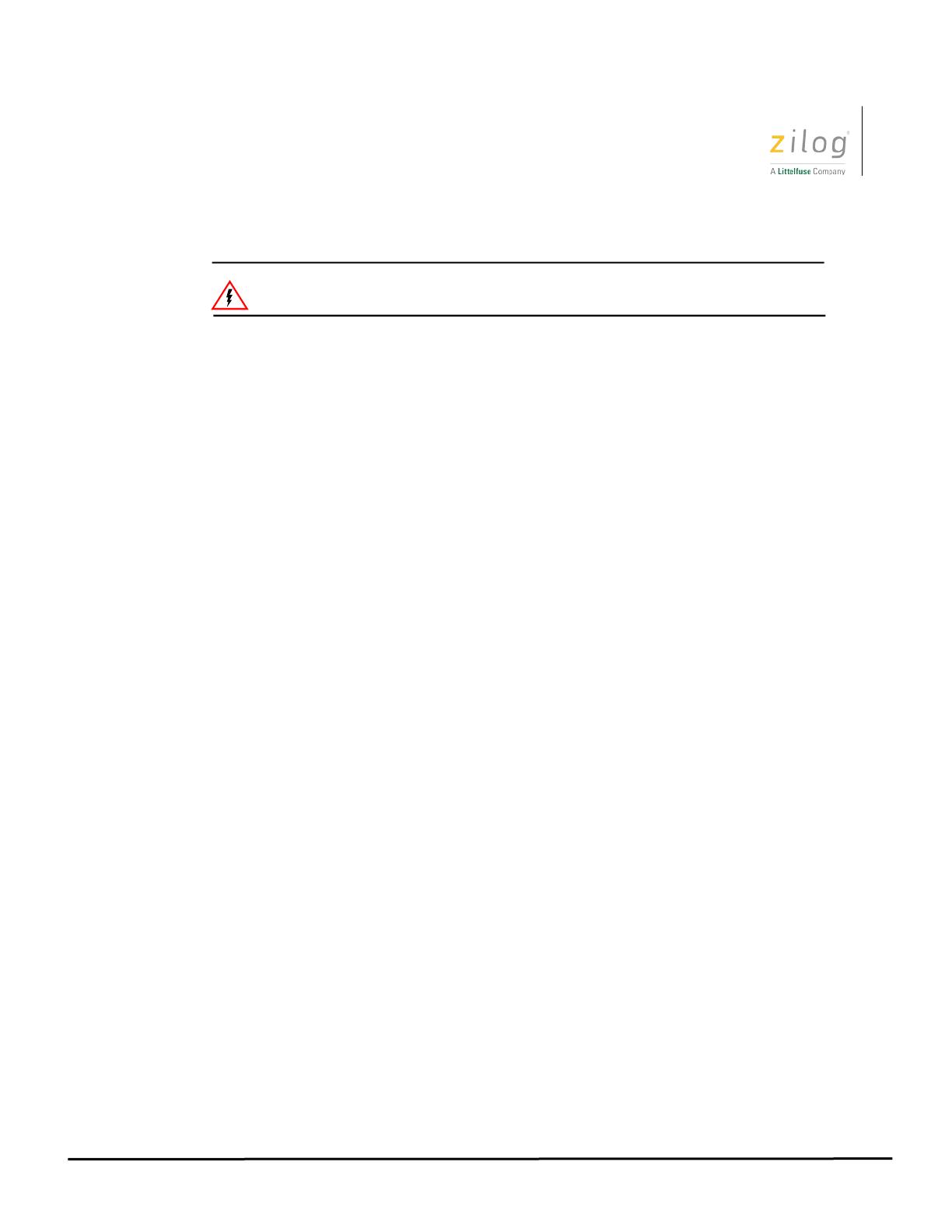
Encore! Smart Cable
UM029403-0221
User Manual
ii
LIFE SUPPORT POLICY
ZILOG’S PRODUCTS ARE NOT AUTHORIZED FOR USE AS CRITICAL COMPO-
NENTS IN LIFE SUPPORT DEVICES OR SYSTEMS WITHOUT THE EXPRESS
PRIOR WRITTEN APPROVAL OF THE PRESIDENT AND GENERAL COUNSEL OF
ZILOG CORPORATION.
As used herein
Life support devices or systems are devices which (a) are intended for surgical implant
into the body, or (b) support or sustain life and whose failure to perform when properly
used in accordance with instructions for use provided in the labelling can be reasonably
expected to result in a significant injury to the user. A critical component is any
component in a life support device or system whose failure to perform can be reasonably
expected to cause the failure of the life support device or system or to affect its safety or
effectiveness.
Document Disclaimer
©2021 Zilog, Inc. All rights reserved. Information in this publication concerning the
devices, applications, or technology described is intended to suggest possible uses and
may be superseded. ZILOG, INC. DOES NOT ASSUME LIABILITY FOR OR PROVIDE A
REPRESENTATION OF ACCURACY OF THE INFORMATION, DEVICES, OR
TECHNOLOGY DESCRIBED IN THIS DOCUMENT. ZILOG ALSO DOES NOT ASSUME
LIABILITY FOR INTELLECTUAL PROPERTY INFRINGEMENT RELATED IN ANY
MANNER TO USE OF INFORMATION, DEVICES, OR TECHNOLOGY DESCRIBED
HEREIN OR OTHERWISE. The information contained within this document has been
verified according to the general principles of electrical and mechanical engineering.
Z8 Encore!, Z8 Encore! XP, ZMOTION, eZ80Acclaim! and ZNEO are trademarks or
registered trademarks of Zilog, Inc. All other product or service names are the property of
their respective owners.
Warning: DO NOT USE THIS PRODUCT IN LIFE SUPPORT SYSTEMS.

Encore! Smart Cable
UM029403-0221 OVERVIEW
User Manual
1
Overview
Zilog’s Encore! Smart Cable (ZUSBESC0200ZACG) is used to download program and debug systems
based on Z8Encore! and Z8 Encore! XP microcontrollers using the ZDSII Z8 Encore! version 5.6.0 (and
later releases).
This user manual provides instructions for installing the ESC hardware and its associated drivers and
introduces user to debugging process with it. Also, this document provides information about connection
of the ESC to the target system including necessary connector pinout and signals description
After completing installation and hardware setup, application firmware can be downloaded to the target
and debugged using the ZDSII IDE as described in the relevant development kit documentation.
Place in development process
ESC is a Hardware and Software interface between Host computer running ZDSII and System Under
Development. See picture below.

Encore! Smart Cable
UM029403-0221 ABBREVIATIONS AND ACRONYMS
User Manual
2
Abbreviations and Acronyms
ESC Encore! Smart Cable
IDE Integrated Development Environment
ZDS Zilog Development System, IDE
DBG Debug Interface/Connector or one of the wires in
DBG interface/connector. Depends on the
context.
SMR Stop Mode Recovery
OCD On-Chip-Debugger, silicon module on the chip
responsible for communication with debugger
(ESC)
T_MSG Target Message. One of the signals in DBG
interface
T_VDD Target power
Kit contents
• Encore! Smart Cable, part number ZUSBESC0200ZACG
• 6-conductor flat cable
• USB-A to mini-B cable
• Encore! Smart Cable Flyer (FL0197)

Encore! Smart Cable
UM029403-0221 OPERATING CONDITIONS
User Manual
3
Operating conditions
When target powered by ESC
Operating temperature: 25°C +/- 10°
Minimum T_VDD
1.8V
Maximum T_VDD
3.6V
Maximum Current supplied to target
100mA
Maximum measured current
30mA
Current measurement resolution
0.01mA
When powered by external power supply
Operating temperature:
25°C +/- 10°
Minimum T_VDD 1.8V
Maximum T_VDD
3.6V
System Requirements
The Encore! Smart Cable is a high-power device requiring up to 125mA of current when powering target
system at maximum current.
USB Port Requirement
Full-Speed USB 1.1 (or higher)
Supported Operating Systems
Windows 10 (32-bit and 64-bit)
Windows 8 (32-bit and 64-bit)
Windows 7 (32-bit and 64-bit)

Encore! Smart Cable
UM029403-0221 FEATURES
User Manual
4
Features
• Supports target system clock frequencies between 4kHz and 24MHz at OCD baud rates of
up to 500kbps.
• Provides up to 100mA of current to target systems before an external power source is
required.
o Target operating voltage can be configured in steps of 100mV between 1.8V and
3.6V.
• Measures target current consumption (up to 30mA) under control of the ZDSII IDE to provide
a numerical result on demand, or a graphical output of measurements at 1ms (or longer)
intervals.
o Optional breakpoint can be enabled to trigger once the target current consumptions goes
above, or below, a configurable threshold.
• Allows target application block OCD communications while in stop mode or performing critical
operation. This can be accomplished via RESET- pin or new signalling pin named T_MSG,
based on project configuration.
o This feature can be used to enable debugging Encore! targets as they transition through
stop mode without causing a power-on-reset event
(1)
.
For more information regarding these features, refer to the ZDSII Help file integrated with the
ZDSII Encore! 5.6.0 (and later) IDE.
(1) Requires the application to drive the appropriate signalling pin (T_MSG or RESET-)
low prior to entering stop mode. During the SMR the signalling pin should be driven
high, (if using T_MSG), or configured as the reset alternate function, driven high, (if
using RESET-).

Encore! Smart Cable
UM029403-0221 SETUP
User Manual
5
Setup
The ESC drivers are bundled with the ZDS II Z8 Encore! version 5.6.0 (and later) installation program
available for download by clicking the following link:
Software Downloads
During installation of the ZDSII Z8 - Encore! 5.6.0 (or later) IDE, the user is prompted to install the ESC
drivers. By default, the necessary driver files will be installed.
These drivers must be installed before ESC can be used.
After installation of all drivers ESC can be connected to the host computer and in the Device Manager
window one should see following:
Connecting to target system
ESC is connected to target system through 6-pin connector, located at the side of the ESC opposite to
the USB connector. This is Amphenol connector PN 75867-131LF. It has 2.54mm spacing between pins
and rows. Below is description of the pins of connector.
Pin # Signal name Signal description
1 T_VDD Target VDD. This pin is target power connection between ESC and target
system. ESC could be source of the target power, or this signal informs ESC
that target power is present/absent if ESC was not selected as a source for
target power.
2 RESET- Reset, active low. This is used by the ESC to place target into reset state
before the program can be downloaded.
3, 5 GND Power Ground.
4 DBG This is a bidirectional signal that provides communication between ESC and
target MCU.
6*
T_MSG This signal, when driven LOW by target MCU informs ESC that target had
entered STOP mode. While this signal is low there is no communications
between ESC and target initialized by ESC. When target exits STOP mode it
drives this signal HIGH to inform ESC about change in its status.
* Leave this pin unconnected on target system, so that it can be connected to any of the available pins
of the MCU.

Encore! Smart Cable
UM029403-0221 CONNECTING TO TARGET SYSTEM
User Manual
6
To avoid unexpected when connecting ESC to the target system always follow the procedure
described below.
When target system is powered by ESC:
1. Connect ESC to the host computer using USB-A to mini-B cable
2. Connect 6-pin flat cable to ESC
3. Connect the other end of the 6-pin cable to the target system
When target system is powered by external power supply:
1. Repeat steps 1 through 3 from above
2. Apply power to the target system
Power connection to the target board
When using the ESC to provide power to the target that has its own local power source, it is
recommended to isolate the local source from ESC by jumper or zero-ohm resistor.
DBG interface on the target board
When designing board with Zilog Encore! or Encore! XP device please follow schematic shown below.
That will provide the most robust connection between ESC and target MCU.
Encore! or Encore! XP
microcontroller
1
3
5
2
4
6
DBG
RESET-
T_MSG
GND
T_VDD
VDD
10KΩ 10KΩ
LED function
There is an LED on the top side of the ESC enclosure. When ESC is powered up, it shines steady yellow
light to indicate that power is on and that the device was recognised by USB host and enabled to be used
as USB device. If host was unable to enumerate the ESC the LED will stay off.
The LED will flicker when ESC is communicating with the target.

Encore! Smart Cable
UM029403-0221 DOWNLOADING CODE AND DEBUGGING
User Manual
7
Downloading code and debugging
When measuring current consumed by the target, remember that ESC provides power to the target
through pin 1 of the connector. If the entire target board is using the same power source as the Encore!
device, the current measured by the ESC and displayed by the GUI will reflect total current consumed by
the Encore! device and all other components mounted on the board.
Before you can download your code into the System Under Development you must configure your tools –
ESC. To do that follow steps listed below.
1. Open ZDSII IDE on the host system.
2. Navigate to your project:
File > Open Project – locate your project and open it.
3. Find the development tool you are using by navigating as follows:
Project > Settings > Debug Tool > Setup, should appear like the below image:
The serial number will be different, hit OK at this screen.
Now you are ready to download code and start debugging.

Encore! Smart Cable
UM029403-0221 DOWNLOADING CODE AND DEBUGGING
User Manual
8
4. Optionally, Application Stop Mode Signaling feature maybe used as below:
a. None - If the application does not enter stop mode or does not need to block OCD
communications while in stop mode.
b. T_MSG - if the application is using T_MSG to signal when it’s in stop mode, then ‘Application
Stop Mode Signaling’ should be configured as shown below:
If using T_MSG (connected to say PJ3 on anF6482 MCU):
- On startup and after SMR, configure PJ3 as a high-level GPIO output. The example
below configure PJ3 for open drain operation, but this is not necessary due to open drain
level shifters on ESC board:
/*
* Configure PJ3 as TMSG signal pin
*/
PJOC |= BIT3;
PJPUE |= BIT3;
PJOUT |= BIT3;
PJDD &= ~BIT3;
- Prior to entering stop mode, drive T_MSG low:
PJOUT &= ~BIT3;

Encore! Smart Cable
UM029403-0221 DOWNLOADING CODE AND DEBUGGING
User Manual
9
c. nRST - if the application is using nRESET to signal when it’s in stop mode, then
‘Application Stop Mode Signaling’ should be configured as shown below:
If using nRST for stop mode signaling:
- On startup and after SMR, configure PD0 (nRST) for alternate function mode to operate
as the reset pin:
/*
* Configure PDO as the reset pin with open-drain and internal
pull-up
*/
PDAFS1 &= ~BIT0;
PDAF |= BIT0;
PDOC |= BIT0;
PDPUE |= BIT0;
- Prior to entering stop mode configure PD0 as low-level GPIO output:
/*
* Drive PD0 low to indicate the device is entering stop mode.
*/
PDOUT &= ~BIT0;
PDDD &= ~BIT0;
PDAF &= ~BIT0;
asm( "STOP" );
asm( "NOP" );

Encore! Smart Cable
UM029403-0221 TROUBLESHOOTING
User Manual
10
Troubleshooting
Manual installation of the ESC driver
In case there is a need to manually install ESC driver do the following:
1. Navigate steps:
Window prompt > Programs > Zilog > Zilog ZDSII- Z8Encore! 5.6.0 >
Right click on the “Install Encore! Smart Cable Driver” and select option “Run as administrator”.
Firmware version of the ESC could be seen in ZDSII “Debug” tab once the project was configured with
proper debugging tool and code is downloaded into the target or connection was made with the target
see below
If there is a new FW releases or ESC had malfunctioned the FW update is possible by following steps
listed below.
1. From ZDSII GUI select: Tools > Firmware Upgrade (selected debug tool)

Encore! Smart Cable
UM029403-0221 TROUBLESHOOTING
User Manual
11
2. Once selected you should see a popup
You can select “Verify F/W”, or if new firmware is available “Upgrade”. Then follow prompt as it being
verified or upgraded.
If a hardware failure is suspected, contact
support.zilog.com for assistance. In all other cases follow
steps listed below.

Encore! Smart Cable
UM029403-0221 TROUBLESHOOTING
User Manual
12
Encore! Smart Cable not recognized
To determine if the Encore! Smart Cable has been detected, open Windows Device Manager and, if
present, expand the Xtools Usb Devices (ZiLOG) section as shown below:
If the “Xtools Usb Devices (Zilog)” line is missing or “Encore! Smart Cable” is not listed, try
disconnecting the ESC from the USB port on the host PC and connecting it to a different USB port. If
the ESC is still not recognized try the following:
• Connect the ESC to a USB port on the host PC versus an external hub
• Reinstall ESC drivers manually
• Disconnect all other USB devices (including your keyboard and mouse). If this resolves
the problem, reconnect the other devices, one at a time, to isolate the conflicting device.
• If none of the above works, try using different PC
• If still no success contact Zilog Customer Support
support.zilog.com

Encore! Smart Cable
UM029403-0221 REVISION HISTORY
User Manual
13
Revision History
Each instance in this document’s revision history reflects a change from its previous
edition. For more details, refer to the corresponding page(s) or appropriate links
furnished in the table below.
Date
Revision
Level
Description
Page
Dec 2020
01
Original issue.
All
Jan 2021 02 Added “Power connection to the target board” Page 6
Feb 2021
03
Added a paragraph under Downloading code and debugging
Page 7
Customer Support
To share comments, get your technical questions answered, or report issues you may be
experiencing with our products, please visit Zilog’s Technical Support page at
support.zilog.com.
To learn more about this product, find additional documentation, or to discover other facets about
Zilog product offerings, please visit the
Zilog Knowledge Base.
This publication is subject to replacement by a later edition. To determine whether a later edition
exists, please visit the Zilog website at
www.zilog.com.
-
 1
1
-
 2
2
-
 3
3
-
 4
4
-
 5
5
-
 6
6
-
 7
7
-
 8
8
-
 9
9
-
 10
10
-
 11
11
-
 12
12
-
 13
13
-
 14
14
-
 15
15
Ask a question and I''ll find the answer in the document
Finding information in a document is now easier with AI
Related papers
-
ZiLOG Z8S180 User manual
-
ZiLOG EZ80F91AZA Quick start guide
-
ZiLOG Z16FMC3 User manual
-
ZiLOG Z8FS040BH Quick start guide
-
ZiLOG EZ80F91AZA User manual
-
ZiLOG EZ80F91AZA User manual
-
ZiLOG Z8FS040BH User manual
-
ZiLOG Z8F0412 Quick start guide
-
ZiLOG EZ80F91AZA Quick start guide
-
ZiLOG Z16FMC3 Quick start guide















