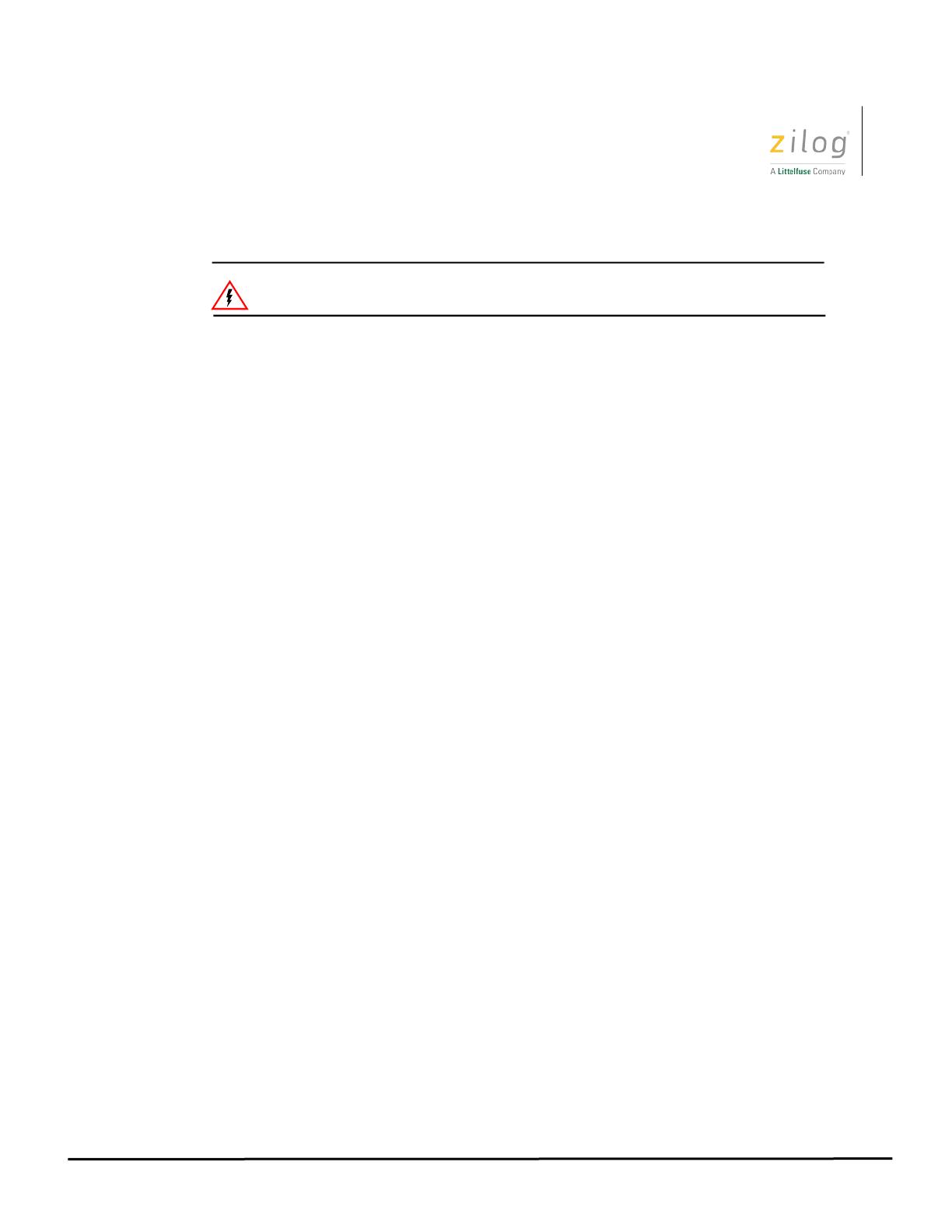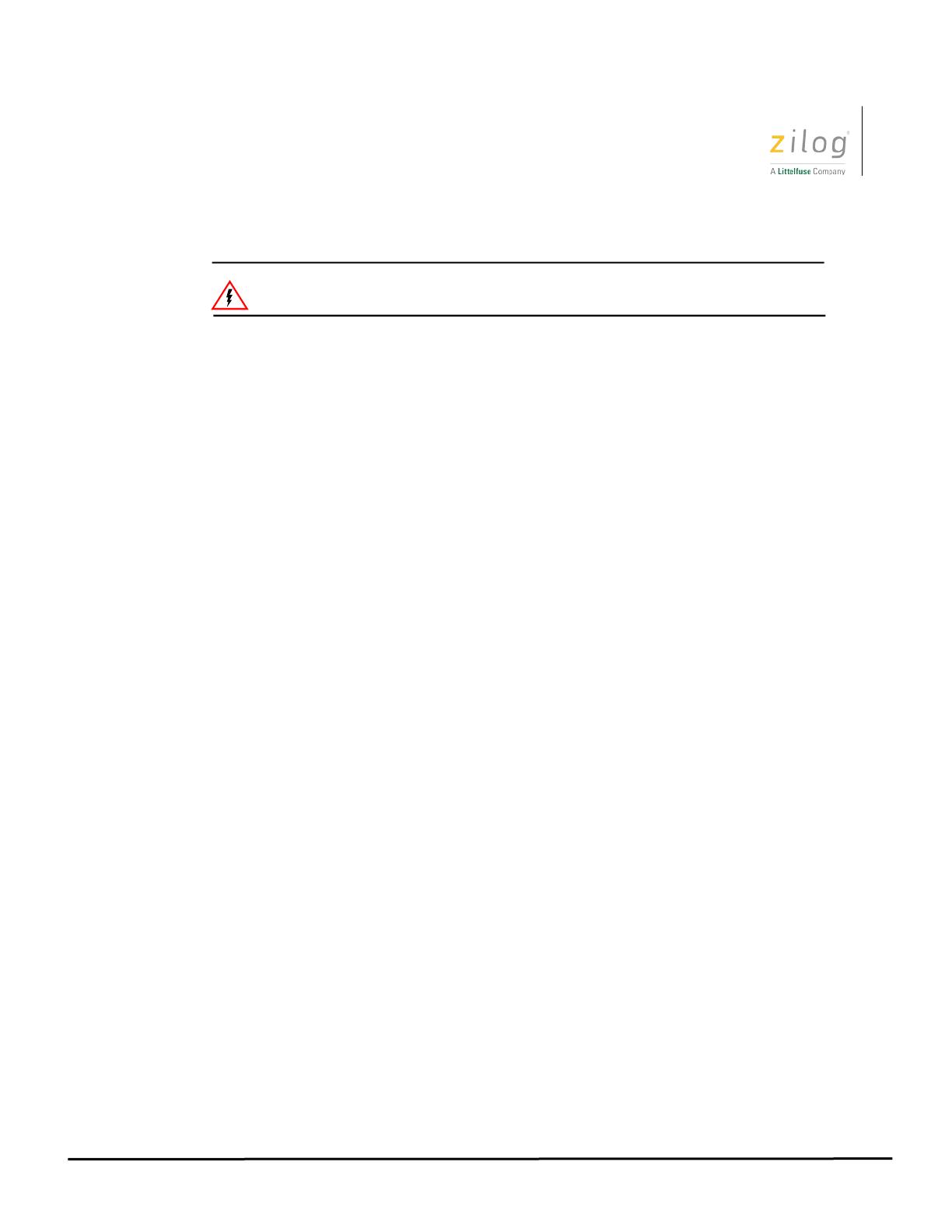
Encore! Smart Cable
UM029403-0221
LIFE SUPPORT POLICY
ZILOG’S PRODUCTS ARE NOT AUTHORIZED FOR USE AS CRITICAL COMPO-
NENTS IN LIFE SUPPORT DEVICES OR SYSTEMS WITHOUT THE EXPRESS
PRIOR WRITTEN APPROVAL OF THE PRESIDENT AND GENERAL COUNSEL OF
ZILOG CORPORATION.
As used herein
Life support devices or systems are devices which (a) are intended for surgical implant
into the body, or (b) support or sustain life and whose failure to perform when properly
used in accordance with instructions for use provided in the labelling can be reasonably
expected to result in a significant injury to the user. A critical component is any
component in a life support device or system whose failure to perform can be reasonably
expected to cause the failure of the life support device or system or to affect its safety or
effectiveness.
Document Disclaimer
©2021 Zilog, Inc. All rights reserved. Information in this publication concerning the
devices, applications, or technology described is intended to suggest possible uses and
may be superseded. ZILOG, INC. DOES NOT ASSUME LIABILITY FOR OR PROVIDE A
REPRESENTATION OF ACCURACY OF THE INFORMATION, DEVICES, OR
TECHNOLOGY DESCRIBED IN THIS DOCUMENT. ZILOG ALSO DOES NOT ASSUME
LIABILITY FOR INTELLECTUAL PROPERTY INFRINGEMENT RELATED IN ANY
MANNER TO USE OF INFORMATION, DEVICES, OR TECHNOLOGY DESCRIBED
HEREIN OR OTHERWISE. The information contained within this document has been
verified according to the general principles of electrical and mechanical engineering.
Z8 Encore!, Z8 Encore! XP, ZMOTION, eZ80Acclaim! and ZNEO are trademarks or
registered trademarks of Zilog, Inc. All other product or service names are the property of
their respective owners.
Warning: DO NOT USE THIS PRODUCT IN LIFE SUPPORT SYSTEMS.