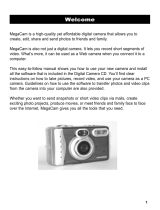Page is loading ...

Argus QuickClix 3185
Digital Camera Quick Start Guide
Getting Started
1. Remove the plastic protective covering from the LCD on the back of the camera.
2. Open the battery door on the bottom of the camera and insert three AAA alkaline batteries.
a. Please use high grade Alkaline, Photo Grade Alkaline or rechargeable alkaline batteries
for the best performance with your camera.
b. Do not leave batteries in your camera for an extended period of time without use as they
may cause damage to the camera. (Please transfer your pictures to your computer before
you remove the batteries.)
3. Turn the camera on by pressing the “M/ON/OFF” button for approximately, three seconds –
without use your camera will automatically shut off after 60 seconds, however you can also
shut it off by pressing and holding the “M/ON/OFF” button for approximately three seconds
when the camera is on.
4. Frame your subject using either the optical or LCD viewfinder – always try to get as close as
you can and be sure there is enough light – if more light is needed, please turn on the flash
feature.
a. Turn on the flash by holding the “Flash/Down” key on the
- you will see the Flash
icon on the LCD blink for a few seconds and then a Flash symbol with an A will appear
on the LCD – the Auto Flash is now on. The camera will then be in Auto Flash menu
and the camera will adjust the light for the exposure automatically.
1. The flash icon should NOT have a line through it as that would indicate the flash is in
the off mode.
2. If the flash icon will not set to auto flash, that typically indicates that your batteries
are low and need to be replaced.
3. The default for the flash is OFF. Each time you turn your camera on, you will need to
reset the flash to Auto Flash if needed.
b. Once the subject is framed and the lighting condition is set, press the shutter button on
the top of the camera. Please hold the camera steady for approximately three seconds to
ensure the best exposure.
c. To review the image, press the “Preview” button.
d. To return to the capture mode, press the “Preview” button again.
Argus Camera Company
1610 Colonial Parkway
Inverness, IL 60067
www.arguscamera.com

Other Important Features of your new QuickClix 3185 Digital Camera
1. Internal Memory: Your camera is equipped with built in storage of 16 MB that is designed
as a starter memory only and can hold only 8 images. We strongly recommend that you
purchase and use a SD memory card (electronic film!) to store your images. The QC 3185
can operate with SD cards ranging from 16 MB to as much as 512 MB SD card which will
hold hundreds of images.
2. Self Timer: Be in the picture with your friends! The Argus QuickClix 3185 has a built in 10
second self timer which can be accessed by clicking the menu button “M/ON/OFF” once to
access the menu, press “M/ON/OFF” a second time to scroll over to the self timer icon, and
then press the shutter button down to confirm. The camera resets to the self-timer off
position once it has been used.
3. Rapid Fire and 3 photos taken in succession: Your new QuickClix 3185 camera lets you
capture 3 images in quick succession. To enter the Rapid Fire mode, press the “M/ON/OFF”
button four times until you see the Rapid Fire icon (backwards E). Press the shutter button
and the camera will capture 3 quick rapid fire images.
4. Changing Image Resolution: Your QuickClix 3185 camera can capture images in 3.2 Mega
Pixel, 2 Mega Pixel, and VGA modes. This is very important for storage and usage
considerations. If you want to take lots of images on a very small SD card (32 MB or 64
MB), then you may want to use the VGA or 2 Mega Pixel resolution. These images will be
just fine for use on the computer screen or in e-mails but will not be as good for printing. If
you plan to print the images with the best possible quality, then consider using the 3.2 Mega
Pixel resolution.
To change the resolution, turn the camera on, select “M/ON/OFF” and then select “Preview.”
A little box will appear on the LCD screen with stars in it. You can change the resolution /
number of stars by scrolling up or down with the UP or DOWN buttons. To confirm, press
“Preview”
*** = 3.2 Million Pixel resolution (Best)
** = 2 Million Pixel resolution (Better)
* = VGA (or 307 K) resolution (Good)
Installing the Camera Drivers and Editing Software
Windows 98 Second Edition: (Required Steps)
BEFORE YOU PLUG THE CAMERA INTO THE PC, PLEASE INSTALL THE CAMERA
DRIVERS FROM THE ENCLOSED DISK – DO THIS FIRST TO AVOID POTENTIAL
CONFLICTS OR SYSTEM HANG-UPS.
You must install the camera drivers before your new digital camera can talk to the PC. Drivers
are the equivalent of instructions for the PC on how to talk to the camera.
1. Open your CD door, and insert the Argus QC 3185 Digital Camera CD.
2. Close the CD door and the CD should start Auto install.
a. If Auto install does not begin in 45 seconds, go to My Computer, and double click on the
CD drive that contains the QC 3185 CD. If a folder opens, double-click Setup.

3. The ArcSoft Photo Impression install wizard will appear on your screen starting with Choose
Setup Language. Follow this setup procedure.
4. At the end of the ArcSoft Photo Impression Setup, you will have an option to “Install camera
driver.” Make sure this is checked, and click Finish.
5. A new setup wizard will show up on your screen labeled “MegaCam Setup.” Click Next.
This will install the drivers for your camera.
6. If you would like the manual for ArcSoft Photo Impression, please visit
http://www.arcsoft.com
Windows Me/2000/XP: (Optional Photo Impressions software)
1. Open your CD door, and insert the Argus QC 3185 Digital Camera CD.
2. Close the CD door and the CD should start Auto install.
a. If Auto install does not begin in 45 seconds, go to My Computer, and double click on the
CD drive that contains the QC 3185 CD. If a folder opens, double-click Setup.
3. The ArcSoft Photo Impression install wizard will appear on your screen starting with Choose
Setup Language. Follow this setup procedure.
4. If you would like the manual for ArcSoft Photo Impression, please visit
http://www.arcsoft.com
Viewing the Pictures you have taken on your computer
In Windows Me/2000/XP, that camera is Plug-N-Play, and the drivers are built in. In Windows
98 Second Edition, you must install the drivers first. To access your pictures through your
computer, plug the camera in to one of the rear USB ports on your computer and then open up
My Computer. In My Computer, you should see several icons. One of them should be labeled
Removable Drive or Removable Disk. Open that drive and you should see a folder labeled
DCIM. If you open that folder, you should see a folder labeled 100IMAGE. If you open this
folder, you will see all of the pictures that you have taken.
The following are some additional tips about how best to use your Argus QuickClix 3185
camera:
• Always try to be close to your subject when capturing a photo.
• If using the flash feature, the optimal range for exposure is to have your subject less than
five feet away.
• When taking a photo, try not to pose the subject. Spontaneous, action, or fun scenes
always produce the best images!
• Do not try to do extreme close ups with the QuickClix 3185 – the camera is optimized for
a range of 3 feet to infinity, without flash.
• The QuickClix 3185 is best used for viewing images on PC, printing 4 x 6 pictures,
emailing images, including small images in presentations, greeting cards and calendars.

Advanced Features and Settings
1. Using the QuickClix 3185 as a Web Camera: Your new QuickClix 3185 can double as a
web camera allowing you to participate in live video conferences over the web. To use the
camera for web video:
a. Install the camera drivers on the enclosed disk.
b. Turn the camera on, press “M/ON/OFF,” select “Preview” and then select “M/ON/OFF”
twice until you see “USB” displayed on the LCD screen and then using the down arrow,
scroll until you see a web camera icon displayed on the LCD and click “Preview” to exit
and confirm.
c. Now plug the enclosed USB cable into the camera and then into the rear USB port on
your computer. (It is best not to use a USB hub, or port replicator.)
d. On your computer, Open My Computer and you will see the Argus 3185 camera
displaced as a drive. Double click on the icon, and the camera will become active.
2. Using the QuickClix 3185 to record short video clips: Your new QuickClix 3185 camera can
double as a neat little PC video camera which is great for taking short videos for use on your
PC. To use the camera for PC Video:
a. To enter the Video Clip mode, turn the camera on, and press the “M/ON/OFF” button
three times. You will see a video camera icon. Press the shutter button once to select this
mode. You will then see a flashing “AVI” icon on the bottom left corner of the LCD
screen. You are now ready to capture short video clips. Please remember, video clips
require a lot of storage even for short clips, so if you plan to take extended video clips,
please ensure that you have a large size SD card inserted.
b. To take videos, simply use the shutter button to start and stop recording video.
We hope you enjoy your new Argus QuickClix 3185 Digital Camera for many years to come. If
you should have any questions or require further assistance on how to use the QuickClix 3185
camera, you can e-mail us at Support@ArgusCamera.com or call us toll free at (888) 552-7487.
E-mail is generally answered within one business day.
Also, please visit us at www.arguscamera.com
for other fun digital imaging products, news, and
updates on coming products from Argus Camera.
Thank you for selecting Argus Digital Cameras!
/