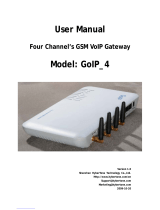Page is loading ...

TOPEX MobiLink IP
Gateway VoIP-2G/3G Mobile networks
User’s Manual
2009

TOPEX MobiLink IP User`s Manual
TOPEX S.A. +4 021.408.39.00
http://www.topex.ro
Page 2 of 88
Thank you for purchasing the TOPEX MobiLinkIP product and congratulation for your wise
choice.
MobiLinkIP has the following features:
• VoIp-2- Mobile interface
Two modules for GSM or 3G mobile networks
• Dual Mobile for reliability
It uses two cellular modems (non-synchronous) to automatically select the network with
the best price for the call coverage in the operating area.
• Ease of Use
Web based configuration interface.
No additional programs are required.
• Dual Flash Memory
For enhanced reliability, the embedded system uses a dual Flash memory.
One flash circuit is write-protected, being dedicated for the operating system (kernel).
The other flash circuit is for the applications, which can be easily updated, upgraded or
enhanced.
• Easy Firmware Updating
Automatic update process using the web configuration interface.
• Highly versatile
It can be used together with an IP-PBX, for SIP subscribers.
It may be also used as standalone, with a soft-phone or hardware IP phone.
• Multiple mobile networks and standards supported
The embedded modem, a multi-mode device for GSM/3G network is also multi-band. This
way one may use any mobile network available in the area: from classic GSM (2G) in the
800/900/1800 MHz frequency bands, up to 3G on 2100 MHz.
• Simple installation and operation
Its installation is simple; just insert the SIM cards and plug in the cables (Ethernet
connection, external antennas, and power adapter).

TOPEX MobiLink IP User`s Manual
TOPEX S.A. +4 021.408.39.00
http://www.topex.ro
WEEE Directive Compliance
WEEE Directive
This symbol applied on the product or on its packaging
means that this product fulfils the WEEE Directive. The product
shall not be recycled as household waste; it will be disposed
separately as sorted waste. At the end of its life it will be given to
a specialized firm for recycling waste.
! Please do not dispose of the TOPEX product as unsorted
waste (household waste), recycle it to protect the environment.
Separate the packages according to waste disposal options and sort
it for recycling.
For supplementary information contact us to:
Phone: +4021 408.39.00 or www.topex.ro
Page 3 of 88

TOPEX MobiLink IP User`s Manual
TOPEX S.A. +4 021.408.39.00
http://www.topex.ro
Page 4 of 88
Contents
1. INTRODUCTION.......................................................................................................... 6
2. PACKAGE CONTENT................................................................................................... 9
3. MobiLink IP FEATURES............................................................................................ 10
4. IDENTIFICATION....................................................................................................... 11
4.1 LABELS AND IDENTIFICATORS....................................................................................... 11
4.2 SOFTWARE INFORMATION.............................................................................................. 13
5. INSTALLATION.......................................................................................................... 15
5.1 ESTABLISHING THE BEST LOCATION............................................................................ 15
5.2 MOUNTING (HARDWARE INSTALLATION)..................................................................... 16
5.3 IDENTIFICATION OF CONNECTORS............................................................................... 17
5.4 CONNECTING THE DATA CABLES.................................................................................. 17
5.5 CONFIGURING AND INSTALLING THE SIM CARDS ....................................................... 20
5.6 CONNECTING THE EXTERNAL ANTENNAS.................................................................... 22
5.7 POWER UP........................................................................................................................ 24
5.8 STATUS INDICATORS....................................................................................................... 24
6. CONFIGURATION...................................................................................................... 25
6.1 Required conditions for configuration........................................................................ 25
6.2 Using the web interface................................................................................................ 25
6.3 NETWORK......................................................................................................................... 34
6.3.1 Status........................................................................................................................... 34
6.3.2 IP Settings................................................................................................................... 37
6.3.3 Static Routes .............................................................................................................. 39
6.3.4 Commit........................................................................................................................ 41
6.3.5 SNTP Client................................................................................................................. 42
6.4 Mobile............................................................................................................................... 44
6.4.1 Status........................................................................................................................... 44
6.4.2 Settings........................................................................................................................ 48
6.5 VoIP................................................................................................................................... 50
6.5.1 Codec Settings............................................................................................................ 50
6.5.2 DTMF Settings............................................................................................................. 52
6.5.3 Voice Settings.................................................................................................................... 52
6.6 PBX.................................................................................................................................... 53
6.6.1 PBX > Status................................................................................................................ 54
6.6.2 Settings........................................................................................................................ 57
6.6.3 Register users............................................................................................................. 58
6.6.4 Incoming calls............................................................................................................. 59
6.6.5 Outgoing calls............................................................................................................. 60
6.6.6 PBX Querry.................................................................................................................. 62
6.6.7 Log Settings ................................................................................................................ 63

TOPEX MobiLink IP User`s Manual
TOPEX S.A. +4 021.408.39.00
http://www.topex.ro
Page 5 of 88
6.7 SYSTEM............................................................................................................................. 64
6.7.1 Status........................................................................................................................... 65
6.7.2 Syslog View................................................................................................................. 66
6.7.3 Syslog Settings............................................................................................................ 67
6.7.4 Update......................................................................................................................... 68
6.7.5 Password...................................................................................................................... 75
6.7.6 Save.............................................................................................................................. 77
6.7.7 Load.............................................................................................................................. 78
7. TECHNICAL SPECIFICATIONS......................................................................................... 80
8. OPERATING ENVIRONMENT............................................................................................ 82
9. GLOSSARY......................................................................................................................... 83
Revision C, firmware 0.0.6-MPP-p, edition September 2009.

TOPEX MobiLink IP User`s Manual
TOPEX S.A. +4 021.408.39.00
http://www.topex.ro
Page 6 of 88
1. INTRODUCTION
REASON FOR THE INTRODUCTION OF THIS PRODUCT:
- To complete the line of MobiLink products
MobiLinkIP is a new member of the Topex family of gateways and PBXs. It is a compact
variant of the classic VoIP to mobile gateway, featuring just two mobile modules and an ETH port.
While previous MobiLink devices connected analogue (FXO/FXS) or digital (ISDN NT/TE) phone
ports to mobile networks, this one has a Voice over IP port, since it was designed to convert
outgoing and incoming calls from VoIP to mobile.
The purpose remains the same, cutting down the costs of cellular calls, but the new
mobile-2-VoIP interface with LCR capabilities represents a new approach in convergence between
VoIP and home or corporate mobile communications.
By interfacing between mobile networks and IP it allows end customers to benefit
by saving costs, while its two modules design provides scalability and flexibility.
Scalability means that one can build up the solution cost effectively, by adding another
device for each extra pair of mobile channels required. Flexibility means that, while previous
convergence equipment from Topex did provide tens of VoIP and GSM channels on the same
location, the new product allows one to build a distributed solution, with individual MobiLinkIP
devices located exactly where it is needed in different countries or even continents.
- To extend the range
While the analogue or digital MobiLink equipment allowed connections to phone terminals
or PBX’s located a few meters or up to 1000m away, with MobiLinkIP the length of the connection
becomes infinite. The mobile gateway may be located anywhere in the world and still perform an
interface task.
Support, debugging and firmware upgrading can also be performed faster and from a
longer distance. Previous versions of the MobiLink were connected to a local computer via serial
RS-232 or USB cable. This allows management of the device, using an OAM program,
sending/receiving SMS and diagnostic or update of the firmware. These operations had to be
performed from the computer connected to it!
With this new MobiLinkIP, the management computer can be in
anywhere in the world. The professional who performs debug or update of firmware
connects to it remotely, via IP networks.

TOPEX MobiLink IP User`s Manual
TOPEX S.A. +4 021.408.39.00
http://www.topex.ro
Intended use
MobiLinkIP was also intended to be a complimentary product for the line of Class 4 & Class
5 Topex Soft-switches, allowing cost-effective access to mobile networks for the SIP users
registered to the Topex IP-PBX.
Figure 1 – Mobilink IP interconnection
Using the MobiLinkIP can be beneficial for home users too, but it was intended for office
use, both for companies that have many foreign affiliates and for small to medium companies
that already own an IP infrastructure. Companies with international offices can use one or several
MobiLink IP devices at each location - the calls will be routed as VoIP via Internet to the
respective locations where they will be terminated as local GSM calls to the respective mobile
networks, with minimum costs.
Enterprises with existing IP infrastructure will use the MobiLink devices to terminate the
calls to mobile networks, achieving substantial savings on outgoing and incoming calls from IP to
GSM networks and vice versa.
It can also be used by providers, ensuring low-cost call termination at different locations
throughout the world. VoIP calls originating from anywhere can be sent via Internet to be
terminated through MobiLink IP devices located at the corresponding sites. The respective
MobiLink IP devices will then directs the calls to the required local GSM network, with the
minimum possible cost.
Page 7 of 88

TOPEX MobiLink IP User`s Manual
TOPEX S.A. +4 021.408.39.00
http://www.topex.ro
Page 8 of 88
Flexible Usage
MobiLinkIP can be used in several ways:
- with an IP PBX that has SIP subscribers;
- with hardware SIP telephones,
- with soft phones, such as the free application SJ Phone.
In order to ensure correct installation/configuration and good operation of the
MobiLink IP device, the manufacturer strongly recommends the study of this manual before
attempting operation.

TOPEX MobiLink IP User`s Manual
TOPEX S.A. +4 021.408.39.00
http://www.topex.ro
2. PACKAGE CONTENT
When opening the package, please check the contents with the following list:
Component Image Component Description
MobiLinkIP unit in its plastic case.
It is a mobile gateway that terminates
VoIP calls, which least call routing for
SIP calls.
Power supply: switching mains adapter
Input: 100-240V A.C
Output: 12VD.C. / 2A
Max. Power: 25 W
Ethernet cable for local network
connection
A short piece of UTP straight cable,
with RJ-45 connectors.
Antennas for mobile networks,
multiband, with magnetic base and 2,5
m long cable
- CD with User’s Manual
- Warranty Certificate
Page 9 of 88

TOPEX MobiLink IP User`s Manual
TOPEX S.A. +4 021.408.39.00
http://www.topex.ro
3. MobiLink IP FEATURES
The MobiLink IP device is a versatile VoIP-2-mobile gateway that cuts down
interconnection costs and performs convergence between mobile voice networks and SIP calls.
MobiLink IP is fully configurable via Web pages; it does not require installation of drivers
or any additional software on a PC. The graphics interface that shows up in the browser allows
easy access to all its settings:
Since the product is Linux based, applications to enhance MobiLink IP or to customize it
according to the special needs of various clients can be quickly designed by our software
developers.
If signing up for our technical support offer, our best technical experts are available for
technical queries. In addition, the software upgrades can be done remotely via the Internet, and
are free of charge.
MobiLinkIP is a highly versatile solution, when the customers require special solutions; its
embedded firmware can be easily upgraded over the Internet.
Page 10 of 88

TOPEX MobiLink IP User`s Manual
TOPEX S.A. +4 021.408.39.00
http://www.topex.ro
4. IDENTIFICATION
4.1 LABELS AND IDENTIFICATORS
On the rear of the case of the Topex device there are several labels or tags that indicate
the characteristics and compliance.
Rear View of MobiLink IP LABEL TYPE SIGNIFICANCE OF LABELS
PRODUCT
LABEL - Full manufacturer identification;
- Model identification, which allows the
network operator to check the terminal as
one of its approved models, so no
additional certification or approval is
required;
- Description and details of variant, the
type of mobile networks it works with,
number of mobile modules, supply
voltage
- Conformity marks required by product
certification and other UE or international
directives
PRODUCT
CODE LABEL - indicates exactly what type of product it
is. You must mention this code when you
call Support for upgrade and for repairs
- IMEI code, International Mobile
Equipment Identity for SIM based
equipments. An unique 15- or 17-digit
number.
PRODUCT IMEI
LABEL
- If the Topex device features several
mobile modules – for instance MobiLink IP
has two modules - it will have,
correspondingly, more IMEI labels - one for
each mobile modem
DEFAULT IP
ADDRESS Default IP address of the Topex device in
LAN. For MobiLink IP, the default address
is 192.168.173.1
Warning! Please read carefully this label,
since different Topex equipments may
have different default IP addresses, such
as 192.168.1.1. or 10.0.0.1. The MobiLink
IP gateways have, as shown on the label
glued, the default address:
192.168.173.1
Also, the label clearly specifies the type
of connection, which is HTTPS. Most
Topex devices such a secure connection,
only a few use the ordinary http link. If
you try to use the wrong type of
connection, it will not work, so please
look at the “Default connection” label
before establishing a connection to the
Topex box.
These adhesive labels contain information about the manufacturer, type, model,
certification, approval and compliance to UE and international or USA directives such as FCC.
Page 11 of 88

TOPEX MobiLink IP User`s Manual
TOPEX S.A. +4 021.408.39.00
http://www.topex.ro
Notes:
The “Product code label” indicates exactly what type of product it is. You must mention this code
when you call Support for upgrade and for repairs. Also, when you perform software upgrade you
must check that the firmware version you want toload is fitted for your model of equipment. For
this, the first letters must be the same – if you own a MobiLink with the label “MOBIPC-M2P” as
shown above, you should look for firmware images with names like “M2P”, and not “M1P” or
“M2J”:
The rest of the letters describe the software version, and of course zou can load a firmware
image with more features, or an updated version, but the letters describing the hardware model
must correspond.
The hardware information is important, but the adhesive tab cannot ensure the precise type and
version of firmware, because the application software can very easily be updated or upgraded by
the user. After such a firmware update, the application program running on the Topex device may
no longer be the same that was described by the label on the bottom of the case of the device. To
learn about the current firmware, please use the Web interface of the device.
Page 12 of 88

TOPEX MobiLink IP User`s Manual
TOPEX S.A. +4 021.408.39.00
http://www.topex.ro
4.2 SOFTWARE INFORMATION
The Web interface displays some of the information described above, but also important
additional information, which is NOT available through the adhesive tags.
Such information is related to the serial of the motherboard of the device, or the software
version actually running on it.
For this you must access the System> Status page. Just enter into the browser the URL for
the page: https://192.168.173.1/
System Status
The information about serial number, current firmware and kernel can be found in the
option Status – System Information of the menu page SYSTEM, as shown below:
Two categories of information are displayed:
- System info, with temporary (current) data, such as uptime, load, Ethernet link status,
name of the network, etc;
- Device info, permanent data, which is important for this chapter – serial number,
firmware and kernel versions, modem version, IMSI and IMEI.
Page 13 of 88

TOPEX MobiLink IP User`s Manual
TOPEX S.A. +4 021.408.39.00
http://www.topex.ro
Page 14 of 88
The permanent identification info shown refers to the following elements:
- Serial Number: each MobiLink IP device from Topex has a unique identification number,
such as 2709052 or 2709057 in the above examples, etc. This is the serial number of the
mainboard of the Topex gateway. According to the requirements of the users, a certain
MobiLinkIP motherboard may be factory-fitted with one or two modems of different
types, or other hardware features, but the serial numbers remain the same;
- Firmware version: version of the application firmware running on MobiLinkIP: you may
see “mobilink-ip-1.0.1-M2P-p. The firmware can be easily updated (a new version) or
upgraded (new software features added);
- Kernel version (Operating system version), such as system-1.0.1-MXX-SZW or “topex-
kernel-0.0.3.-A” in the example above. The application firmware and the operating
system (root or kernel) may be updated separately, according to the requirements of the
users. The operating system memory is write-protected, thus in case of problems,
accidental erasing or power failure during updating, there is still a functional “system”
allowing loading of a new software image;
Also, information related to the two mobile modules may be displayed:
- IMSI (International Mobile Subscriber Identity), subscriber's identity (SIM card identity).
This is a unique 15 digits code number that identifies a mobile subscriber to the network. If the
MobiLinkIP's module detects an active SIM card, it will query (and display) the IMSI code.
- Since the IMSI code is related to the SIM, when changing the SIM card another IMSI
code is available.
- IMEI (International Mobile Equipment Identifier). 15-digit number that uniquely
identifies an individual mobile wireless terminal device. While IMSI is specific to the subscriber
(SIM card), IMEI is specific to the equipment (each of the two modems of MobiLinkIP in this case).
To be able to see this Status page, one must be logged-on to the MobiLinkIP device.

TOPEX MobiLink IP User`s Manual
TOPEX S.A. +4 021.408.39.00
http://www.topex.ro
Page 15 of 88
5. INSTALLATION
In order to ensure the proper operation of the MobiLink IP equipment you must follow the
set-up steps shown below:
• Determine the exact type and model of Topex equipment
• Establish the best location
• Mounting (Hardware installation)
• Identification of connectors
• Connecting the Ethernet cable
• Disable PIN code request for the SIM to be used
• Configuring and installing the SIM cards
• Connecting the external antennas for the mobile networks
• Power up
Important note: Before starting installation, it is necessary to know exactly what type of
equipment it is (several different versions or sub-types come in the same case, plastic or metal).
In order to determine the exact type and model of Topex MobiLink equipment, look at all the
labels or indicators for the specific device. Most of this information is found on the labels that are
on the bottom of the case.
Note that some of these indicators can only be seen in the administration programs (Web
interface or OAM software). For instance, in case of firmware upgrade performed by the
customer, the label on the product remains the same, although the application program is
different.
5.1 ESTABLISHING THE BEST LOCATION
In order to determine the best location for the TOPEX mobile router, consider the
following:
• The length of the Ethernet cables that connect the MobiLinkIP gateway to the PC or
the network switch must not exceed 100 meters.
• MobiLinkIP should be placed on a flat, sturdy surface located as far from the ground as
possible. A high location, on the wall or on top of a desk or a shelf is best for the mobile
connections, be it with UMTS or GSM networks.
Also, MobiLinkIP should be kept clear of obstructions and away from heat sources, direct
sunlight and heavy-duty electrical equipment.
• To ensure good coverage of the entire wireless mobile network in the area, MobiLinkIP
should be installed in a central place in the building. Normally the antenna should be in a vertical
position, but if reflections occur, better results may be achieved by changing the orientation.
• For power supply, use only the adapter shipped with MobiLinkIP.
The jacks of different power supplies may fit but the polarity, current, voltage or
regulation factor may not be compatible.
• While the device is in operation, the antennas of the MobiLinkIP unit should be at least
30 centimetres away from any human being.

TOPEX MobiLink IP User`s Manual
TOPEX S.A. +4 021.408.39.00
http://www.topex.ro
5.2 MOUNTING (HARDWARE INSTALLATION)
The Topex MobiLinkIP router may be mounted either horizontally, by means of simply
placing it on a flat surface, or vertically on a wall (using the mounting kit).
Horizontal mounting
The surface must be level and strong enough to hold the weight of MobiLinkIP together
with all its cables (power supply and wired LAN connection). A desk, table or shelf is good place
for the installation of MobiLinkIP.
Wall mounting
The equipment may also be mounted on a wall, by means of the kit included in the
package.
It is recommended secure the device to the wall. Use professional installation to reduce
the risk of injury and damage. The mobile antenna must be in an upright vertical position, but it
will be parallel to the equipment’s box.
For mounting MobiLinkIP onto a wall, use the mounting kit (plastic dowels, woodscrews,
etc) provided by Topex.
On the back there are two pairs of mounting holes, 160 mm apart. The two pairs are
located 100 mm from another, to secure the MobiLinkIP to the wall with either connectors up or
indicators up.
Perform the following steps:
- mark the position of a pair of holes on the
wall, spaced at 55 mm apart
- drill the holes in the wall
- insert the plastic dowels into the holes
- thread the metallic woodscrews into the
plastic dowels leaving the end to protrude outside for
some 5 mm
- hang the case of the MobiLinkIP in the two
metallic woodscrews and push it down a little to get it
fixed - if it does not lock properly, adjust the
screws
Figure 2. Mounting MobiLinkIP on a wall
No matter if it is installed horizontally or vertically, the best location for MobiLinkIP is in
the middle of the location where wireless coverage is needed.
Installing MobiLinkIP on a shelf higher up, with no obstructions around, ensures the best
performance embedded GSM or 3G modems.
Take care to ensure adequate cooling of the MobiLinkIP terminal.
Page 16 of 88

TOPEX MobiLink IP User`s Manual
TOPEX S.A. +4 021.408.39.00
http://www.topex.ro
5.3 IDENTIFICATION OF CONNECTORS
Topex MobiLinkIP features only two external connectors, as described below. On the
bottom panel of the equipment they are, from left to right:
Figure 3: Connectors of MobiLinkIP
Towards the left edge, the round connector is for the power supply jack, (labelled DC)
(12VDC)
The black Reset button, recessed (labelled RST)
To the right, one female RJ45 connector for the local network connections (labelled
ETH
5.4 CONNECTING THE DATA CABLES
To ensure the proper functioning of the Topex MobiLinkIP unit, make the right cable
connections, as described below.
Figure 4: Connecting the cables
Page 17 of 88

TOPEX MobiLink IP User`s Manual
TOPEX S.A. +4 021.408.39.00
http://www.topex.ro
For Ethernet network connection:
Use standard UTP network cable (CUT 5) fitted with RJ45 connectors at both ends. The
cable can be either straight-through or crossover, since the MobiLinkIP is auto-crossover. One
short length of RJ-45 cable is supplied with the TOPEX MobiLinkIP interface.
Use either a 10Base-T or a 100Base-T connection.
Figure 5: Connecting the LAN cable (UTP- CAT5)
The network cable is to be inserted with one end into the RJ-45 socket of the MobiLinkIP
device labelled ETH. The opposite end of the UTP cable can be inserted directly into a PC or in
switches or hubs. The STATUS indicator LED of the MobiLink case will light up showing physical
connection and will blink to indicate data traffic on the respective Ethernet interface.
Power supply:
To power the MobiLinkIP unit, insert the jack of the power supply adapter into the supply
connector. Do not yet plug the adapter into the 230VA.C. mains outlet on the wall. The special
adapter from Topex, which is part of the MobiLinkIP package, supplies the voltage required to
power the equipment. It is an external power supply adapter.
Note: The adapter is the disconnection device (there is no POWER switch), so the 230 VAC
socket-outlet shall be installed near the equipment and shall be easily accessible.
Page 18 of 88

TOPEX MobiLink IP User`s Manual
TOPEX S.A. +4 021.408.39.00
http://www.topex.ro
Figure 6: Connecting the power supply
Warning!
Use only the power supply adapter shipped in the equipment package. Using
other kinds of power supplies may cause damage to the equipment.
To avoid accidents or damage to the equipment, follow the steps described
earlier. First, connect the antennas, and then the power supply adapter.
Avoid connecting or removing the antennas while the MobiLinkIP device is
powered.
Page 19 of 88

TOPEX MobiLink IP User`s Manual
TOPEX S.A. +4 021.408.39.00
http://www.topex.ro
5.5 CONFIGURING AND INSTALLING THE SIM CARDS
The MobiLinkIP device may feature a single slot or two slots (in dual SIM version) for SIM
cards. In order for the MobiLinkIP gateway to work, it must have at least one valid SIM card with
subscription to the GSM or 3G voice carrier where connection is needed.
Configuring the SIM card(s)
The SIM card(s) that is used must be active.
- The SIM card(s) must be configured before it is inserted into the slot of the MobiLinkIP
- An ordinary GSM cell phone may be used to configure the SIM card
The required configurations are:
PIN CODE REQUEST – you MUST disable (from the menu of the mobile phone) the PIN
CODE REQUEST security option, so will not be asked to enter it. Take care to disable the PIN
code before inserting the SIM card, to avoid PUK locking!
Disable GSM services – GSM operator offers different supplementary services for calls.
When using the MobiLinkIP interface it is recommended that these options be disabled because
they are only available with additional costs.
Inserting the SIM cards
The one or two SIM cards to be used
must be inserted into the special tray slots of
the TOPEX MobiLinkIP device.
The slots for SIM cards are located on the
right side of the MobiLink IP box, towards the
top, below the indicator LEDs, as shown in the
next image.
For inserting or extracting the SIM card
use the mobile holder (removable tray) for
the respective SIM card.
Use the little yellow button to actuate
each holder
Note that in case of two SIM slots, the
SIM holders are in a row one following
another: the first one (from the left) is SIM2,
fro Mobile 2 network, and the second is SIM1,
for Mobile 1 network.
Handle with care when inserting or extracting SIM card.
IMPORTANT:
When inserting or changing the SIM card, the equipment must be powered off.
Page 20 of 88
/