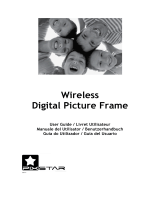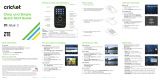Page is loading ...

V9m
2
MOTORAZR


1
HELLOMOTO
Introducing your new MOTO
RAZR
2
V9m CDMA wireless phone!
Connect on So Many Levels
– Whether it’s with work or friends, connect in a variety of ways – voice, messaging,
downloads, or swapping an optional memory card – you’ll be on top of all the latest news and views to share!
Rich Multimedia Experience
– Use the robust MP3 player and external touch screen keys to listen to your tunes.
Slip a microSD card into the removable memory slot to save many more songs!
An easy to use 2 megapixel digital camera lets you take great quality pictures. Save images on your phone or on
the memory card. Or instead, make a mini-movie with the camcorder, if you prefer.
Handsfree Convenience
– Use your phone with Bluetooth® wireless headsets to hear calls or music.

2
Here’s a quick anatomy lesson.
Left Soft Key
Perform
function in
lower left
display.
Voice Key
Create voice
records, activate
speech dialing &
voice commands.
Smart/Speakerphone
Key
Volume Keys
C
amera/Camcorder Key
4-Way Navigation Key
with Center Select
From main screen, press center
key to open main menu.
Clear Key
Right Soft Key
Perform function
in lower right
display.
Power & End Key
Turn phone
on/off, end calls,
exit menu
system.
Accessory
Connector Port
Insert charger &
phone
accessories.
Send Key
Make & answer
calls.
Backlight Sensor
Camera Lens
External Display
View incoming
call information,
use as camera
viewfinder when
flip is closed.
Smart/
Speakerphone
Key
Charge
Indicator Light
Appears when
phone is being
charged.
Music Control, Camera Self-Portrait,
& Voice Recognition Keys
Press the Smart Key to activate these
touch screen keys.
Bluetooth
Indicator Light
Blinks when
connection is
active.
e [ A
2.5mm Headset
Adapter
Use for connecting to
a wired headset and
included in the box
with your phone

3
Motorola, Inc.
Consumer Advocacy Office
1307 East Algonquin Road
Schaumburg, IL 60196
www.hellomoto.com
1-800-331-6456 (United States)
1-888-390-6456 (TTY/TDD United States for hearing impaired)
1-800-461-4575 (Canada)
Certain mobile phone features are dependent on the capabilities
and settings of your service provider’s network. Additionally,
certain features may not be activated by your service provider,
and/or the provider’s network settings may limit the feature’s
functionality. Always contact your service provider about feature
availability and functionality. All features, functionality, and other
product specifications, as well as the information contained in this
user’s guide are based upon the latest available information and
are believed to be accurate at the time of printing. Motorola
reserves the right to change or modify any information or
specifications without notice or obligation.
MOTOROLA and the Stylized M Logo are registered in the US
Patent & Trademark Office. All other product or service names are
the property of their respective owners. The Bluetooth trademarks
are owned by their proprietor and used by Motorola, Inc. under
license. Java and all other Java-based marks are trademarks or
registered trademarks of Sun Microsystems, Inc. in the U.S. and
other countries. Microsoft and Windows are registered trademarks
of Microsoft Corporation; and Windows XP is a trademark of
Microsoft Corporation.
© Motorola, Inc., 2007.
Caution:
Changes or modifications made in the radio phone, not
expressly approved by Motorola, will void the user’s authority to
operate the equipment.
Software Copyright Notice
The Motorola products described in this manual may include
copyrighted Motorola and third-party software stored in
semiconductor memories or other media. Laws in the United
States and other countries preserve for Motorola and third-party
software providers certain exclusive rights for copyrighted
software, such as the exclusive rights to distribute or reproduce
the copyrighted software. Accordingly, any copyrighted software
contained in the Motorola products may not be modified,
reverse-engineered, distributed, or reproduced in any manner to
the extent allowed by law. Furthermore, the purchase of the
Motorola products shall not be deemed to grant either directly or
by implication, estoppel, or otherwise, any license under the
copyrights, patents, or patent applications of Motorola or any
third-party software provider, except for the normal, non-exclusive,
royalty-free license to use that arises by operation of law in the
sale of a product.
Manual Number: 6809512A81-O

4
contents
contents
menu map . . . . . . . . . . . . . . . . 6
Use and Care . . . . . . . . . . . . . . 8
essentials . . . . . . . . . . . . . . . . . 9
about this guide . . . . . . . . . . 9
battery. . . . . . . . . . . . . . . . . . 9
turn it on & off. . . . . . . . . . . 12
make a call . . . . . . . . . . . . . 13
answer a call. . . . . . . . . . . . 13
store a phone number . . . . 13
call a stored phone
number . . . . . . . . . . . . . . . . 14
see your phone number . . . 14
tips & tricks . . . . . . . . . . . . . . 15
basics . . . . . . . . . . . . . . . . . . . 16
main screen . . . . . . . . . . . . 16
enter text . . . . . . . . . . . . . . 19
adjust volume . . . . . . . . . . . 23
change sound settings . . . . 24
handsfree speaker. . . . . . . . 24
touch screen controls . . . . . 25
standalone mode . . . . . . . . 26
change lock code. . . . . . . . . 26
lock & unlock phone . . . . . . 27
manage memory. . . . . . . . . 29
TTY operation . . . . . . . . . . . 32
customize . . . . . . . . . . . . . . . . 34
sounds settings. . . . . . . . . . 34
get ringtones. . . . . . . . . . . . 36
talking phone settings . . . . . 37
answer options . . . . . . . . . . 37
wallpaper. . . . . . . . . . . . . . . 38
screensaver. . . . . . . . . . . . . 39
backlight . . . . . . . . . . . . . . . 40
brightness . . . . . . . . . . . . . . 40
AGPS & your location . . . . . 41
AGPS limitations & tips . . . . 41
calls . . . . . . . . . . . . . . . . . . . . . 43
redial a number . . . . . . . . . . 43
automatic redial . . . . . . . . . . 43
recent calls . . . . . . . . . . . . . 44
return missed calls . . . . . . . 45
speed dial . . . . . . . . . . . . . . 45
emergency calls . . . . . . . . . 46
AGPS during an
emergency call . . . . . . . . . . 47
voicemail . . . . . . . . . . . . . . . 48
in-call options. . . . . . . . . . . . 48

contents
5
messages . . . . . . . . . . . . . . . . 49
send a multimedia
(picture/video) message . . . 49
receive a multimedia
(picture/video) message . . . 51
connections . . . . . . . . . . . . . . 53
Bluetooth® connections . . . 53
cable connections . . . . . . . . 58
entertainment . . . . . . . . . . . . 59
get & play music . . . . . . . . . 59
record & play
voice records. . . . . . . . . . . . 74
record & play video clips . . . 75
take photos . . . . . . . . . . . . . 77
download pictures. . . . . . . . 80
other features. . . . . . . . . . . . . 81
advanced calling . . . . . . . . . 81
messages . . . . . . . . . . . . . . 82
contacts. . . . . . . . . . . . . . . . 84
personalizing . . . . . . . . . . . . 88
more personalizing
features . . . . . . . . . . . . . . . . 94
call times & data volumes . . 97
handsfree. . . . . . . . . . . . . . . 99
Bluetooth® wireless
connections . . . . . . . . . . . . . 99
network . . . . . . . . . . . . . . . 101
personal organizer . . . . . . . 103
security . . . . . . . . . . . . . . . 106
fun & games . . . . . . . . . . . 106
service & repairs. . . . . . . . . . 109
SAR Data. . . . . . . . . . . . . . . . 110
index . . . . . . . . . . . . . . . . . . . 112

6
menu map
menu map
main menu
B
GET IT NOW*
• Music & Tones
• Picture & Video
•Games
•News & Info
• Tools on the Go
• Extras
G
MESSAGING
• New Message
• Inbox
• Sent
•Drafts
•Voicemail
• E-mail*
• Mobile IM*
•Chat*
H
CONTACTS
• New Contact
• Contact List
• Groups
• Speed Dials
A
RECENT CALLS
•Missed
• Received
•Dialed
•All
•View Timers
D
SETTINGS & TOOLS
• (see next page)
* optional services
This is the standard main menu layout. Your
phone’s menu may be a little different.

menu map
7
settings menu
My Account*
Tools
• Voice Commands
• Calculator
• Calendar
•Alarm Clock
• World Clock
• Notepad
Bluetooth Menu
• Add New Device
Sounds Settings
• Master Volume
• Call Sounds
• Alert Sounds
• Keypad Volume
• Service Alerts
• Power On/Off
• Talking Phone
* requires Mobile Web service
Display Settings
• Banner
• Backlight
• Brightness
• Wallpaper
• Screensaver
•Clock Format
• Camera Orientation
Phone Settings
• Standalone Mode
• Shortcut Keys
• Language
• Location
•Security
•System Select
•NAM Select
• Text Input
Call Settings
• Answer Options
• Auto Retry
• TTY Mode
• One Touch Dial
• Voice Privacy
• Call Restrictions
• DTMF Tones
Memory
• Save Options**
• Phone Memory
• Card Memory**
Phone Info
•My Number
•SW Version
• Icon Glossary
** available only when optional memory
card is installed

8
Use and Care
Use and Care
Use and Care
To care for your Motorola phone, please keep it away from:
liquids of any kind dust and dirt
Don’t expose your phone to water, rain,
extreme humidity, sweat, or other moisture.
If it does get wet, don’t try to accelerate drying
with the use of an oven or dryer, as this may
damage the phone.
Don’t expose your phone to dust, dirt, sand,
food, or other inappropriate materials.
extreme heat or cold cleaning solutions
Avoid temperatures below 0°C/32°F or
above 45°C/113°F.
To clean your phone, use only a dry soft cloth.
Don’t use alcohol or other cleaning solutions.
microwaves the ground
Don’t try to dry your phone in a microwave
oven.
Don’t drop your phone.

9
essentials
essentials
about this guide
battery
battery tips
Battery life depends on the network, signal strength,
temperature, features, and accessories you use.
•
Always use Motorola Original
batteries and chargers. The
warranty does not cover damage
caused by non-Motorola batteries
and/or chargers.
•
New batteries or batteries stored for a long
time may take more time to charge.
symbols
This means a feature is
network/subscription dependent and may
not be available in all areas. Contact your
service provider for more information.
This means a feature requires an optional
accessory.
CAUTION:
Before using the phone for
the first time, read the Important Safety
and Legal Information guide included in
the box.

10
essentials
•
When charging your battery, keep it near room
temperature.
When storing your battery, keep it uncharged
in a cool, dark, dry place.
•
Never expose batteries to temperatures below
0°C (32°F) or above 45°C (113°F). Always take
your phone with you when you leave
your vehicle.
•
It is normal for batteries to gradually wear
down and require longer charging times. If you
notice a change in your battery life, it is
probably time to purchase a new battery.
Contact your local recycling center for proper
battery disposal.
Warning:
Never dispose of batteries in a fire because
they may explode.
Before using your phone, read the battery safety
information in the “Safety and General Information”
section included in the box.
install the battery
032375o
1
Remove the battery
door by pressing
slightly and pushing
it toward the top of
the phone.
2
Lift the battery
door off.
Note:
Before you insert
the battery, lift up the
white plastic tab so you
can remove the
battery later.

11
essentials
charge the battery
New batteries are not
fully charged. Plug the
battery charger into
your phone and an
electrical outlet. Your
phone may take
several seconds to
start charging the battery. The exterior charging light
(see page 2) turns on while charging. When the
battery is fully charged, the charging light turns off, and
your phone displays
N
.
Tip:
Relax, you can’t overcharge your battery. It will
perform best after you fully charge and discharge it a
few times.
3
Insert the battery by
aligning the metal
contacts first and
then gently
pressing it into
place.
4
Replace the battery
door by aligning the
small hooks and
then sliding the
door into place.

12
essentials
You can also charge your battery by
connecting a cable from your phone’s
Micro USB port to a USB port on a
computer. Both your phone and the
computer must be turned on, and your computer must
have the correct software drivers installed. Cables and
software drivers are available in Motorola Original data
kits, sold separately.
conserve battery charge
Using certain features can quickly deplete your
battery’s charge.
These features can include
downloading music, using the camera, replaying
video clips, and using Bluetooth® wireless
connections.
You can conserve your battery’s charge by doing the
following:
•
Turn Bluetooth power off when not in use (see
page 53).
•
Turn off screensaver (see page 39).
•
Turn off the backlight (see page 40).
turn it on & off
To turn on your phone, press
and hold the Power/End key
(
O
) until the display
turns on.
The phone may take several
seconds to turn on. If prompted, enter your four-digit
unlock code (the last four digits of your phone number)
and press the center select key (
s
) (
OK
) to unlock
the phone.
To turn off your phone, press and hold the Power/End
key (
O
).

13
essentials
make a call
Enter a phone number and press the Send key (
N
)
to make a call.
To “hang up,” close the phone or press the Power/End
key (
O
).
answer a call
When your phone rings and/or vibrates, open the
phone or press to answer.
To “hang up,” close the phone or press the Power/End
key (
O
).
store a phone number
You can store a phone number in
Contacts
:
1
Enter a phone number in the main screen and
press the left soft key
(
-
)
(
Save
).
2
Select
Create New Contact
and press the center select
key (
s
) (
OK
).
3
Use the navigation key (
S
) to scroll to a type of
entry and press the center select key (
s
) (
OK
).
4
Enter a name and other details for the phone
number and press the center select key (
s
)
(
Save
) to store the number.
To edit or delete a
Contacts
entry, see page 84.
Tip:
You can set your phone to display a picture or play
a special ringtone for caller (see page 86).

14
essentials
call a stored phone
number
1
From the main screen, press the right soft key
(
+
) (
Contacts
) to open the Contact List quickly.
2
Use the navigation key (
S
) to scroll to the
Contacts
entry.
3
Press the Send key (
N
) to call the entry.
see your phone number
From the main screen, press
B
and then
#
. Press
the center select key (
s
) (
OK
) to select
MDN
.

15
tips & tricks
tips & tricks
From the main screen
(page 16), you can use the
following shortcuts:
To... Do this...
play music
Press left on the navigation
key (
S
). Scroll to
My Music
and press the center select
key (
s
) (
OK
).
lock/unlock
the phone
To lock your phone, press
and hold
#
. To unlock,
press the right soft key (
+
)
(
Unlock
) and then press the
center select key (
s
) (
OK
).
call voicemail
Press and hold
1
.
see recent calls
Press the Send key (
N
).
change
ring volume
Press the side volume keys
(see page 2).
take a picture
Press the camera key (
b
)
to start the camera.
make a movie
Press and hold the camera
key (
b
) to activate
the camcorder.
use voice
commands
Press the side voice
command key (see page 2).
Use the on-screen help for
commands.
open the
calendar
Press down on the
navigation key (
S
).
To... Do this...

16
basics
basics
See page 2 for a basic phone diagram.
main screen
The main screen appears when you turn on the phone.
Note:
Your main screen might look different.
To dial a number from the main screen, press number
keys and the Send key (
N
).
Press the center select key (
s
) to open the main
menu. Soft key labels show current soft key functions.
(For soft key locations, see page 2.)
Tip:
You can quickly select a menu option by pressing
the number for that option. For example, from the
SETTINGS & TOOLS
menu, press
5
to select
Display Settings
.
Press up, down, left, or right on the navigation
key (
S
) to open these basic menu feature shortcuts:
1
N
❙❙❙
ò
❙❙❙
Right Soft Key
Label
Date & Time
Left Soft Key
Label
Message
Contacts
Tue, Oct 23 12:45pm
MENU
1X
EV
EV
navigation key direction & menu
up
L Mobile Web
down
x Calendar
left
o Music & Tones
right
B GET IT NOW

17
basics
You can set your phone to display or hide these menu
icons on the main screen (see page 96).
Your phone displays system status indicators:
alert/indicator
0 / J
Signal Strength
EVDO indicator shows when phone is in EVDO
coverage area (necessary for V CAST services).
1X indicator shows when phone is in 1x-RTT
coverage area. The number of bars show the
strength of each signal.
N
1
❙❙❙
ò
❙❙❙
1X
EVEV
System Status
Indicators
Message
Contacts
Tue, Oct 23 12:45pm
MENU
2
Roaming
Indicates phone is roaming off your home network.
5
SSL
Indicates application verification is via SSL during a
download session.
L
Data Call, Tethered, or Embedded
WAP/BREW Application
Shows during data call, tethered mode, or
WAP/BREW application.
M
Dormant
Indicates phone is dormant and PPP session is
active.
9
No Service
Phone is in area with no service coverage.
alert/indicator

18
basics
8
TTY
Phone is in TTY mode.
t
Voice Call
Shows during an active voice call.
P
E911
Indicates
E911
is
On
.
O
Location On
Indicates
Location
is set to
On
.
N
Battery Level
Shows battery strength. The more bars, the greater
the charge.
alert/indicator
n
All Sounds Off
Indicates
Master Volume
is set to
Off
.
o
Alarm Only
Indicates
Master Volume
is set to
Alarm Only
.
r
Vibrate On
Indicates
Master Volume
is set to
Vibrate On
.
q
Speakerphone
Indicates speakerphone is on.
s
Missed Call
Indicates a call was missed.
alert/indicator
/