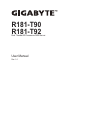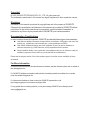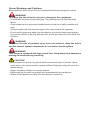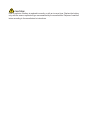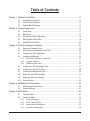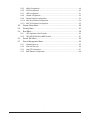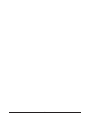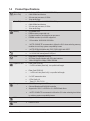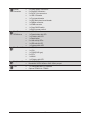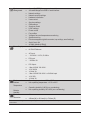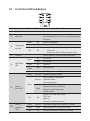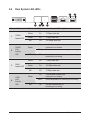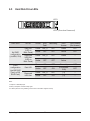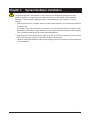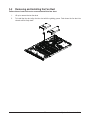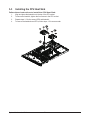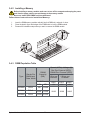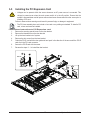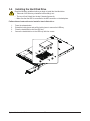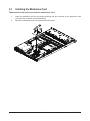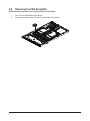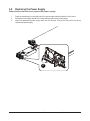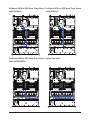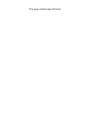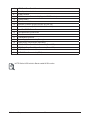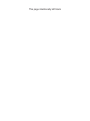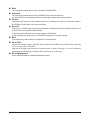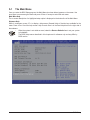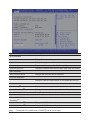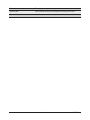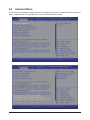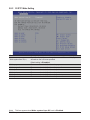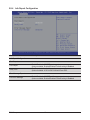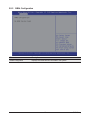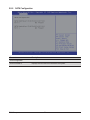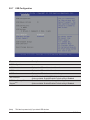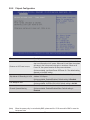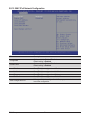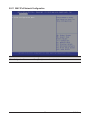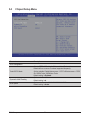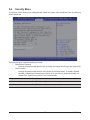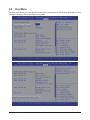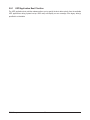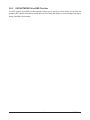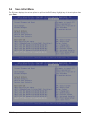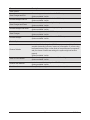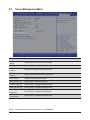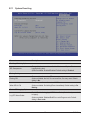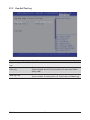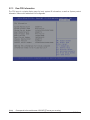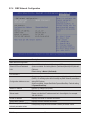Gigabyte R181-T92 User manual
- Category
- Motherboards
- Type
- User manual
This manual is also suitable for

R181-T90
R181-T92
Dual ThunderX2 Processors ARM Server
User Manual
Rev. 1.0

Copyright
© 2019 GIGA-BYTE TECHNOLOGY CO., LTD. All rights reserved.
The trademarks mentioned in this manual are legally registered to their respective owners.
Disclaimer
Information in this manual is protected by copyright laws and is the property of GIGABYTE.
Changes to the specications and features in this manual may be made by GIGABYTE without
prior notice. No part of this manual may be reproduced, copied, translated, transmitted, or
published in any form or by any means without GIGABYTE's prior written permission.
Documentation Classications
In order to assist in the use of this product, GIGABYTE provides the following types of documentation:
User Manual: detailed information & steps about the installation, conguration and use of this
product (e.g. motherboard, server barebones), covering hardware and BIOS.
User Guide: detailed information about the installation & use of an add-on hardware or
software component (e.g. BMC rmware, rail-kit) compatible with this product.
Quick Installation Guide: a short guide with visual diagrams that you can reference easily for
installation purposes of this product (e.g. motherboard, server barebones).
Please see the support section of the online product page to check the current availability of these
documents.
For More Information
For related product specications, the latest rmware and software, and other information please visit our website at
http://www.gigabyte.com
For GIGABYTE distributors and resellers, additional sales & marketing materials are available from our reseller
portal: http://reseller.b2b.gigabyte.com
For further technical assistance, please contact your GIGABYTE representative or visit
https://esupport.gigabyte.com/ to create a new support ticket
For any general sales or marketing enquiries, you may also message GIGABYTE server directly by email:
server[email protected]

Conventions
The following conventions are used in this user's guide:
NOTE!
Gives bits and pieces of additional
information related to the current topic.
CAUTION!
Gives precautionary measures to
avoid possible hardware or software problems.
WARNING!
Alerts you to any damage that might
result from doing or not doing specic actions.

Server Warnings and Cautions
Before installing a server, be sure that you understand the following warnings and cautions.
WARNING!
To reduce the risk of electric shock or damage to the equipment:
• Do not disable the power cord grounding plug. The grounding plug is an important safety
feature.
• Plug the power cord into a grounded (earthed) electrical outlet that is easily accessible at all
times.
• Unplug the power cord from the power supply to disconnect power to the equipment.
• Do not route the power cord where it can be walked on or pinched by items placed against it.
Pay particular attention to the plug, electrical outlet, and the point where the cord extends from
the server.
WARNING!
To reduce the risk of personal injury from hot surfaces, allow the drives
and the internal system components to cool before touching them.
WARNING!
This server is equipped with high speed fans. Keep away from hazardous
moving fan blades during servicing.
CAUTION!
• Do not operate the server for long periods with the access panel open or removed. Operat-
ing the server in this manner results in improper airow and improper cooling that can lead to
thermal damage.
• Danger of explosion if battery is incorrectly replaced.
• Replace only with the same or equivalent type recommended by the manufacturer.
• Dispose of used batteries according to the manufacturer’s instructions.

Electrostatic Discharge (ESD)
CAUTION!
ESD CAN DAMAGE DRIVES, BOARDS, AND OTHER PARTS. WE RECOMMEND THAT YOU
PERFORM ALL PROCEDURES AT AN ESD WORKSTATION. IF ONE IS NOT AVAILABLE,
PROVIDE SOME ESD PROTECTION BY WEARING AN ANTI-STATIC WRIST STRAP AT-
TACHED TO CHASSIS GROUND -- ANY UNPAINTED METAL SURFACE -- ON YOUR SERVER
WHEN HANDLING PARTS.
Always handle boards carefully. They can be extremely sensitive to ESD. Hold boards only by
their edges without any component and pin touching. After removing a board from its protective
wrapper or from the system, place the board component side up on a grounded, static free sur-
face. Use a conductive foam pad if available but not the board wrapper. Do not slide board over
any surface.
System power on/off: To remove power from system, you must remove the system from
rack. Make sure the system is removed from the rack before opening the chassis, adding, or
removing any non hot-plug components.
Hazardous conditions, devices and cables: Hazardous electrical conditions may be
present on power, telephone, and communication cables. Turn off the system and discon-nect
the cables attached to the system before servicing it. Otherwise, personal injury or equipment
damage can result.
Electrostatic discharge (ESD) and ESD protection: ESD can damage drives,
boards, and other parts. We recommend that you perform all procedures in this chapter only at
an ESD workstation. If one is not available, provide some ESD protection by wearing an antistatic
wrist strap attached to chassis ground (any unpainted metal surface on the server) when handling
parts.
ESD and handling boards: Always handle boards carefully. They can be extremely
sensi-tive to electrostatic discharge (ESD). Hold boards only by their edges. After removing a
board from its protective wrapper or from the system, place the board component side up on a
grounded, static free surface. Use a conductive foam pad if available but not the board wrapper.
Do not slide board over any surface.
Installing or removing jumpers: A jumper is a small plastic encased conductor that slips
over two jumper pins. Some jumpers have a small tab on top that can be gripped with n-gertips
or with a pair of ne needle nosed pliers. If the jumpers do not have such a tab, take care when
using needle nosed pliers to remove or install a jumper; grip the narrow sides of the jumper with
the pliers, never the wide sides. Gripping the wide sides can dam-age the contacts inside the
jumper, causing intermittent problems with the function con-trolled by that jumper. Take care to
grip with, but not squeeze, the pliers or other tool used to remove a jumper, or the pins on the
board may bend or break.

CAUTION!
Risk of explosion if battery is replaced incorrectly or with an incorrect type. Replace the battery
only with the same or equivalent type recommended by the manufacturer. Dispose of used bat-
teries according to the manufacturer’s instructions.

- 7 -
Table of Contents
Chapter 1 Hardware Installation ...................................................................................11
1-1 Installation Precautions .................................................................................. 11
1-2 Product Specications .................................................................................... 12
1-3 System Block Diagram ................................................................................... 15
Chapter 2 System Appearance ..................................................................................... 17
2-1 Front View ...................................................................................................... 17
2-2 Rear View ....................................................................................................... 17
2-3 Front Panel LED and Buttons ........................................................................ 18
2-4 Rear System LAN LEDs ................................................................................. 19
2-5 Hard Disk Drive LEDs .................................................................................... 20
Chapter 3 System Hardware Installation ......................................................................21
3-1 Removing Chassis Cover ............................................................................... 22
3-2 Removing and Installing the Fan Duct ........................................................... 23
3-3 Installing the CPU Heat Sink .......................................................................... 24
3-4 Installing the Memory ..................................................................................... 25
3-4-1 Eight Channel Memory Conguration .....................................................................25
3-4-2 Installing a Memory ...............................................................................................26
3-4-3 DIMM Population Table ..........................................................................................26
3-5 Installing the PCI Expansion Card ................................................................. 27
3-6 Installing the Hard Disk Drive ......................................................................... 28
3-7 Installing the Mezzanine Card ........................................................................ 29
3-8 Replacing the FAN Assemblly ........................................................................ 30
3-9 Replacing the Power Supply .......................................................................... 31
3-10 Cable Routing ............................................................................................... 32
Chapter 4 Motherboard Components ...........................................................................35
4-1 Motherboard Components ............................................................................. 35
4-2 Jumper Settings ............................................................................................. 37
Chapter 5 BIOS Setup ..................................................................................................39
5-1 The Main Menu .............................................................................................. 41
5-2 Advanced Menu ............................................................................................. 44
5-2-1 Trusted Computing .................................................................................................45
5-2-2 S5 RTC Wake Setting ............................................................................................. 46
5-2-3 Network Stack Conguration ..................................................................................47
5-2-4 Info Report Conguration .......................................................................................48

- 8 -
5-2-5 NMVe Conguration ...............................................................................................49
5-2-6 SATA Conguration.................................................................................................50
5-2-7 USB Conguration ..................................................................................................51
5-2-8 Chipset Conguration .............................................................................................52
5-2-9 Ethernet Adapter Conguration ..............................................................................53
5-2-10 MAC IPv4 Network Conguration ...........................................................................54
5-2-11 MAC IPv6 Network Conguration ...........................................................................55
5-3 Chipset Setup Menu ....................................................................................... 56
5-4 Security Menu ................................................................................................ 57
5-5 Boot Menu ...................................................................................................... 58
5-5-1 UEFI Application Boot Priorities ............................................................................. 60
5-5-2 UEFI NETWORK Drive BBS Priorities .......................................................... 61
5-6 Save & Exit Menu ........................................................................................... 62
5-7 Server Management Menu ............................................................................. 64
5-7-1 System Event Log ..................................................................................................65
5-7-2 View Self Test Log ..................................................................................................66
5-7-3 View FRU Information ............................................................................................67
5-7-4 BMC Network Conguration ...................................................................................68

- 9 -

- 10 -
This page intentionally left blank

- 11 - Hardware Installation
1-1 Installation Precautions
The motherboard/system contain numerous delicate electronic circuits and components which
can become damaged as a result of electrostatic discharge (ESD). Prior to installation, carefully
read the service guide and follow these procedures:
• Prior to installation, do not remove or break motherboard S/N (Serial Number) sticker or
warranty sticker provided by your dealer. These stickers are required for warranty validation.
• Always remove the AC power by unplugging the power cord from the power outlet before
installing or removing the motherboard or other hardware components.
• When connecting hardware components to the internal connectors on the motherboard,
make sure they are connected tightly and securely.
• When handling the motherboard, avoid touching any metal leads or connectors.
• It is best to wear an electrostatic discharge (ESD) wrist strap when handling electronic
components such as a motherboard, CPU or memory. If you do not have an ESD wrist
strap, keep your hands dry and rst touch a metal object to eliminate static electricity.
•
Prior to installing the motherboard, please have it on top of an antistatic pad or within an
electrostatic shielding container.
• Before unplugging the power supply cable from the motherboard, make sure the power
supply has been turned off.
• Before turning on the power, make sure the power supply voltage has been set according to
the local voltage standard.
• Before using the product, please verify that all cables and power connectors of your
hardware components are connected.
• To prevent damage to the motherboard, do not allow screws to come in contact with the
motherboard circuit or its components.
• Make sure there are no leftover screws or metal components placed on the motherboard or
within the computer casing.
• Do not place the computer system on an uneven surface
.
• Do not place the computer system in a high-temperature environment.
• Turning on the computer power during the installation process can lead to damage to
system components as well as physical harm to the user.
• If you are uncertain about any installation steps or have a problem related to the use of the
product, please consult a certied computer technician.
Chapter 1 Hardware Installation

Hardware Installation - 12 -
1-2 Product Specications
Socket
Socket
CPU
(R181-T90)
2 x Cavium™ ThunderX2® CN9975 ARM processors
64bit ARMv8 architecture
28 cores per processor, 2.0GHz
16nm technology
(R181-T92) 2 x Cavium™ ThunderX2® CN9980 ARM processors
64bit ARMv8 architecture
32 cores per processor, 2.2GHz
16nm technology
Socket
Socket
Memory 24 x DIMM slots
DDR4 memory supported only
8-channel memory architecture per processor
RDIMM modules up to 64GB supported
1.2V modules: 2666/2400/2133 MHz
- NOTE: GIGABYTE recommends to follow the QVL when selecting memory
modules to avoid any system compatibility issues
- NOTE: DDR4 2666 Mhz with 1DPC, DDR4 2400 with 2DPC
Socket
Socket
LAN 2 x 10Gb/s SFP+ LAN ports (QLogic® QL41102)
1 x 10/100/1000 management LAN port
Socket
Socket
Video Integrated in Aspeed® AST2500
2D Video Graphic Adapter with PCIe bus interface
1920x1200@60Hz 32bpp, DDR4 SDRAM
Socket
Socket
Expansion Slot Riser Card CRS1021:
- 2 x PCIe x8 slots (Gen3 x8), Low prole half-length
Riser Card CRS1015:
- 1 x PCIe x16 slot (Gen3 x16), Low prole half-length
2 x OCP mezzanine slots
- PCIe Gen3 x16
- Type1, P1, P2, P3, P4
Socket
Socket
Storage 10 x 2.5" hot-swappable HDD bays
Onboard Broadcom® SAS3008 controller
Supports 8 x SAS / 2 x SATAIII or 10 x SATAIII hard drives
- NOTE: GIGABYTE recommends to follow the QVL when selecting hard drives
to avoid any system compatibility issues
Socket
Socket
SAS Supported
Socket
Socket
RAID RAID 0/1/1E/10

- 13 - Hardware Installation
Socket
Socket
Internal
Connectors
2 x Power supply connectors
2 x SlimSAS connectors
2 x SATA 7-pin connectors
1 x USB 3.0 header
1 x Front panel header
1 x HDD back plane board header
1 x PMBus connector
1 x IPMB connector
1 x Clear CMOS switch
1 x BIOS recovery switch
Socket
Socket
Front Panel
LED/Buttons
1 x USB 3.0
1 x Power button with LED
1 x ID button with LED
1 x Reset button
2 x LAN activity LEDs
1 x HDD activity LED
1 x System status LED
Socket
Socket
Rear Panel I/O 2 x USB 3.0
1 x VGA
1 x COM (RJ45 type)
2 x SFP+
1 x MLAN
1 x ID button with LED
Socket
Socket
Backplane I/O 10 x SATA/SAS ports
Bandwidth: SATAIII 6Gb/s or SAS 12Gb/s per port
Socket
Socket
TPM 1 x TPM header with LPC interface
Optional TPM2.0 kit: CTM000

Hardware Installation - 14 -
Socket
Socket
System
Management
Aspeed® AST2500 management controller
Avocent® MergePoint IPMI 2.0 web interface:
Network settings
Network security settings
Hardware information
Users control
Services settings
IPMI settings
Sessions control
LDAP settings
Power control
Fan proles
Voltages, fans and temperatures monitoring
System event log
Events management (platform events, trap settings, email settings)
Serial Over LAN
vKVM & vMedia (HTML5)
Socket
Socket
Power Supply 2 x 1200W redundant PSUs
80 PLUS Platinum
AC Input:
- 100-240V~/ 12-7A, 50-60Hz
DC Input:
- 240Vdc/ 6A
DC Output:
- Max 1000W/ 100-240V~
+12V/ 80.5A
+12Vsb/ 3A
- Max 1200W/ 200-240V~ or 240Vdc input
+12V/ 97A
+12Vsb/ 3A
Socket
Socket
Environment
Ambient
Temperature
Relative
Humidity
Operating temperature: 10°C to 35°C
Non-operating temperature: -40°C to 60°C
Operating humidity: 8-80% (non-condensing)
Non-operating humidity: 20%-95% (non-condensing)
Socket
Socket
System
Dimension
1U
438mm (W) x 43.5mm (H) x 730mm (D)
* We reserves the right to make any changes to the product specications and product-related information without
prior notice.

- 15 - Hardware Installation
1-3 System Block Diagram
2 x
SATAIII
2 x SlimLine
SAS3008
2-bay 2.5" SATA
8 Channels
DDR4
USB2.0 X1
PCIe 2.0 X1
PCIe 3.0 X4
QL41102
USB 3.0
HUB
Rear 2 x USB 3.0
Front 1 x USB 3.0
2 x 10G SFP+ LAN
ASPEED
AST2500
SPI Flash
64MB
DDR4 512MB
VRAM
MLAN
MAC BMC
VGA
COM
PCIe3.0 X16
PCIe3.0 X16
USB3.0 X2
USB3.0 X2
8 Channels
DDR4
2666/2400/2133 MHz 2666/2400/2133 MHz
OCP1
: PCIe x16
OCP2
: PCIe x16
RTL8211E
PHY
PCIe3.0
x
8
PCIe3.0
x
8
PCIe3.0
x
16
PCIe x8
PCIe x8
CRS1021
PCIe x16
CRS1015
CN9975
DDR - 8 IMC
CPU_1
CN9975
DDR - 8 IMC
CPU_0
8-bay 2.5" SATA/SAS HDD/SSD
CCPI2 x 24 , 25G/s
2 x
SATAIII
2 x SlimLine
SAS3008
2-bay 2.5" SATA
8 Channels
DDR4
USB2.0 X1
PCIe 2.0 X1
PCIe 3.0 X4
QL41102
USB 3.0
HUB
Rear 2 x USB 3.0
Front 1 x USB 3.0
2 x 10G SFP+ LAN
ASPEED
AST2500
SPI Flash
64MB
DDR4 512MB
VRAM
MLAN
MAC BMC
VGA
COM
PCIe3.0 X16
PCIe3.0 X16
USB3.0 X2
USB3.0 X2
8 Channels
DDR4
2666/2400/2133 MHz 2666/2400/2133 MHz
OCP1
: PCIe x16
OCP2
: PCIe x16
RTL8211E
PHY
PCIe3.0
x
8
PCIe3.0
x
8
PCIe3.0
x
16
PCIe x8
PCIe x8
CRS1021
PCIe x16
CRS1015
CN9980
DDR - 8 IMC
CPU_1
CN9980
DDR - 8 IMC
CPU_0
8-bay 2.5" SATA/SAS HDD/SSD
CCPI2 x 24 , 25G/s
R181-T90
R181-T92

Hardware Installation - 16 -
This page intentionally left blank

- 17 - System Appearance
Chapter 2 System Appearance
2-1 Front View
No. Description
1. Front Panel LEDs and buttons
2. Front USB 3.0 ports
• Please Go to Chapter 2-3 Front Panel LED and Buttons for detail description of function
LEDs.
2-2 Rear View
No. Description
1. VGA port
2. 10G SFP+ LAN Port x 2
3. USB 3.0 Port x 2
4. Serial Port
5. 10/100/1000 Server management LAN port
HDD #0
HDD #1
HDD #2
HDD #3
HDD #4
HDD #5
HDD #6
HDD #7
HDD #8
HDD #9
1
2
Primary
PSU
Secondary
PSU
12 3 4 5

System Appearance - 18 -
2-3 Front Panel LED and Buttons
L1 L2
2
4
6
8
1
3
5
7
No. Name Color Status Description
1. Reset Button Press the button to reset the system.
2. NMI button
Press the button server generates a NMI to the processor
if the multiple-bit ECC errors occur, which effectively halt
the server.
3. Power button
with LED
Green On System is powered on
Green Blink System is in ACPI S1 state (sleep mode)
N/A Off
• System is not powered on or in ACPI S5 state
(power off)
• System is in ACPI S4 state (hibernate mode)
4. ID Button Press the button to activate system identication
5. HDD Status
LED
Green On HDD locate
Blink HDD access
Amber On HDD fault
Green/
Amber Blink HDD rebuilding
N/A Off No HDD access or no HDD fault.
6. System
Status LED
Green Solid On System is operating normally.
Amber
Solid On
Critical condition, may indicate:
System fan failure
System temperature
Blink
Non-critical condition, may indicate:
Redundant power module failure
Temperature and voltage issue
Chassis intrusion
N/A Off
System is not ready, may indicate:
POST error
NMI error
Processor or terminator missing
7/8.
LAN 1/2
Active/Link
LEDs
Green Solid On Link between system and network or no access.
Green Blink Data trasmission or receiving is occuring
N/A Off No data transmission or receiving is occuring

- 19 - System Appearance
2-4 Rear System LAN LEDs
No. Name Color Status Description
1. 10GbE
Speed LED
Yellow On 10 Gbps data rate
Green On 1 Gbps data rate
N/A Off 100 Mbps data rate
2.
10GbE
Link/
Activity
LED
Green
On Link between system and
network or no access
Blink Data transmission or receiving is occurring
N/A Off No data transmission or
receiving is occurring
3. 1GbE
Speed LED
Yellow On 1 Gbps data rate
Green On 100 Mbps data rate
N/A Off 10 Mbps data rate
4.
1GbE
Link/
Activity
LED
Green
On Link between system and
network or no access
Blink Data transmission or receiving is occurring
N/A Off No data transmission or
receiving is occurring
1 2
3 4
21

System Appearance - 20 -
2-5 Hard Disk Drive LEDs
NOTE:
*1: Depends on HBA/Utility Spec.
*2: Blink cycle depends on HDD's activity signal.
*3: If HDD is pulled out during rebuilding, the disk status of this HDD is regarded as faulty.
RAID SKU LED #1 Locate HDD
Fault
Rebuilding HDD
Access
HDD Present
(No Access)
No RAID
conguration
(via HBA, ICH)
Disk LED
(LED on
Back Panel)
Green ON(*1) OFF Green OFF
Amber OFF OFF Amber OFF
Removed
HDD Slot
(LED on
Back Panel)
Green ON(*1) OFF Green --
Amber OFF OFF Amber --
RAID
conguration
(via HW RAID
Card, or SW
RAID Card)
Disk LED
Green ON OFF Alternately OFF
Amber OFF ON (Low Speed:
2 Hz) OFF
Removed
HDD Slot
Green ON(*1) OFF (*3) --
Amber OFF ON (*3) --
/('
/(')XQFWLRQ5HVHUYHG
Page is loading ...
Page is loading ...
Page is loading ...
Page is loading ...
Page is loading ...
Page is loading ...
Page is loading ...
Page is loading ...
Page is loading ...
Page is loading ...
Page is loading ...
Page is loading ...
Page is loading ...
Page is loading ...
Page is loading ...
Page is loading ...
Page is loading ...
Page is loading ...
Page is loading ...
Page is loading ...
Page is loading ...
Page is loading ...
Page is loading ...
Page is loading ...
Page is loading ...
Page is loading ...
Page is loading ...
Page is loading ...
Page is loading ...
Page is loading ...
Page is loading ...
Page is loading ...
Page is loading ...
Page is loading ...
Page is loading ...
Page is loading ...
Page is loading ...
Page is loading ...
Page is loading ...
Page is loading ...
Page is loading ...
Page is loading ...
Page is loading ...
Page is loading ...
Page is loading ...
Page is loading ...
Page is loading ...
Page is loading ...
-
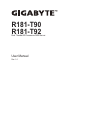 1
1
-
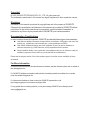 2
2
-
 3
3
-
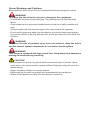 4
4
-
 5
5
-
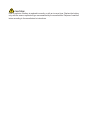 6
6
-
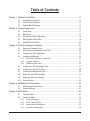 7
7
-
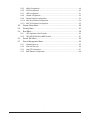 8
8
-
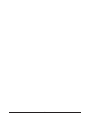 9
9
-
 10
10
-
 11
11
-
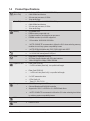 12
12
-
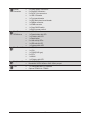 13
13
-
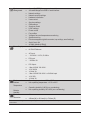 14
14
-
 15
15
-
 16
16
-
 17
17
-
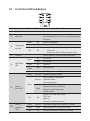 18
18
-
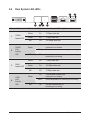 19
19
-
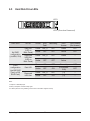 20
20
-
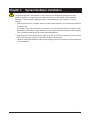 21
21
-
 22
22
-
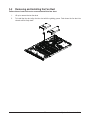 23
23
-
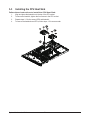 24
24
-
 25
25
-
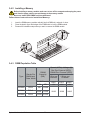 26
26
-
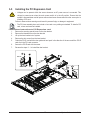 27
27
-
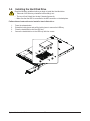 28
28
-
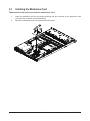 29
29
-
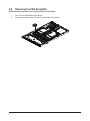 30
30
-
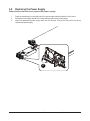 31
31
-
 32
32
-
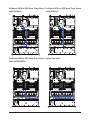 33
33
-
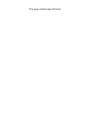 34
34
-
 35
35
-
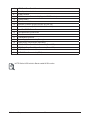 36
36
-
 37
37
-
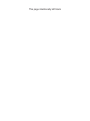 38
38
-
 39
39
-
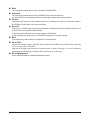 40
40
-
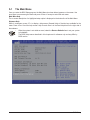 41
41
-
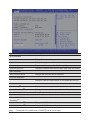 42
42
-
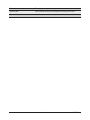 43
43
-
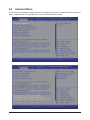 44
44
-
 45
45
-
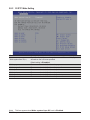 46
46
-
 47
47
-
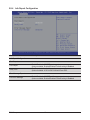 48
48
-
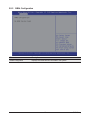 49
49
-
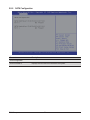 50
50
-
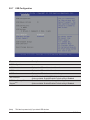 51
51
-
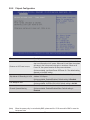 52
52
-
 53
53
-
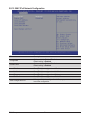 54
54
-
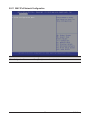 55
55
-
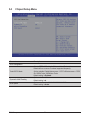 56
56
-
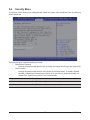 57
57
-
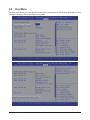 58
58
-
 59
59
-
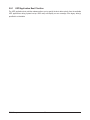 60
60
-
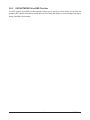 61
61
-
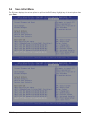 62
62
-
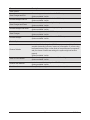 63
63
-
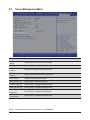 64
64
-
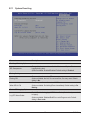 65
65
-
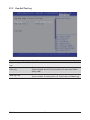 66
66
-
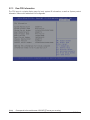 67
67
-
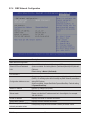 68
68
Gigabyte R181-T92 User manual
- Category
- Motherboards
- Type
- User manual
- This manual is also suitable for
Ask a question and I''ll find the answer in the document
Finding information in a document is now easier with AI