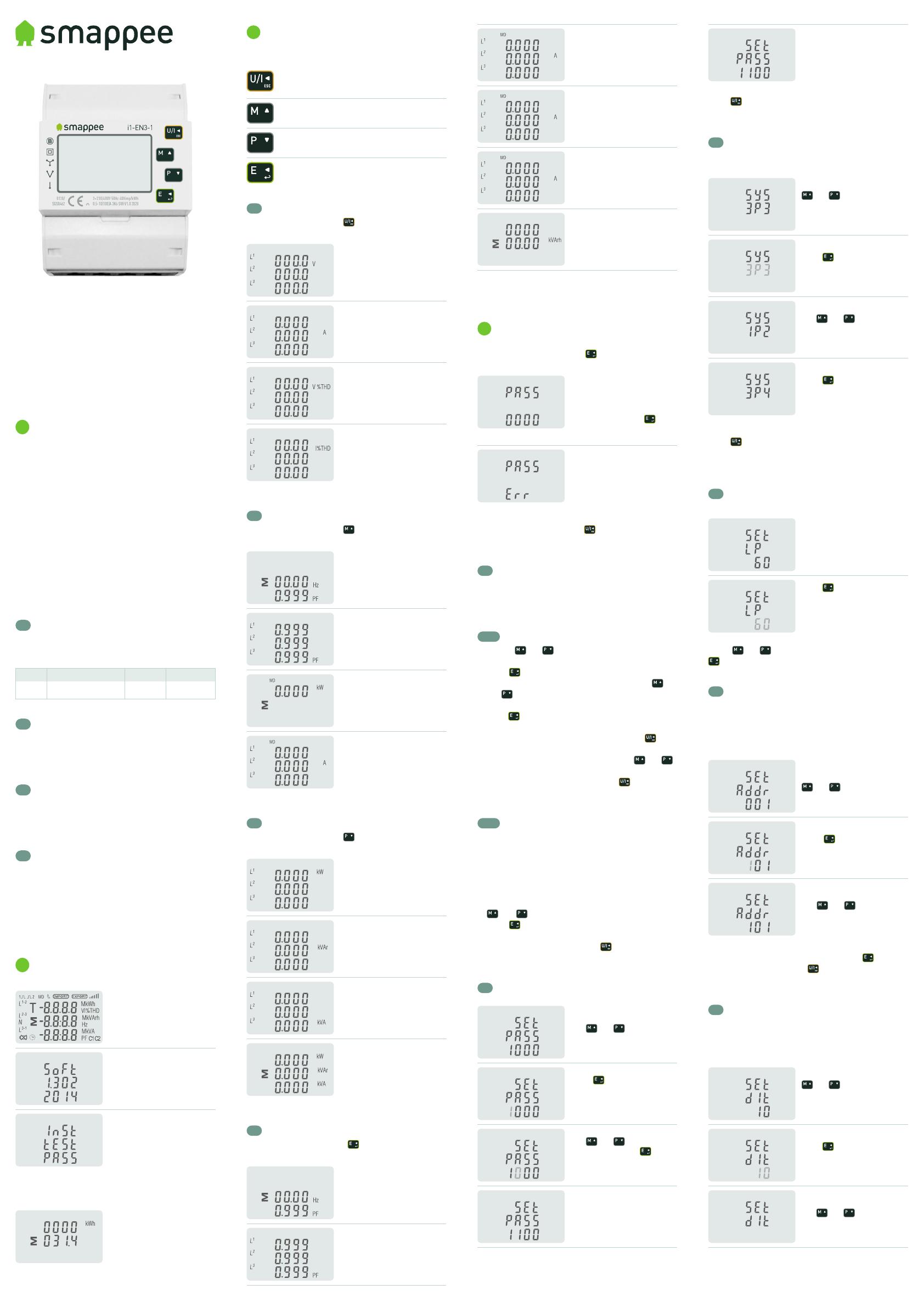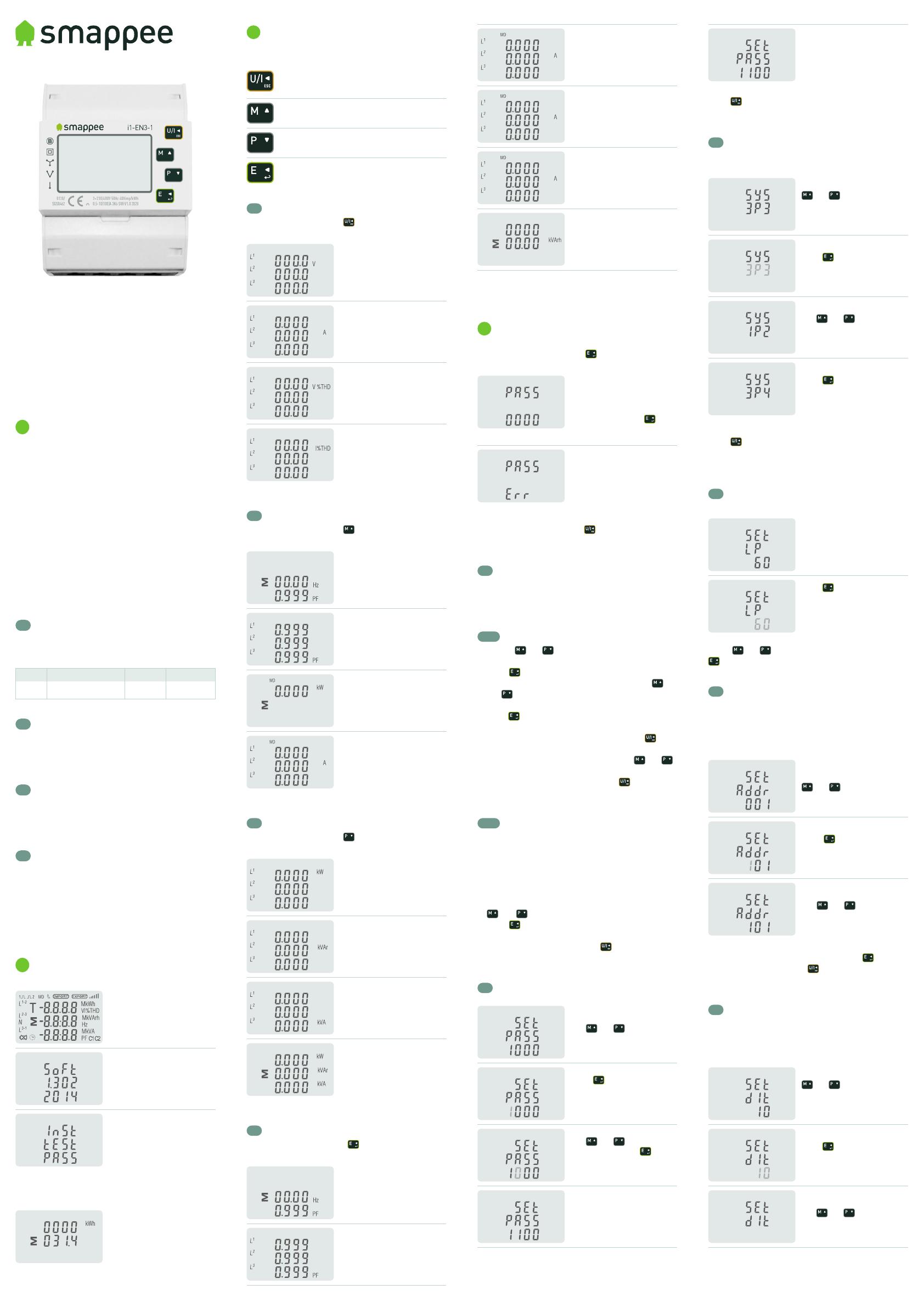
MID 100A SERIES
DIN rail smart meters for single and
three phase electrical systems
User manual v1.0
1
Introduction
This document provides operating, maintenance and
installation instructions. These units measure and display
the characteristics of single phase two wires (1p2w), three
phase three wires (3p3w) and three phase four wires (3p4w)
networks. The measuring parameters include voltage (V),
frequency (Hz), current (A), power (kW/kVa/kVar), import,
export and total Energy (kWh/kVarh). The units can also
measure Maximum demand current and power, this is
measured over preset periods of up to 60 minutes.
These units are max 100A direction operated and do
not need to connect with external current transformers
(CT).Built-in pulse, RS485 Modbus RTU/Mbus outputs.
Configuration is password protected.
1.1
Unit characteristics
The Smappee MID 100A SERIES meters have seven models,
1 is used:
Model Measurement
Output Tariff
i1-EN3-1
kWh/kVarh, kW/kVar, kVA, P, F,
PF, dmd, V, A, THD…
pulse/Modbus —
1.2
RS485 serial Modbus RTU
RS485 serial port with Modbus RTU protocol to provide a
means of remotely monitoring and controlling the Unit. Set-
up screens are provided for setting up the RS485 port.
1.3
Mbus
This uses an MBus port with EN13757-3 protocol to provide
a means of remotely monitoring and controlling the Unit.
Set-up screens are provided for setting up the MBus port.
1.4
Pulse output
Two pulse outputs that pulse measured active and reactive
energy. The constant of pulse output 2 for active energy is
400imp/kWh (unconfigurable), its width is fixed at 100ms.
The default constant of configurable pulse output 1 is
400imp/kWh, default pulse width is 100ms. The configurable
pulse output 1 can be set from the set-up menu.
2
Start-up screens
The first screen lights up all
display segments and can be
used as a display check.
Software version information.
The interface performs a self-
test and indicates the result if
the test passes.
After a short delay, the screen will display active energy
interface as follows:
Total active energy in kWh.
3
Measurements
The buttons operate as follows:
Selects the Voltage and Current display screens.
In Set-up mode, this is the “Left” or “Back”
button.
Select the Frequency and Power factor display
screens. In Set-up mode, this is the “Up” button.
Select the Power display screens. In Set-up
mode, this is the “Down” button.
Select the Energy display screens. In Set-up
mode, this is the “Enter” or “Right”.
3.1
Voltage and current
Each successive press of the button selects a new
parameter:
Phase to neutral voltages.
Current on each phase.
Phase to neutral voltage
THD% of 2nd to 19th.
Each phase Current THD% of
2nd to 19th.
3.2
Frequency, power factor and demand
Each successive press of the button selects a new
range:
Frequency and Power Factor
(total).
Power Factor of each phase.
Maximum Power Demand.
Maximum Current Demand.
3.3
Power
Each successive press of the button selects a new
range:
Instantaneous Active Power
in kW.
Instantaneous Reactive Power
in kVar.
Instantaneous Volt-Amps in
KVA.
Total kW, kVarh, kVA.
3.4
Energy measurements
Each successive press of the button selects a new
range:
Import active energy in kWh.
Export active energy in kWh.
Total active energy in kWh.
Import reactive energy.
Export reactive energy.
Total reactive energy.
*The date and time can only be set via RS485
communication.
4
Set-up
To enter set-up mode, press the button for 3 seconds,
until the password screen appears.
Setting up is password-
protected so you must
enter the correct password
(default 1000) before
processing. Press the
button for 3 seconds to
confirm.
If an incorrect password is
entered, the display will show:
PASS Err
To exit setting-up mode, press repeatedly until the
measurement screen is restored.
4.1
Set-up entry methods
Some menu items, such as password, require a four-
digits number entry while others, such as supply system,
require selection from a number of menu options.
4.1.1
Menu option selection
1. Use the and buttons to scroll through the
different options of the set-up menu.
2. Press to confirm your selection.
3. If an item flashes, then it can be adjusted by the
and buttons.
4. Having selected an option from the current layer,
press to confirm your selection. The SET indicator
will appear.
5. Having completed a parameter setting, press to
return to a higher menu level. The SET indicator will
be removed and you will be able to use the and
buttons for further menu selection.
6. On completion of all setting-up, press repeatedly
until the measurement screen is restored.
4.1.2
Number entry procedure
When setting up the unit, some screens require the
entering of a number. In particular, on entry to the setting
up section, a password must be entered. Digits are
set individually, from left to right. The procedure is as
follows:
1. The current digit to be set flashes and is set using the
and buttons.
2. Press to confirm each digit setting. The SET
indicator appears after the last digit has been set.
3. After setting the last digit, press to exit the number
setting routine. The SET indicator will be removed.
4.2
Change password
Use and to choose the
change password option.
Press to enter the change
password routine. The new
password screen will appear
with the first digit flashing.
Use and to set the
first digit and press to
confirm your selection. The
next digit will flash.
Repeat the procedure for the
remaining three digits.
After setting the last digit,
SET will show.
Press to exit the number setting routine and return to
the Set-up menu. SET will be removed.
4.3
Supply system
*The unit has a default setting of 3Phase 4wire (3P4).
Use this section to set the type of electrical system.
From the set-up menu, use
and to select the
system option. The screen will
show the currently selected
power supply.
Press to enter the
selection routine. The current
selection will flash.
Use and to select the
required system option:
1P2 (W), 3P3 (W), 3P4 (W).
Press to confirm the
selection. SET indicator will
appear.
Press to exit the system selection routine and return
to the menu. SET will disappear and you will be returned
to the main set-up Menu.
4.4
Backlit set-up
Backlit lasting time is settable, default is 60minutes.
If it’s setted as 5, the backlit
will be off in 5 minutes if there
is no more further operation.
Press to enter the
selection routine. The current
time interval will flash.
The options are:
0 (always on) /5/10/30/60/120
Press and to select the time interval. Then press
to confirm the set-up.
4.5
Communication
There is RS485/Mbus port can be used for
communication Modbus RTU protocol. For Modbus RTU,
parameters are selected from front panel.
The first screen below shows a range from 001 to 247.
From the set-up menu, use
and to select the
address ID.
Press to enter the
selection routine. The
current setting will flash.
Use and to choose
Modbus address (001 to 247).
On completion of the entry procedure, press to
confirm the setting and press to return to the main
set-up menu.
4.6
Demand integration time (DIT)
This sets the period in minutes over which the current
and power readings are integrated for maximum demand
measurement. The options are: 0, 5, 8, 10, 15, 20, 30, 60
minutes.
From the set-up menu, use
and to select the
DIT option. The screen will
show the currently selected
integration time.
Press to enter the
selection routine. The current
time interval will flash.
Use and to select the
time required.