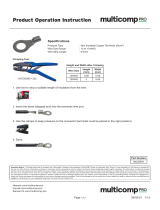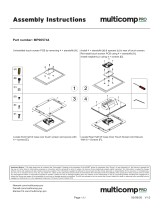Page is loading ...

i
Spectrum Analyzer
Quick Guide

ii
Table of Contents
1. General Safety Requirements ............................................. 1
2. Safety Terms and Symbols .................................................. 3
3. User Notice ........................................................................ 4
3.1 General Inspection ..................................................................4
3.2 Safety Precaution before Operation .......................................4
3.2.1 Check Power Supply ........................................................................ 4
3.2.2 Allowed Variation Range of Supply Power Parameters ................ 5
3.2.3 Power Cord Selection....................................................................... 5
3.2.4 Electro-static Discharge (ESD) Protection ..................................... 6
3.3 First Time to Power on............................................................7
3.4 Front Panel ..............................................................................7
3.4.1 Front Panel Function Key ................................................................ 8
3.4.2 Parameter Input .............................................................................. 10
3.4.3 Front Panel Connector ................................................................... 12
3.5 Rear Panel ..............................................................................13
3.6 User Interface ........................................................................15
3.7 Build-in Help..........................................................................16
3.8 Basic Measurement ...............................................................17
4. Troubleshooting ............................................................... 20
5. Appendix.......................................................................... 21
Appendix A: Enclosure ...............................................................21
Appendix B: General Care and Cleaning ..................................22
Appendix C: USB Disk Requirements .......................................23
Appendix D: PC Software Requirements ..................................23

Multicomp-Pro
1
1. General Safety Requirements
Before use, please read the following safety precautions to
avoid any possible bodily injury and to prevent this product or
any other connected products from damage. To avoid any
contingent danger, ensure this product is only used within the
ranges specified.
Use Proper Power Cord. Use only the power cord supplied
with the product and certified to use in your country.
Product Grounded. This instrument is grounded through the
power cord grounding conductor. To avoid electric shock, the
grounding conductor must be grounded. The product must be
grounded properly before any connection with its input or
output terminals.
Check all Terminal Ratings. To avoid fire or shock hazard,
check all ratings and markings on this product. Refer to the
user manual for more information about ratings before
connecting to the instrument.
Use Proper Overvoltage Protection. Make sure that no
overvoltage (such as that caused by a thunderstorm) can
reach the product, or else the operator might expose to danger
of electrical shock.
Do not operate without covers. Do not operate the
instrument with covers or panels removed.
Avoid exposed circuit. Be careful when working on exposed
circuitry to avoid risk of electric shock or other injury.
Do not operate if any damage. If you suspect damage to
the instrument, have it inspected by qualified service
personnel before further use. Any maintenance, adjustment or
replacement especially to circuits or accessories must be
performed by qualified service personnel.
Use your Oscilloscope in a well-ventilated area. Make sure
the instrument installed with proper ventilation.
Do not operate in damp conditions. In order to avoid short
circuiting to the interior of the device or electric shock, please
do not operate in a humid environment.

Multicomp-Pro
2
Do not operate in an explosive atmosphere. In order to
avoid damages to the device or personal injuries, it is
important to operate the device away from an explosive
atmosphere.
Keep product surfaces clean and dry. To avoid the influence
of dust or moisture in air, please keep the surface of device
clean and dry.
Electrostatic Prevention. Operate the instrument in an
electrostatic discharge protective environment to avoid
damage induced by static discharges. Always ground both the
internal and external conductors of cables to release static
before making connections.
Protect the Input Terminals of Instrument. Do not bend or
hit the input terminals and the connected devices, (such as
filter, attenuator, etc.) as such stress may cause damages to
devices and the instrument. Do not mix the use of 50Ω and
75Ω connectors and/or cables.
Do Not Overload the Input. To avoid damaging the
instrument, the signals at input terminal must be less than 50V
DC voltage components and 30 dBm (1 W) AC (RF)
components.
Appropriate Use of Power Meter. If you are not sure of the
characteristics of signal under measure, follow these
recommendations to ensure safe operations: if a RF power
meter is available, use it to measure the power level of this
signal first; or add a rated external attenuator between signal
cable and input terminal of the instrument. Maximum
attenuation, reference level and maximum span frequency
should be selected, so as to make the signals displayed within
the screen.
Know About the Specification Conditions of the
Instrument. For maximum performance of the instrument, use
the analyzer under specified conditions.
Handling Safety. Please handle with care during
transportation to avoid damages to buttons, Rotary Control,
interfaces and other parts on the panels.

Multicomp-Pro
3
2. Safety Terms and Symbols
Safety Terms
Terms in this manual (The following terms may appear in this
manual):
!
WARNING
Warning indicates conditions or practices that could result
in injury or loss of life.
Terms on the product (The following terms may appear on this
product):
DANGER
Indicates an immediate hazard or injury possibility.
WARNING
Indicates a possible hazard or injury.
CAUTION
Indicates potential damage to the instrument or other
property.
Safety Symbols
Symbols on the product (The following symbols may appear on
the product):
~
!
Hazardous
Voltage
Chassis
Ground
Refer to
Manual
!
CAUTION
Caution indicates the conditions or practices that could
result in damage to this product or other property.

Multicomp-Pro
4
3. User Notice
This chapter states the matters need to attention before first power
on, and how to power on at first time, introduces spectrum
analyzer’s front/rear panel and user interface, explains how to use
the instrument with a measurement example demonstration.
3.1 General Inspection
When you receive your new instrument, it is recommended
that you check the instrument following these steps:
1.Check for transportation damage.
If it is found that the packaging carton or the foamed plastic
protection cushion has suffered serious damage, do not throw
it away until the complete device and its accessories have
been electrically and mechanically checked.
2.Check the Accessories
The supplied accessories are described in the "Appendix A:
Enclosure" of this Manual. Please ensure that all the listed
accessories are present and undamaged, if any problems are
found please contact your distributor or our local office.
3.Check the Complete Instrument
If there is any physical damage, operational fault, or
performance issue please contact your distributor or our local
office. If there is any damage to the instrument please ensure
you keep the original packaging. Ideally you should always
keep the original packaging if the instrument must be returned
for repair.
3.2 Safety Precaution before Operation
3.2.1 Check Power Supply
The analyzer is equipped with a three-wire power cord in
accordance with international safety standards. The product must
be grounded properly before being powered on, as floating or
improper ground may cause damage to the instrument or personal
injury.
Make sure the grounding conductor of the spectrum analyzer is
grounded before turning on the instrument. After which the AC
power cord can be connected. Do not use a non-ground power
cord.

Multicomp-Pro
5
3.2.2 Allowed Variation Range of Supply Power
Parameters
The spectrum analyzer is compatible with 100V~240V, 50Hz-60Hz
AC power, Table 3-1 lists the power requirement to run the
spectrum analyzer.
Table 3-1 Working Power Variation Range
Power Supply Parameter
Compatible Range
Voltage
100 - 240 VAC
Frequency
50 - 60 Hz ±10%
Power
22 W
To prevent or lower the risk of damage to the spectrum analyzer
from power interference between instruments, especially from
peak pulses produced by large power consumption instruments, a
220V/110V AC regulated power supply is recommended.
3.2.3 Power Cord Selection
The analyzer is equipped with a three-wire power cord in
accordance with international safety standards. This cable grounds
the analyzer cabinet when connected to an appropriate power line
outlet. The cable must be rated greater than 250VAC and 2A.
!
WARNING
Improper grounding may cause damage to the instrument,
or result in personal injury. Make sure the grounding
conductor of the spectrum analyzer is grounded before
turning on the instrument.
Always use a well-grounded power source. Do not use an
external power cable, power cord or an auto transformer
without grounded protection. If this product is to be powered
via an external auto transformer for voltage reduction,
ensure that its common terminal is connected to a neutral
(earthed pole) of the power supply.

Multicomp-Pro
6
!
WARNING
Make sure the supply power is stable before turning on the
analyzer to protect it from damage. Refer to "First Time to
Power on" section 3.
3.2.4 Electro-static Discharge (ESD) Protection
ESD is an issue often ignored by users. Damage from ESD on the
instrument is unlikely to occur immediately but will significantly
reduce the reliability of it. Therefore, ESD precautions should be
implemented in the work environment, and applied daily.
Generally, there are two steps to manage ESD protection:
1) Conductive table mats to connect hands via wrist bands
2) Conductive ground mat to connect feet via ankle straps
Implement both protection methods will provide a good level of
anti-static protection. If used alone, the protection will not be as
reliable. To ensure user’s safety, anti-static components should
offer at least 1MΩ isolation resistance.
Make good use of anti-static technology to protect components
from damage:
1) Quickly ground the internal and external conductor of the coaxial
cable before it is connected with the spectrum analyzer.
2) Staff must wear anti-static gloves before touching the connector
cord or doing any assemble work.
3) Assure all the instruments are grounded properly to avoid static
storage.
!
WARNING
The above ESD protections measures cannot be used
when working with over 500V!

Multicomp-Pro
7
3.3 First Time to Power on
Connect the three-pin AC power cord into the instrument. Insert the
plug into a power socket provided with a protective ground.
!
WARNING
Check the power source before turning on the spectrum
analyzer, to protect the device from damage.
1) Press the power switch on the bottom left of the front
panel.
2) Self-initialization takes about 30 seconds, after the boot screen
the spectrum analyzer will default to the scanning curve.
3) After power on, let the spectrum analyzer warm up for 30
minutes for stabilization to obtain the most accurate results.
3.4 Front Panel
9 61112
13
4
5
10
1 2 3
78
Figure 3-1 Front panel
Table 3-2 Front Panel Description

Multicomp-Pro
8
3.4.1 Front Panel Function Key
Basic keys
Marker measure Advanced
measure
Utility keysControl keys
Figure 3-2 Function Keys
Table 3-3 Function Key Description
Keys
Description
Basic keys
Activates the center-frequency function, and
accesses the frequency function menu.
NO.
Description
NO.
Description
①
LCD
⑧
Numeric keypad
②
Menu softkeys
⑨
Tracking generator
output connector
③
Function keys
⑩
Tracking generator
output On/Off button
④
Rotary Control
⑪
Earphone interface
⑤
Arrow keys
⑫
USB Host port
⑥
RF Input connector
⑬
Power key
(Push to turn on,
long push to turn off)
⑦
Unit keys
FREQ

Multicomp-Pro
9
Activates the frequency sweep span
function, and set Full Span\Zero Span\Last
Span.
Activates the reference level function, and
accesses the amplitude softkeys, with
which you set functions that affect data on
the vertical axis.
Searches the signal automatically within the
full frequency range.
Control keys
Activates the RBW (resolution bandwidth)
function, and accesses the softkeys that
control the bandwidth functions and
averaging.
Accesses the softkeys that allow you to
store and manipulate trace information.
Accesses the softkeys that allow you to
configure detector functions.
Accesses the softkeys that allow you to
control what is displayed on the analyzer,
including the display line, graticule and
label.
Accesses the softkeys that allow you to set
the sweep time, select the sweep mode of
the analyzer.
Accesses the softkeys that allow you to
select the trigger mode of the analyzer.
Accesses the softkeys that allow you to set
the tracking generator.
Accesses the softkeys that allow you to set
the demodulation.
Marker measure keys
Places a marker on the highest peak, and
accesses the Peak functions menu.
SPAN
AMPTD
BW
AUTO
Sweep
Trig
Trace
Display
Detector
Source
Demod
Peak

Multicomp-Pro
10
Accesses the marker control keys that
select the type and number of markers and
turns them on and off.
Accesses the marker function softkeys that
allow you to set other system parameters
based on the current marker value.
Accesses the menu of special functions,
such as marker noise, N dB bandwidth
measure and frequency counting.
Advanced measure keys
Accesses the softkeys that let you make
transmitter power measurements such as
ACPR(adjacent channel power), channel
power, and OBW(occupied bandwidth), etc.
Sets the parameters for the selected
measurement function.
Utility keys
Sets the system parameters, and accesses
the calibration menu.
Accesses the softkeys that allow you to
configure the file system of the analyzer.
Resets the analyzer to the factory settings
or user state. This state can be specified in
【System】→ [PowerOn/Preset►]→
[Preset►].
Accesses the softkeys that allow you to set
the print parameters.
Accesses the softkeys that allow you to
save screen pixmap, trace data, or user
state.
Press the Help key to activate the help
system. Press the Help key again to exit.
3.4.2 Parameter Input
Specific parameter values are able to be entered using the numeric
keypad, Rotary Control, and directional keys.
Marker
System
Save
File
Help
Meas
Meas
Setup
p
Preset
Print
Marker
Fctn
p
Marker

Multicomp-Pro
11
Numeric Keypad
Figure 3-3 Numeric Keypad
1. Numeric keys
Numbers 0-9 are available to be used.
2. Decimal point
A decimal point "." will be inserted at the cursor position
when this key is pressed.
3. Sign key
Sign key "+/-" is to toggle the sign of a parameter. When
pressed the first time, a "-" will be inserted and changed into
"+" following the second press.
4. Unit keys
Unit keys include GHz/dBm/s, MHz/dB/ms, kHz/dBmV/μs
and Hz/mV/ns. After entering the desired numbers, choose
an appropriate unit to complete the input. The specific
meaning of unit is decided by the type of input parameter
("frequency", "amplitude" or "time").
5. Cancel Key
(1) During the editing process this key will clear the inputs in
the active area and exit editing mode at the same time.
(2) Turn off the display in the active area.
(3) Exit current test mode while in keyboard test.
6. Back Key
(1) During the process of parameter editing, this key will
delete the characters on the left side of the cursor.
(2) While in the process of file name editing, pressing this
key will delete characters that have been entered.
7. Enter
When pressed, the system will complete the input process
and insert a default measurement unit for the parameter
automatically.

Multicomp-Pro
12
Rotary Control
Figure 3-4 The Rotary Control
The Rotary Control function:
During parameter editing, turn the Rotary Control clockwise to
increase, or counterclockwise to decrease the parameter values at
specified steps.
Direction key
Figure 3-5 Direction keys
The directional keys have following functions:
1) Increase or decrease the parameter value at specific steps
while editing a parameter.
2) Move the cursor though the directory tree in the【File】function.
3.4.3 Front Panel Connector
1. USB Host
The analyzer may serve as a "host" device to connect to external
USB devices. This interface is available for USB storage devices.
2. GEN Output 50Ω (tracking generator output 50Ω)
The output of the tracking generator can be connected to a
receiver through an N type male connector, users can purchase
this option if required.

Multicomp-Pro
13
!
CAUTION
Input voltage at RF input port must not be higher than 50 V
DC to avoid damage to the attenuator and input mixer
tracking generator.
3. RF Input 50Ω
The RF input may be connected to a device via a N type connector
!
CAUTION
When input attenuator is higher than 10 dB, the RF port
input signal must be less than +30 dBm.
3.5 Rear Panel
8 7 6 5 4 3
1
2
Figure 3-6 Rear Panel
Table 3-4 Rear Panel Description
NO.
Name
Description
①
Handle
Stow the handle for mobile use.
②
AC power
connector
AC: frequency 50Hz±10%, single-phase
alternative 220V±15% or 110V±15%
③
Stool
To adjust the angle of the device
④
VGA port
provides a VGA signal output which is
used through a VGA cable or with a
projector

Multicomp-Pro
14
⑤
LAN
interface
Through this interface, the analyzer can
be connected to your local network for
remote control.
⑥
USB Device
interface
This configurable USB port permits
external USB devices. It supports
PictBridge printer and remote-control
connection.
⑦
10MHz
IN/OUT
The BNC input or output of the 10 MHz
reference clock
⑧
Lock hole
You can lock the spectrum analyzer to a
fixed location using the security lock
(please buy it yourself) to secure the
spectrum analyzer.

Multicomp-Pro
15
3.6 User Interface
7
1519 13
10
20
4 9
17
3 5 6 8
18 16 14 12
21 11
Figure 3-7 User interface
Table 3-5 User interface Description
NO.
Name
Description
Related Key
①
Amplitude
Division Type
Can choose logarithmic
or linear
【AMPTD】→
[Scale Type]
②
Amplitude
Division
Display division scale
【AMPTD】→
[Scale/Div]
③
Reference level
Reference level
【AMPTD】→
[Ref Level]
④
Detection type
Display detection type
【Detector】
⑤
Attenuation
Display input attenuation
setting
【AMPTD】→
[Attenuation]
⑥
Marker
Display current activated
marker
【Marker】

Multicomp-Pro
16
⑦
Date/time
Display system date and
time
【System】→
[Date/Time]
⑧⑨
Marker readout
Display frequency and
amplitude of current
marker
【Marker】
⑩
Menu item
Menu item of current
function
⑪
Menu title
Function of current menu
belongs to.
⑫
LAN access
sign
LAN access sign
⑬
USB storage
device
Show if USB storage
device is inserted;
⑭
Temperature
sign
Display device internal
temperature
⑮
Sweep Time
System sweep time
【Sweep】→
[Sweep Time]
⑯
Span
Display span width
【SPAN】→
[Span]
⑰
Video
bandwidth
Display video bandwidth
【BW】→
[VBW]
⑱
Center
frequency
Display center frequency
【FREQ】→
[Center Freq]
⑲
Resolution
bandwidth
Display resolution
bandwidth
【BW】→
[RBW]
⑳
System status
Display spectrum
analyzer status
3.7 Built-in Help
The built-in help provides information that refers to every function
key and menu key on the front panel. Users can view this help
information if required.
1.How to acquire built-in help
Press Help; a prompt about how to obtain help information will
be shown
2.Page up and down
If there is more than one page of information, you can read the
complete information by using the directional keys.
3.Close the current help information

Multicomp-Pro
17
Press "Help" again to close help.
4.Acquire the menu help
A message about how to obtain help information will be shown,
press the menu keys to get the corresponding help.
5.Acquire the help information of any function key
A message about how to obtain help information will be shown,
press any function key to get the corresponding help.
3.8 Basic Measurement
Basic measurements include, input signal frequency and amplitude
display, marked by a frequency marker. Follow these four simple
steps below to implement input signal measurement.
Basic:
1. Setting center frequency;
2. Setting span and resolution bandwidth;
3. Activate marker;
4. Setting amplitude;
For example, to measure a 100MHz -20dBM signal, you must turn
on the spectrum analyzer and ensure it is warmed up for 30
minutes to ensure measurement accuracy.
1. Equipment connection:
Connect the output terminal of signal generator to the RF Input
50Ω terminal of spectrum analyzer. Set the parameters as follows:
Frequency 100 MHz
Amplitude -20 dBm
2. Setting parameters:
1) Press 【Preset】 to restore the analyzer to its factory-defined
state. The Spectrum analyzer will display the spectrum from
9kHz to the maximum span width. The signal generated will
display as a vertical line at 100MHz. Refer to Figure 3-8。

Multicomp-Pro
18
Figure 3-8 Full Span
To clearly observe the signal, reduce the frequency span to 1 MHz
and set the center frequency to 100MHz.
2) Setting Center Frequency
Press "FREQ", select [Center frequency] on corresponding pop up
menu. Input "100" and select the unit as MHz on the numeric
keypad. The keys can be used to set the exact value but the
Rotary Control and directional keys can also be used to set the
center frequency.
3) Setting Frequency Span
Press 【SPAN】, input "1" and select MHz as its unit using the
numeric keypad; or press 【↓】 to decrease to 1MHz.
Press 【BW】, set [resolution bandwidth] to manual, and input
"30" and select kHz as its unit using the numeric keypad; or
press 【↓】to decrease to 30kHz.
Press 【Detector】, set the detection type to positive peak.
Figure 3-9 shows the signal at a higher resolution.
Please note that resolution bandwidth, video bandwidth and
frequency span are self-adapted. They adjust to certain values
according to frequency span. Sweep time can be self-adapted too.
/